For the Best Results, Use the Latest Version.
-
Preparations
-
Account
-
Get Started & Basic Settings
-
Compatibility & Tech Specs
-
Performance Settings
-
-
Creating Projects
-
Creating New Projects
-
-
Importing & Recording
-
Video Editing for Windows
-
Basic Video Editing
- Enable/Disable Clip in Windows
- Magnetic Timeline for Windows
- Drawing Tools fo Windows
- Dual Monitor Setup for Video Editing on Windows
- Select All Clips on Timeline for Windows
- Dual Monitor Setup for Video Editing on Mac
- Manage Timeline and Tracks
- Auto Ripple for Windows
- Split & trim video
- Crop & Pan & Zoom Video
- Compositing
- Change video playback speed
- Playing videos in reverse
- Mark In and Mark Out for Windows
- Markers for Windows
- Group editing
- Customizable Backgrounds for Videos and Images in Windows
- Video snapshot
- Using freeze frame
- Logo Reveal For Windows
- Apply auto enhance
- Applying drop shadow
- Adjustment layer for Windows
- Transforming
- Video Editing Ruler – Windows
-
Advanced Video Editing
-
AI-Powered Video Editing
- Smart Scene Cut for Windows
- Smart Short Clips for Windows
- AI Face Mosaic for Windows
- AI Video Enhancer
- AI Text-to-Video for Windows
- Planar Tracking
- AI Idea to Video for Windows
- Image to Video for Windows
- Instant Cutter Tool for Windows
- AI Extend
- AI Script to Video Guide for Windows
- AI Text-Based Editing for Windows
- AI Mate Editing for Windows
- Create with instant mode
- ChatGPT Plugin - AI Copywriting
- AI Smart Cutout
- Lens correction
- Auto reframe video
- AI Portrait Cutout
- Scene detection feature
- AI Smart Masking for Windows
- Make motion tracking
- Stabilization
- AI Video/Photo Object Remover for Windows
- AI Smart Search for Windows
- AI Skin Tone Protection for Windows
- AI Image for Windows
- Chroma key (green screen)
- Super Slow Motion with Optical Flow for Windows
- Video Denoise for Windows
-
-
Audio Editing for Windows
-
Basic Audio Editing
-
Advanced Audio Editing
-
AI-Powered Audio Editing
-
-
Text Editing for Windows
-
Basic Text Editing
-
Advanced Text Editing
-
AI-Powered Text Editing
-
-
Video Customizations
-
Video Effects
-
Audio Effects
-
Transitions
-
Stickers
-
Filters
-
Color Editing
-
Animations
-
Templates
-
Asset Center
-
-
Exporting & Share & Cloud Backup
Filmora AI Script to Video on Windows
Filmora AI Script to Video on Windows is a powerful feature that transforms written scripts directly into engaging video content. This tool leverages advanced AI technology to automatically generate videos complete with animations, transitions, and customizable elements based on your textual input. The feature is integrated with the latest Google Veo-3 technology that adds relevant background score to your videos automatically.
Index
1. Acquire the AI Script to Video Feature
After launching Filmora, click on the AI Script to Video feature located on the homepage or the Toolbox on the left.
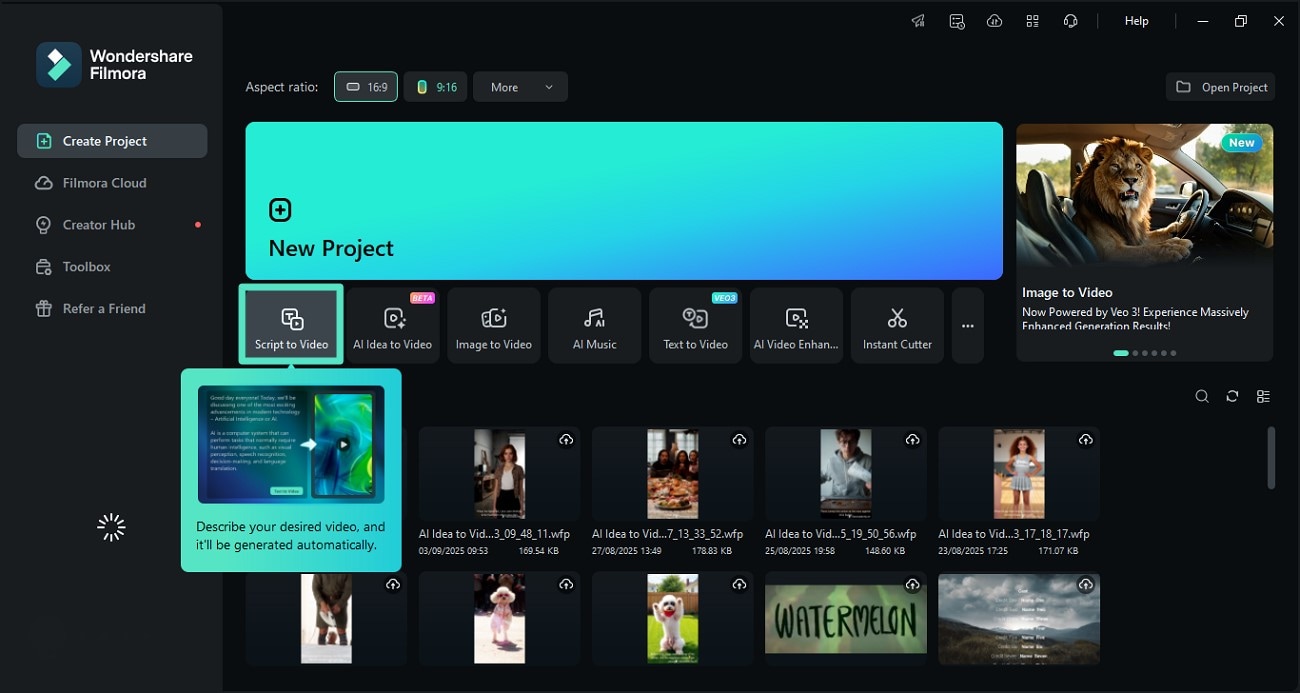
2. Input Script and Generate Video
As a new window opens on selection, add your script as text in the designated field. You can also generate a script using the Generate by AI option. Moving forward, select the voice language and choose a voice for voiceover. The platform allows you to instantly clone your voice using the AI Modeling option as well. After selecting the Video Ratio, hit the Script to Video button to execute the process.
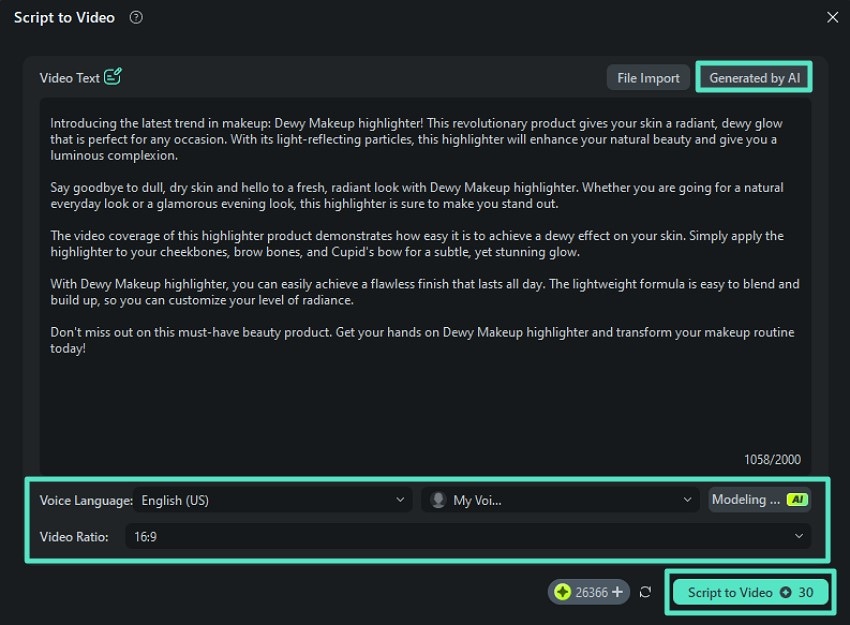
3. Review the Generated Video and Export
Once the video across your script is generated in the following interface, review it. Apply further enhancements if required using Filmora’s extensive functionalities. When you are satisfied with the results, hit the Export button located at the top-right corner to save the video.
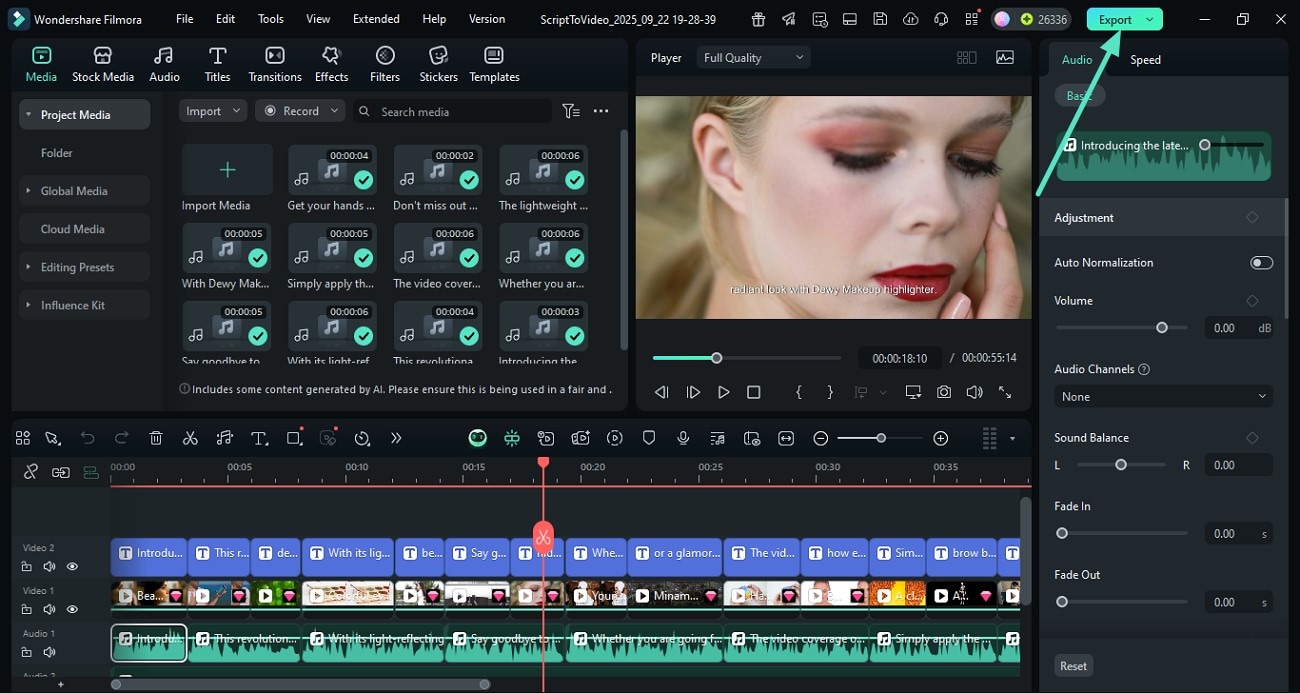
Here is the generated video.
Related Posts
Featured Articles
Audacity for Podcasts: How to Perfect Your Podcast Creation?
Need to generate high-fidelity audio for your podcast, but do not know how to? Read this article to learn how to use Audacity for podcasting effortlessly.
How To Add Text and Titles in Premiere Rush Easily [Solved]
Learn how to add text in Adobe Premiere Rush. We have also shared the best alternative - Wondershare Filmora, for adding text and titles easily to your videos.
How to Speed Up/Slow Down Videos [4 Unique Ways]
How do you make slow-motion videos fast or vice versa? Here, We are going to show you how to speed up video or slow down videos in post-production with Wondershare Filmora video editor.
Recommended User Guide
AI Image for Windows
To meet more creative needs of creators, Filmora has added ai content generator technology to the product. You can directly experience the function of generating images from text through AIGC.
Smart Scene Cut for Windows
This guide explains how to use Smart Scene Cut in your videos on Windows.
