For the Best Results, Use the Latest Version.
-
Preparations
-
Account
-
Get Started & Basic Settings
-
Compatibility & Tech Specs
-
Performance Settings
-
-
Creating Projects
-
Creating New Projects
-
-
Importing & Recording
-
Video Editing for Windows
-
Basic Video Editing
- Enable/Disable Clip in Windows
- Magnetic Timeline for Windows
- Drawing Tools for Windows
- Dual Monitor Setup for Video Editing on Windows
- Select All Clips on Timeline for Windows
- Dual Monitor Setup for Video Editing on Mac
- Manage Timeline and Tracks on Windows
- Auto Ripple for Windows
- Split & trim video
- Crop & Pan & Zoom Video
- Compositing
- Change video playback speed
- Playing videos in reverse
- Mark In and Mark Out for Windows
- Markers for Windows
- Group editing
- Customizable Backgrounds for Videos and Images in Windows
- Video snapshot
- Using freeze frame
- Logo Reveal For Windows
- Apply auto enhance
- Applying drop shadow
- Adjustment layer for Windows
- Transforming
- Video Editing Ruler – Windows
-
Advanced Video Editing
-
AI-Powered Video Editing
- Smart Scene Cut for Windows
- Smart Short Clips for Windows
- AI Face Mosaic for Windows
- AI Video Enhancer
- AI Text-to-Video for Windows
- Planar Tracking
- AI Idea to Video for Windows
- Image to Video for Windows
- Instant Cutter Tool for Windows
- AI Extend
- AI Script to Video Guide for Windows
- AI Text-Based Editing for Windows
- AI Mate Editing for Windows
- Create with instant mode
- ChatGPT Plugin - AI Copywriting
- AI Smart Cutout
- Lens correction
- Auto reframe video
- AI Portrait Cutout
- Scene detection feature
- AI Smart Masking for Windows
- Make motion tracking
- Stabilization
- AI Video/Photo Object Remover for Windows
- AI Smart Search for Windows
- AI Skin Tone Protection for Windows
- AI Image for Windows
- Chroma key (green screen)
- Super Slow Motion with Optical Flow for Windows
- Video Denoise for Windows
-
-
Audio Editing for Windows
-
Basic Audio Editing
-
Advanced Audio Editing
-
AI-Powered Audio Editing
-
-
Text Editing for Windows
-
Basic Text Editing
-
Advanced Text Editing
-
AI-Powered Text Editing
-
-
Video Customizations
-
Video Effects
-
Audio Effects
-
Transitions
-
Stickers
-
Filters
-
Color Editing
-
Animations
-
Templates
-
Asset Center
-
-
Exporting & Share & Cloud Backup
Source & Timeline Preview Editing
Filmora's new Source and Timeline Preview Editing feature revolutionizes dual-screen workflows by introducing a dedicated "Source Monitor" alongside the existing "Timeline Monitor." This update allows for simultaneous, independent previewing of media assets and timeline sequences.
In Filmora, you can keep the Source Monitor in the main window for reviewing and editing raw footage, while placing the Timeline Monitor on a second screen for a full-screen view of your final project. When you select an asset from the media library, its preview appears in the Source Monitor. Dragging that asset to the timeline will show its final effect in real-time within the Timeline Monitor. This professional-grade setup boosts productivity and immersion, giving you full control over your media and editing process.
Upon reading this guide, you will learn how to utilize the Source and Timeline Preview Editing feature:
Overview of Source and Timeline Preview Editing
Filmora introduces a revolutionary dual-monitor system: the Source Monitor and the Timeline Monitor. The Source Monitor is dedicated to previewing raw footage and various assets (like effects and transitions) from your media library, allowing you to quickly review content before applying it. The Timeline Monitor, on the other hand, displays the final edited result on your timeline in real-time, ensuring you have complete control over your project's output. This innovative design, with its independent preview windows, significantly streamlines the editing workflow, boosting efficiency and enhancing the user experience.
Step 1: Import Clips to Filmora's Interface
Begin by launching Filmora on your device and creating a new project. Next, import all the clips you wish to edit into Filmora's interface and drag them to the editing timeline.
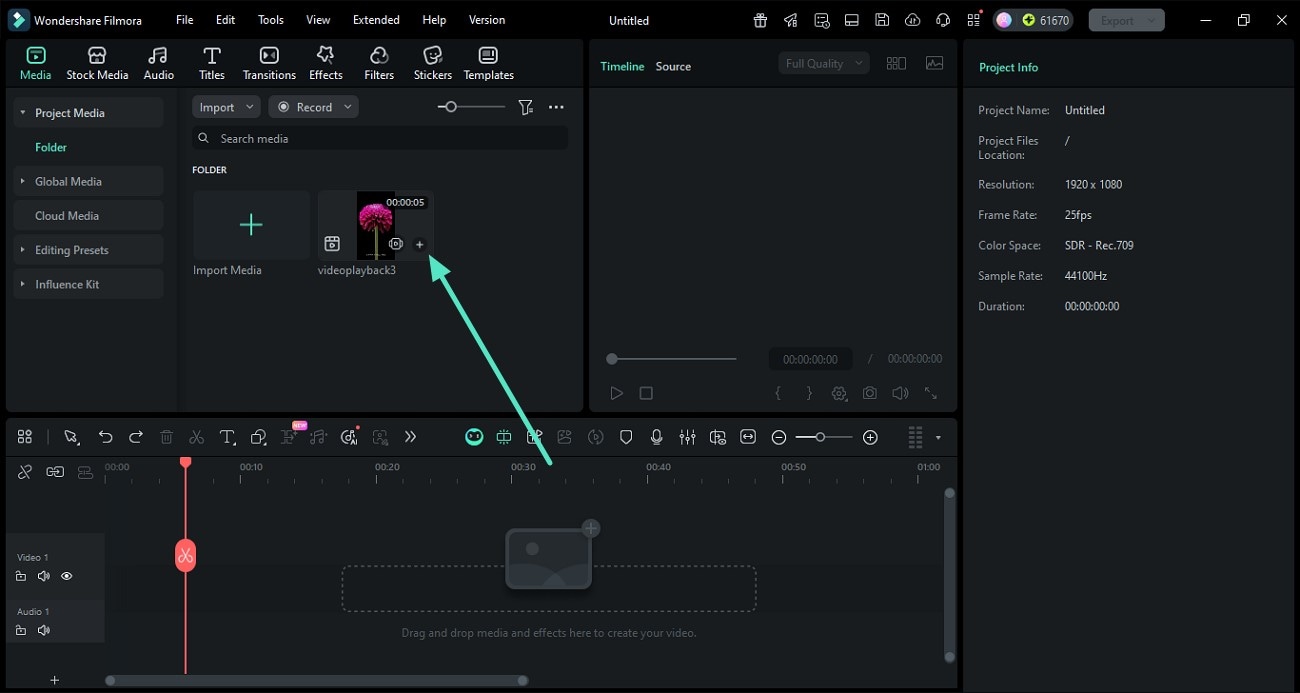
Step 2: Move the Timeline Monitor Window
Now, navigate to the preview section and drag the Timeline Monitor window, placing it wherever you prefer within the interface. For instance, you might drag it to a second screen for full-screen previewing.
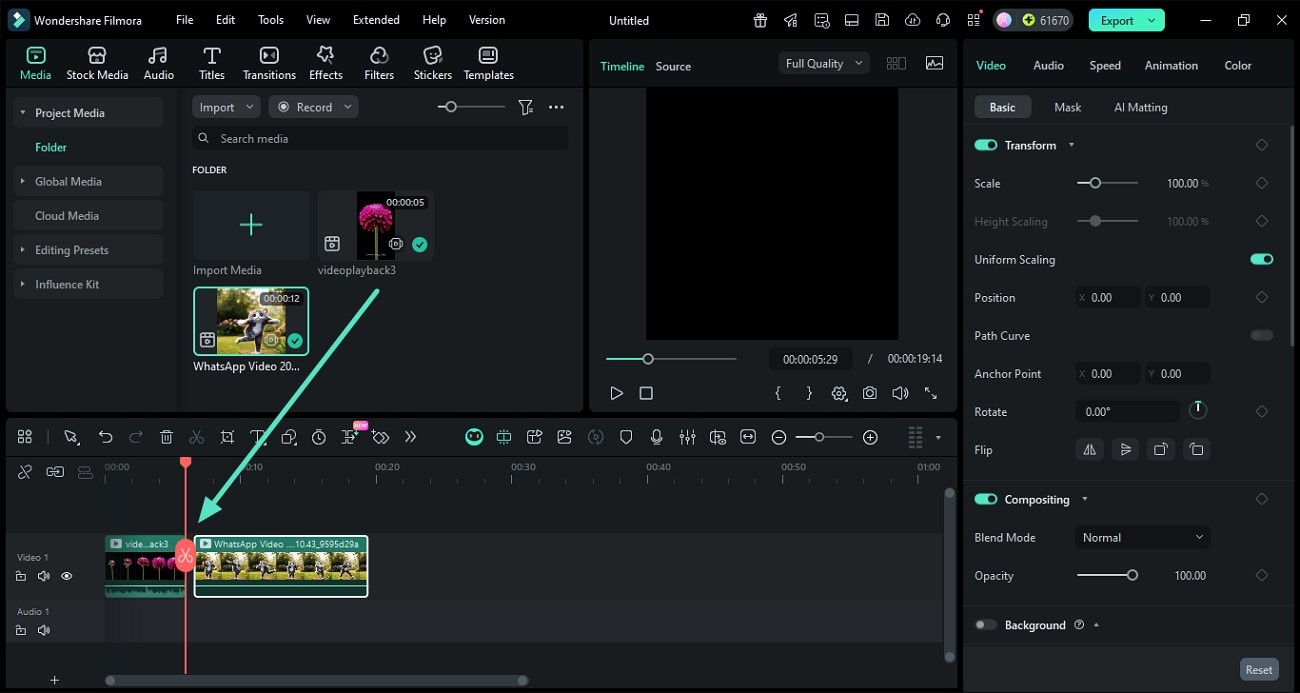
Step 3: Move the Source Monitor Window
Next, drag the Source Monitor window and position it within the interface according to your preferences. You can place it alongside the Timeline Monitor or adjust its location as needed.
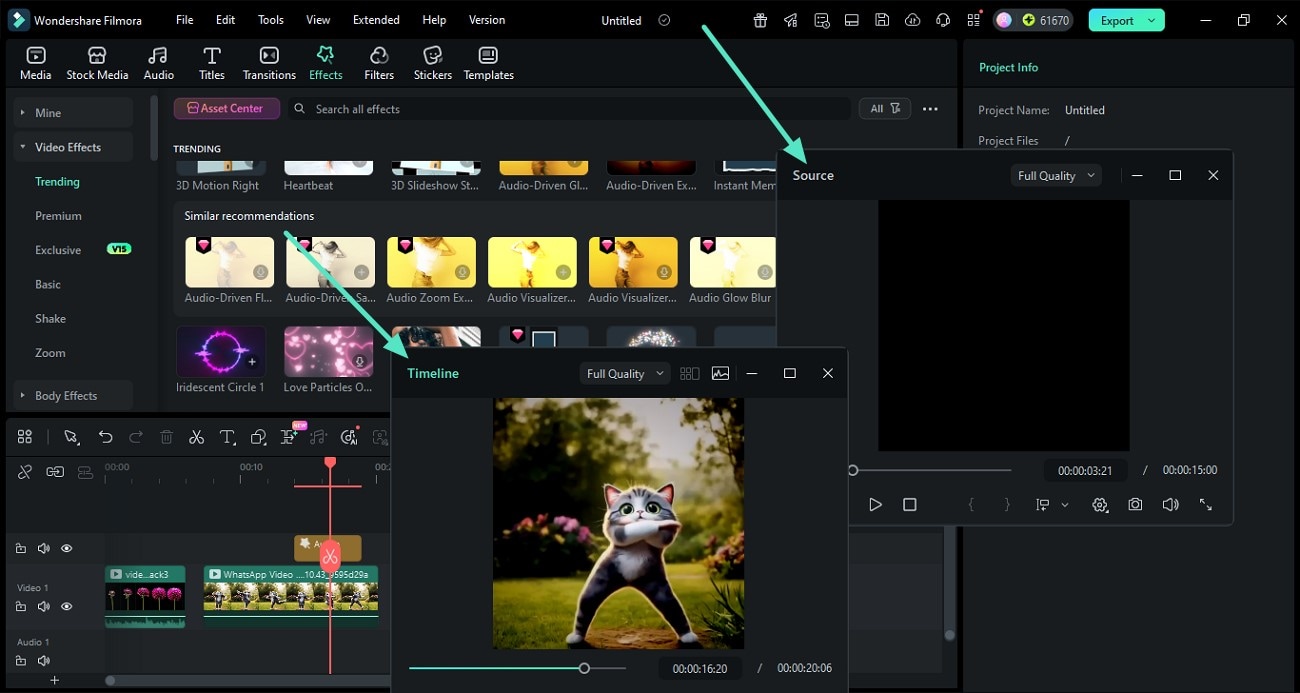
Step 4: Preview and Edit Windows Simultaneously
Once you have positioned both monitor windows to your liking, you can utilize them to preview and edit simultaneously. When you click on media assets or effects in the library, their content will display in the Source Monitor for quick review. If you decide to apply an asset or effect to the timeline, its final result will instantly appear in the Timeline Monitor in real-time. Additionally, you can make precise adjustments using options like the Video Scopes and change the Aspect Ratio as needed. After completing your edits, simply click the export button in the top-right corner to export your file.
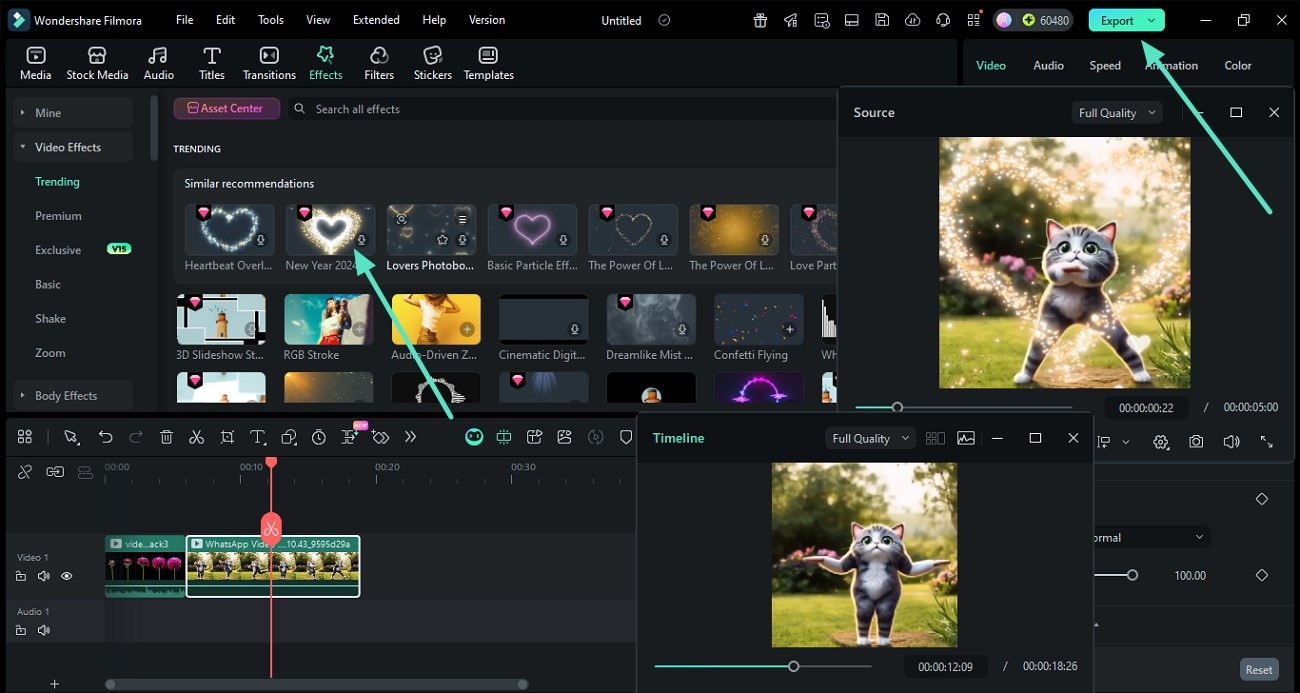
Related Posts
Featured Articles
No More Essential Graphics Panel in Premiere Pro? Here’s the Update
Adobe made updates to the Essential Graphics in Premiere Pro by replacing it with the Properties and Graphics Templates panels. See what changed and how to adjust with the new setup.
How To Add Captions to YouTube Shorts - Full Guide
Learn why captions are important in YouTube shorts and how to add captions. Discover an amazing tool to caption YouTube shorts effortlessly.
Best 10 Apps to Add Stickers to Photos for iPhone and Android
Discover the top 10 apps to add stickers to photos for iPhone & Android! Enhance your creativity with free tools, custom designs, and user-friendly features. Find the best app now!
Recommended User Guide
Change video playback speed
Learn how to change Video Playback Speed in Filmora 11.
Group editing
Group Edit
Video snapshot
Learn how to use Video Snapshot in FIlmora 11
