For the Best Results, Use the Latest Version.
-
Preparations
-
Account
-
Get Started & Basic Settings
-
Compatibility & Tech Specs
-
Performance Settings
-
-
Creating Projects
-
Creating New Projects
-
-
Importing & Recording
-
Video Editing for Windows
-
Basic Video Editing
- Enable/Disable Clip in Windows
- Magnetic Timeline for Windows
- Drawing Tools fo Windows
- Dual Monitor Setup for Video Editing on Windows
- Select All Clips on Timeline for Windows
- Dual Monitor Setup for Video Editing on Mac
- Manage Timeline and Tracks
- Auto Ripple for Windows
- Split & trim video
- Crop & Pan & Zoom Video
- Compositing
- Change video playback speed
- Playing videos in reverse
- Mark In and Mark Out for Windows
- Markers for Windows
- Group editing
- Customizable Backgrounds for Videos and Images in Windows
- Video snapshot
- Using freeze frame
- Logo Reveal For Windows
- Apply auto enhance
- Applying drop shadow
- Adjustment layer for Windows
- Transforming
- Video Editing Ruler – Windows
-
Advanced Video Editing
-
AI-Powered Video Editing
- Smart Scene Cut for Windows
- Smart Short Clips for Windows
- AI Face Mosaic for Windows
- AI Video Enhancer
- AI Text-to-Video for Windows
- Planar Tracking
- AI Idea to Video for Windows
- Image to Video for Windows
- Instant Cutter Tool for Windows
- AI Extend
- AI Script to Video Guide for Windows
- AI Text-Based Editing for Windows
- AI Mate Editing for Windows
- Create with instant mode
- ChatGPT Plugin - AI Copywriting
- AI Smart Cutout
- Lens correction
- Auto reframe video
- AI Portrait Cutout
- Scene detection feature
- AI Smart Masking for Windows
- Make motion tracking
- Stabilization
- AI Video/Photo Object Remover for Windows
- AI Smart Search for Windows
- AI Skin Tone Protection for Windows
- AI Image for Windows
- Chroma key (green screen)
- Super Slow Motion with Optical Flow for Windows
- Video Denoise for Windows
-
-
Audio Editing for Windows
-
Basic Audio Editing
-
Advanced Audio Editing
-
AI-Powered Audio Editing
-
-
Text Editing for Windows
-
Basic Text Editing
-
Advanced Text Editing
-
AI-Powered Text Editing
-
-
Video Customizations
-
Video Effects
-
Audio Effects
-
Transitions
-
Stickers
-
Filters
-
Color Editing
-
Animations
-
Templates
-
Asset Center
-
-
Exporting & Share & Cloud Backup
A Complete Guide to Using Creative Assets in Filmora
Filmora offers a wide range of creative assets to help you enhance your video projects with ease and creativity. These resources include Stock Media, Audio, Titles, Transitions, Effects, Filters, Stickers, and Templates. With these assets, you can make your videos more engaging and professional. In the following sections, we will introduce each type of resource and show you how to use them effectively. For each asset, you can also add your favorites to custom groups for easy access and organization.
Index
Stock Media Resources
Stock Media in Filmora provides you with a vast library of high-quality images and video clips that you can use in your projects. Whether you need background footage, overlays, or specific scenes, you can easily find and insert stock media to enrich your video content.
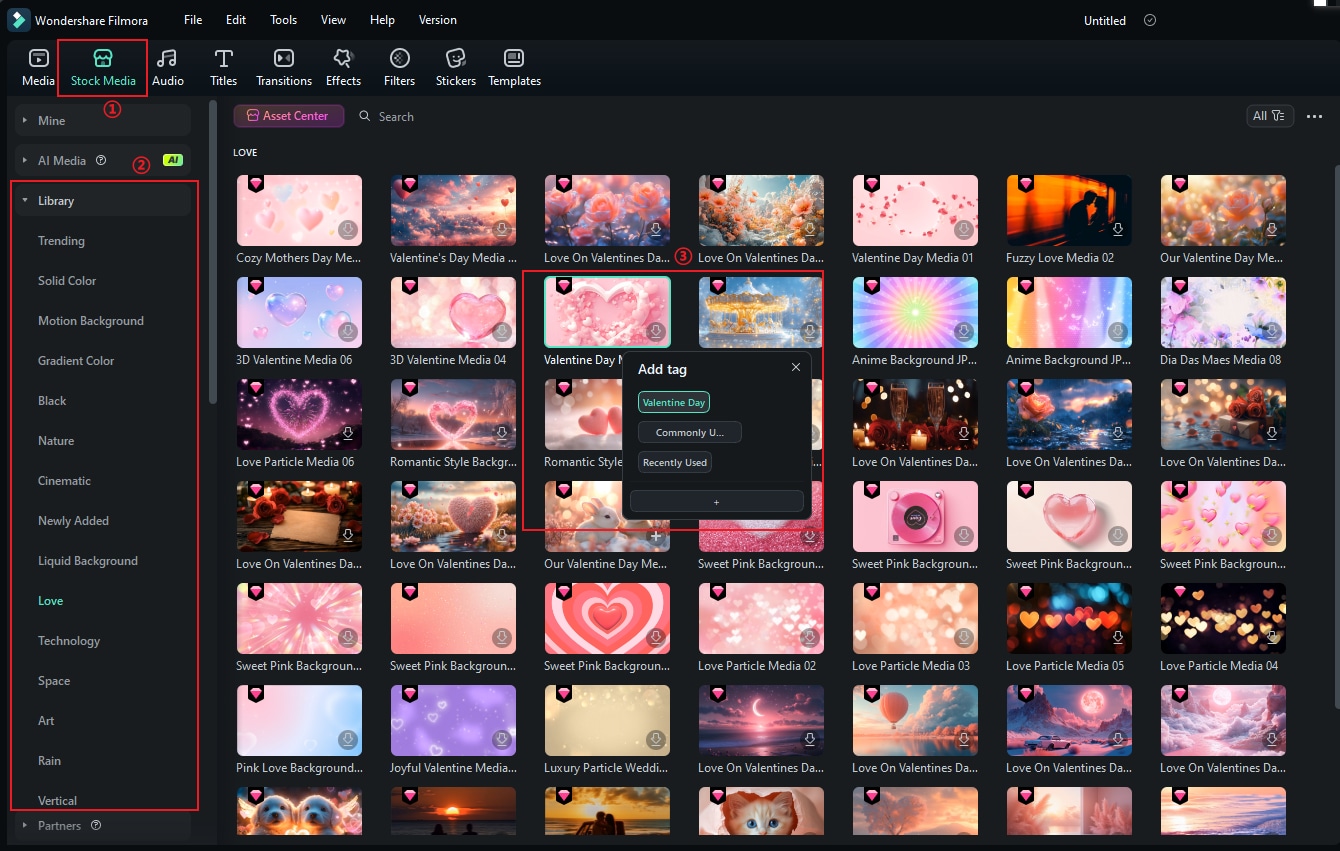
Tip: If you find stock media you like, you can add it to your favorites and organize it into groups for quick access later.
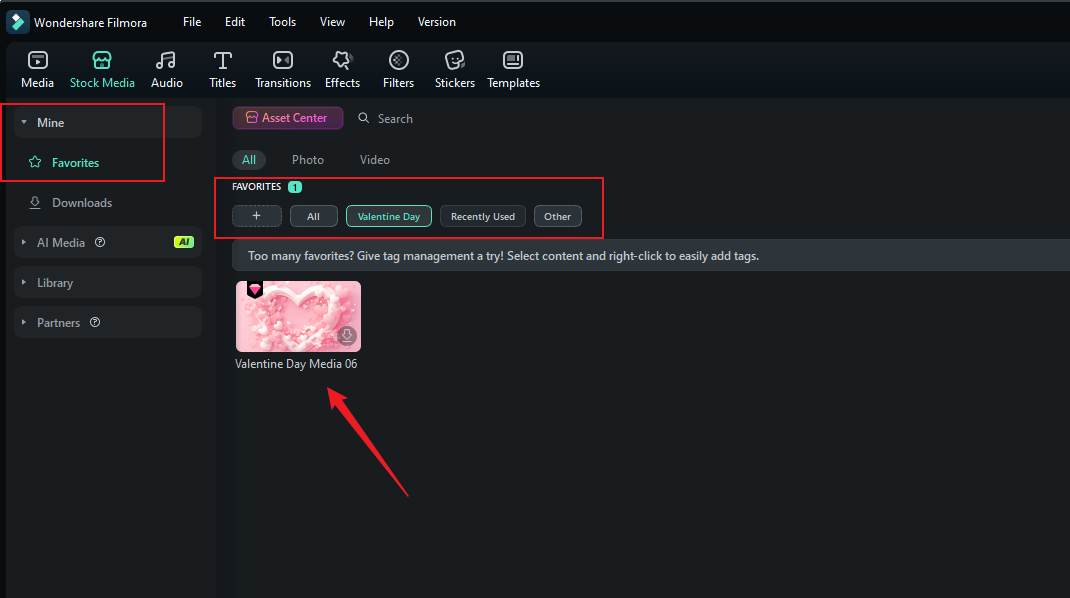
Audio Resources
Filmora’s Audio library includes a variety of music tracks and sound effects to suit any mood or scene. You can browse by genre, mood, or type, and easily drag and drop audio into your timeline to enhance your storytelling.
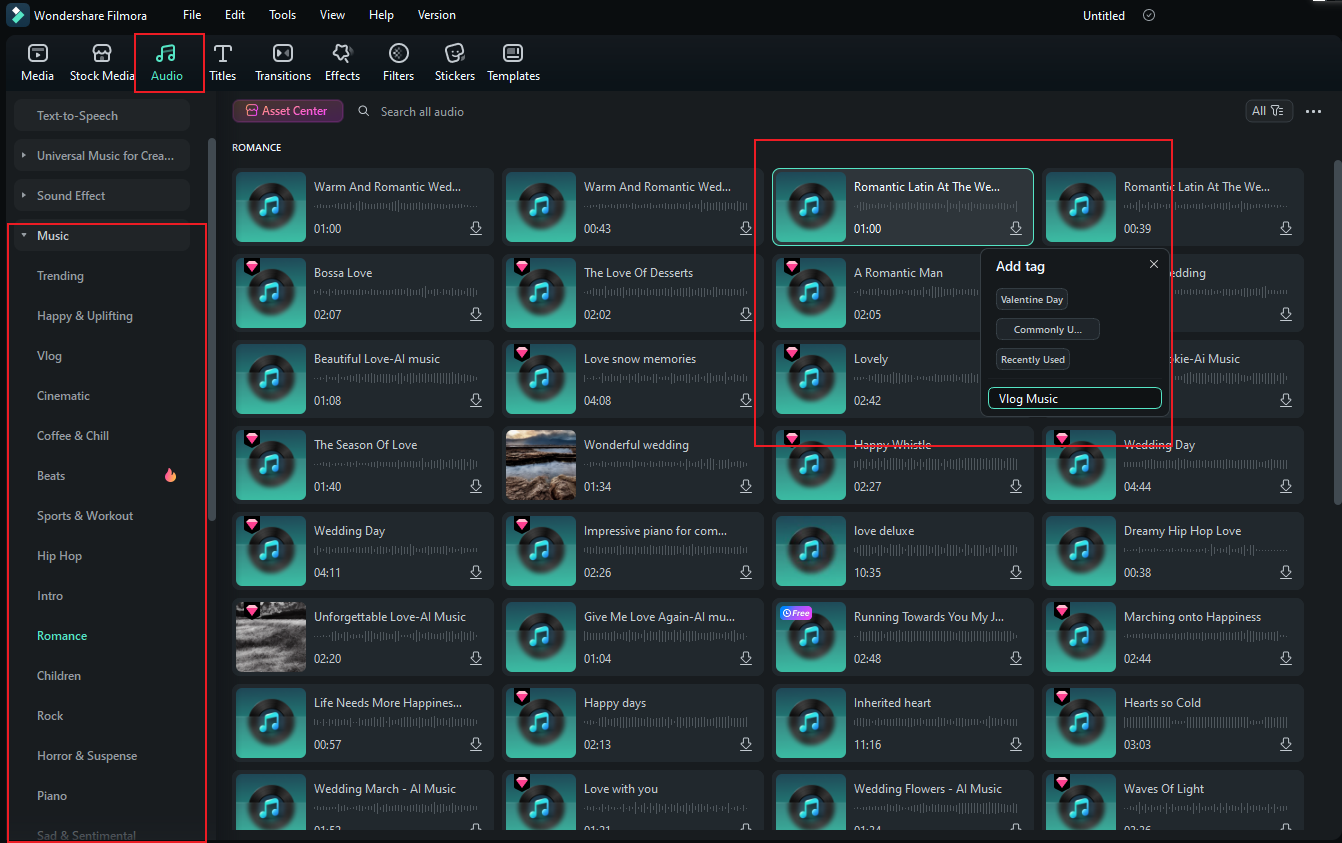
Tip: Save your favorite audio tracks to custom groups so you can quickly find the perfect sound for your next project.
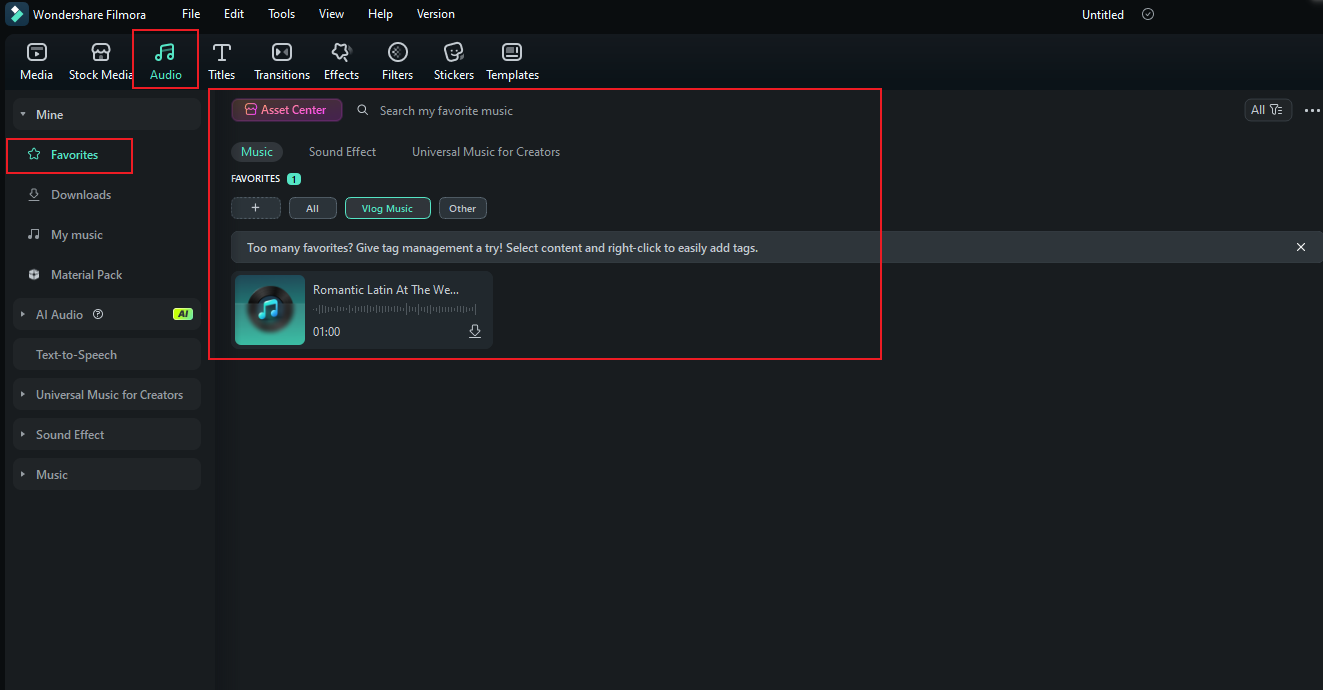
Title Resources
With a diverse selection of Fonts, Filmora allows you to customize your titles and text overlays to match your video’s style. Choose from different font styles, sizes, and effects to make your text stand out.
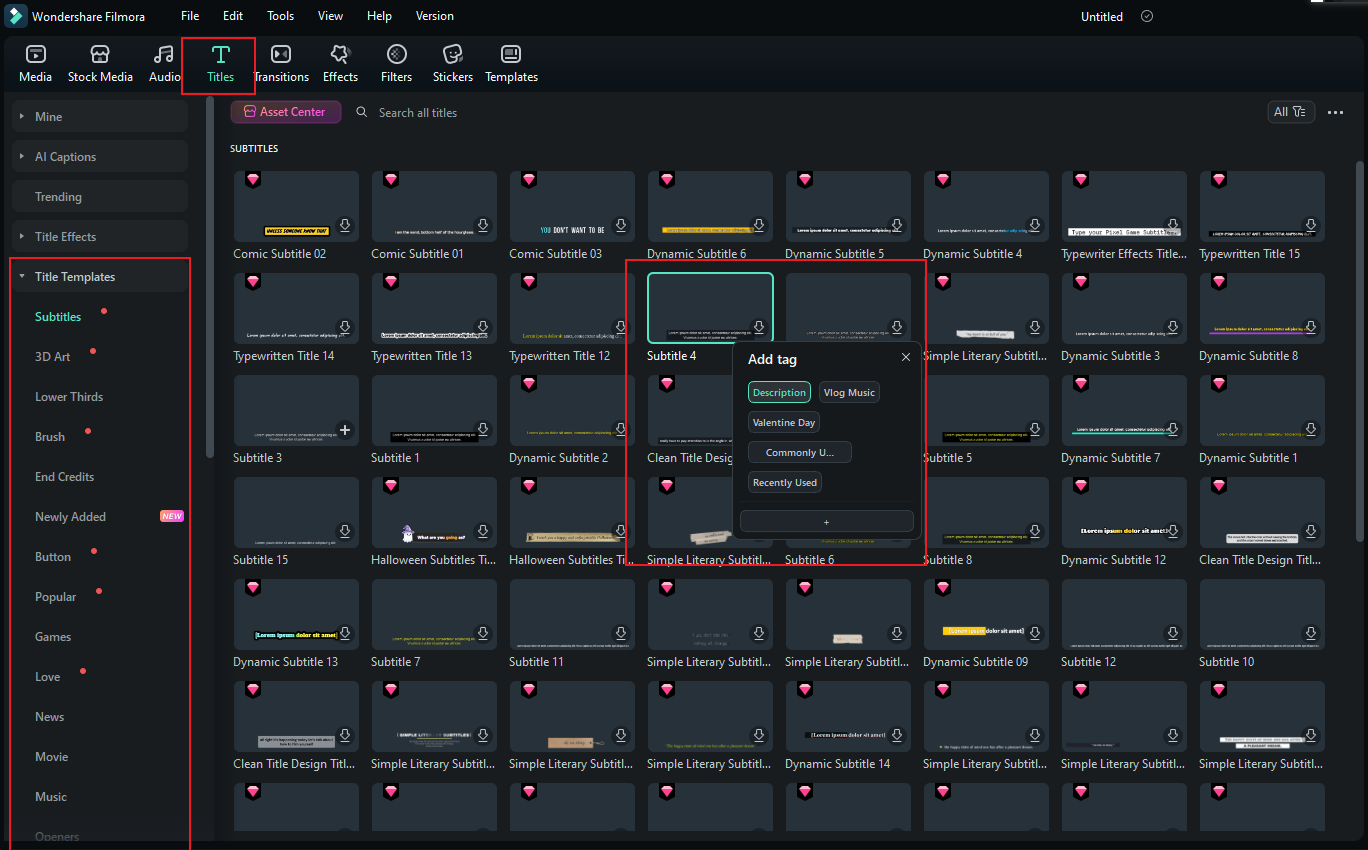
Tip: To quickly access your favorite fonts, head to the "Mine" subcategory—just like with Stock Media and Audio, your grouped and favorited assets will be listed there.
Transition Resources
Transitions help you create smooth and dynamic changes between scenes. Filmora offers a wide variety of transition effects, from simple fades to creative animations, making your video flow seamlessly.
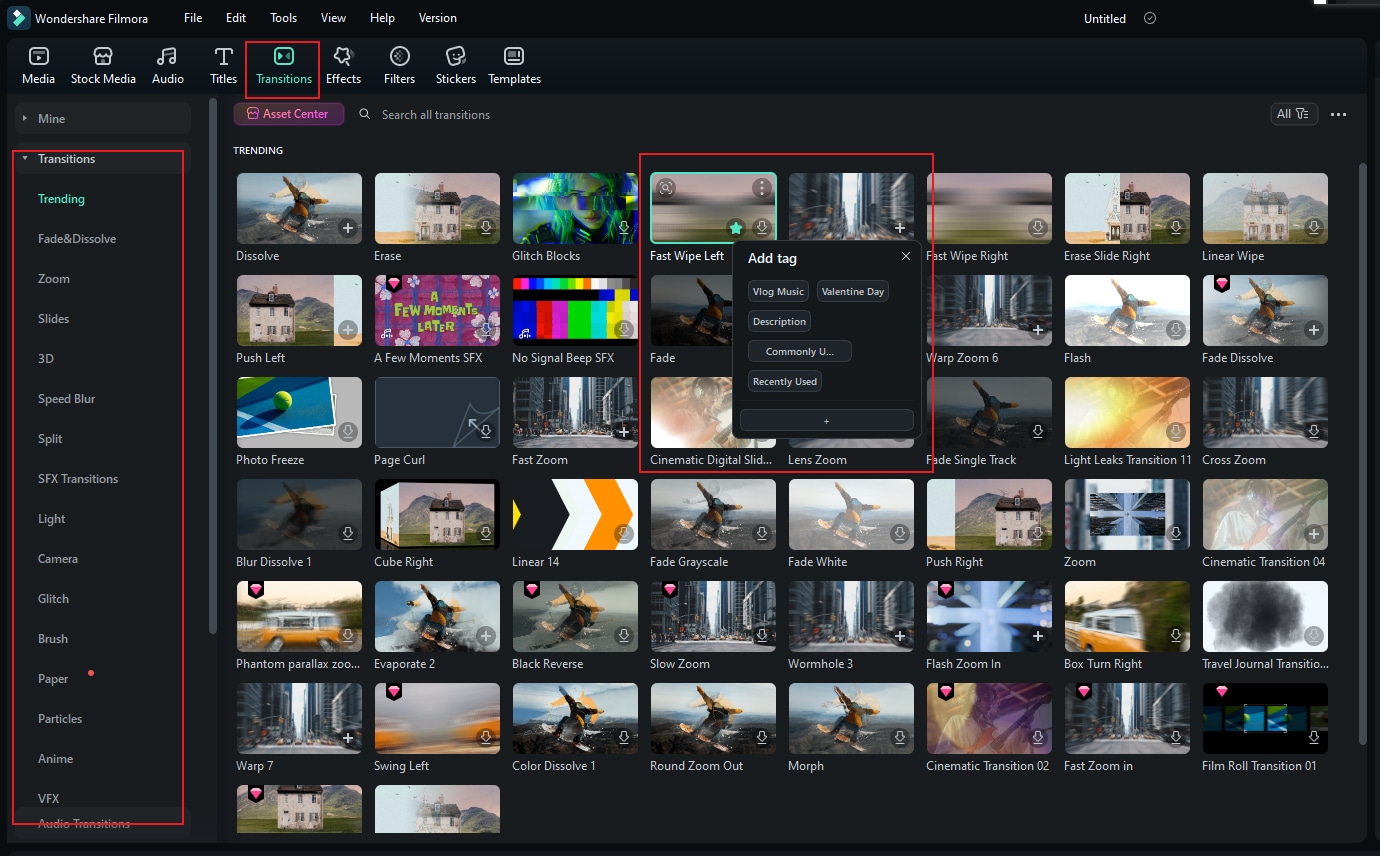
Tip: You can organize your favorite transitions into groups, which are accessible under the "Mine" section.
Video Effects Resources
Filmora provides a rich collection of Effects to add visual flair to your videos. From cinematic looks to fun animations, you can apply effects to clips to achieve the desired atmosphere or style.
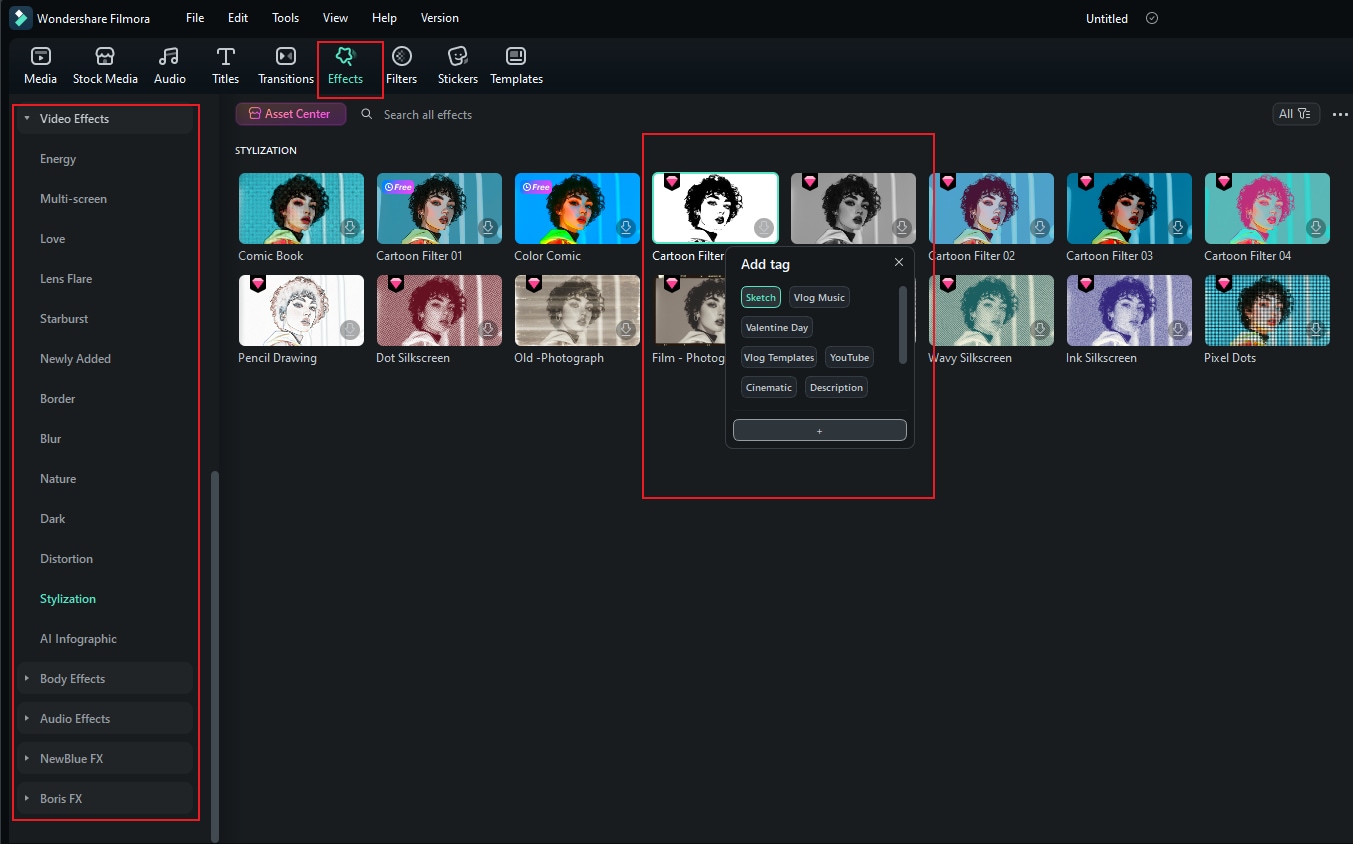
Tip: If you want to revisit your favorite effects, simply go to the "Mine" subcategory, where all your grouped and saved creative assets are conveniently stored, just like with other resources.
Filter Resources
Filters in Filmora allow you to quickly change the color tone and mood of your video. With just a few clicks, you can apply vintage, cinematic, or artistic looks to your footage.
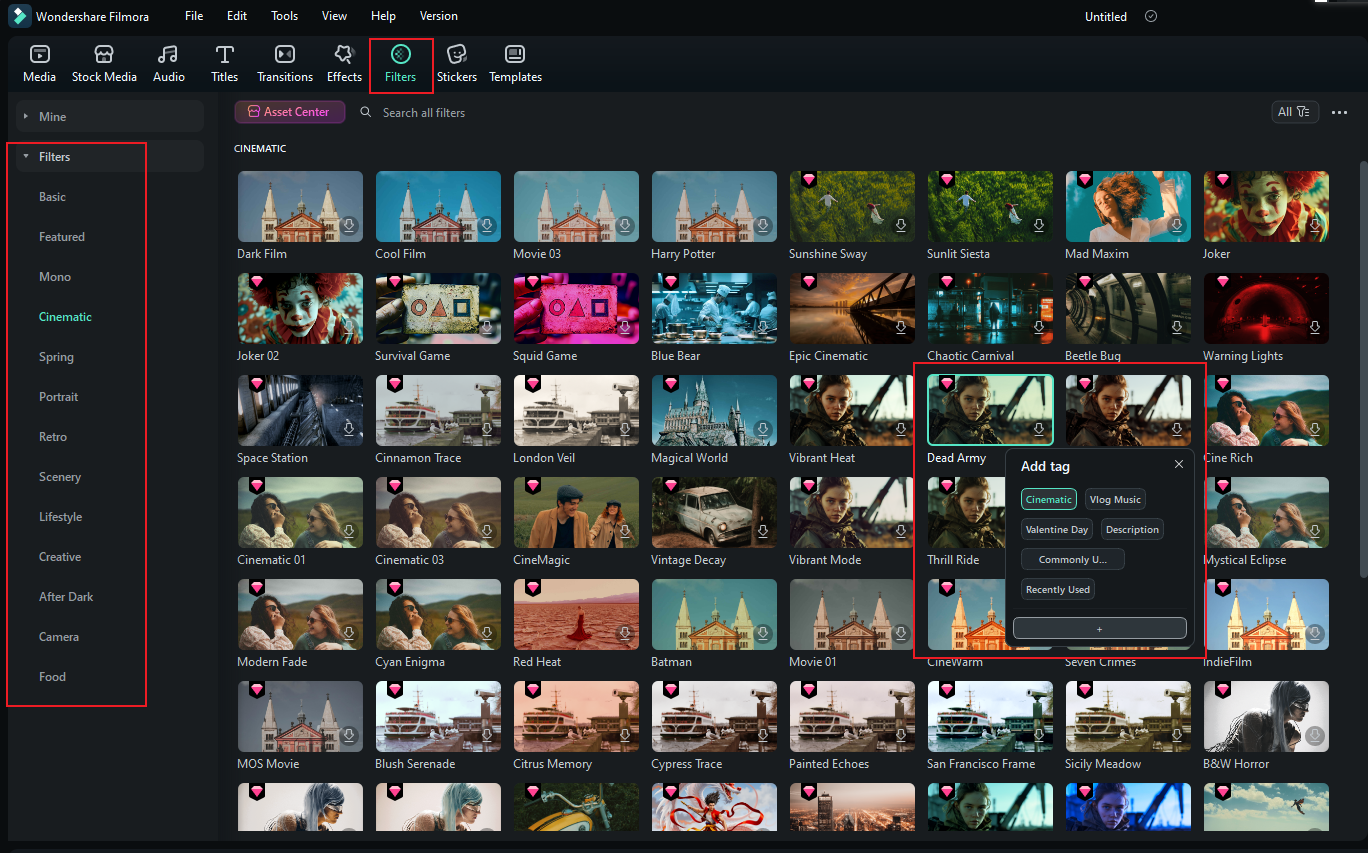
Tip: Your favorited filters can be found in the "Mine" section, where you can easily browse through your organized groups.
Sticker Resources
Stickers are a fun way to add personality and emphasis to your videos. Filmora offers a variety of animated and static stickers that you can drag onto your timeline to highlight key moments or add creative touches.
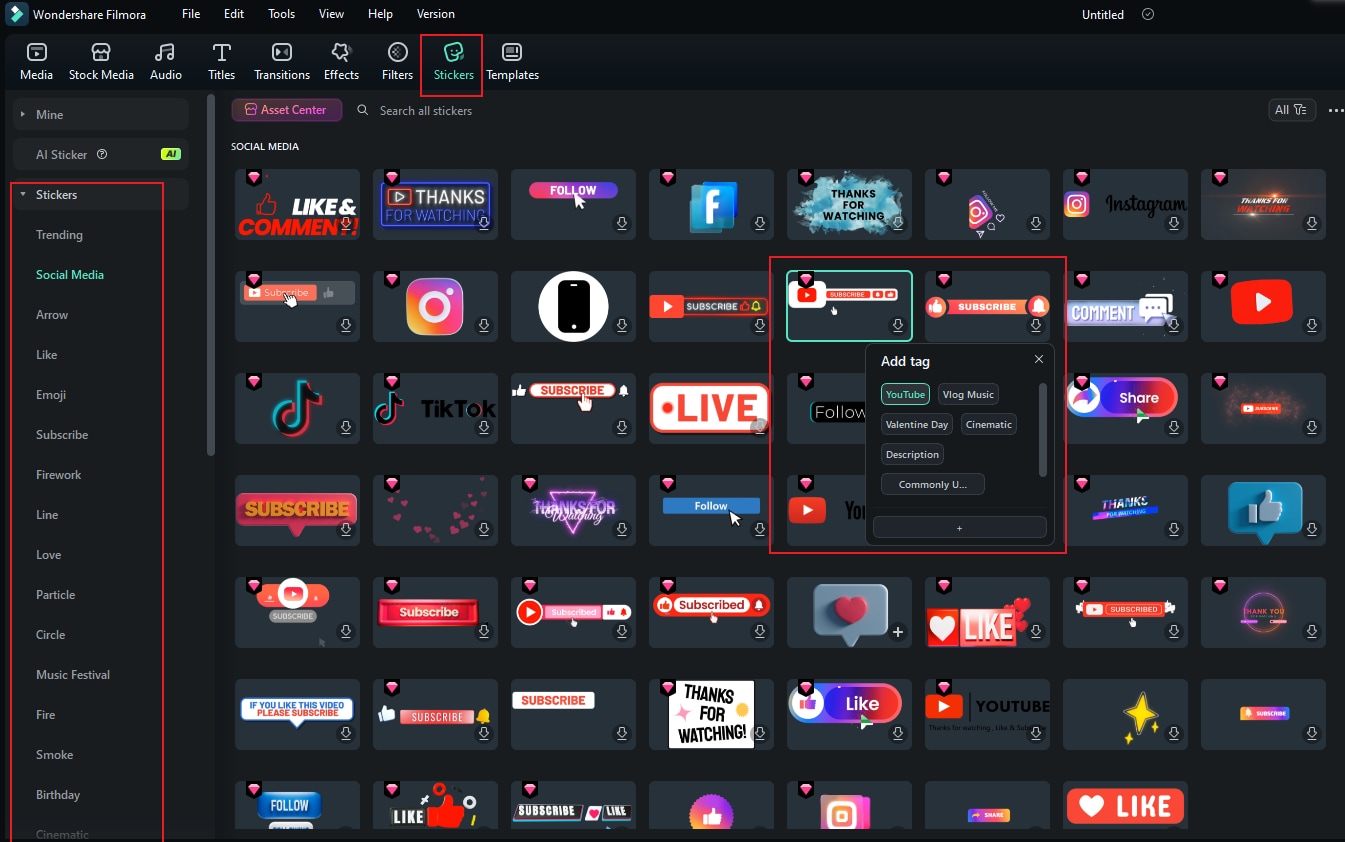
Tip: Like other creative assets, grouped and favorited stickers are available in the "Mine" subcategory, making it simple to find and use them whenever you need.
Video Template Resources
Templates in Filmora provide ready-made video layouts and designs, making it easy to create professional-looking videos even if you’re a beginner. Simply choose a template, customize it with your own content, and you’re ready to go.
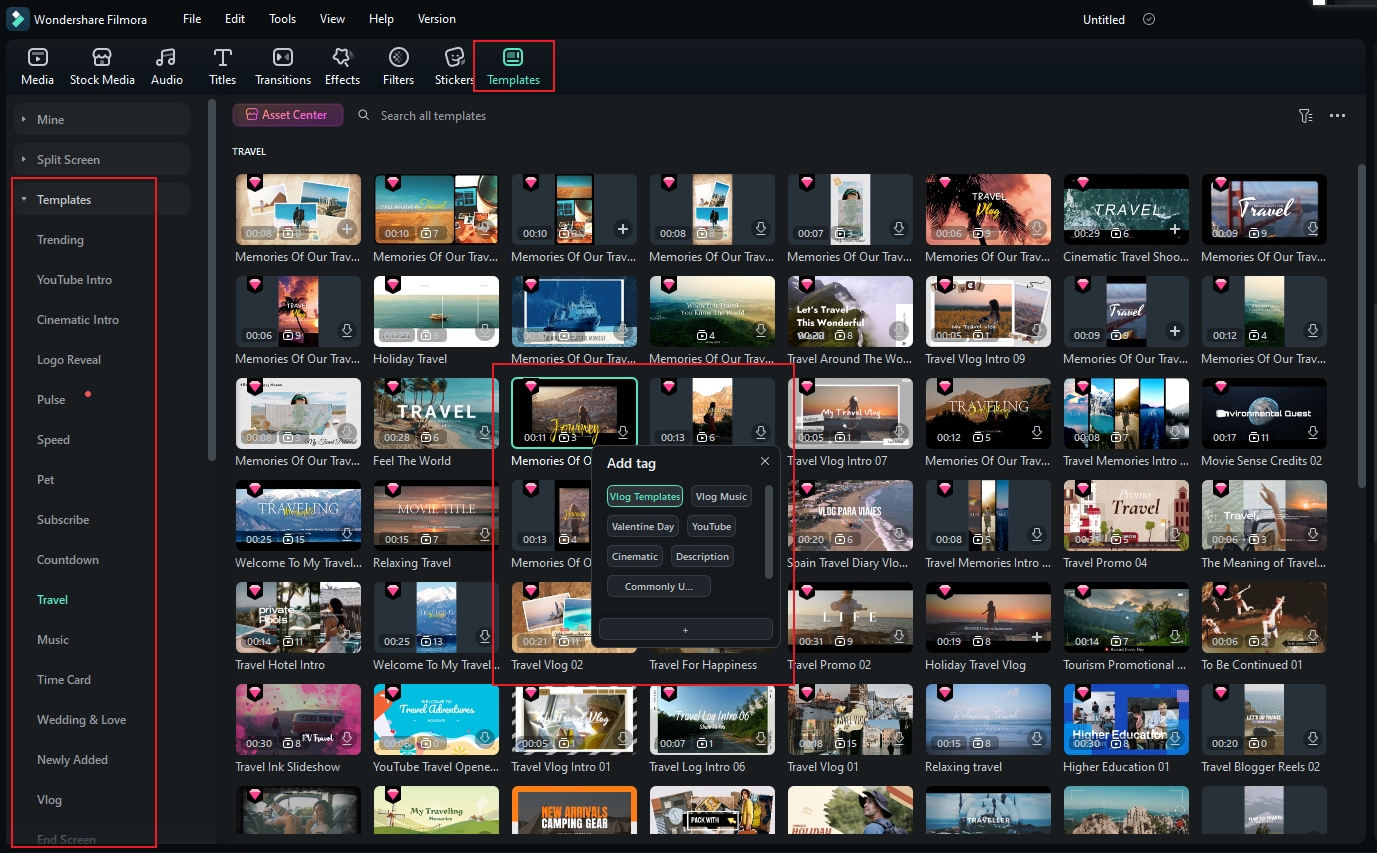
Tip: To manage your favorite templates, check the "Mine" section, where all your grouped assets are stored for quick and easy access.
Related Posts
Featured Articles
How to Make a Memories Video on iPhone [2025 Easy Guide]
Create a memories video on an iPhone with photos, music, and effects. This 2025 guide shows how to make and edit memory videos on an iPhone easily.
How To Create A Game Highlights Video | Updated
game highlight
Multicam Editing in Final Cut Pro: A Beginner's Guide
Take full control over your multicam footage with Final Cut Pro using our guide. Learn the benefits, how it works, and the alternative you can use to create your dynamic, professional-grade videos.
Recommended User Guide
Asset Center
Learn how to use Asset Center in Filmora.
