After a bad day at work, a game of sports is the only thing that keeps us afloat, don't you agree? However, in most unexpected scenarios, we miss a live final football match between Barcelona and Real Madrid. At that time, game highlights are the only savior on the planet.
The game highlight videos are the most significant parts of a game that are interesting enough to make the audience go insane. Football, Cricket, Badminton, Tennis, and Hockey all offer highlight clips on various TV and YouTube channels created after a wild match. Video games also have their fair share of lovers.
The article offers ten workable tips if you wish to create a good game highlights video. Wondershare Filmora is also a part of this extensive write-up.
In this article
10 Great Tips for Making a Game Highlights Video
Missing a final match of Cricket between Pakistan and India and a quarter-final of Tennis between Maria Sharapova and Ashleigh Barty could be heartbreaking. But the TV channels broadcast the live game and then make sports highlights videos which are the most riveting parts of the game.

If you wish to make NFL game highlights, the section offers a deep insight into ten great tips to do so effortlessly. So, let us begin!
1. The Right Equipment
Having the proper equipment is the most significant part of making a game highlight video. The suitable kit includes a good camera, extra batteries, and special software that helps users bring their A-game to the video. Additionally, one must ensure that all the equipment is fully charged so that the highlight video becomes successful and the user doesn't lose progress.

2. Short and Expressive
Game Highlights is a short video containing all the crucial Basketball goals of both teams. The critical thing to consider here is the maximum length of the video. A game highlight is essentially the brief output of what happened in the game. Therefore, it is mandatory to keep it under 4-5 minutes. Additionally, it should be expressive and convey all the ups and downs of the game.
3. Usage of Sound Bytes
Adding sound bites does the trick of giving sports highlight videos a different angle and direction. The video can begin from the wild music and slowly fade away as the players get a victory. The use of music can bring an exciting twist to the footage and compel people to see it. For this, make the start of the highlights neat and straightforward. However, one has to be careful with the sound as it can divert the user's attention from the actual purpose of the video.
4. Quality and Engaging Footage
High-resolution and quality footage is your way to the heart of a sports fanatic. People are crazy to preview the Celtics full-game highlights even if they have seen the whole match. They are even willing to pay for it. Therefore, go for 720p and 1080p videos to engage the audience. Also, remember to keep the high-quality content at the start of the video.

5. Screen Transitions and Fast Cuts
Without screen transitions and fast cuts, sports highlight videos would be boring. A highlight video is supposed to be captivating and exciting to watch. The use of rapid and surprising transitions compels the user to be at the edge of their seats. Also, make sure that the video comprises some slow-paced shots as well. It would help the user enjoy the effects and cuts.
6. Captions and Text Font
The usage of captions and voice-over is also one of the most significant parts of highlight videos. The audience can watch the captions and understand the game without having to use sound. This is because most game addicts want to know who scored and how many goals there were. It means that their focus is not on flashy transitions or the color of the font used. However, it is mandatory to keep the font classic, and captions must be accurate and proper.

7. Perfect Beginning and Ending
The highlights of the beginning and end of the game have to be phenomenal. The target audience will only continue watching your highlights video if it has a strong opening. For the same reason, initiate the video with engaging content such as the coach's expectations, leagues' past progress, and wild music. Similarly, the ending should be powerful enough to express and conclude the highlights in the most exciting way possible.
8. Highlighting the Primary Player
Most game lovers have one or two players they are a fan of. Essentially, they watch the full match for that one player and how many goals are fired by them. For the same reason, it is essential to create a sports highlight video that showcases their primary player and has the most following in the world. The use of the right keywords also promotes the video effortlessly.
9. Graphics and Special Effects
The importance of graphics and special effects in-game highlights cannot be ignored. If you want to bring popularity to your YouTube channel, you must use the right tool that enhances the effects and graphics of the video. Good graphics show every tiny detail of the match. It is necessary because the main aim of the highlights video is to offer the most detail in minutes.

10. Promotion of the Highlights Video
Last but not least, promote your game highlights so that every football enthusiast recognizes your brand name. Insert the essential details and your watermark at the beginning and end of the video. It will improve the authenticity and originality of your work and brand.
How to Make a Stunning Game Highlights Video in Filmora Video Editor?
When creating game highlights, precise scene cuts and efficient editing are essential. Wondershare Filmora offers a powerful Smart Scene Cut feature that automatically detects and extracts key moments from your video, making the editing process faster and easier. In this guide, we’ll show you how to use this intelligent tool to quickly create game highlights, as well as demonstrate how to manually edit and refine your own game highlight video. Whether automated or hands-on, Filmora has you covered for all your editing needs.
Benefits of Using Smart Scene Cut
Some of the benefits of using Smart Scene Cut by Filmora are:
- Increased Focus: With Smart Scene Cut, you can enhance focus on the most important moments in the game video. This helps ensure that the final video is dynamic and engaging.
- Quality Control: Since the high-energy moments are selected automatically, you can expect the final video to be thrilling and exciting.
- Integration with Other Features: Since Smart Scene Cut can be used along with other features of Filmora, such as text, effects, and transition addition, there’s a lot you can add to your video to make it more engaging.
Step-by-Step Guide to Using Smart Scene Cut
Follow this step-by-step guide to make game video highlights with Filmora.
Step 1: First, launch Filmora on your computer. Next, from the launch page, select the page size specification for the video you’ll import.
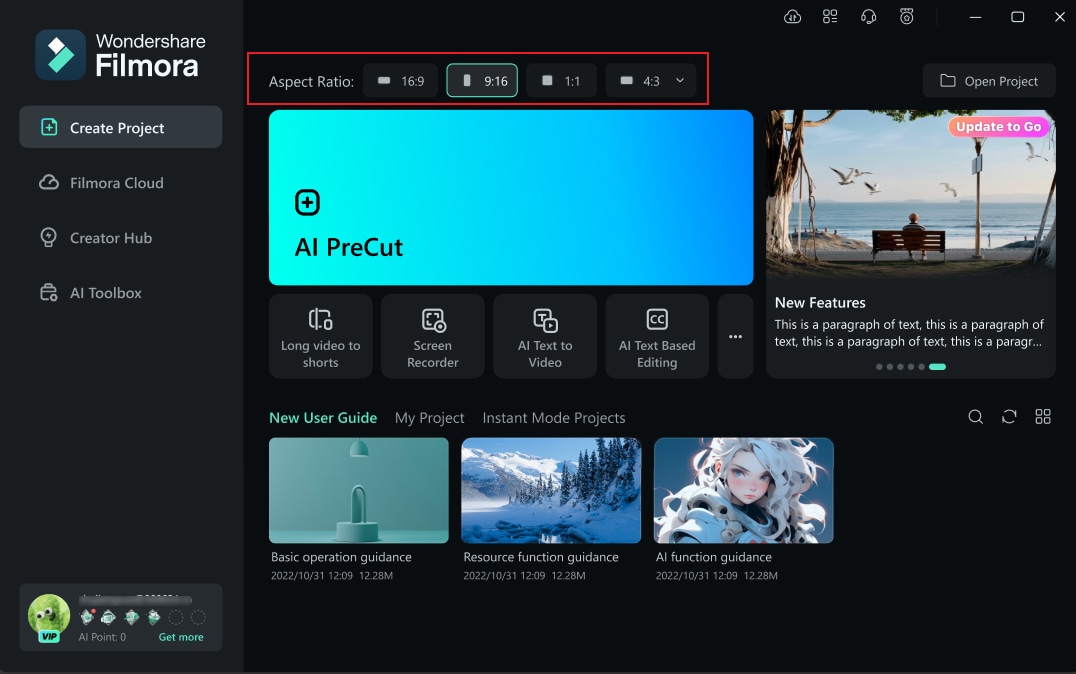
Step 2: Import one or more video clips in your "Project Media."
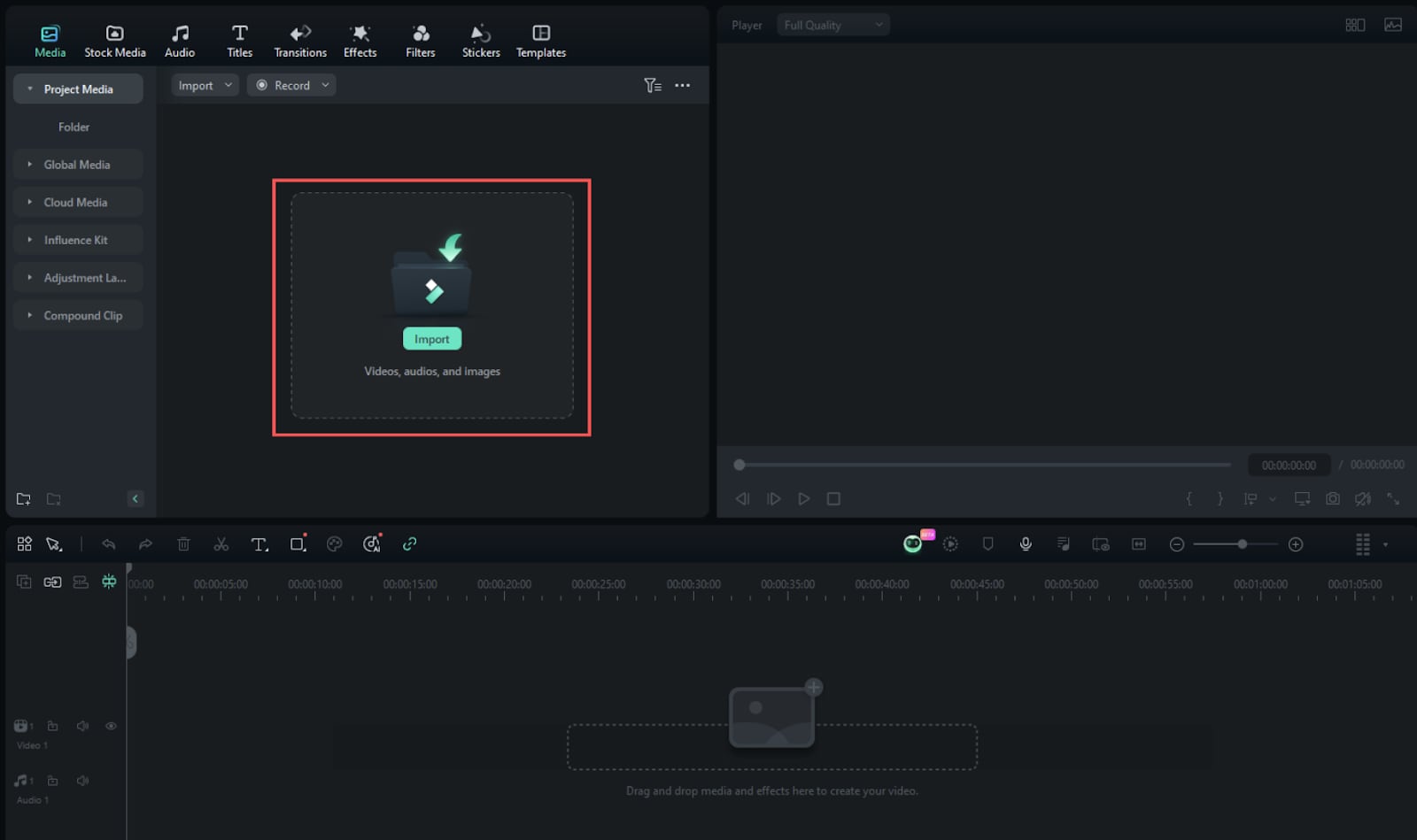
Step 3: Then, right-click on the video and click on Smart Scene Cut to open the editing screen. With the help of this tool, you'll be able to pick out some of the best moments from the video.
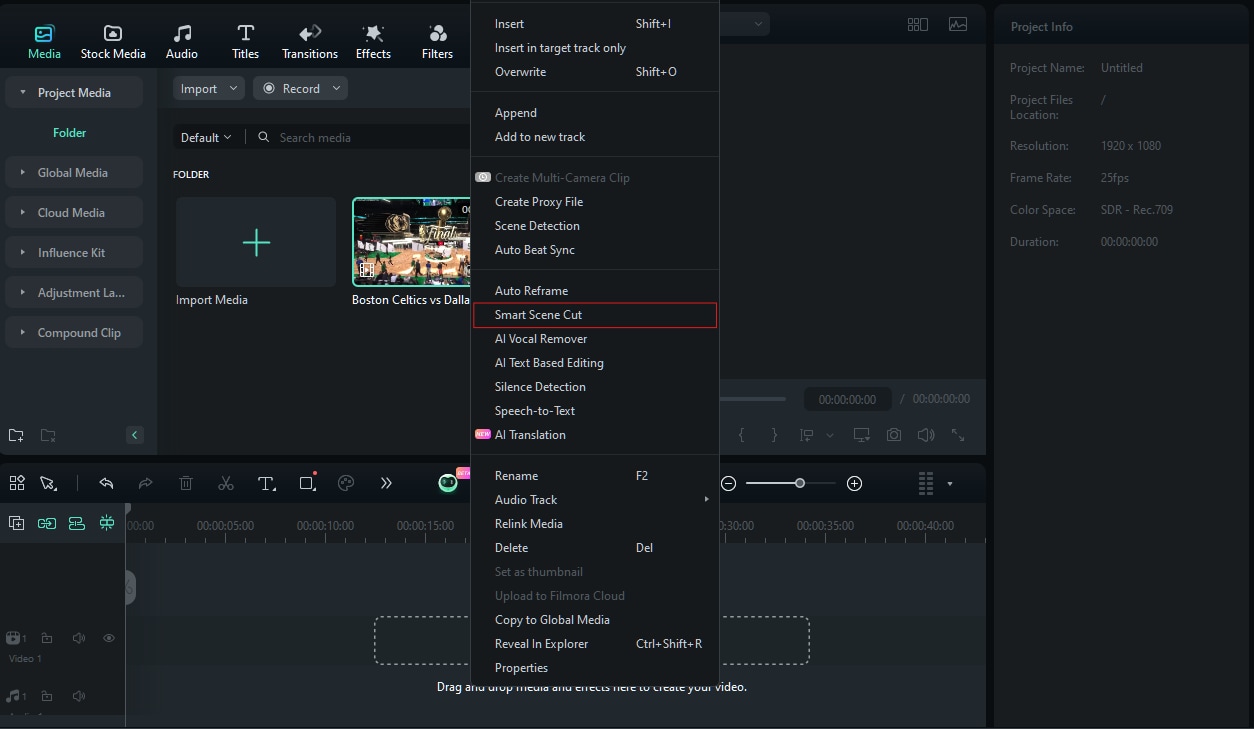
Step 4: When the new popup appears, press "Create", and wait until the upload is finished.
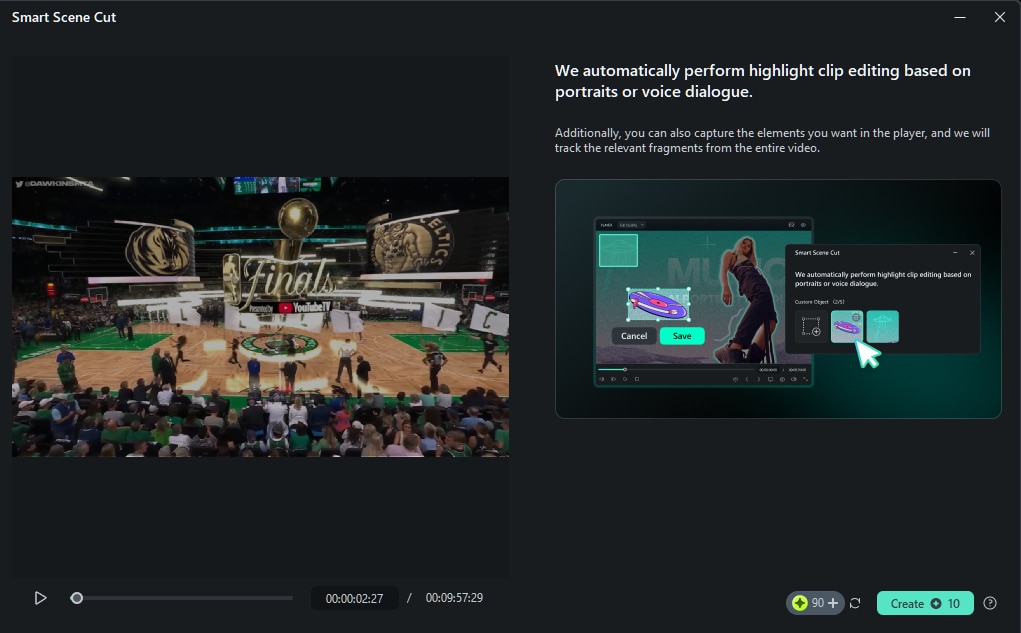
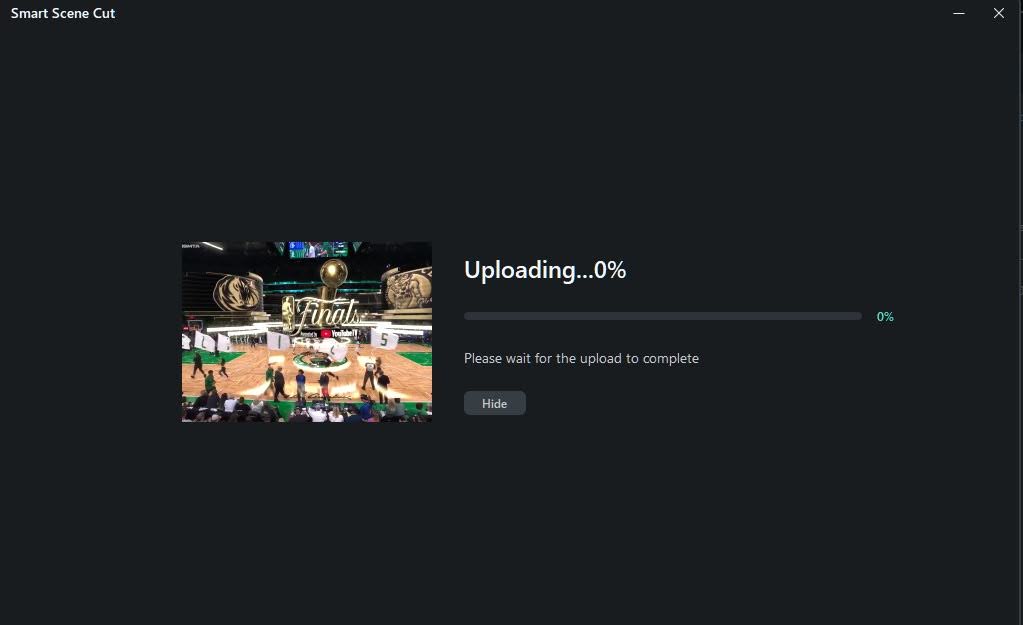
Step 5: While your selection is being processed by Smart Scene Cut, feel free to continue working on the other parts of your project. You will be notified once the automatic editing process is completed.
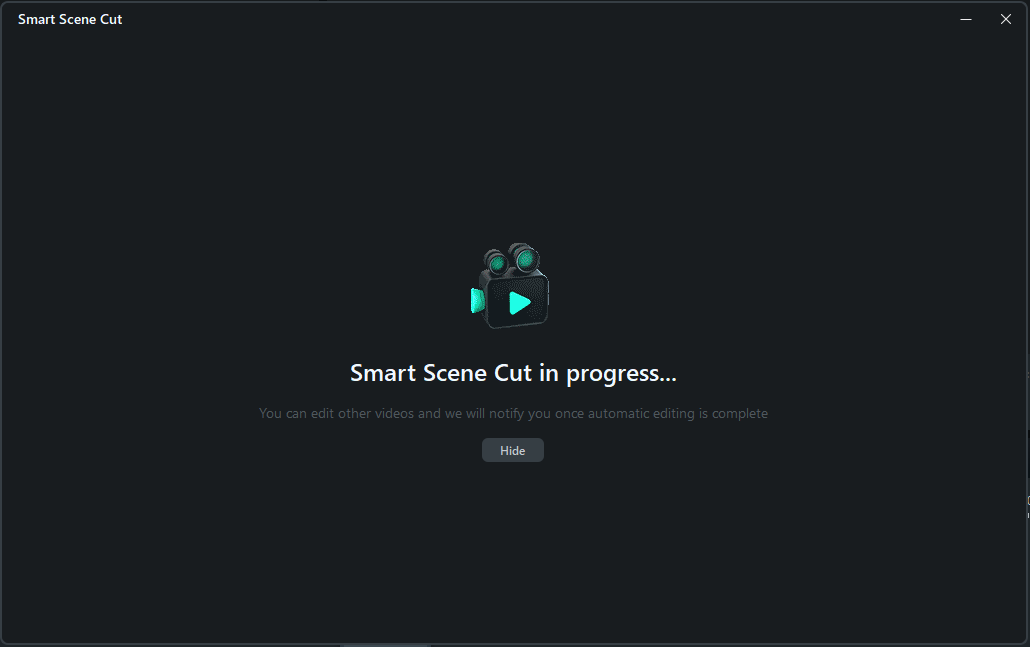
Step 6: Highlight Options
- You have the option to pick a category from Highlight Scene, Character Scene, or Custom Object.
- Select your preferred scene from the list of available "Number of Scenes."
- To add a scene into the editing and exporting area just click on it.
- Once added, you can modify the clips within the "Main Timeline."
- Additionally, you can capture any custom elements you’d like in the player, and Filmora will automatically track the relevant parts of the video.
Options included:
Highlight Scene: For exciting key moments.
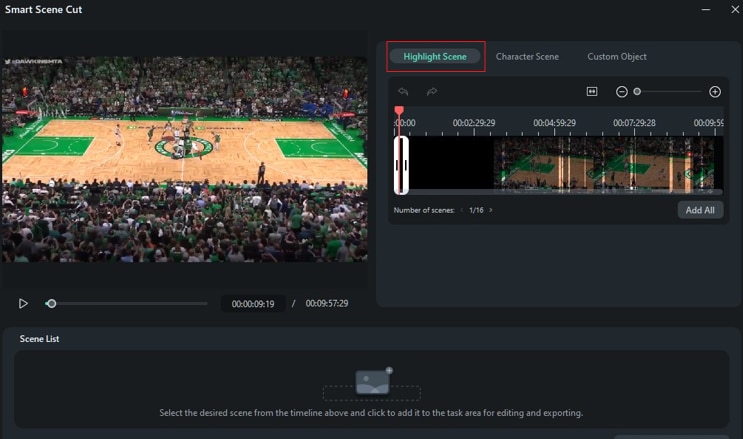
Character Scene: This is for focusing on player close-ups.
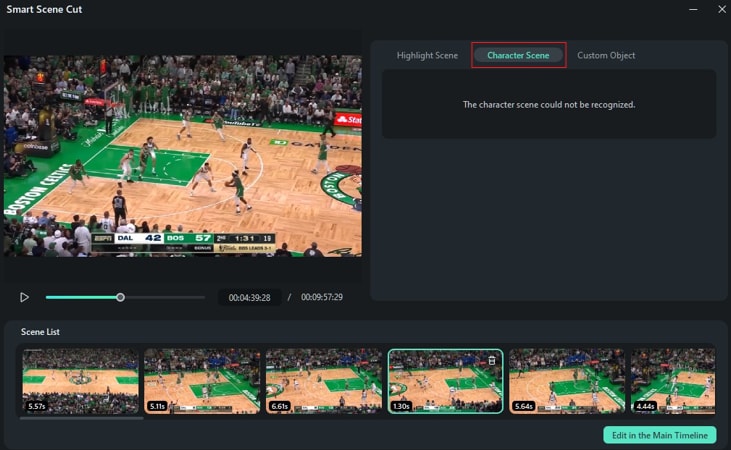
Custom Object: This lets you select specific elements from the video (supports up to 10 objects).
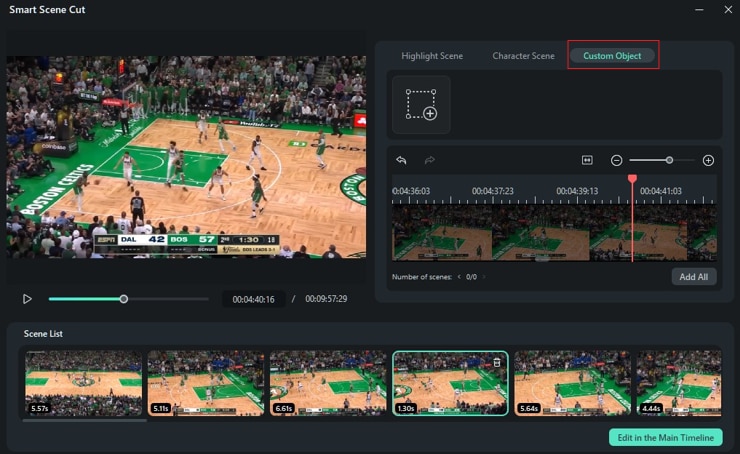
Step 7: Once you've selected all your scenes, click "Edit in the Main Timeline."
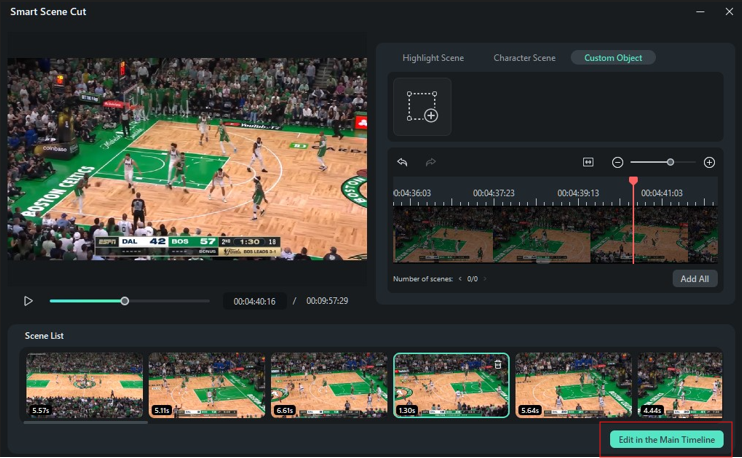
Step 8: Once the highlights are selected, you can enhance your video further by adding text, applying transitions, and including sound effects.
How To Coutimize Your Game Highlight Video
To make a unique game highlights video from Wondershare Filmora, follow the step below keenly.
Step 1: Adding the Title Effects
Launch Wondershare Filmora and import the video to the interface. Go to "Title" on the media panel. Type "Game" on the search bar to local the related effects easily. Pick one and drag it to the timeline; if you wish to customize the orientation of title effects, double-click on them.
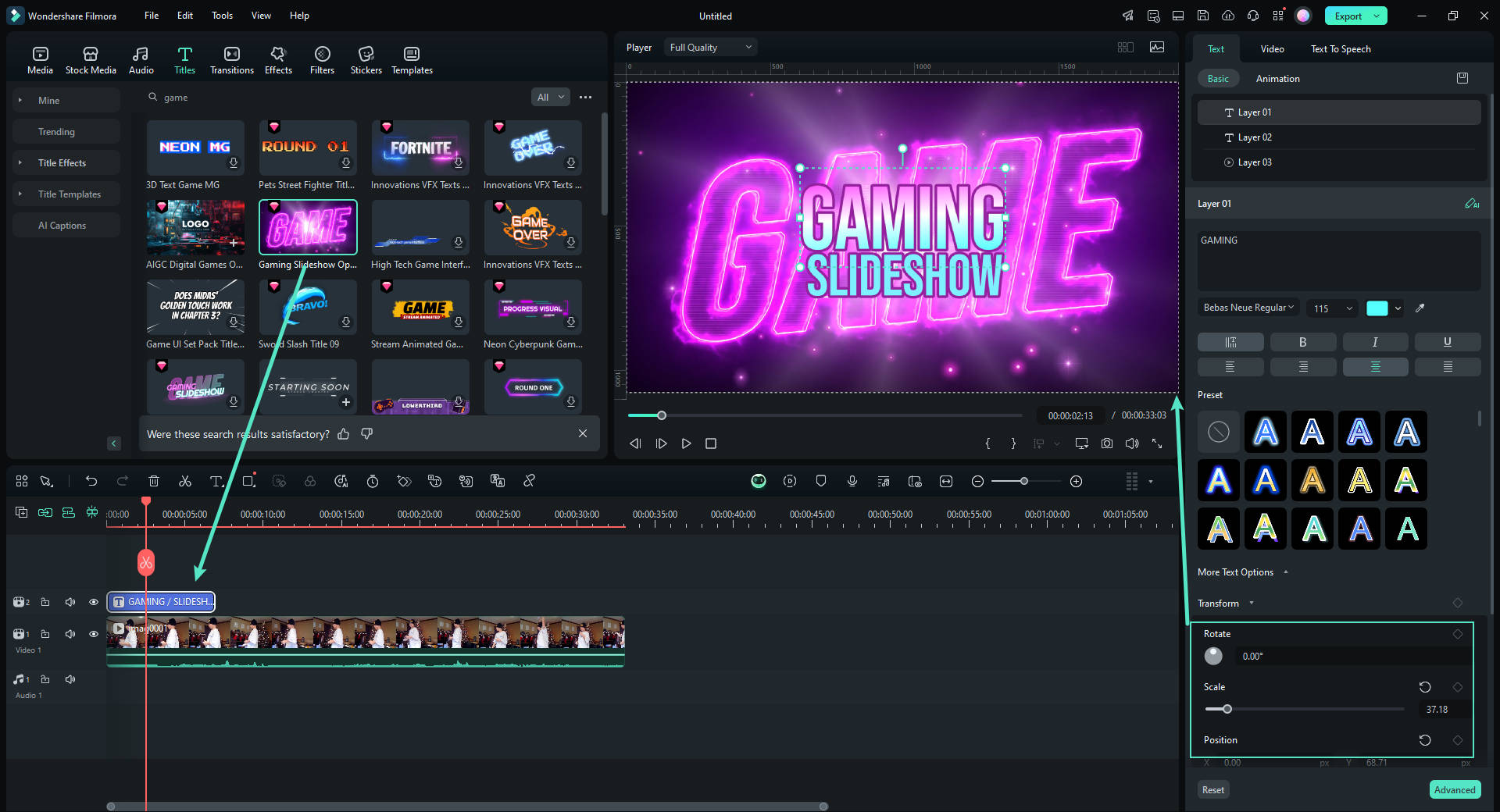
Step 1Adding the Title Effects
Launch Wondershare Filmora and import the video to the interface. Go to "Title" on the media panel. Type "Game" on the search bar to locate the related effects easily. Pick one and drag it to the timeline; if you wish to customize the orientation of title effects, double-click on them.
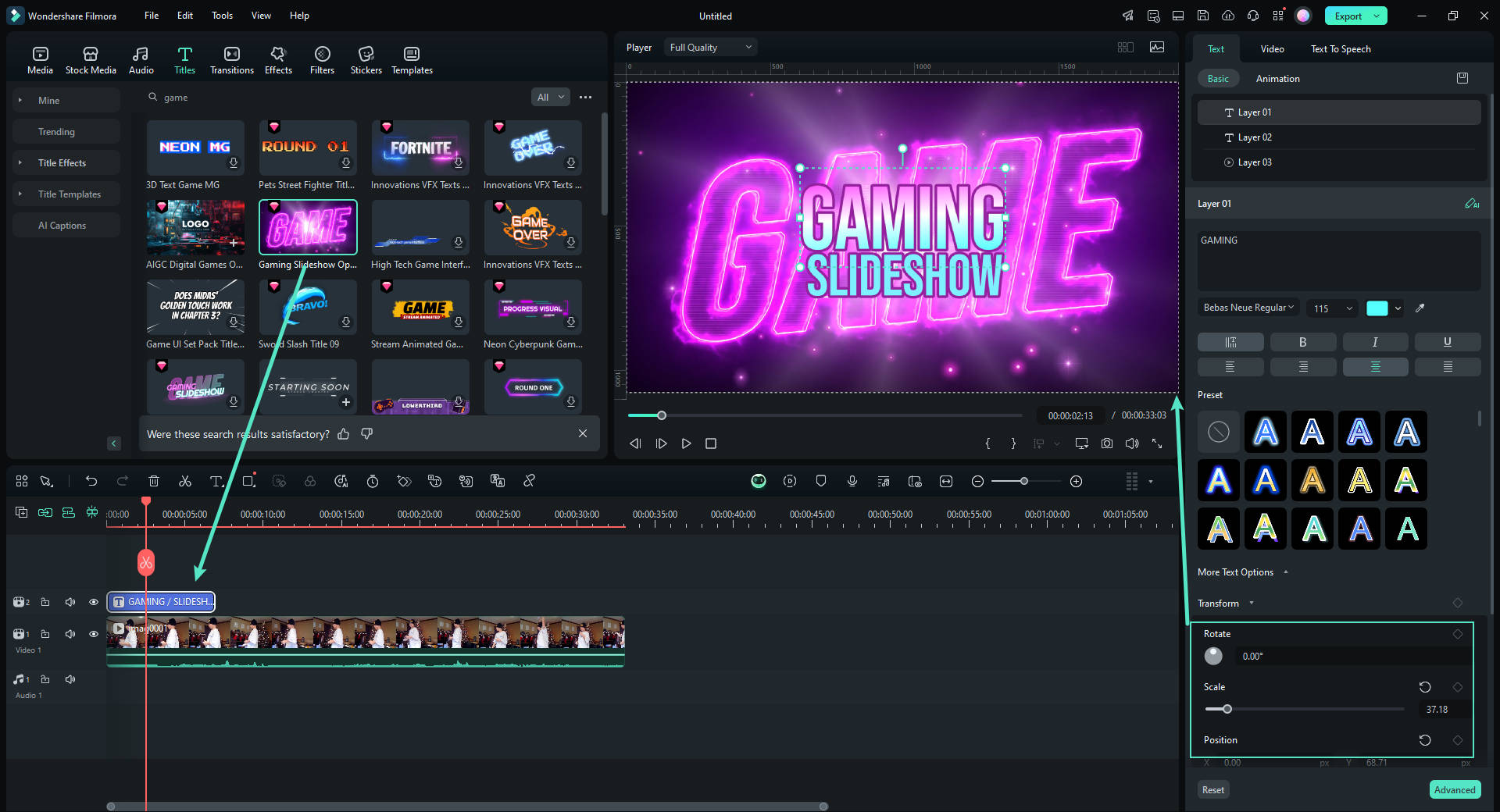
Step 2Choosing the Animations
The "Animation" dialogue box would appear on the right side. Resize the effect using your mouse. Use different animations such as "Fade In" and "Fade Out" by dragging them to the timeline. Now head to the "Transition" tab from the main panel.
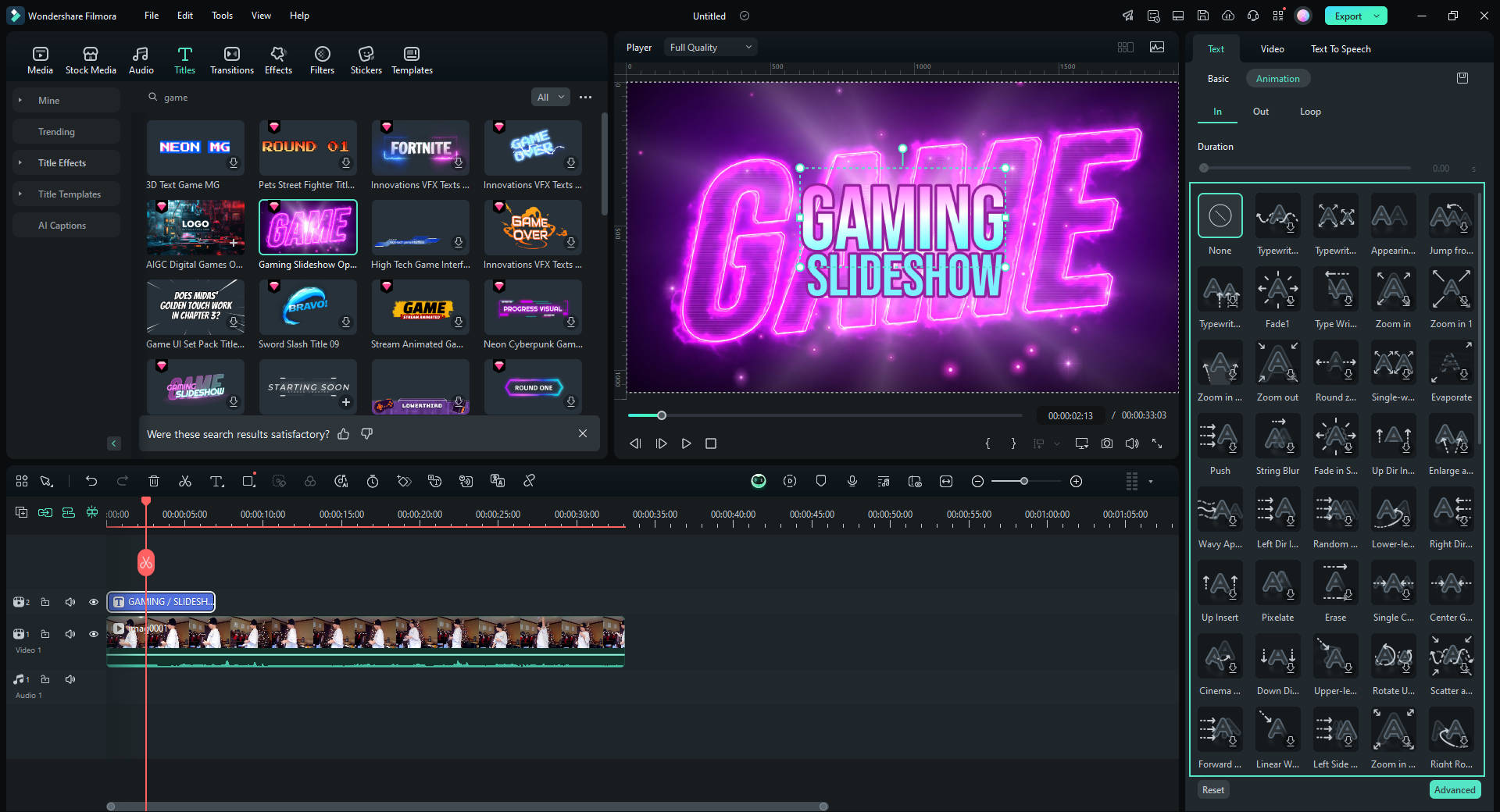
Step 3Altering the Transition
Drag the selected transition to the timeline and then adjust the timing by moving the sides in and out. Now navigate to the "Effects" tab. Drag the chosen overlay to the timeline afterward.
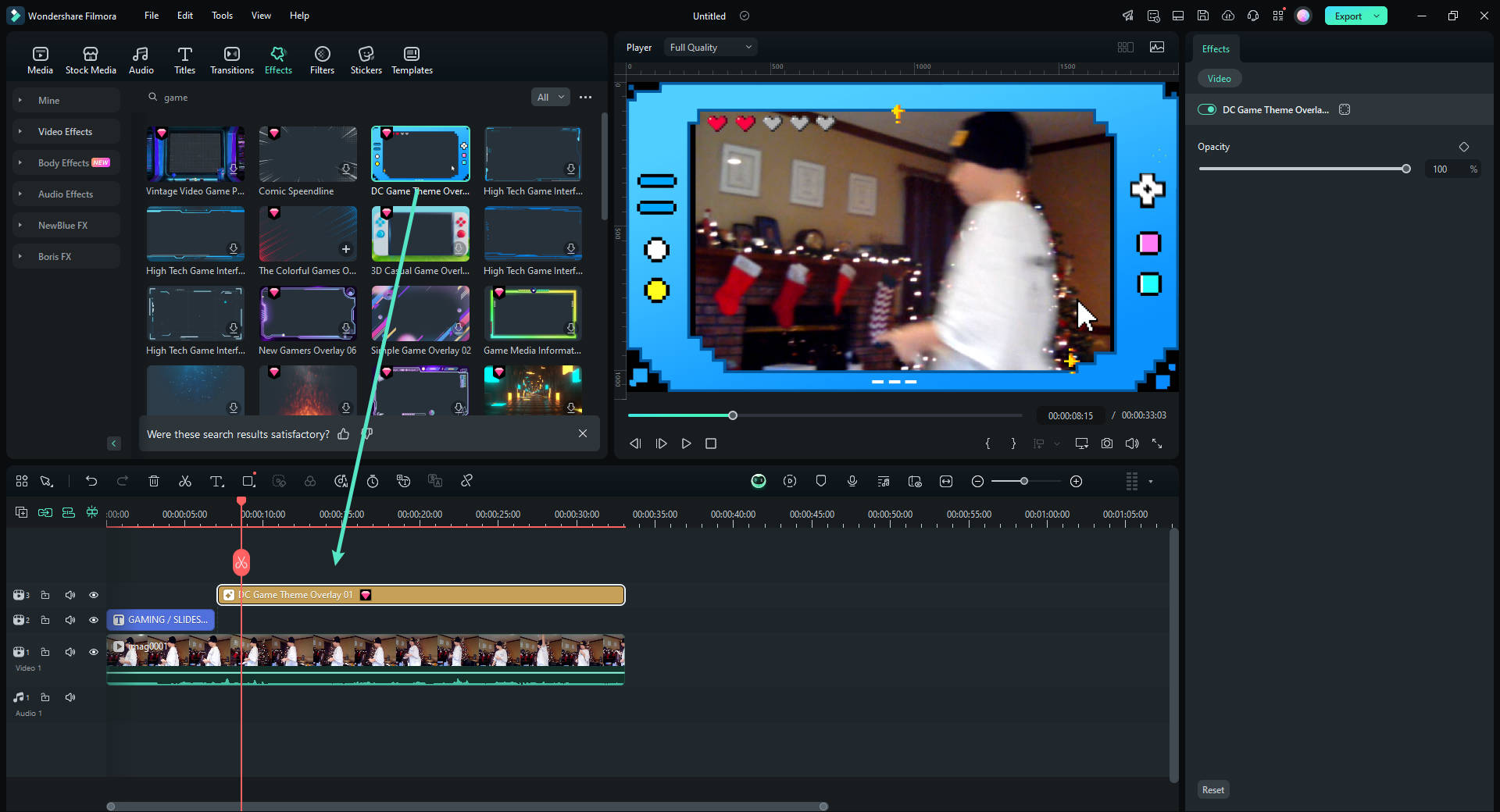
Step 4Changing the Titles
Double-click on the timeline to change the text. The user can alter the scale, orientation, position, font, text color, text spacing, and more. Now, save it and upload it to your channel.
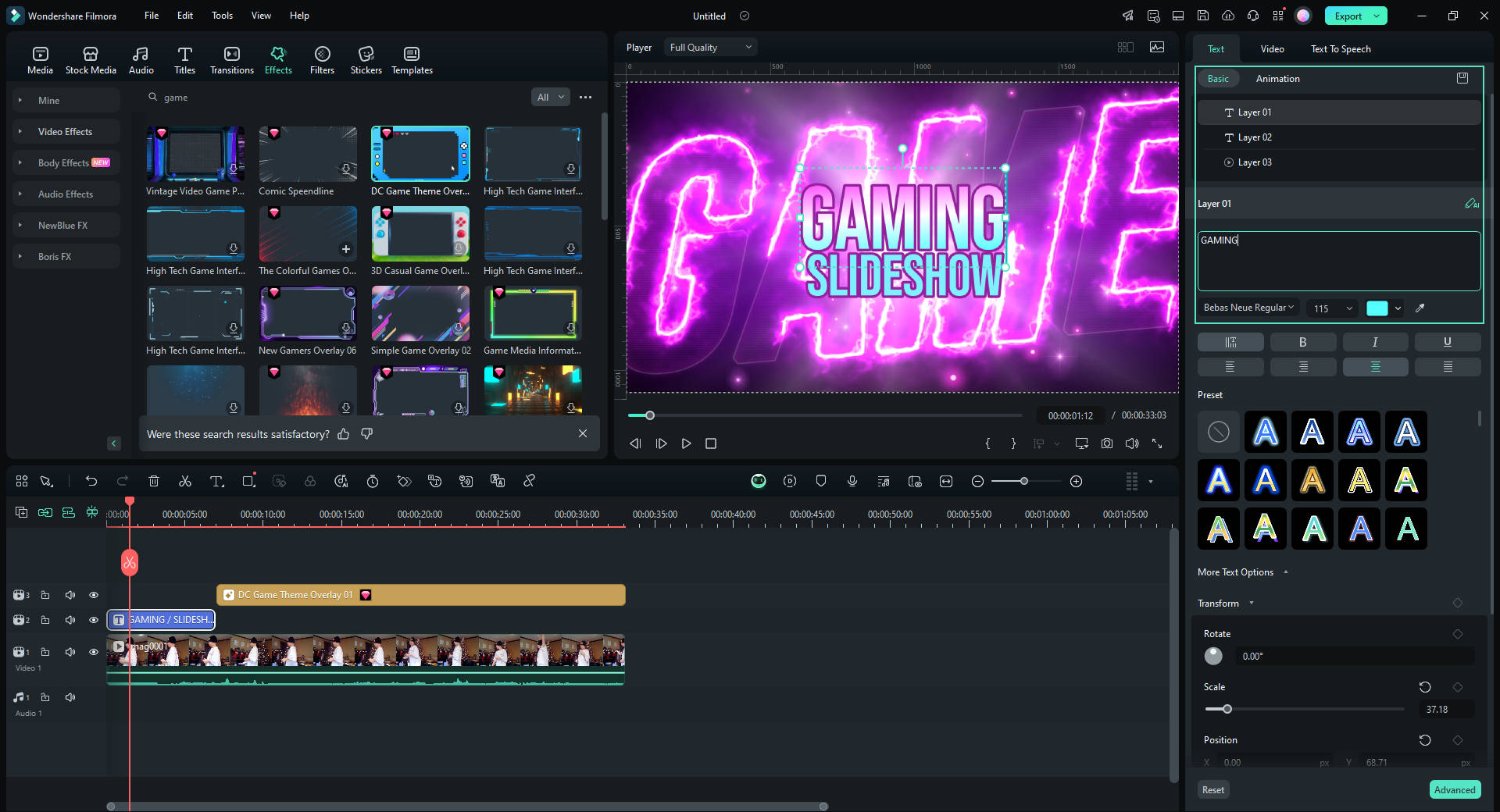
Final Remarks
People love playing video games and engaging in field sports, and they often turn to game highlights to unwind after a tough day at school or work. This article has shared valuable tips for creating compelling sports highlight videos.
With Wondershare Filmora, users can easily add stunning transitions and effects, transforming their footage into professional-quality game highlights. By understanding the steps outlined here, you can master the art of crafting dynamic highlight reels that captivate your audience.




