Memories treasure old photos, which preserve valuable relationships alongside key historical events. The passage of time causes photos to break down due to fading, discoloration, and physical deterioration.
You may want to restore old photos to bring them new lights. But how? We will tell you the best ways to restore old photos with AI.
In this article
Why Do Old Photos deteriorate?
Before diving into the methods for restoring old photos, let's see the causes of old photo deterioration.
- Long-term exposure to humidity combined with light and dust particles causes substantial photodamage, fading, and discoloration.
- The Chemical Composition of Printed Photographs undergoes modification, which causes unsightly fading after they turn yellowish from age-related chemical transformations.
- Photos suffer deterioration due to several forms of physical damage, including folds, tears, damage from water sources, and more, resulting in inferior image quality.
After knowing the main causes, let's learn how people solved the issue in the previous times and nowadays.
Restoring Old Photos: Traditional Ways VS Modern Ways
Previously, old photo restoration demanded scanning from old photographs and then manually retouching them using professional editing programs, which required a lot of time.
With the development of AI technology, photo restoration has become easier and time-efficient; it uses AI to identify damaged parts and then fix them automatically. It also enhances brightness while transforming black-and-white photos into colored photos.
The Best Way to Restore Old Photos
We researched to understand what users truly want. While 80% of available tools—whether online or app-based—restore old photos in unique ways, they often fail to guarantee user privacy and security. This led us to choose a reliable and authentic platform: Filmora.
To restore old photos with Filmora, you can use the smart denoise effect to remove scratches and noises from images or use the luma sharp effect and auto-enhance to adjust picture brightness and sharpness in one click. In addition, you can colorize old photos with AI and color adjustment, or you can animate old photos and turn them into a video.
The best part? Recognizing that AI alone isn't enough for perfect photo restoration, Filmora offers countless filters, effects, transitions, and AI-powered features that work together to deliver the most accurate results.
Key Features:
- Image Sharpening: Improve image sharpness, restore details, and enhance the clarity of faded or blurry photos.
- Color Correction & Enhancement: Adjust brightness, contrast, and color balance to bring out the original vibrancy of an old image.
- Filters & Effects: Apply artistic filters and effects that help restore and enhance photos while maintaining authenticity.
- Face Refinement & Reconstruction – Enhance facial features in old photos by reconstructing lost details, smoothing wrinkles, and improving clarity, making portraits look more natural and defined.
- AI Image to video - Animate old photos to videos with AI, and you can choose from various preset templates.
Step-By-Step Process To Restore Old Photos Using Filmora
Before you start the process, please make sure you have installed Filmora on your device.
Step 1: Import Your Old Photo into Filmora
Open Filmora and create a new project.
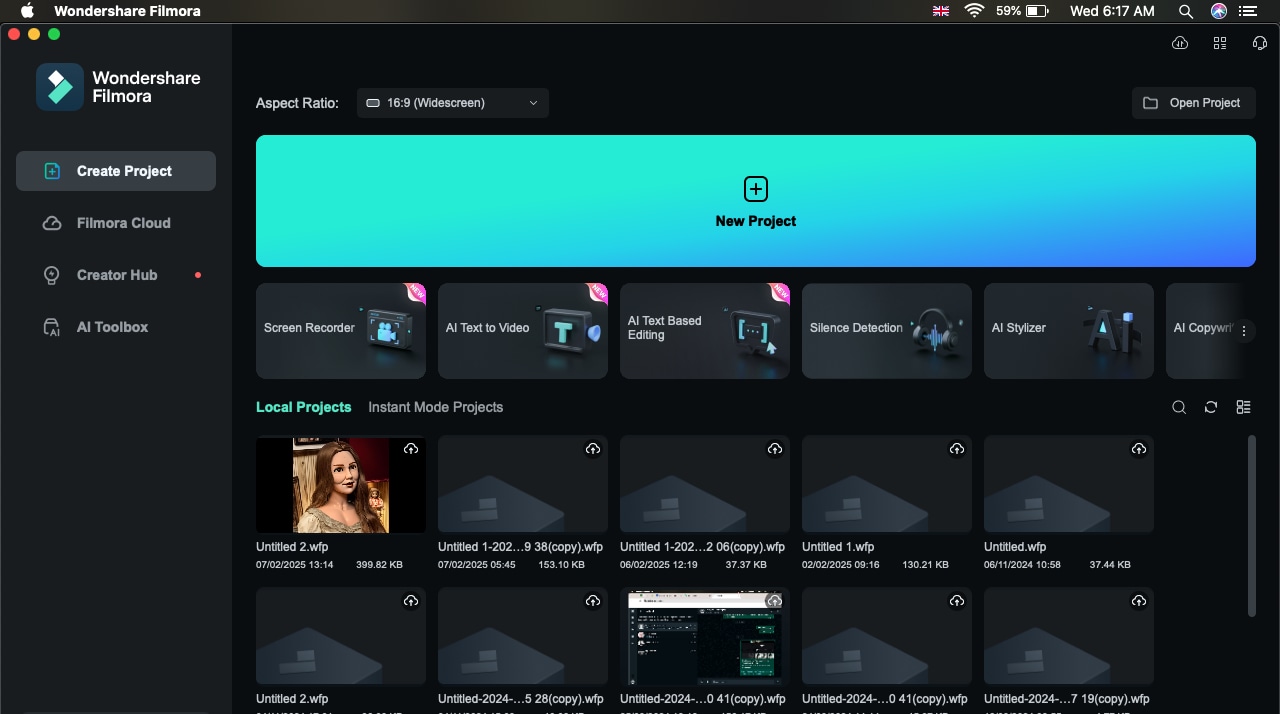
Click Import Media and select the old photo you want to restore.
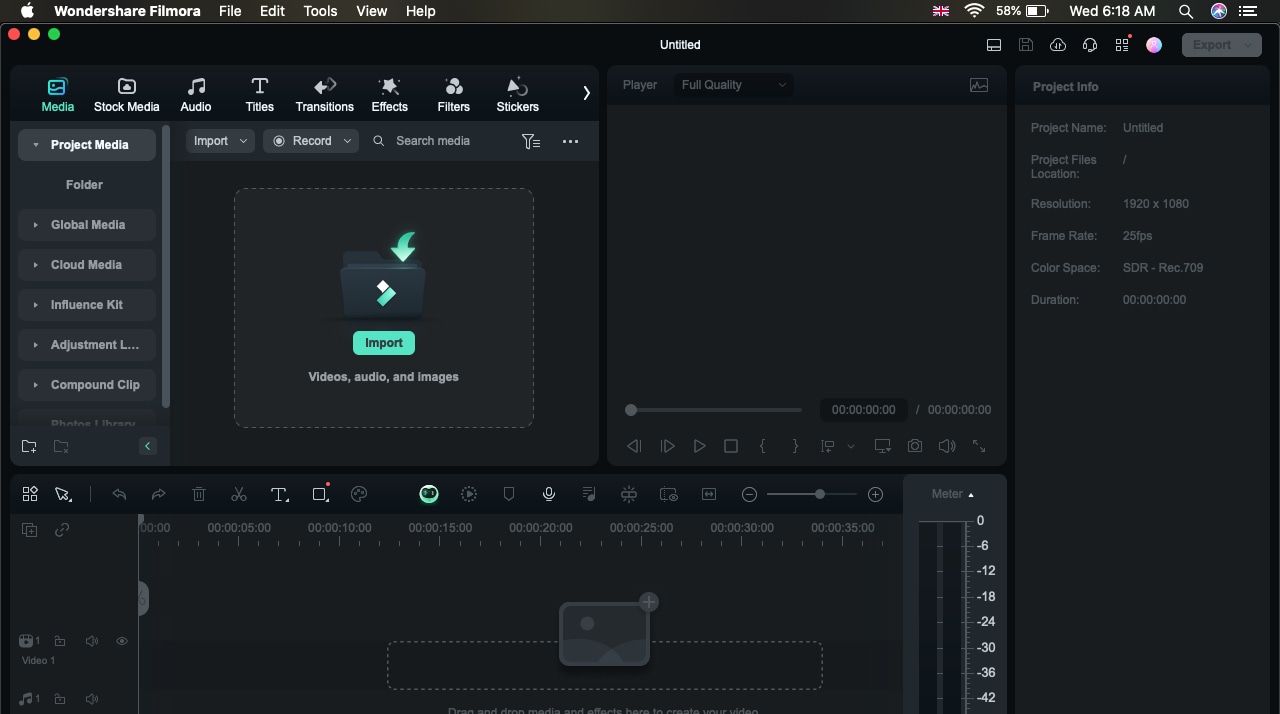
Drag and drop the image onto the timeline.

Step 2: Use Image Editing options for Quick Fixes
Select your photo in the timeline. Click on the AI Tools tab in the upper menu. Choose different features like transform and compositing that improve the photo.
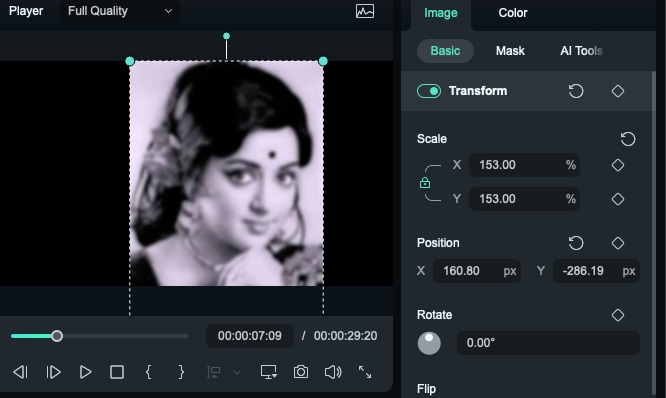
Adjust the strength slider to refine the improvements. This will improve clarity, reduce noise, and restore some lost details.
To further achieve clarity, go to the Effects tab at the top and type "Smart Denoise." You will see two effects below:
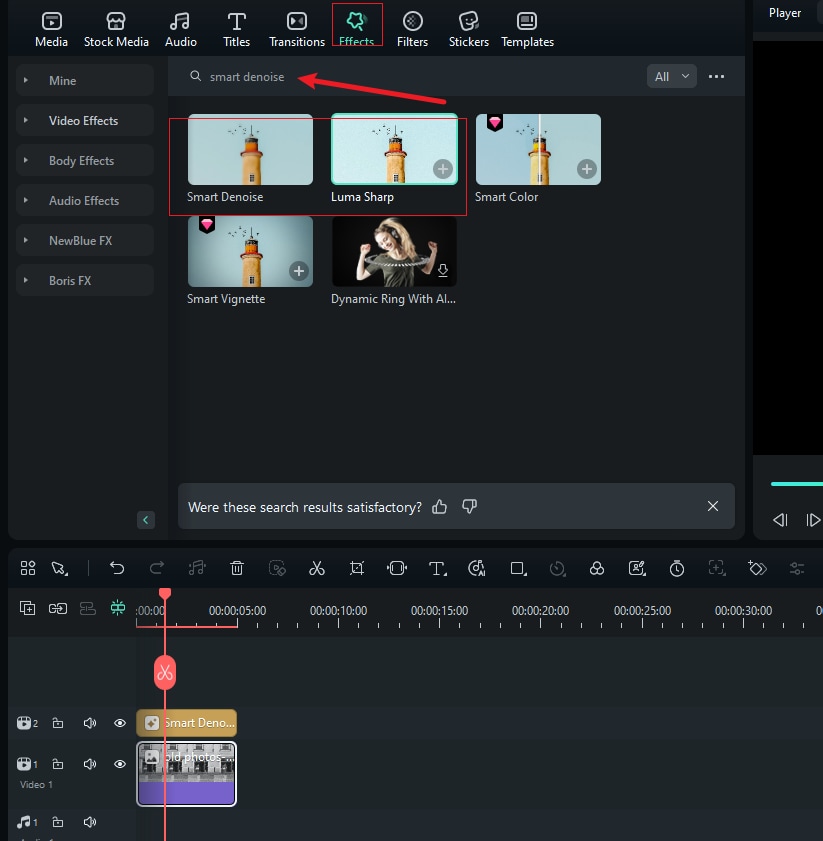
Here's how smart denoise will impact the photo and enhance it.
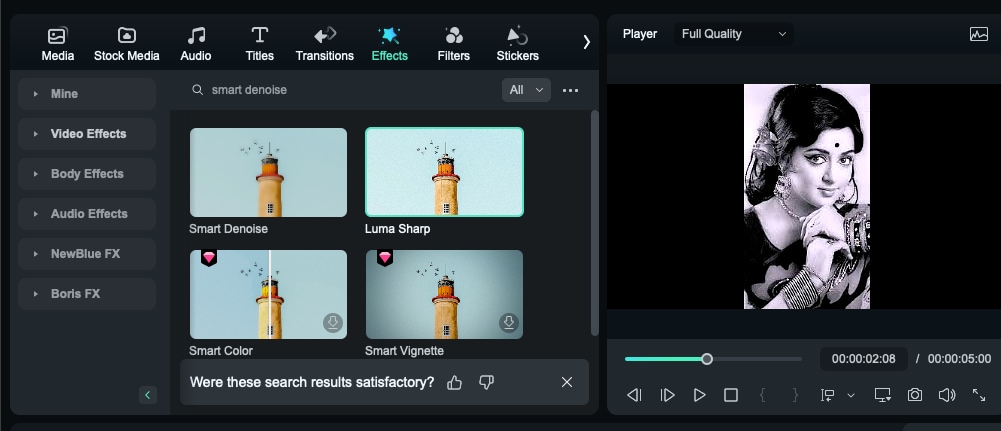
Luma Sharp effect also appears along with smart denoise, which both reduces noise and enhances the sharpness of the images. Click on Luma Sharp effects, and you will be able to see enhanced and sharper images in just one click.
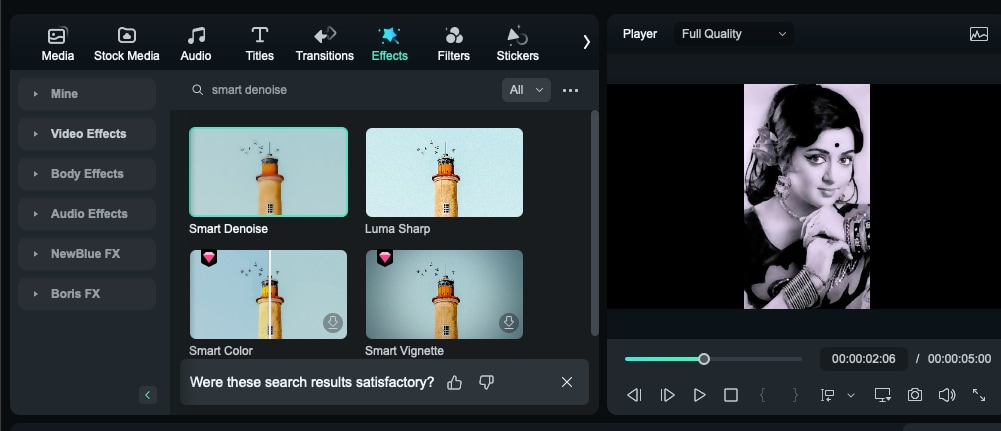
Step 2: Adjust Colors and Brightness
If your photo has faded or has unnatural color tones, you can manually adjust it. Go to the Color tab and click on the Basic Menu. You will see some presets.
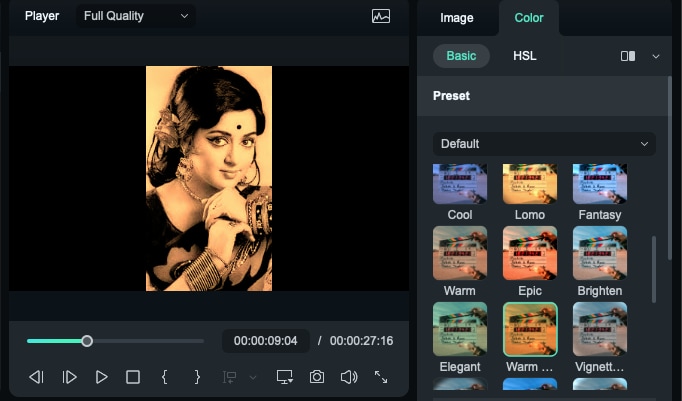
If you scroll down, you will see multiple functions to increase brightness and lighten darkened areas.
Here are some standard levels to restore old photos.
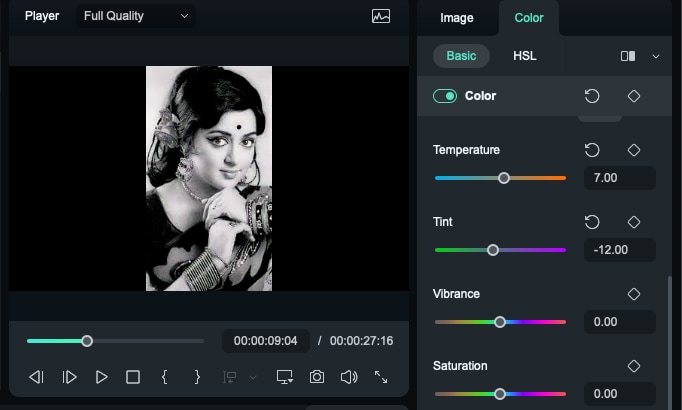
- Temperature (Warmth): +5 to +15 (slightly warm to remove blue tint from aging)
- Tint: +5 to +10 (adds a little magenta to counteract greenish fading)
- Vibrance: +20 to +40 (boosts muted colors without oversaturating)
- Saturation: +10 to +25 (restores overall color depth without making it look unnatural)
- Brightness/Exposure: +10 to +20 (corrects faded appearance)
- Shadows: +10 to +30 (recovers lost details in darker areas)
- Highlights: -10 to -30 (reduces glare from overexposed sections)
- Sharpness/Clarity: +15 to +35 (enhances details without over-sharpening)
Once you do all this, you will see the photo has improved considerably.
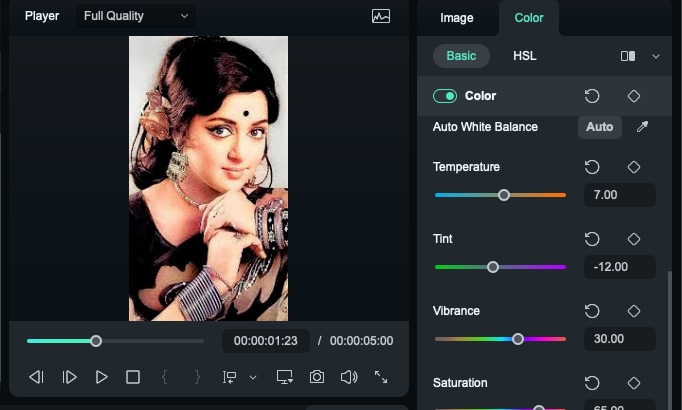
Step 3: Sharpen the Image for More Detail
Scroll down to the same Basic menu and sharpen the image to get the best results.
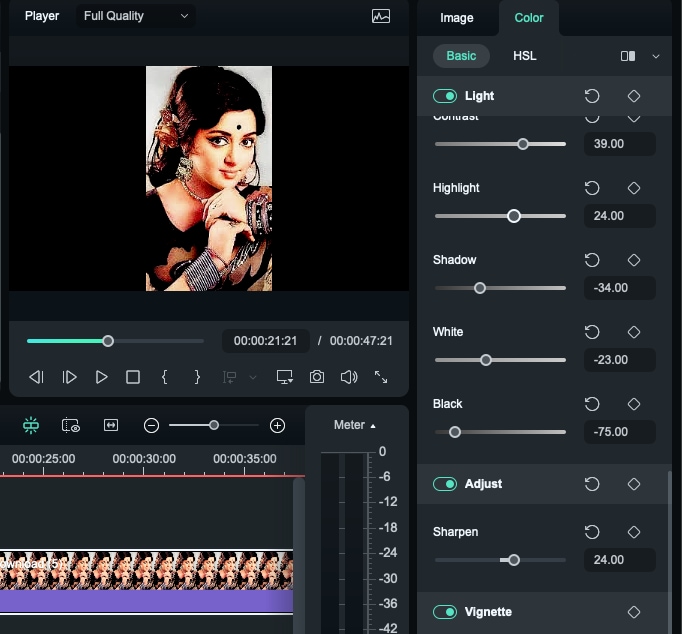
Adjust the Intensity slider to balance sharpness without making it look artificial.
If you want to maintain an authentic look while improving clarity, you can apply effects and transitions.
- Go to Effects > Filters and explore Vintage, Sepia, or Film Grain Effects.
- Apply an effect that matches the original style of the photo.
Step 4: Save and Export Your Restored Photo
Click Export in the top-right corner. Select Image Format (JPG, PNG, or TIFF for best quality). Adjust resolution and quality settings before exporting. Save it to your desired location.
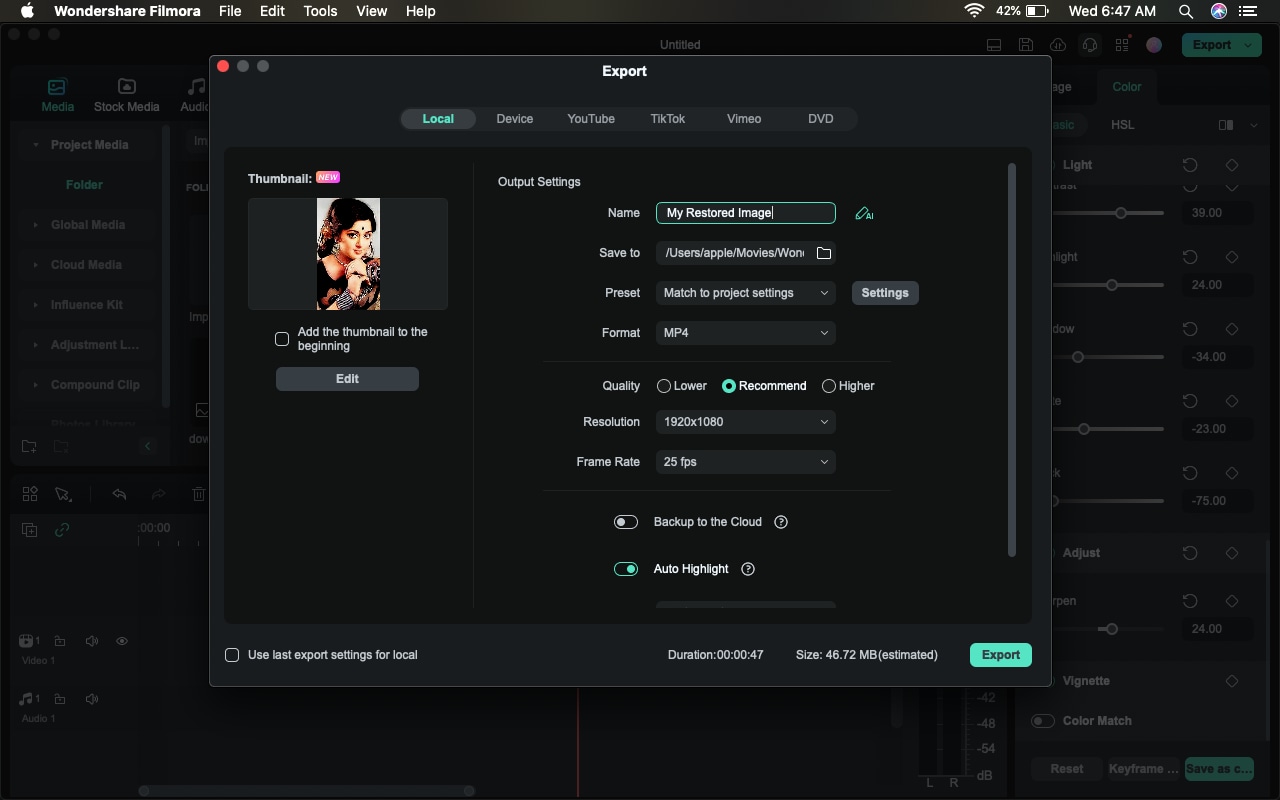
Once you've restored your old photo to its former glory with Filmora's AI-powered tools, why stop at a static image? Filmora's mobile app now integrates the cutting-edge Nano Banana Pro AI model, letting you transform your restored photos into dynamic, creative videos in minutes—no advanced editing skills required! With 36+ exclusive preset templates (like "Time Travel Comic Strip" or "Warm Hug") and the option to customize with text prompts, you can breathe even more life into cherished memories. Here's how to turn your restored photo into a trending video:
- After restoring your photo in Filmora (desktop or mobile), launch the Filmora mobile app and navigate to Templates > Trending > Switch to the Nano Banana Pro section.
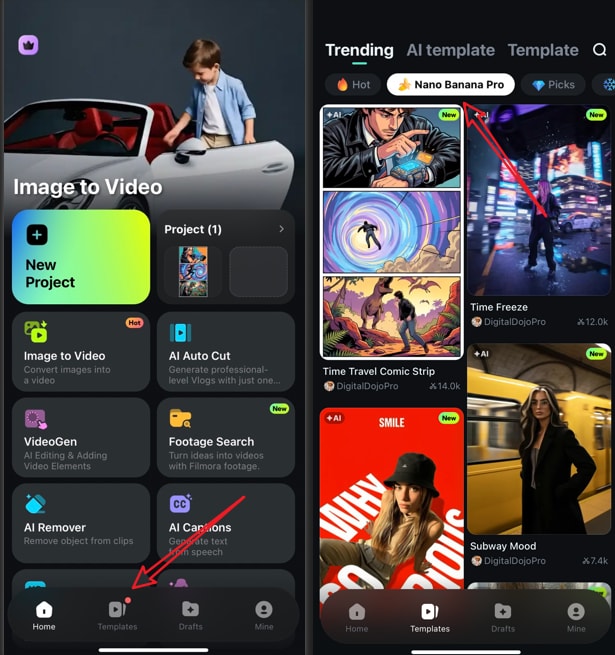
- Select a preset template that matches your memory's vibe—whether you want a playful comic-style clip or a heartfelt motion video. Tap Use, then import your restored old photo.
- Customize optionally: Add a short prompt to refine the video (e.g., "Grandma smiling and waving gently" or "1950s family picnic with soft motion") or skip it to let the AI work its magic. Tap Generate, and Nano Banana Pro will turn your static restored photo into a dynamic video.
- Preview the result, add background music or captions if desired, and export to share with family or preserve as a moving memory!
Nano Banana Pro's AI seamlessly enhances your restored photos with natural motion, facial animations, and thematic effects—turning a fixed memory into an engaging story. Whether you're celebrating a family milestone or revisiting childhood moments, this feature adds a new dimension to your restored treasures.
Other Tools for Restoring Old Photos
If you're looking for alternative options to restore old pictures, several powerful tools can help. Each offers unique features, from AI-powered automation to advanced manual editing.
Remini – AI-Powered Automatic Restoration
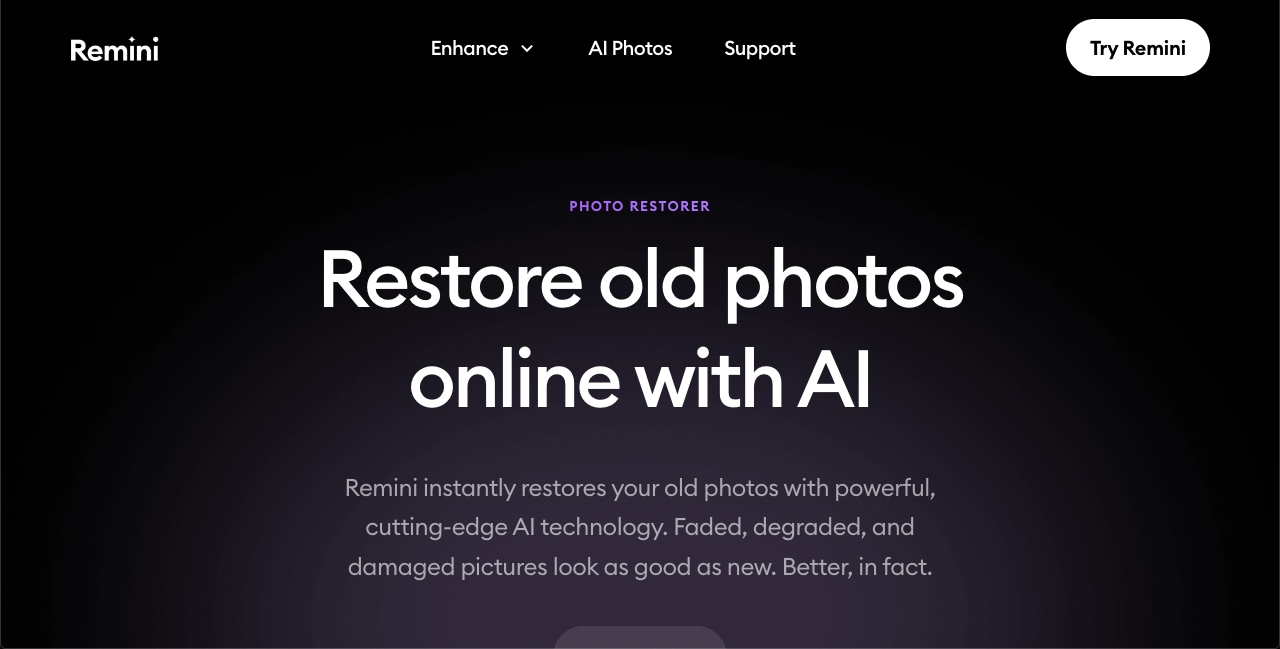
Through AI technology, Remini is a widely used app for restoring old photos with AI and fixing blurry images. This application provides users with a speedy automatic restoration tool that suits them well. You can use the Remini Photo Restorer to achieve excellent results through features such as scratch removal, noise reduction, portrait fixing, and other tools.
Key Features:
- Deep learning functions operate in the app to both enhance details and eliminate noise.
- Old and blurry, along with low-quality photography, can be restored using this application.
- The platform uses artificial intelligence to apply color to monochromatic images.
Learn a detailed review of the Remini video enhancer.
Adobe Photoshop – Professional Manual Restoration
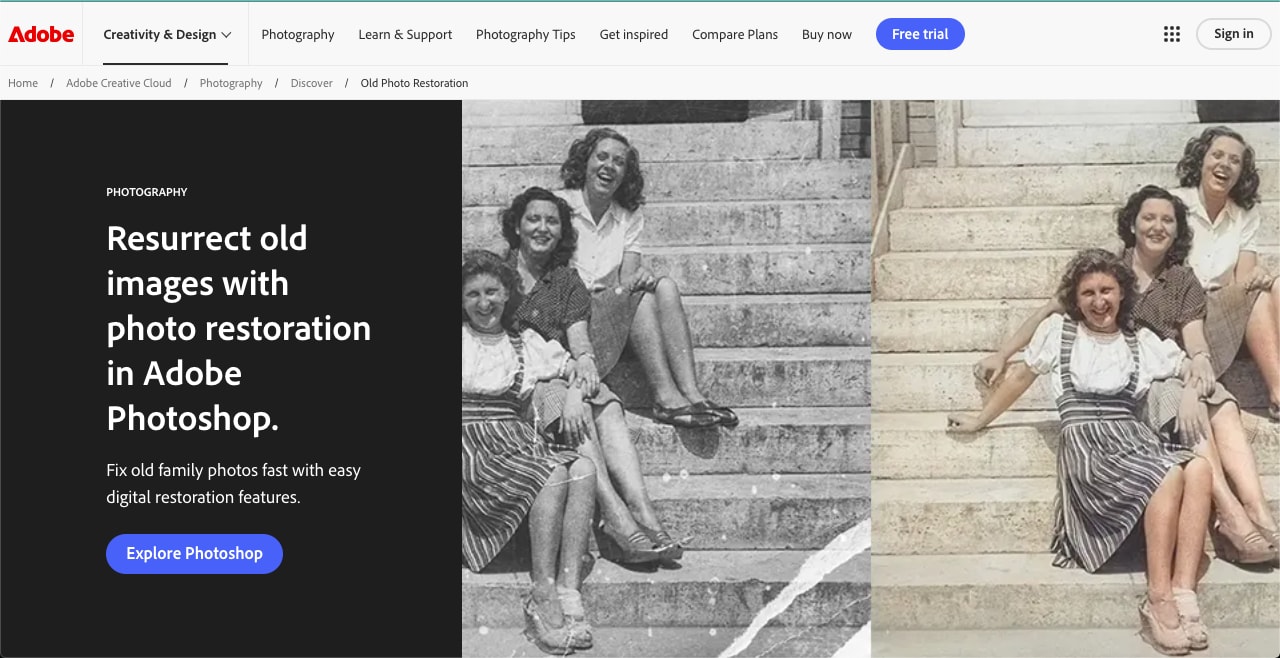
Adobe Photoshop is one of the strongest old photo restorers. Expert users who control the restoration process must learn additional skills before successfully operating this application. Expert proficiency, along with a paid version, is mandatory for someone to edit and restore photos successfully through Adobe Photoshop.
Key Features:
- The tool provides users with advanced retouching capabilities to handle manual repairs of scratches and tears with blemishes.
- AI-powered tools like Adobe Sensei for automatic enhancements.
- Layer-based editing for precise adjustments.
VanceAI Photo Restorer – AI-Based Scratch Removal
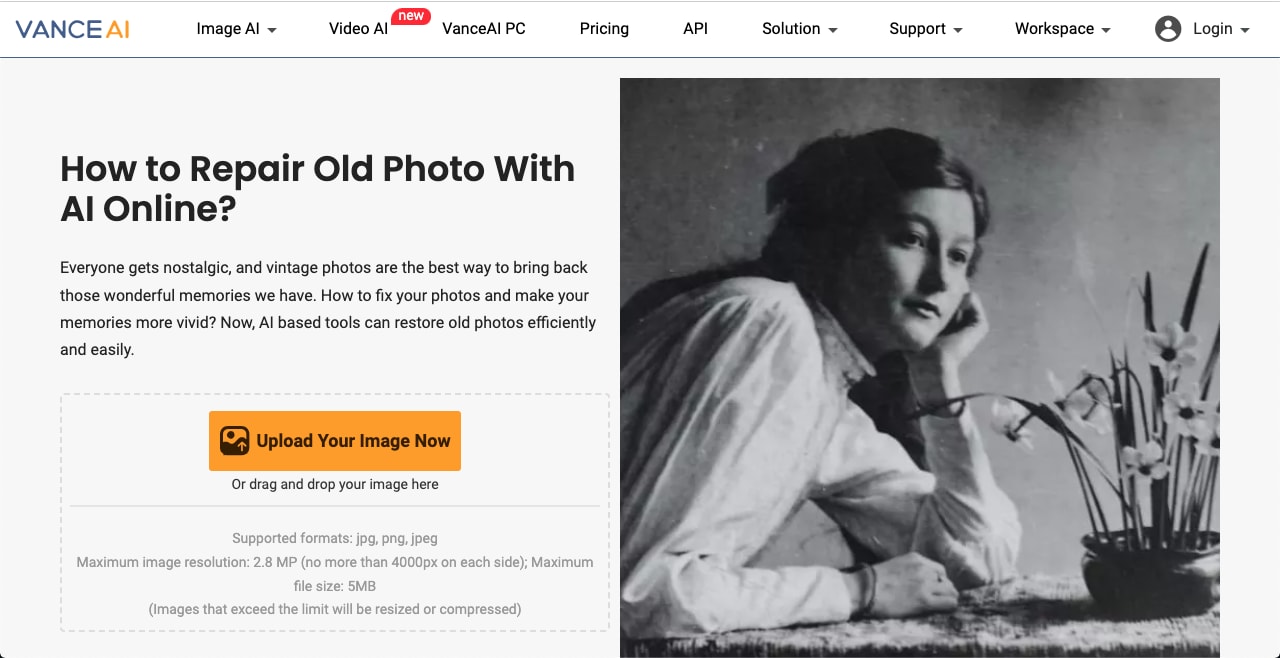
VanceAI is one of the best online free ways to restore old photos with AI. It automatically repairs scratches in your old pictures and makes them appear sharper. In addition to that, it allows you to do much more, such as upscaling, sharping, and denoising images, to create an authentic, fresh appearance.
Key Features:
- AI-powered scratch and stain removal
- Deep learning technology enables the enhancement of photos that have faded.
- Automatic noise reduction and sharpening
MyHeritage InColor – AI Colorization for Black-and-White Photos

My Heritage is another tool to restore old photos, which relies on deep learning technology to enhance faces and even colorize photographs from the black-and-white era.
Key Features:
- AI-powered colorization for black-and-white photos
- A system function enhances old pictures both through sharpening and image brightness adjustment.
- Animate old photos within clicks.
Conclusion
With the help of AI technological tools, restoring old photos is quite easy. In this article, we have discussed five different tools to revive, fix scratches, enhance photographs, and colorize old pictures. Download Wondershare Filmora today to see how it works on old photo renovation.
FAQs
-
Can I restore pictures even with no skill in technology?
Yes! Filmora and Remini serve as AI tools that run most operational steps automatically, enabling casual users to do so without any training. Black-and-white photos become subject to colorization as a possible restoration process. -
How can people heal their old photos from scratches and tears?
Specialized software such as Adobe Photoshop creates the most effective solution to remove scratches and tears from old photos by using its Spot Healing Brush and Clone Stamp Tool. -
Which app is best for restoring old photos?
We suggest you use Remini because it uses AI to restore old photos in seconds. But if you want to animate old photos, you can try Filmora.



 100% Security Verified | No Subscription Required | No Malware
100% Security Verified | No Subscription Required | No Malware


