The Essential Graphics panel in Premiere Pro is the workspace for creating and customizing texts and graphic elements in a project. But if you've just updated to the latest release, you may have noticed that this panel is no longer there.
This is because starting with version 25.0, Adobe officially removed the Essential Graphics panel in Premiere Pro. And in its place, you'll now find the Properties and Graphics Templates panels instead, which are designed to handle the same functions.
Now, the next question is, how do you work with these new panels? We have prepared a comprehensive guide on the update, which will help you manage your graphics moving forward.
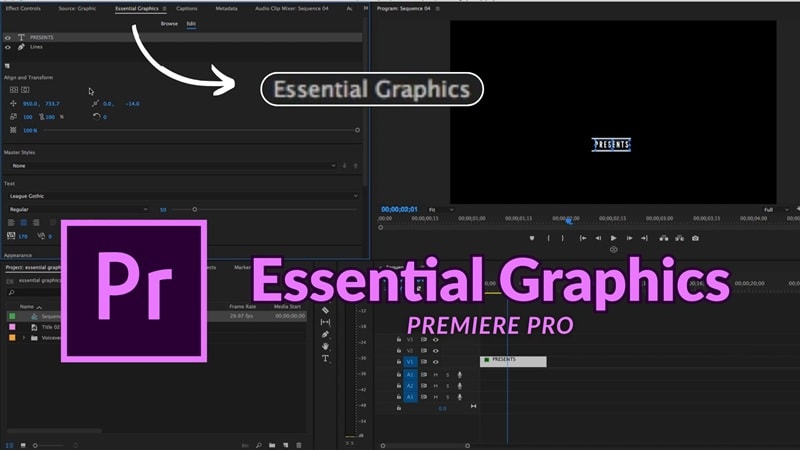
Part 1. What is the Essential Graphics Panel in Premiere Pro Used for?
Premiere Pro is a professional video editing software made up of multiple panels, each designed for a specific purpose. Adobe Premiere Essential Graphics panel was built specifically for designing and editing motion graphics directly inside Premiere Pro, so you don't always have to switch to After Effects for these kinds of tasks.
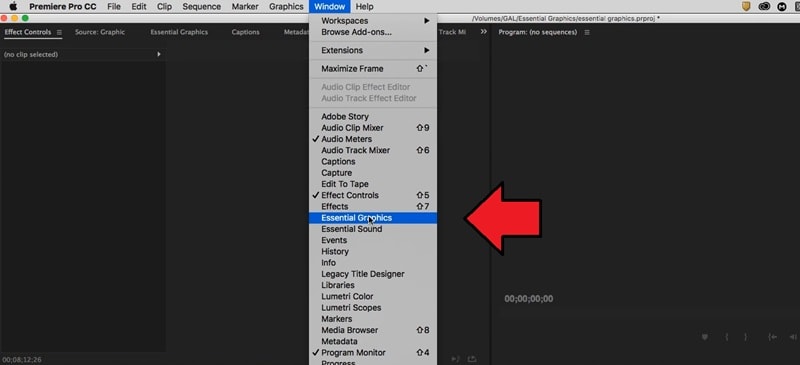
You could access it by going to Window > Essential Graphics. Once opened, the panel offered two main tabs: Browse and Edit. Under the Browse tab, you can find ready-made options such as:
- Captions and Subtitles
- Credits
- Custom Templates
- Graphic Overlays
- Lower Thirds
- Slates
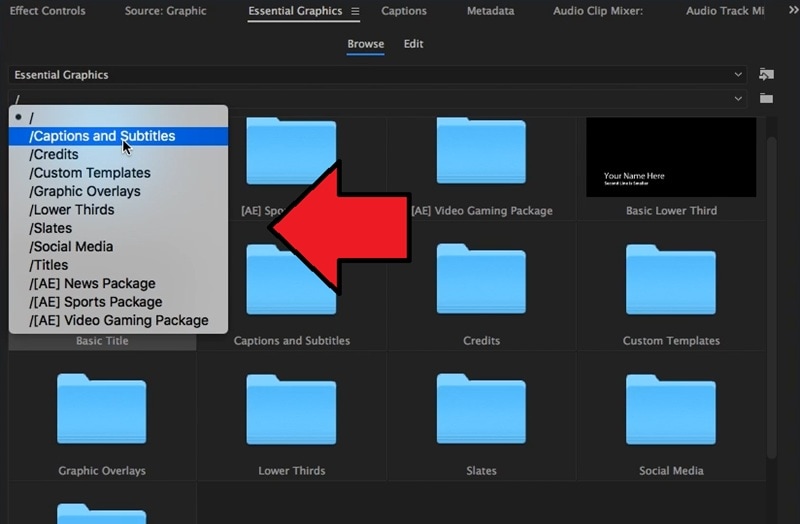
These presets were what you could add directly to your timeline. Once placed, you could then switch to the Edit tab to refine the details.
Part 2. What Changed in the Latest Version of Premiere Pro (V25.0)
One of the biggest updates in Premiere Pro version 25.0 is the removal of the Essential Graphics panel and the introduction of two new panels: the Properties panel and the Graphics Templates panel. The aim of this change is to make the workflow more focused.
The Properties panel adapts to the selected clip, showing relevant tools and parameters, while the Graphics Templates panel serves as your library for motion graphics templates (MOGRTs), titles, overlays, and Adobe Stock assets.
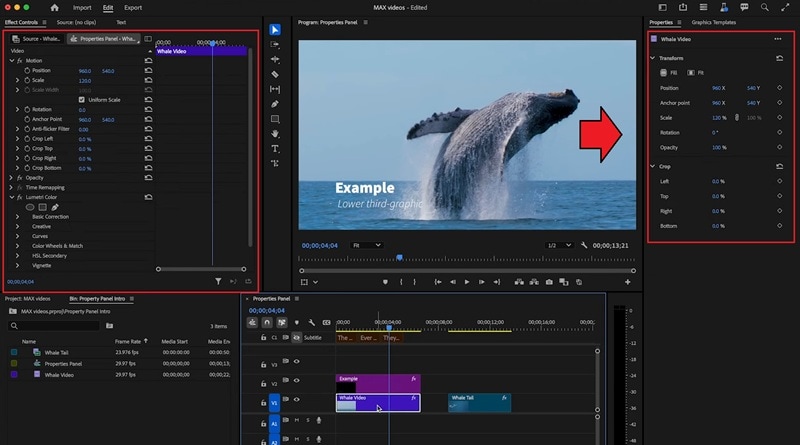
Workflow Differences
Here's a concise comparison of the old Essential Graphics panel versus the new setup:
| Aspect | Old Essential Graphics Panel | New Panels (V25.0) | Key Difference |
| Access | Window > Essential Graphics | Properties Panel & Graphics Templates Panel | Tasks are split: browsing/importing (Graphics Templates) vs editing/customizing (Properties) |
| Tabs / Layout | Browse & Edit tabs | Two separate panels | Each panel focuses on one function, reducing menu hunting |
| Editing Graphics | Edit text, motion graphics, lower thirds, templates directly in panel | Properties Panel handles adjustments: position, scale, rotation, opacity, keyframes, text/audio tweaks | Context-aware editing; adapts based on selected clip(s), supports multi-clip adjustments |
| Browsing Templates | Browse tab: captions, credits, overlays, lower thirds, custom templates | Graphics Templates Panel: search, preview, import MOGRTs or Adobe Stock | Easier to find templates; drag-and-drop directly to timeline |
| Workflow | All tasks in one panel | Split between two panels | More organized, focused workflow; requires short adaptation period |
Tip: Selecting multiple clips in the timeline lets you adjust them simultaneously in the Properties panel, speeding up your editing process.
Pros & Cons of the New Setup
- Making changes to several clips at once in the Property panel is possible by selecting them.
- The Property panel adapts to whatever you select, so you can quickly adjust it without hunting through different menus.
- It gives you direct access to other essential tools, which make the editing process faster and more organized.
- Not everyone is comfortable with the new layout yet; it takes some time to adjust.
- You now need to switch between the Properties and Graphics Templates panels instead of having everything in a single place.
Part 3. Easy Alternative to Premiere Pro with Built-in Graphics & Templates
If switching between the Properties and Graphics Templates panels in Premiere Pro feels cumbersome, Wondershare Filmora offers a more streamlined alternative.
Instead of jumping back and forth between multiple panels, Filmora provides a single, intuitive workspace where everything—from text and graphics to animations and templates—is easily accessible. This makes it ideal for creators who want professional-looking videos without spending extra time navigating complex menus.
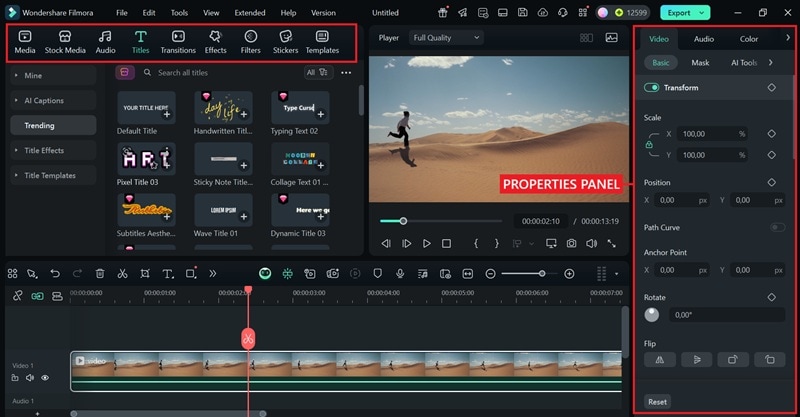
Filmora vs. Premiere Pro: Graphics & Template Workflow
| Feature | Filmora | Premiere Pro |
| Text Editing | One-click animated titles, 3D fonts, hundreds of stylish presets with instant preview | Professional-grade tools but require manual setup and more steps for customization |
| Captioning | Auto-Caption instantly generates and syncs subtitles with audio; supports multi-language transcription; manual fine-tuning available | Captions require manual setup; auto-captioning possible but involves extra steps or plugins |
| Graphics | Built-in animated shapes, emojis, stickers, lower thirds, overlays; drag-and-drop ready; no external installs | Relies on imported MOGRTs or Adobe Stock assets; setup takes longer |
| Templates & Stock Media | Access AI-powered templates for intros, slideshows, social posts; built-in stock library (videos, images, music, sound effects) included | Adobe Stock available, but requires separate subscription and integration |
| Animation & Keyframes | Beginner-friendly keyframing with intuitive controls; easily add smooth motion effects, transitions, or text animations | Advanced and precise keyframing, but with a steep learning curve |
| AI Features | Exclusive creative AI tools: AI Text-to-Video, AI Image-to-Video, AI Stickers, AI Sound Effects, plus AI Smart Cutout | No built-in AI video or image generation; relies on manual effects or third-party plugins |
| Ease of Use | All-in-one panel for text, graphics, and effects; drag-and-drop workflow; designed for beginners, educators, and casual creators | Split into Properties Panel (editing) + Graphics Templates Panel (browsing); higher learning curve |
| Pricing | Affordable with one-time purchase option or flexible subscription; free trial available | Only available via Creative Cloud subscription, higher long-term cost |
Explore Filmora's Ready-to-Use Templates & Assets
Beyond the streamlined workflow, Filmora also gives you instant access to a wide range of AI-powered templates, animated titles, stickers, and stock assets. These built-in resources make it easy to style your videos in seconds—no need for external downloads or complex setup like in Premiere Pro.






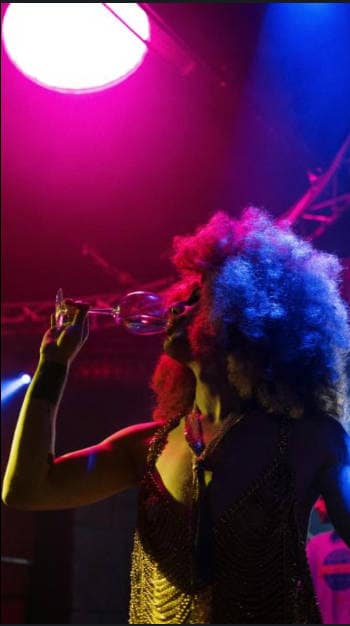


Our Recommendation
Being presented with two video editing options, you can decide which one suits you best, depending on the workflow you prefer when working with graphics in your videos.
- If you prioritize efficiency, AI intelligence, and low cost, Filmora is the best choice.
- If you seek precise control, high-complexity templates, and professional-grade output, Premiere Pro is more suitable.
Part 4. Optional: Bringing Back Essential Graphics / Workspace Tips
An Adobe Community user has requested Adobe to reinstate the Essential Graphics panel, but it looks like it won't be coming back anytime soon. If you wish to still use the Essential Graphics in Adobe Premiere Pro or if you want to get comfortable with the new setup quickly, there are a few workarounds you can try.
1. Use the Older Version of Premiere Pro
Since the Essential Graphics panel has been replaced starting from Premiere Pro V25.0, the simplest option to work with the old workflow is to roll back to an earlier version where the panel is still available.

You can do this directly from the Creative Cloud app:
- Open the Creative Cloud Desktop app and go to All Apps.
- Find Premiere Pro in your installed apps list.
- Click on the three dots next to the Open button.
- From the dropdown, select Other Versions.
In the pop-up window, choose the version you want to install. Once you've installed it, you can continue using the old workflow you're familiar with, though you won't have access to the latest features introduced in v25.0 and beyond.
Tip: You can also contact Adobe customer support to ask for the older version.
2. Customize the Workspaces
If rolling back to an older version isn't an option for you, the next best approach is to customize your workspace and make it your own.
Thankfully, Premiere Pro is quite flexible when it comes to workspaces. You can rearrange, dock, or undock panels to create a setup that at least helps you navigate through the tools more easily.
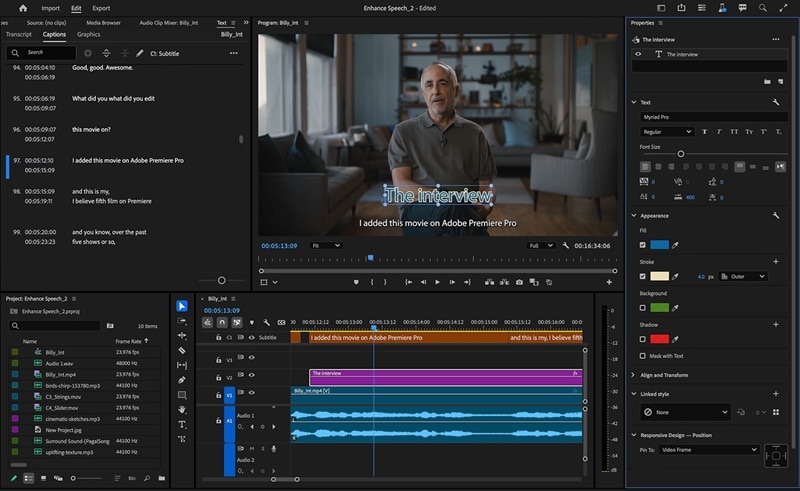
What you can do is open the panel you want. Then, drag and drop it into a spot where it's most convenient for you.
Conclusion
Premiere Pro Essential Graphics was the main space for working on titles and graphics in the software. But starting from version 25.0, this panel is no longer available. Instead, you can use the Properties and Graphics Templates panels, which provide the same functions but are now split into two separate spaces instead of one.
If you'd rather not deal with the new change, you can roll back to a previous version of Premiere Pro. Or, you can check out a simpler video editing tool with an easier workflow, such as Filmora.


