
Have you ever been stuck trying to make your video more appealing and professional? You were thinking about some extra magic with 3D letter animation. Not a problem – creating 3D text animations with Filmora is just what you need. In this article, we will explore this infinite world of 3D text on video with numerous possibilities – flaming text 3D animation, 3D cartoon text, text-to-speech 3D animation, 3D moving text, and many more.
Whether you are working on a YouTube video intro or you are preparing a professional corporate presentation for your job, Filmora’s 3D text animation video maker will help you achieve stunning results. Ready? Let’s dive in!
In this article
Part 1. How Content Creators Benefit From 3D Text Animations
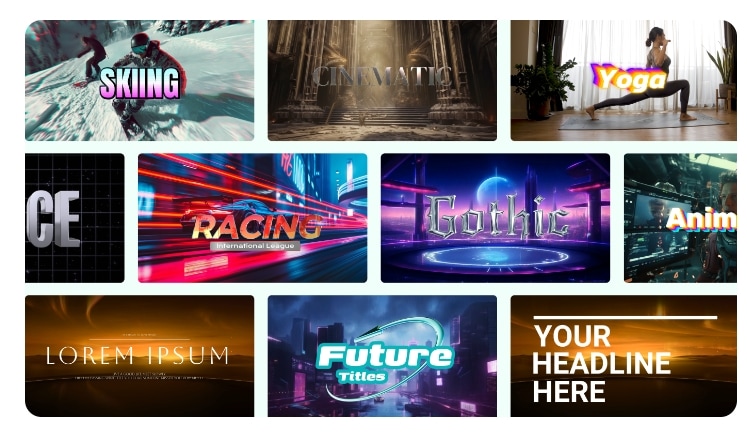
If you are a content creator and you are wondering what are the positive aspects of 3D text animations, which platforms are compatible with, and whether you can use them for professional presentations, you are in the right place. We will gladly take you to this road and show you.
Top Benefits
Let’s check the positive aspects of 3D text animations and how this tool can improve your videos:
- Enhanced Visual Appeal and Viewer Engagement – The main reason to use 3D text animations. They can add depth and movement, making video more engaging and visually striking, which can capture and retain viewers’ attention.
- Improved Video Quality – The 3D letter effect can give your content a polished, high-quality visual appearance with a more professional tone.
- Multi-functionality – Applicable for all kinds of videos – YouTube videos, corporate presentations, social media posts, and marketing materials.
- Flexible Settings – Many 3D tools offer several options to customize your 3D text animation the way you want it.
Platform Compatibility
3D letter effects can be created on various platforms and most of them are supported on Windows, macOS, and some of them on Linux. Each of them offers different features and capabilities. Here is the list of the most popular:
- Video Editing Software: Adobe After Effects, Adobe Premiere Pro, Wondershare Filmora, Final Cut Pro, Blender, DaVinci Resolve
- Motion Graphics and 3D Animation Software: Cinema 4D, Autodesk Maya, 3ds Max
- Online Video Editors: Adobe Express, Canva, TextStudio.com, Textdrom.com, and Renderforest.com
- Game Engines: Unity, Unreal Engine
- Plugins and Add-ons: Element 3D (plugin for Adobe After Effect), Red Giant Universe
- Specialized Tools: Mocha Pro (used for tracking and rotoscoping)
Professional presentations:
In a professional manner of speaking, 3D text animation can have an important role. With visually striking and dynamic effects the attention of the audience can be easily caught and retained. With tools like Wondershare Filmora, Adobe After Effects, or Blender, you can create high-quality animations that add depth and movement to the text, which can boost the quality of your video.
Overall, your brand and professional presentation can provide a modern and engaging experience for viewers, which can make sure that your ideas stand out and stay in the minds of the public.
Part 2. Create The Best 3D Text Animation on Video
Based on your needs, the operating system you use, and starting prices, you can choose what suits you best and start your journey with animated text. Here is a comparison table that will help you discover different software with 3D text animations:
| Software | Best Uses/Users | Platform Compatibility | Starting Price |
| Adobe After Effect | Motion graphics, visual effects, complex animations | Windows, macOS | $20.99/month (part of Adobe Creative Cloud) |
| Adobe Premiere Pro | Video editing, basic 3D text integration | Windows, macOS | $20.99/month (part of Adobe Creative Cloud) |
| Wondershare Filmora | Simple video editing, easy-to-use 3D text animations | Windows, macOS, iOS, Android, iPadOS | Has a free trail |
| Final Cut Pro | Professional video editing with 3D text capabilities | macOS | $299.99 (one-time purchase) |
| Blender | Comprehensive 3D modeling, animation, rendering | Windows, macOS, Linux | Free (open-source) |
| DaVinci Resolve | Professional video editing, color grading, basic 3D text | Windows, macOS, Linux | Free (basic version), $295 (Studio version) |
| Adobe Express | Quick and simple graphic design, basic text animations | Web-based, iOS, Android | Free (with optional premium features) |
| Canva | Basic graphic design and text animations, easy-to-use | Web-based, iOS, Android | Free (with optional premium features) |
| TextStudio.com | Online 3D text animation generator with various effects | Web-based, iOS, Android | Free (with optional premium features) |
| Mocha Pro | Advanced planar tracking, 3D text, and VFX integration | Windows, macOS (requires AE or PP) | $595 (one-time purchase) |
Whether you are a professional video editor, working in the gaming industry, or just need quick video editing solutions for your content, you can find a perfect solution to create 3D text animation for your video.
For professional animation Cinema 4D, Autodesk Maya, and 3ds Max are perfect choices. If you need integrated solutions, our recommendation is Adobe After Effects or Element 3D with powerful 3D capabilities. For game development, Unity and Unreal Engine are ideal for 3D animations in a gaming environment.
If you are looking for budget-friendly options, you are a beginner in video editing and need 3D text animation as an addition to your work presentation or social media content, Wondershare Filmora is a perfect choice. Additionally, you can use Canva on your phone for super-quick editing or Blender as a powerful free rendering tool.
Wondershare Filmora

Wondershare Filmora is an extremely user-friendly video editing tool designed for both beginners and intermediate users.It offers a variety of preset 3D text templates, transitions, and special effects. This software also supports 3D text animations, and the best thing is that you don’t need any technical skills or previous knowledge in video editing to add this type of animation to your video.
Top Features related to animated 3D Texts
If you are seduced by the Filmora video editor and want to know more about the 3D animated text tool, we can help you. Let’s go through the top features related to this incredible tool:
- Easy Drag-and-Drop Interface: The interface is easy to navigate, insert, and position 3D text animations within your video timeline – drag and drop it with ease.
- 3D Text Templates: Filmora offers a variety of pre-designed 3D text templates that you can adjust based on your needs.
- Customizable Text Styles: You can easily modify text font, color, and size based on your preference.
- Text Animation Effects: Filmora offers dynamic animation effects for your 3D letters, which allows you to create stunning visuals for your video content.
- Real-Time Preview: You can preview your design in real time so you can make adjustments before you finalize the edit.
- High-Quality Export Options: Export video options are numerous – you can choose formats and resolutions based on your purposes and the platforms you use.
Part 3. How To Create 3D Text Animation in Filmora
Ready to explore Filmora and create your one-of-a-kind video enriched with 3D text animation? Here we will explore how this Filmora feature works and what are the basic steps to create wonderful moving letters. So, let’s dig in!
[Video Tutorial] Create Amazing 3D Text Animation for Edits inside of Filmora
To start creating 3D text animations in Filmora, you will need to download and install Filmora on your computer if you haven’t already. For more insight, check this video tutorial on YouTube.
- Open Filmora and start a New Project.
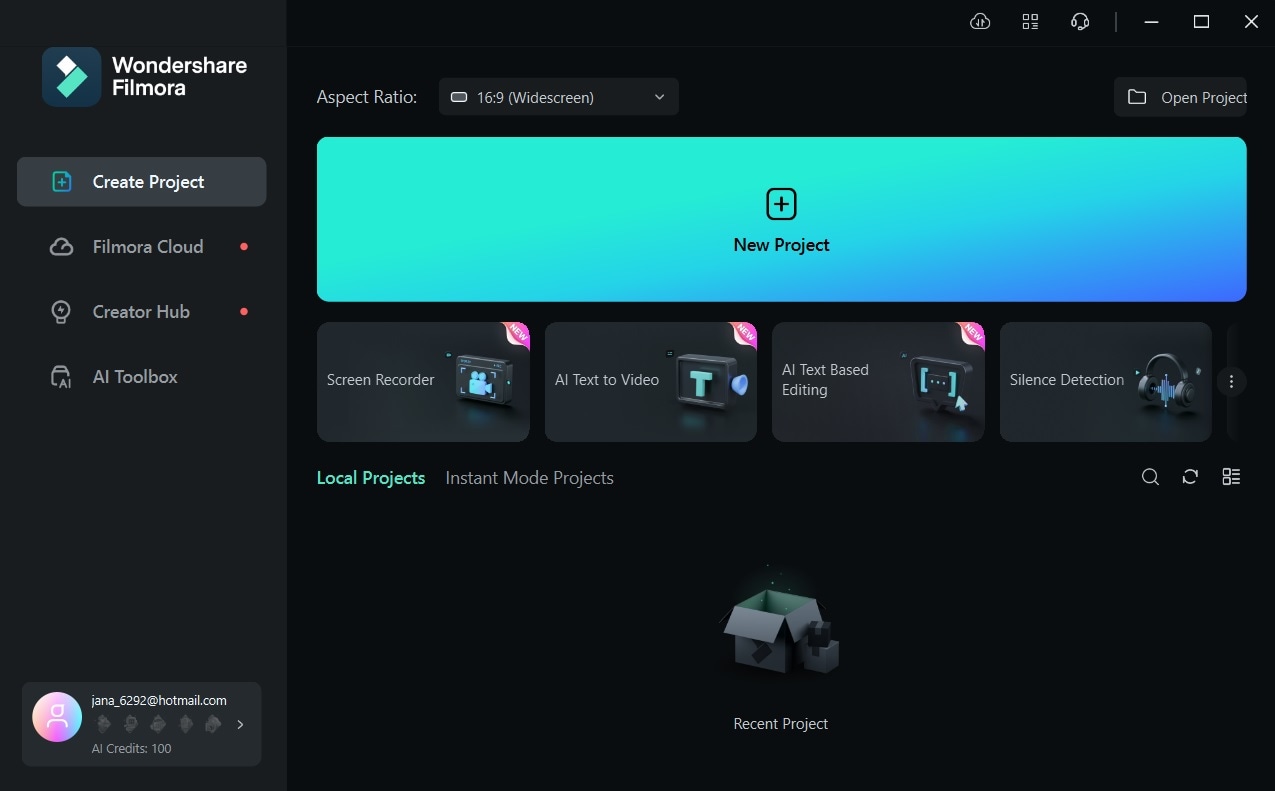
- Upload a video you want to edit, do the drag-and-drop move on the timeline, and click on the Titles tab in the top menu. Look for some 3D titles and select the one you want. Drag the chosen 3D title onto the timeline.
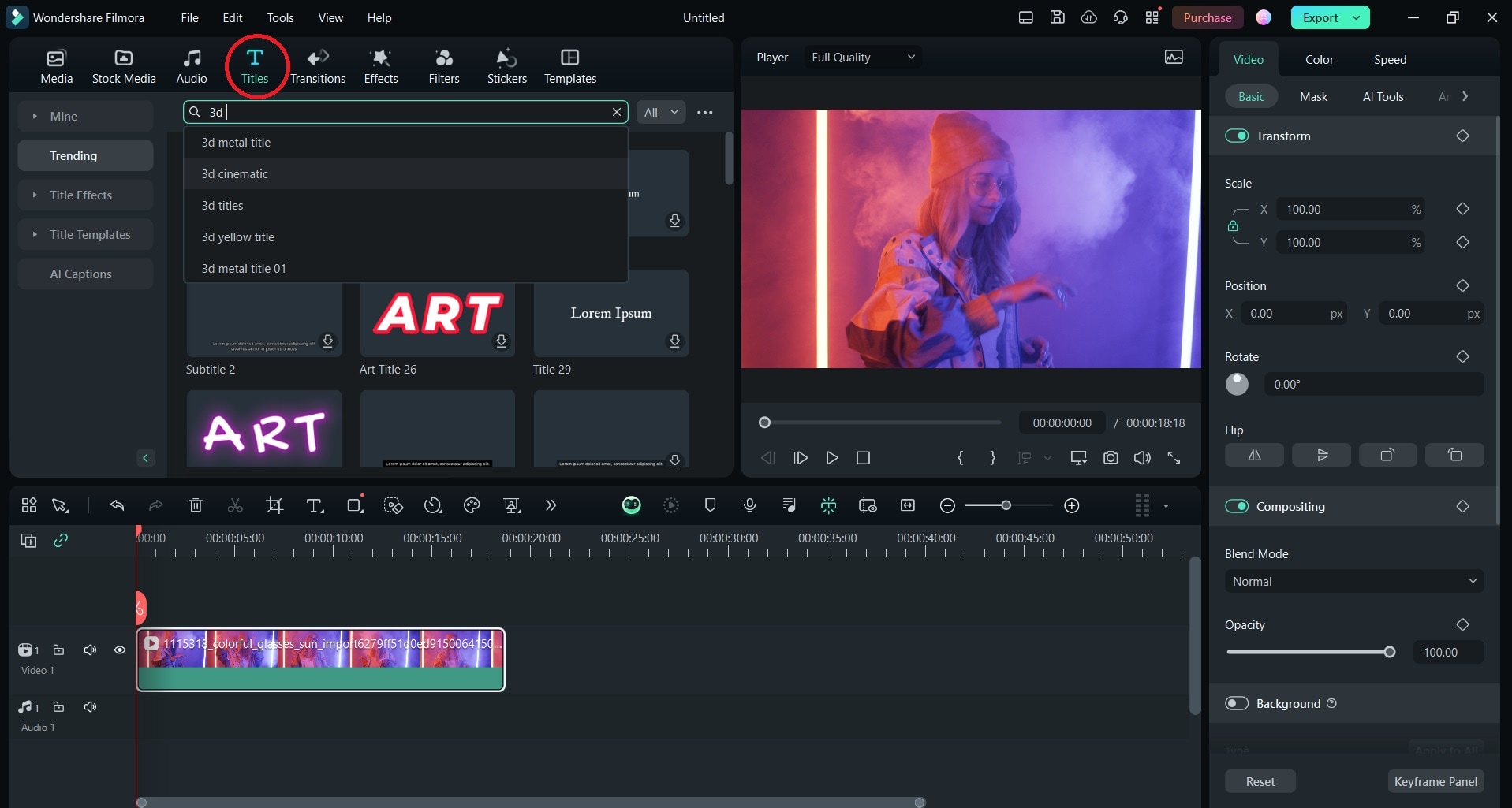
- Customize the 3D text in the 3D Basic tab on the right.
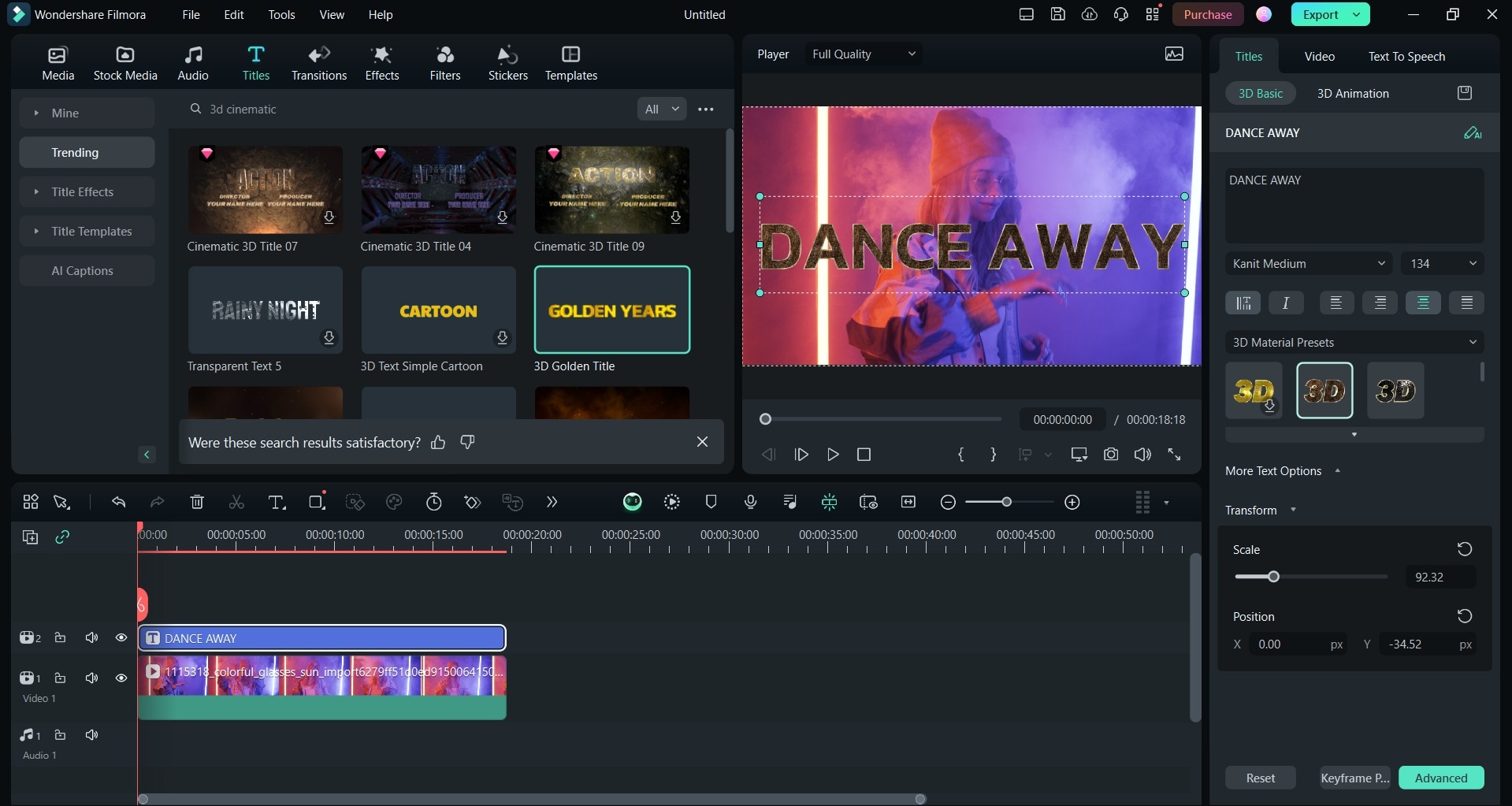
- Go to the 3D Animation tab, where you can choose the perfect animation template for your 3D text. Click the Play button to preview what you got, and voila – you got your 3D text animation.
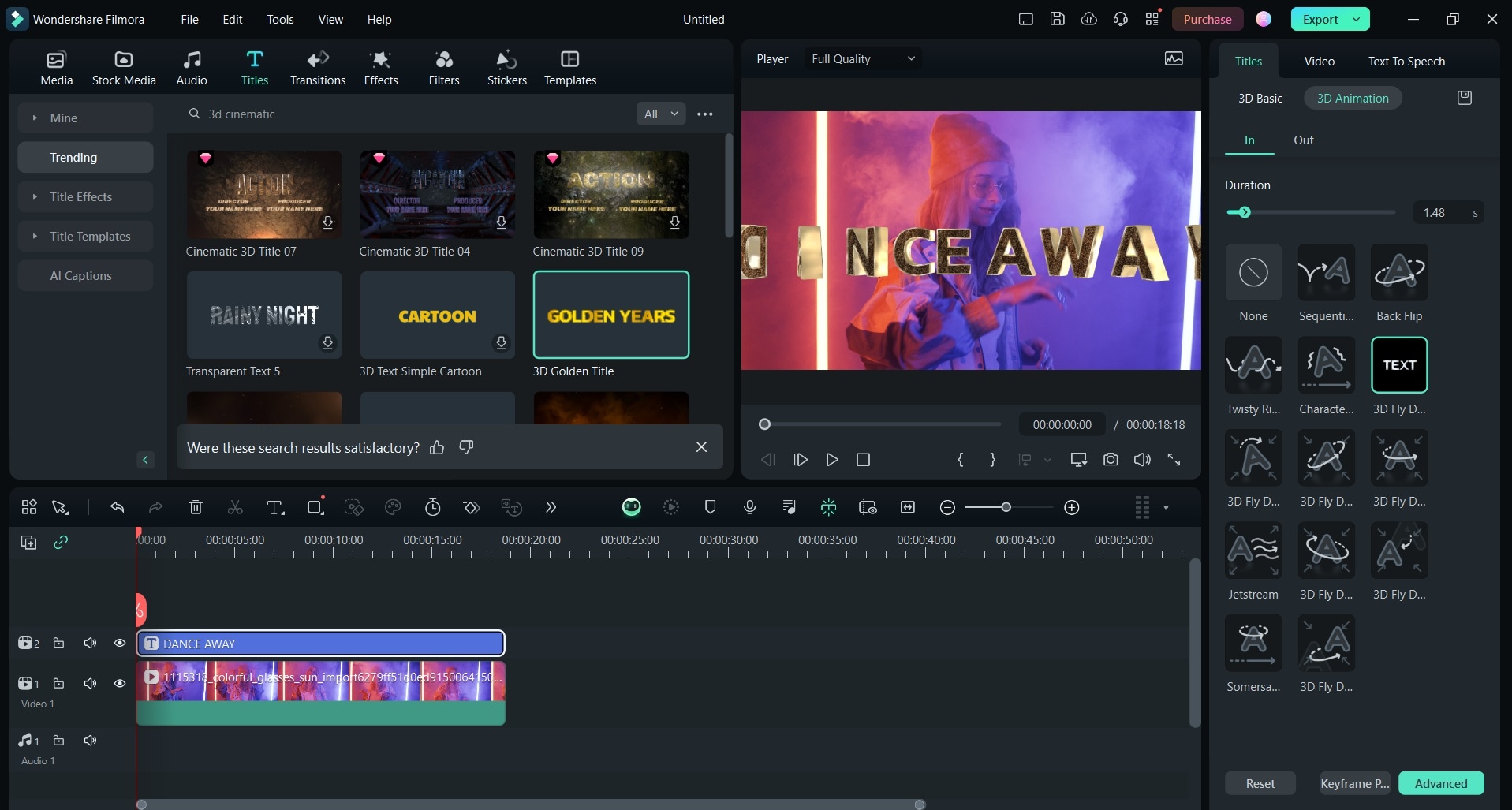
How to create 3D title animation with Presets
To create 3D title animation with Preset or pre-designed templates in Filmora you will just have to click a few times. Filmora offers various 3D presets for stunning designs, so let’s see how to find them:
- Launch Filmora and Start a New Project. From there add a video you want to edit, drag it, and drop it to the timeline.
- Click on the Titles tab and then type 3D, and all 3D options will pop up so you can choose the one you want.
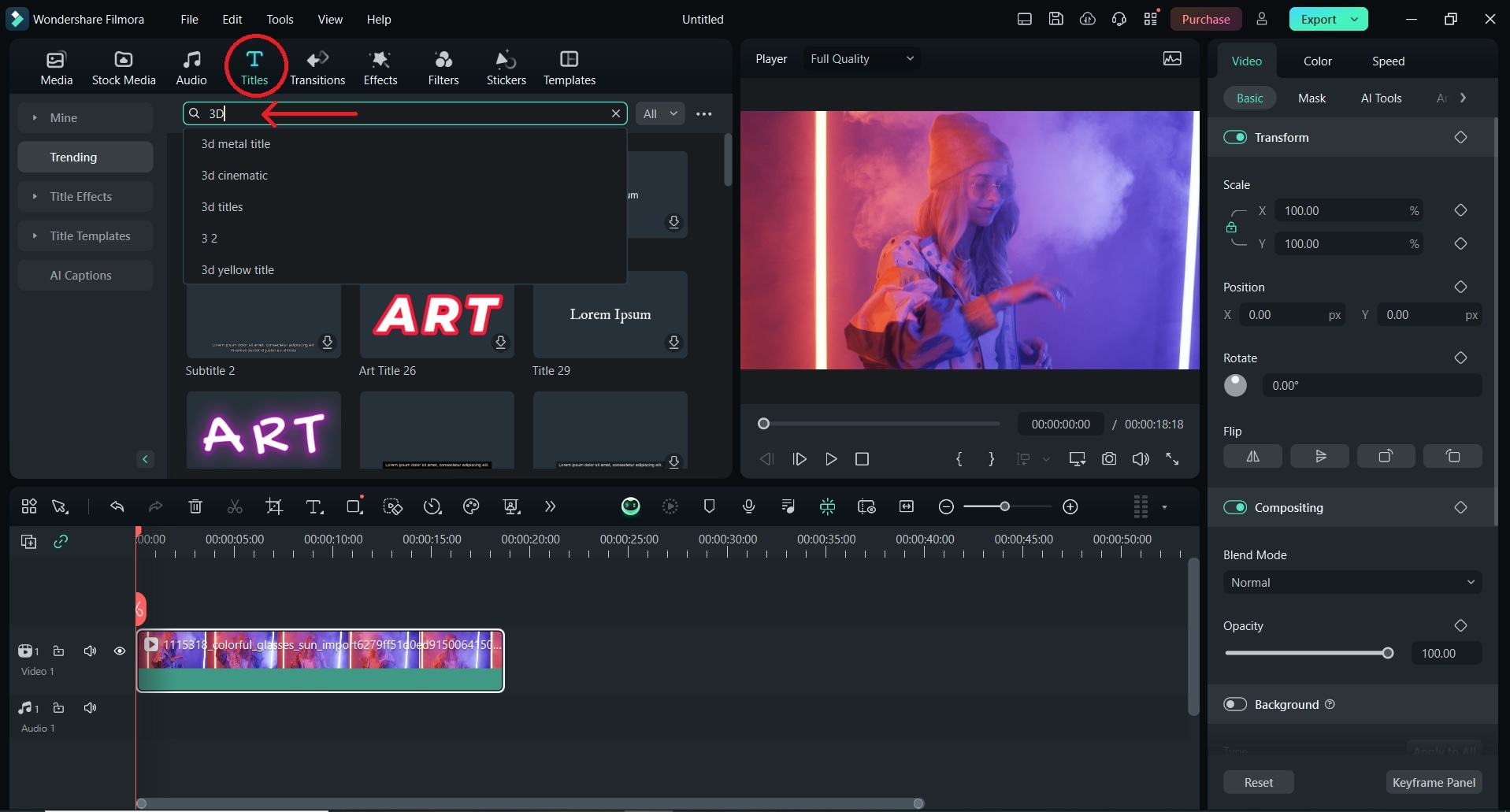
- In the Title menu on the right side, customize the 3D Basic and 3D Animation options. You can also save your customized design by clicking on the Save button next to these two 3D options.
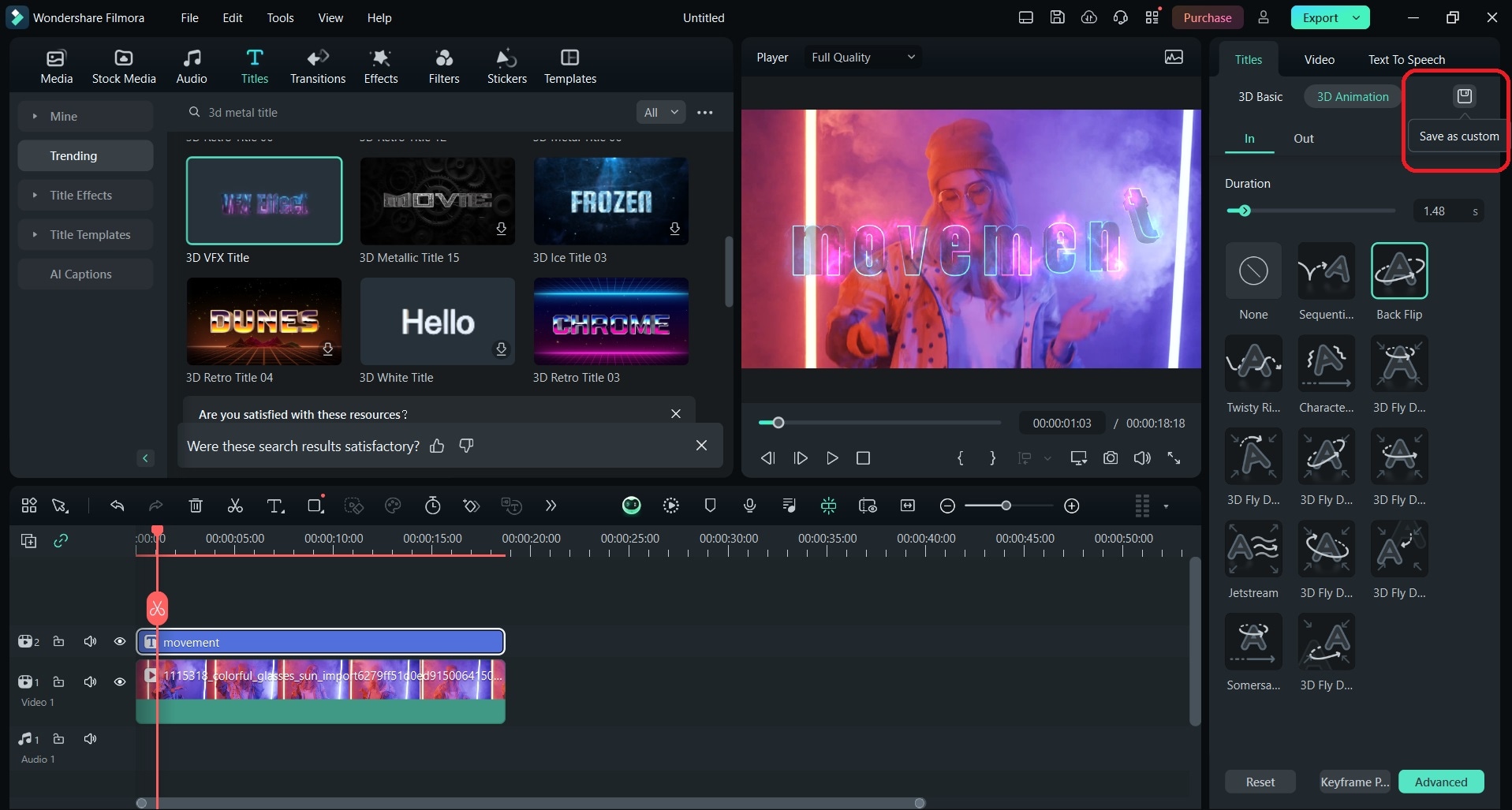
How can I customize the style and colors of 3D animated text?
Designing can get under your skin and while we still have you in this magical 3D text tutorial, let’s do a quick check into the customized style and color of the 3D letters in Filmora. We already mentioned basic steps, and you can see the outlines of style and color, but we will go a little deeper now:
- Once again, launch Filmora and create a New Project.
- Go to the Titles tab, browse from the 3D Preset you want and drag the chosen one to the timeline.
- Click on the Title tab on the right side and there you will find a whole 3D Basic menu for the style and color of your letters.
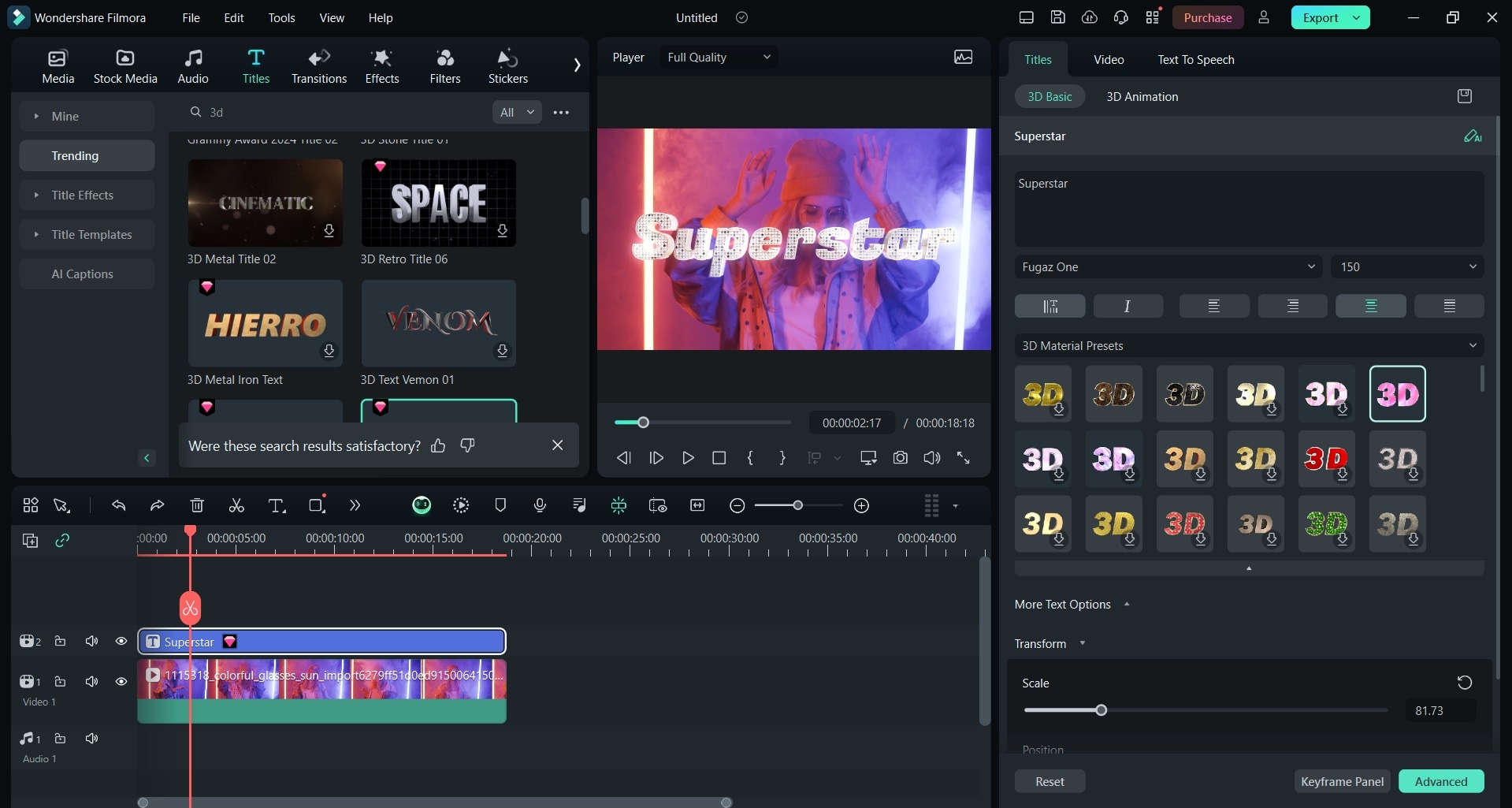
Part 4. Other Ways to Create 3D Text Animation
When it comes to options to create 3D text animations, there are various available methods, each created for the different needs and skill levels of the user. Whether you are looking for a quick online solution or software solution, or you need serious and professional video editing, in the next few paragraphs, we will show you some effective tools you can use.
Online 3D Text Animation Generators
Websites like TextStudio.com, Textdrom.com, and Renderforest.com are perfect user-friendly online solutions with various effects available. These tools allow you to customize the text, choose from pre-made templates, and export the animated text as a GIF or video file.
Features include 3D effects, neon text, falling letters, breaking apart text, and moving shadows. These tools are perfect for quick projects or social media content.
Creating 3D Text Animation in After Effects
Adobe After Effects has powerful capabilities for those interested in more advanced text animation. Of course, you will need higher skills to navigate this software, but the results are remarkable. You can create an astonishing 3D letter animation by following the next steps:
- Create the text layer – Start by adding your text
- Animate the text – Use After Effects animation tools to bring your text to life.
- Set up 3D layer styles using the built-in Cinema 4D renderer for 3D effects.
- Style the text with lighting, materials, and camera settings.
This way, you can create, customize, and control your 3D text animation design and use it for professional projects.
What are the best free tools for creating 3D animated text?
Choosing the best tools for 3D letter text is an easy process when you have the right pieces of information. When you do that, consider the following:
- Online generators are quick and easy options for 3D text animations, but they have limited customization
- Adobe After Effects allows more advanced 3D effects and styling but requires more skill and time.
- Filmora is the best choice for intermediate video makers, blending easy use with more advanced features.
Consider the intended use case – online generators are great for social media, while After Effects is better for professional video projects.
As you can see, options available to create 3D animated text are numerous, from simple online generators to more complex software like After Effects. The best option depends on your skill level, available time, and the specific needs of your project.
Part 5. 10 Best 3D Text Animation video template in Filmora
We have covered all the important information you need to know about 3D text animation and the basic steps to see it in practice in Filmora. Now it’s time for some aesthetics. We will introduce you to our ten favorite text animation video templates in Filmora that will enhance your video and make it magical:
- 3D Neon Title: Glowing neon text animation for a modern and energetic feel to your video.
- 3D Intro Title: Dynamic and professional, perfect for openings for video projects.
- 3D Elegant Title: Sophisticated design if you are looking for a posh and elegant touch to your video design.
- 3D Logo Reveal: Perfect for a memorable presentation of your brand and logo.
- 3D Pop-Up Text: Ideal to catch the attention of viewers with a playful pop-up effect.
- 3D Shattered Text Animation: Dramatic effect where text appears and shatters into little pieces in 3D space.
- 3D Cinematic Text: Cinematic animation for high production value to your video.
- 3D Brush Stroke Title: Artistic touch with a brush stroke effect.
- 3D Glitch Title: The edgy glitch effect is perfect for tech-themed content.
- 3D Corporate Title: Professional and business 3D letter effect, perfect for corporate videos and presentations.
Final Words
In the video creation world, 3D text animations are a fantastic addition that will help you create unforgettable content. Whether you need your YouTube video or social media content to stand out or you are trying to create memorable corporate material, 3D letter animation will help you reach your goal.
With Filmora 2024, video editing has never been easier, with a user-friendly interface and numerous options and tools, your content will stand out and attract the audience. And your video editing skills don’t have to be on a high skill level.
If you are more advanced in this creative area Adobe After Effects, Blender, or Cinema 3D are perfect for you. One thing is sure – with the right tool and your imagination, 3D text animations will unleash your creativity and help you create exceptional video content.



 100% Security Verified | No Subscription Required | No Malware
100% Security Verified | No Subscription Required | No Malware

