In the fast-paced world of mobile video creation, two names consistently dominate the conversation: InShot and CapCut. Both apps empower millions of users to create stunning social media content directly from their phones. But as features evolve and AI integration becomes the new standard, the InShot vs CapCut debate intensifies. Choosing the right editor is more critical than ever.

This article provides a data-driven, head-to-head comparison of CapCut vs InShot, helping you decide which tool best fits your creative workflow. Furthermore, we'll introduce a powerful alternative for those ready to take their editing from a hobby to a profession. We aim to definitively answer the question: which is better, CapCut or InShot for your specific needs?
How We Test
- Project Duplication: Creating an identical 60-second social media video project in each app, incorporating text overlays, transitions, background music, filters, and AI-powered features.
- Feature Analysis: Evaluating the depth, usability, and performance of core and advanced editing tools.
- Performance Benchmarking: Measuring export times for 1080p and 4K projects and monitoring app responsiveness under heavy load.
- Use-Case Simulation: Testing each app's suitability for specific scenarios, from quick TikToks to more detailed vlogs.
Part 1: What is InShot?
InShot is a powerful and remarkably user-friendly all-in-one mobile video and photo editor. It has built its reputation on simplicity and accessibility, making it a go-to choice for creators who need to produce high-quality content quickly and efficiently without getting bogged down in complex features.
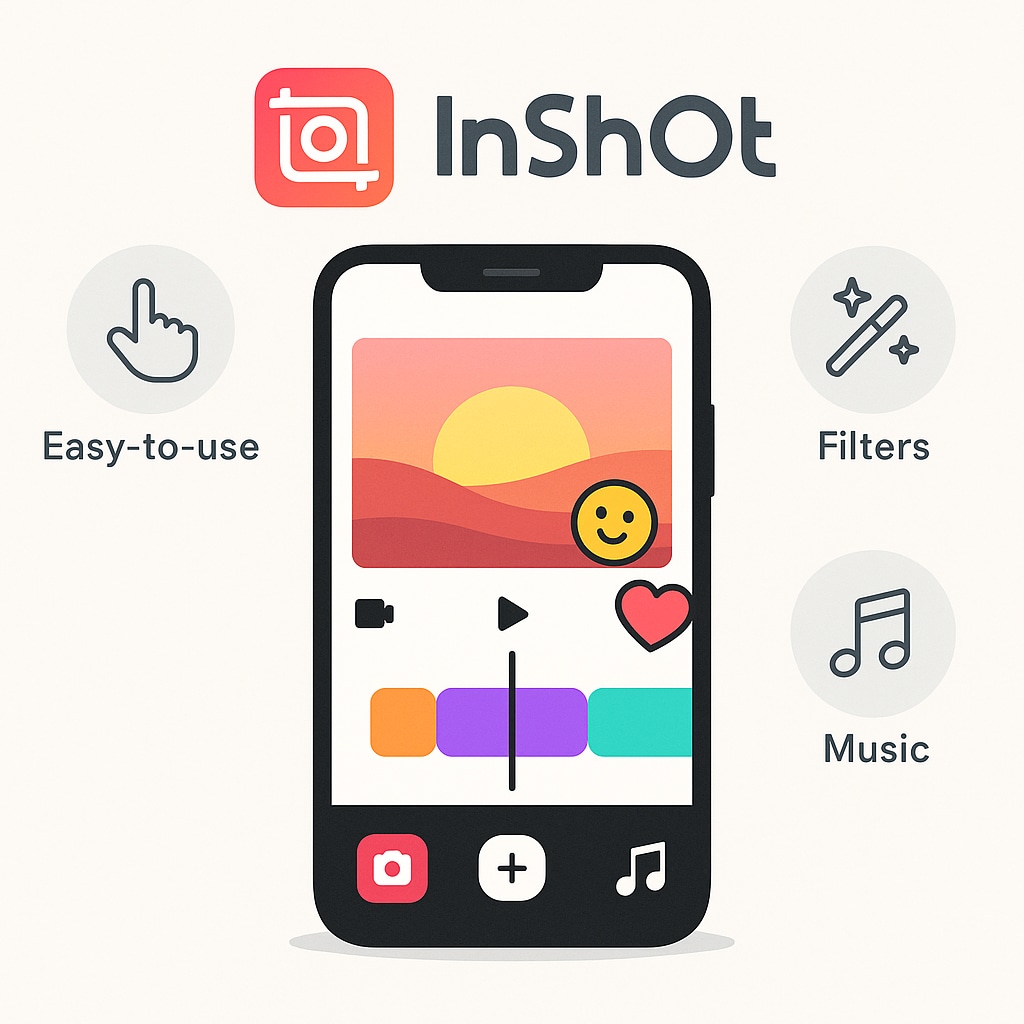
To provide a comprehensive suite of editing tools in an intuitive, mobile-first interface that feels natural from the first use.
Beginners, social media influencers, and casual users who prioritize speed and ease of use without sacrificing essential features.
- AI-Powered Editing Tools: InShot now includes a strong set of AI features such as auto subtitles (multi-language), AI effects, background remover, smart tracking, slow motion, and auto enhancement—making video editing faster and easier.
- User-Friendly Interface: The clean and intuitive layout lets beginners start editing within minutes. No steep learning curve or prior experience required.
- Creative Asset Library: Access exclusive Glitch, AI, Retro DV, and weather effects, cinematic filters, transitions, and royalty-free music—everything needed to create polished, professional-looking videos.
- Multi-Layer Editing: Advanced tools like keyframes, picture-in-picture, chroma key (green screen), HSL tuning, and speed curve offer near desktop-level flexibility on mobile.
- Flexible Export & Sharing: Supports 4K 60fps export and direct sharing to YouTube, Instagram, and TikTok, with optimized settings for each platform.
Part 2: What is CapCut?
CapCut, developed by ByteDance (the parent company of TikTok), is an AI-powered video editor designed for creating viral, trend-focused social media content. It seamlessly integrates with TikTok and offers a vast, ever-expanding array of cutting-edge effects and AI-driven tools that set it apart from the competition.
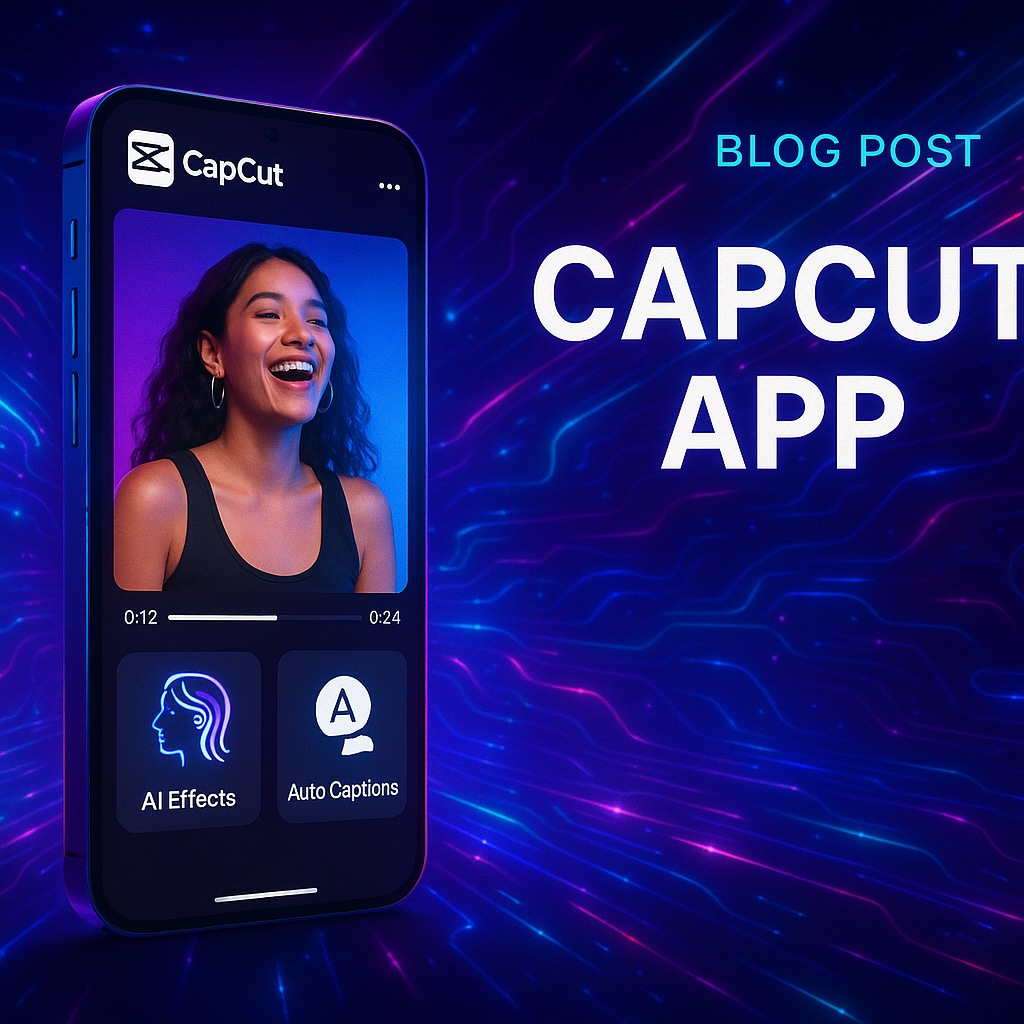
To empower creators with trending effects, versatile templates, and powerful AI tools that simplify complex editing tasks while keeping videos aligned with current social media trends.
Creators on TikTok, Instagram Reels, and other social platforms, trend-savvy users, and anyone looking to leverage AI for automated, highly creative video editing.
- Advanced AI Video Creation Suite: Comprehensive AI toolkit featuring script-to-video generation, AI Avatar creation, long-video-to-shorts conversion, and intelligent clip stitching that transforms raw footage into polished stories with automated transitions and timing.
- Industry-Leading Auto Captions & Transcription: Multi-language speech-to-text with transcript-based editing allows users to modify text, automatically remove filler words, and create accurate, synchronized captions in over 100 languages.
- Full Cross-Platform Ecosystem: Seamless editing across mobile, desktop, and web, with cloud syncing so you can start a project on one device and finish on another without interruption.
- AI Enhancement & Restoration Tools: Includes video and image upscaling, AI color correction, background removal, stabilization, old photo restoration, and slow motion—providing professional-grade results with minimal effort.
Part 3: InShot vs CapCut: At a Glance
This table provides a quick overview of how the two apps stack up in the most critical areas.
| Category | InShot | CapCut |
| Overall Focus | Fast, intuitive video editing app for quick social media content creation. | All-in-one AI-driven video platform offering advanced creative control and automation. |
| Interface & Workflow | Linear, beginner-friendly interface; timeline tools are clearly displayed for quick edits. | Feature-rich, multi-layered workflow; slightly steeper learning curve but highly customizable. |
| AI Features | Basic AI tools like auto subtitles, background remover, and smart optimization. | Advanced AI suite including script-to-video, AI avatars, long-to-short conversion, and auto captions. |
| Editing Capabilities | Mobile-focused tools with keyframes, PIP, chroma key, filters, and transitions. | Professional-grade editor with multi-track timeline, motion tracking, color grading, and audio editing. |
| Creative Assets | Extensive filter, effect, and music library for social media content. | Vast stock assets, templates, and trending effects suitable for viral content creation. |
| Export & Sharing | Supports 4K 60fps export and direct sharing to Instagram, TikTok, and YouTube. | Supports 4K export with flexible aspect ratios and platform-optimized presets. |
| Pricing | Free version available; affordable Pro subscription unlocks premium effects and tools. | Free to use with optional Pro plan for watermark-free export and advanced features. |
| Best For | Creators who value speed, simplicity, and mobile-friendly editing. | Users seeking AI-driven, feature-packed video production tools across devices. |
|
Show more
Show less
|
||
Part 4: Feature-by-Feature Deep Dive
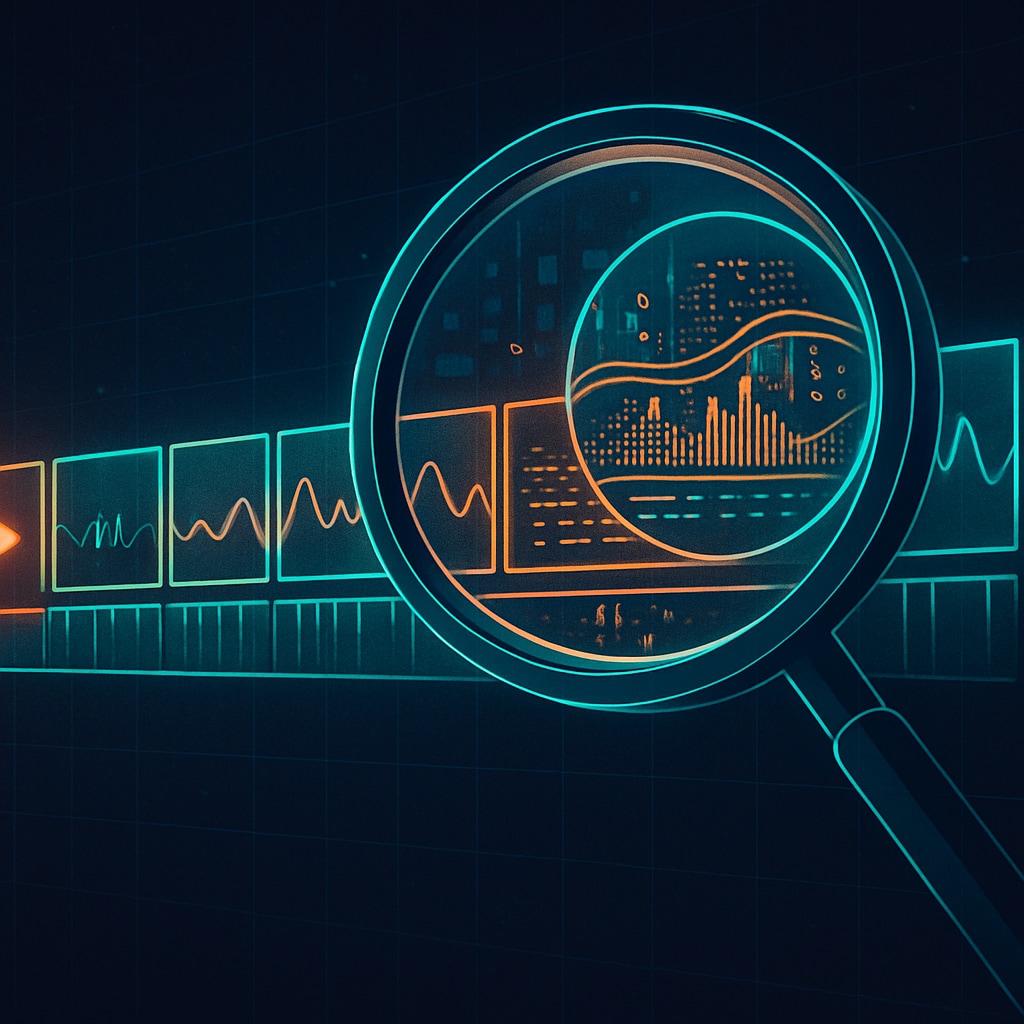
User Interface & Workflow
| APP | Description |
|---|---|
| InShot |
|
| CapCut |
|
Winner: InShot for its unparalleled simplicity and speed, especially for beginners.
Timeline Editing
| APP | Description |
|---|---|
| InShot |
|
| CapCut |
|
Winner: CapCut for its innovative and professional-grade timeline features.
Effects, Filters & Templates
| APP | Description |
|---|---|
| InShot |
|
| CapCut |
|
Winner: CapCut for creators focused on staying current with social media trends.
Audio Tools
| APP | Description |
|---|---|
| InShot |
|
| CapCut |
|
Winner: CapCut for its advanced, AI-powered audio capabilities.
Text & Titles
| APP | Description |
|---|---|
| InShot |
|
| CapCut |
|
Winner: CapCut for its superior auto-captioning technology and trend-focused styles.
Export Quality & Speed
| APP | Description |
|---|---|
| InShot |
|
| CapCut |
|
Winner: CapCut, thanks to the flexibility and power offered by its desktop version.
Part 5: User Scenarios: Which One Is Best for You?

- For Quick Social Media Edits: InShot. Its streamlined interface is unbeatable for trimming a clip, adding music, and posting to Instagram Stories or YouTube Shorts in minutes.
- For Advanced Creative Effects & Trends: CapCut. Its ever-growing library of AI tools and viral templates gives you the power to create content that looks complex with minimal effort, making it perfect for TikTok and Reels.
- For Beginners on a Budget: InShot. While both have great free tiers, InShot's slightly simpler UI and less aggressive push toward Pro features make it a more welcoming starting point for someone asking, "Is InShot better than CapCut for beginners?"
- For Content Creators Needing Desktop Power: CapCut is the choice between the two, as it offers a dedicated desktop app. However, this is where both apps start to show their limits and a more powerful alternative becomes attractive.
Part 6: The Best Alternative: Wondershare Filmora
InShot and CapCut make mobile editing easy and fun, but sometimes creators want a bit more—more flexibility, more control, and the option to work across devices. That's where Wondershare Filmora comes in.
With both desktop and mobile versions, Filmora lets you edit on your phone and seamlessly continue on your computer. It combines the approachable, user-friendly feel of mobile apps with the powerful features you'd expect from professional software, giving you the best of both worlds.
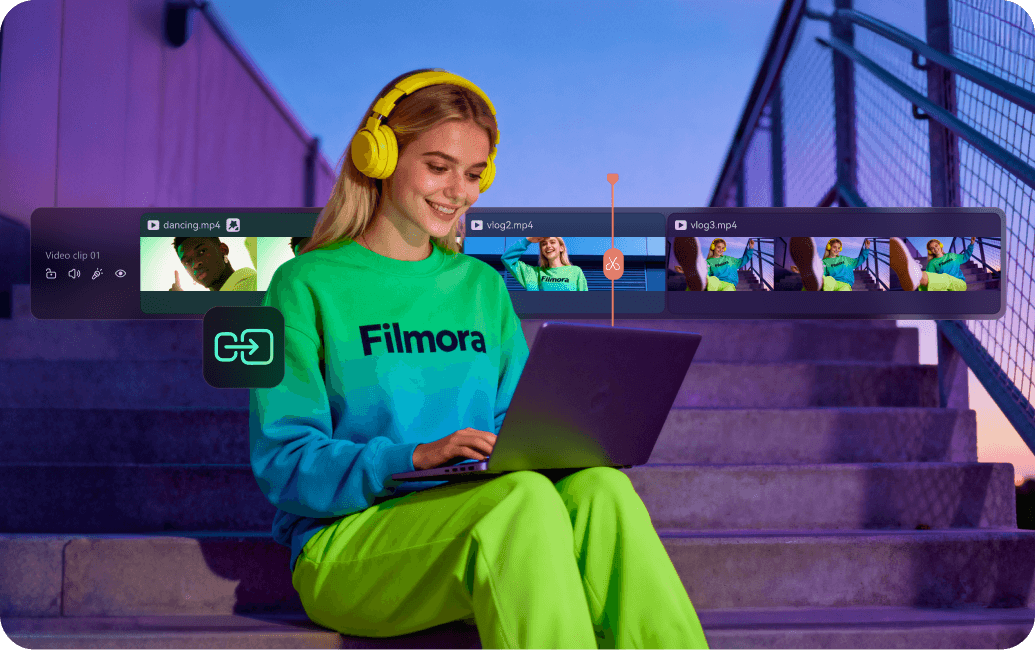
Key Highlights: Why Wondershare Filmora Stands Out
Wondershare Filmora combines ease of use with powerful, professional-grade editing tools, making it suitable for creators at any level. With frequent updates, Filmora continually introduces new features, creative assets, and AI tools, ensuring that your workflow stays modern, efficient, and aligned with the latest trends in video production. Below are some of the key highlights that make Filmora a standout choice for both hobbyists and professional content creators.
1. True Cross-Platform Ecosystem
- Works seamlessly across Windows, macOS, iPad, Android, and iOS.
- Cloud syncing allows you to start editing on your phone, refine on a tablet, and finish on your desktop—eliminating repetitive file transfers.
Filmora Bridges the gap between mobile convenience and desktop-level editing power.
2. Professional AI Tools
- Advanced AI features include AI Text-to-Video, AI Portrait Cutout, and AI Video Object Remover.
- AI Video Extender lets you extend clips forward or backward seamlessly, generating new frames that match the original scene, motion, and lighting.
- Animated Charts enables importing data from CSV or Excel and turning it into dynamic charts—bar, line, pie, or race bar charts—with customizable colors, fonts, and layouts.
These tools transform basic edits into polished, professional-quality videos.
3. Advanced Editing Features
- Pen Tool allows drawing custom paths or curves (including Bezier curves), creating shapes or lines, animating motion along paths, and controlling speed and direction. More than a mask, it opens creative animation possibilities.
- Additional capabilities include Dual-Timeline Editing, Planar Tracking, and support for 4K, 8K, and high-frame-rate video.
These features make highly customized, professional-level edits accessible to creators of all levels.
4. Extensive Creative Assets
- Access millions of assets, including filters, transitions, templates, royalty-free music, and stock media.
- Faster asset access, consistent project style, and smoother production for creators who regularly publish content.
More You May Interest
If you're exploring the best video editing tools, you might also want to check out Filmora. Below, we'll cover its pros and cons, pricing details, and why it comes highly recommended by creators. We'll also highlight the types of users who can benefit most from it, helping you decide if it fits your workflow and creative needs.
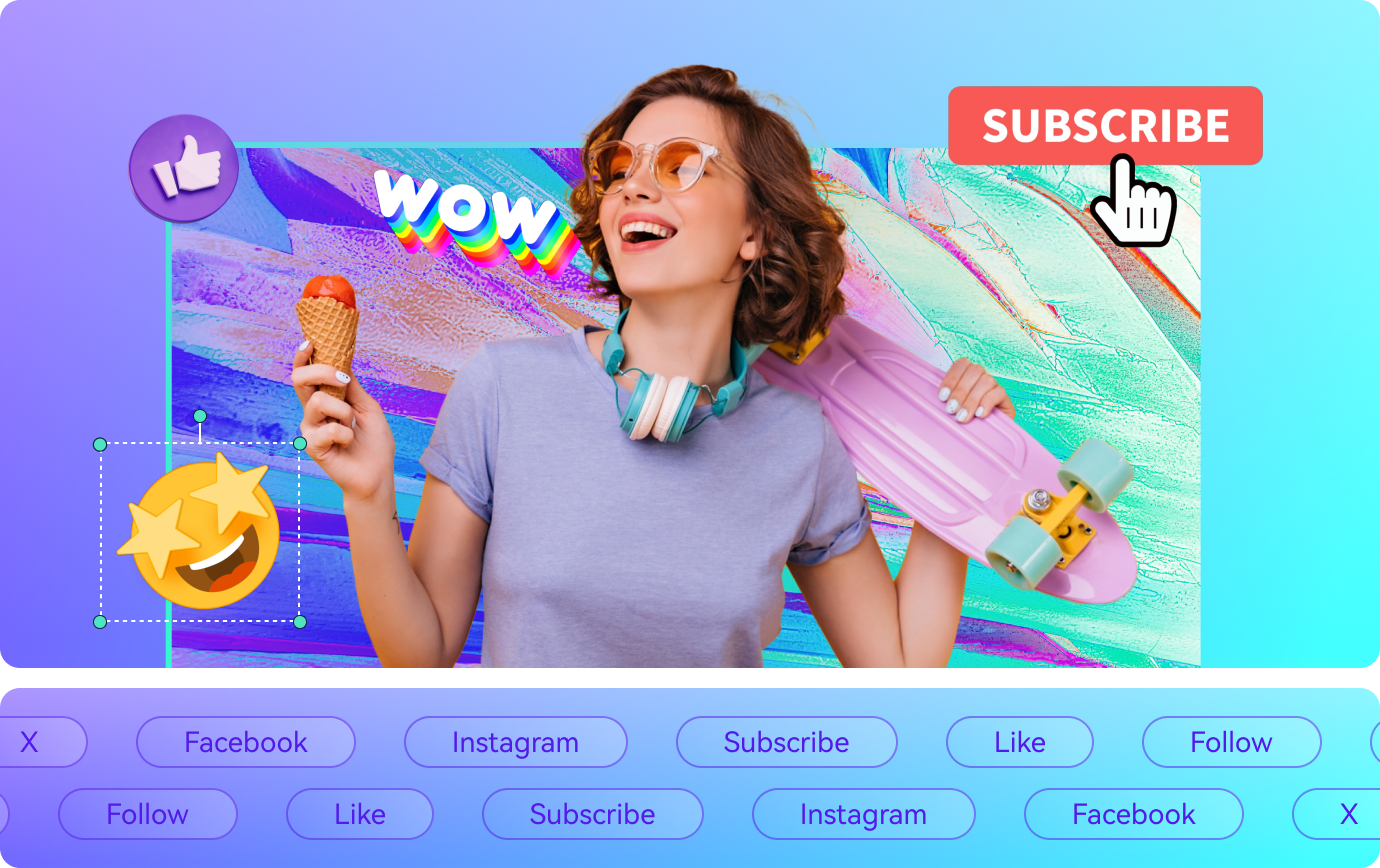
- Incredibly powerful AI and advanced tools
- Seamless cross-platform project syncing
- Huge library of professional assets and effects
- Perfect balance of power and ease-of-use
- Steeper learning curve than InShot/CapCut
- Subscription-based for full potential
- Can be resource-intensive on older computers
Filmora offers flexible plans to suit different needs, including subscription-based options with ongoing updates and a one-time purchase license. Higher-tier packages provide extra creative assets and advanced tools, letting you choose the plan that fits your workflow and goals.
Filmora is the logical next step for any creator who feels limited by mobile-only editing. It provides a clear growth path, allowing you to develop professional skills on an accessible platform. If you're serious about growing your YouTube channel, producing high-quality marketing videos, or simply want more creative control, Filmora is the superior investment.
Filmora is ideal for beginner to intermediate creators who want to transition from mobile editing to a more robust desktop experience. It's perfect for YouTubers, social media content creators, marketers, educators, and anyone looking to produce polished videos without steep learning curves or expensive professional software.
Conclusion
So, which is better, CapCut or InShot? The choice depends entirely on your priorities.
Choose InShot if you value simplicity, speed, and a straightforward, reliable editing experience. It's perfect for creating clean, high-quality videos for any platform without a steep learning curve.
Choose CapCut if your goal is to create trendy, eye-catching social media content by leveraging a powerful AI engine, viral templates, and seamless integration with TikTok.
However, for creators on a growth trajectory, the final verdict is clear. Once you're ready to move beyond the confines of mobile-centric editing and demand more power, control, and cross-platform flexibility, Wondershare Filmora is the ultimate solution. It offers the perfect blend of professional capability and user-friendly design to elevate your content to the next level.
💬 Frequently Asked Questions About InShot vs CapCut
-
1. Which is better for beginners, InShot or CapCut?
InShot is generally considered better for absolute beginners due to its simpler, more streamlined user interface. CapCut is also easy to learn, but its vast number of features can be slightly more overwhelming at first.
-
2. Can InShot remove watermarks for free?
No, removing the InShot watermark permanently requires an InShot Pro subscription. Occasionally, the app may offer the option to remove the watermark for a single video by watching a short advertisement, but this is not a permanent solution.
-
3. Does CapCut have more AI features than InShot?
Yes, decisively. CapCut's AI suite is far more extensive, including features like Script-to-Video, advanced AI voice changers, AI Relight, and transcript-based editing, which InShot does not currently offer at the same level of sophistication.


