Do you want to convert your long videos into shorts using CapCut? With CapCut, you can easily trim, edit, and transform your lengthy content into short clips, perfect for platforms like YouTube Shorts. YouTube has been the go-to platform for long-form video content. But in 2020, they launched YouTube Shorts which now allows you to share both long and short videos.
In this guide, we'll walk you through the process of transforming long videos into shorts in CapCut. Along with everything you need to know to get started. Let's dive right in!
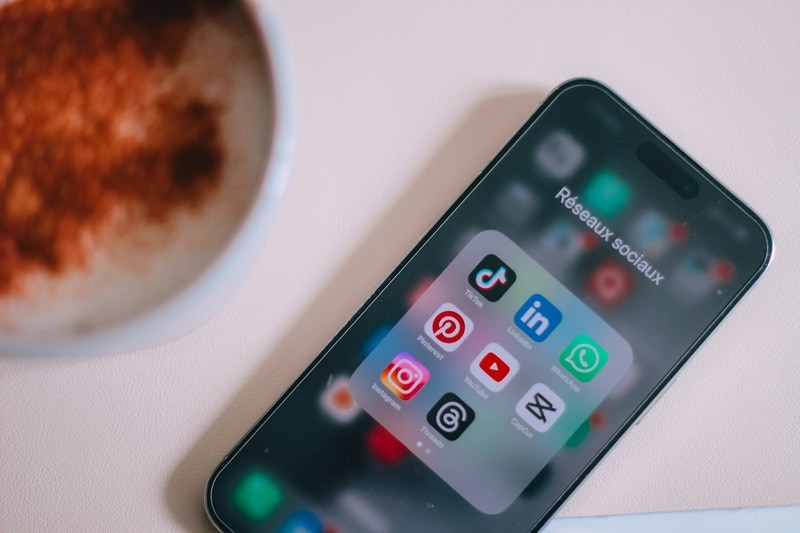
In this article
Part 1. Do I Really Need to Convert Long Videos to Shorts
When it comes to social media, short videos dominate platforms like YouTube, TikTok, and Instagram. Wondering why you should bother converting your long videos into shorts in CapCut? Here's why it's a good idea:
- Higher Engagement: Posting short videos can lead to higher engagement by quickly grabbing viewers' attention and encouraging more frequent interactions.
- Increased Visibility: Social media algorithms tend to favor short-form content, giving your videos a better chance of being featured and reaching a wider audience.
- More Efficient Content Production: By turning long videos into multiple short clips, you can repurpose content, maximizing its value across different platforms.
Turning long videos into multiple short clips allows you to repurpose your content. This way, you can maximize its value across different platforms.
With these benefits in mind, it's clear that converting long videos into shorts can boost your social media presence. Now, let's dive into how to create short videos in CapCut by repurposing your long videos.
Part 2. How to Convert Long Videos to Shorts with CapCut
CapCut is a powerful video editing app owned by TikTok's parent company, ByteDance. With its intuitive features, you can easily transform lengthy videos into short ones. Here's the step-by-step guide on how to convert long videos in CapCut for YouTube Shorts:
Step 1. Launch CapCut and Use the Long Video to Shorts Feature
Open the CapCut video editor and locate the Long Video to Shorts option on the main interface. Upload your full-length video by either selecting it from your gallery or simply dragging and dropping it into CapCut.
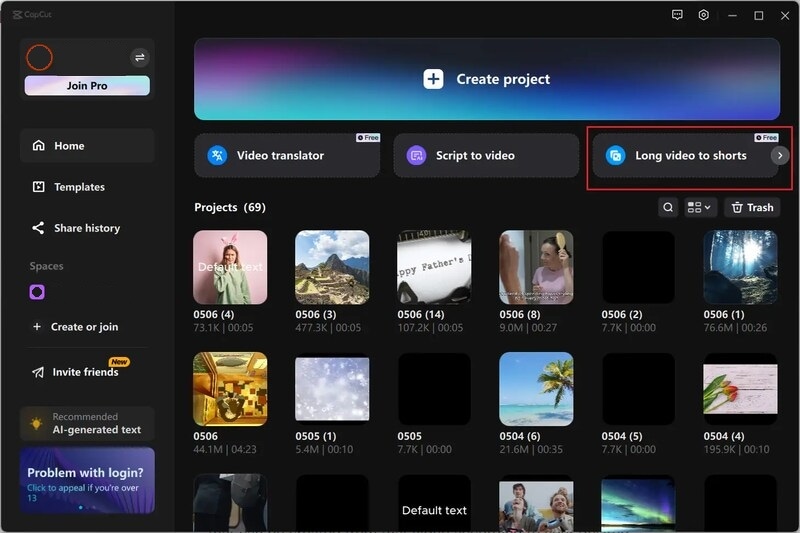
Step 2. Set the Desired Duration for Your Shorts
After uploading the video, Set the Duration for Shorts clips. CapCut will automatically generate short videos from your long video. The time required for this process depends on the size of your original video.
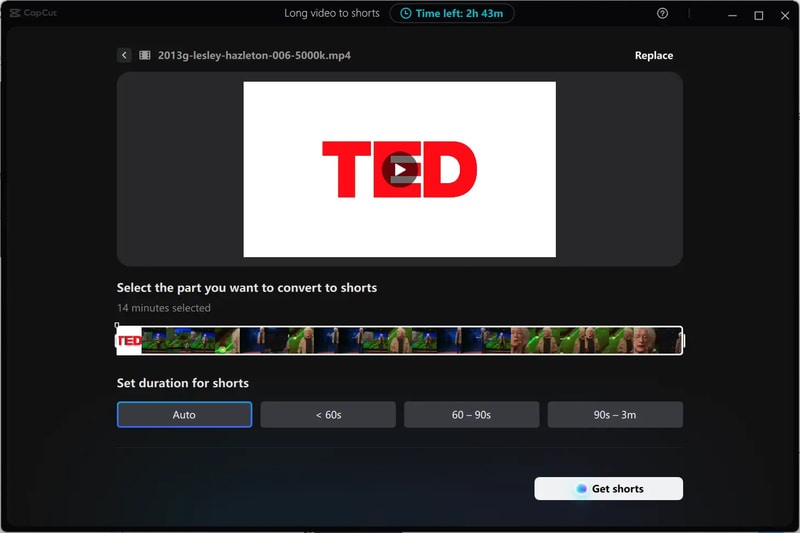
Step 3. Edit Your Shorts
Once the shorts are generated, select the Edit button on any of the clips you wish to refine. This will take you to the editing interface, where you can adjust and personalize the shorts.
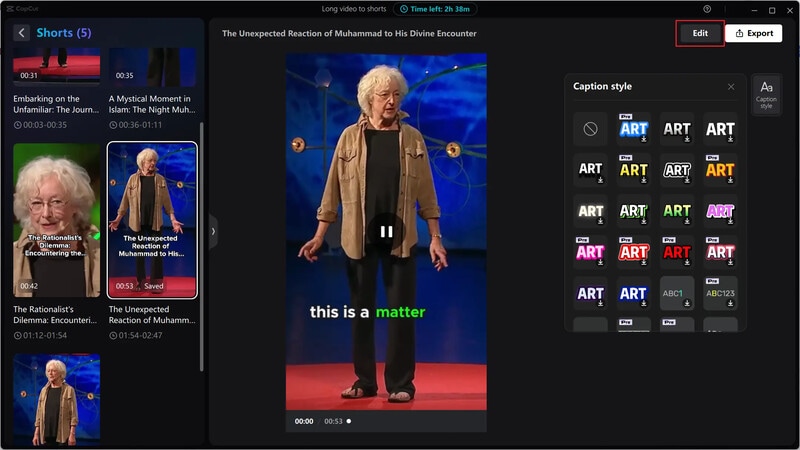
Feel free to add effects, transitions, filters, or animations to make the videos more engaging.
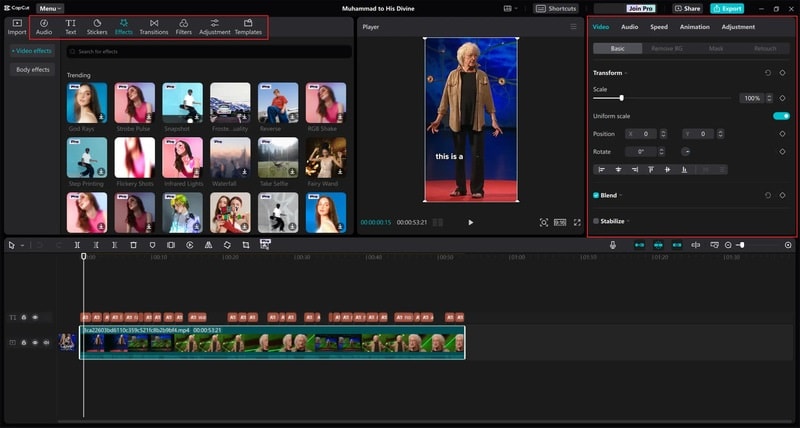
Step 4. Export and Share
After completing your edits, Export the Shorts to your device. From there, you can directly upload the clips to YouTube or any other social media platform.
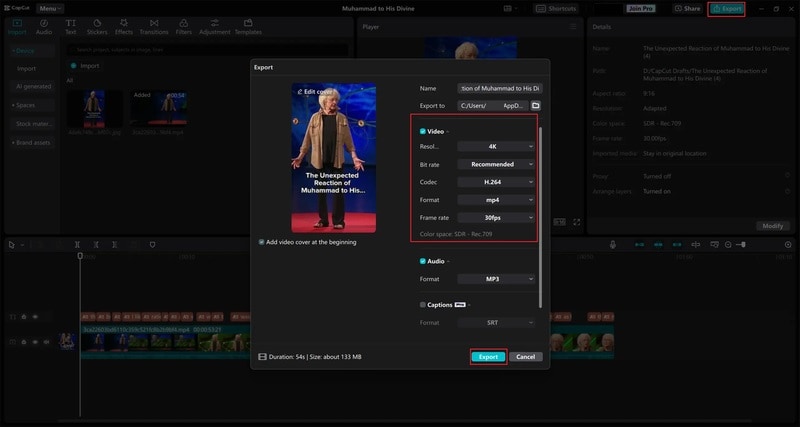
You May Also Like:
Part 3. What If I Need More Refinement? Using Filmora for Viral Shorts
CapCut is great for quick video trimming and editing, but if you're looking for more refinement, Wondershare Filmora is a better option. It offers advanced features and great flexibility for creating polished short clips.
An Overview of Filmora's Smart Short Clips Feature
Wondershare Filmora's latest version 14 has a new feature called Smart Short Clips. This feature can transform long-duration videos and highlight them into shorter segments. Furthermore, it also lets you refine them with additional effects, AI-powered tools, and customized templates.
- Integration with Major Platforms: Filmora makes it easy to share your content as it integrates with popular platforms such as YouTube, Vimeo, and TikTok.
- Upload Using YouTube URL: You can easily paste video links from platforms like YouTube to upload your video, so you don't have to download it first.
- Customizable Templates and Resources: The Smart Short Clips features a range of customizable templates, including stickers and sound effects, to enhance your videos' appeal.
- Smart BGM Generation: Filmora uses AI to automatically suggest and add suitable background music tracks to complement your video content.
- Dynamic Auto Captioning: With dynamic text styles, Filmora's Smart Short Clips feature includes auto captions to make your videos more accessible.
How to Make Long Video to Shorts with Fiomora
Here's the step-by-step guide on how to make long videos into shorts using Filmora's Smart Short Clips feature, you can also check its guide on official website.
Step 1. Open Filmora and Access Smart Short Clips
First, launch Filmora and make sure it's updated to the latest version. From the control panel, select Create Project, then choose Smart Short Clips to begin working with your long video.
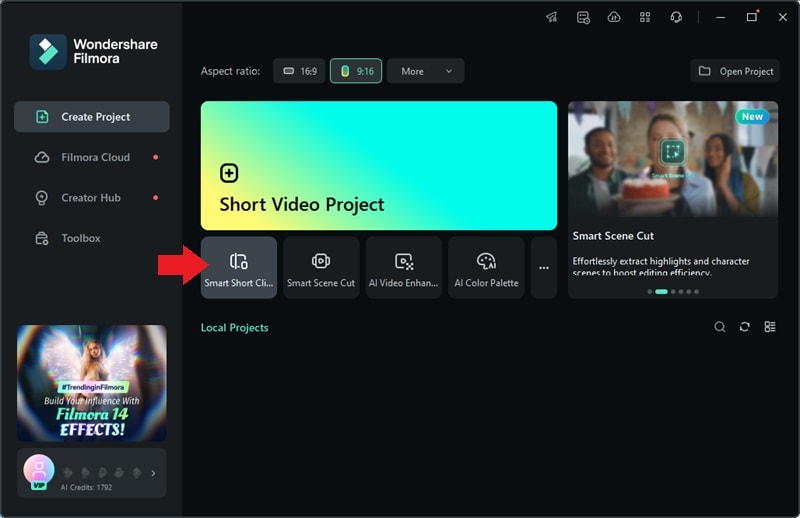
Step 2. Import Your Video
Import the long video you want to convert into shorts by either uploading it from your device or pasting a YouTube link if you're converting YouTube content.
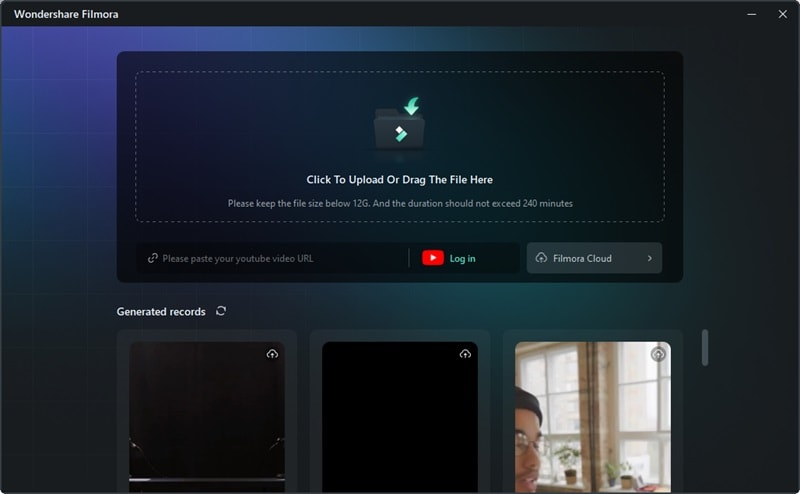
Step 3. Customize Settings
In the settings window, choose parameters such as Language, Duration, Theme, and Ratio (for YouTube Shorts, select 9:16). You can also enable Smart BGM Generation to automatically create background music that complements your content. Then, click Generate to allow Filmora to process your video and create short clips.
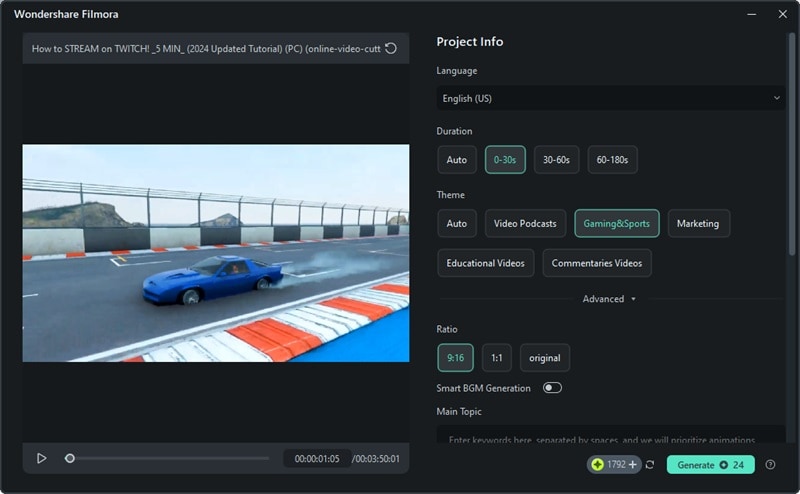
Step 4. Edit Your Clips
Once the clips are generated, you can refine them by clicking the Edit button.
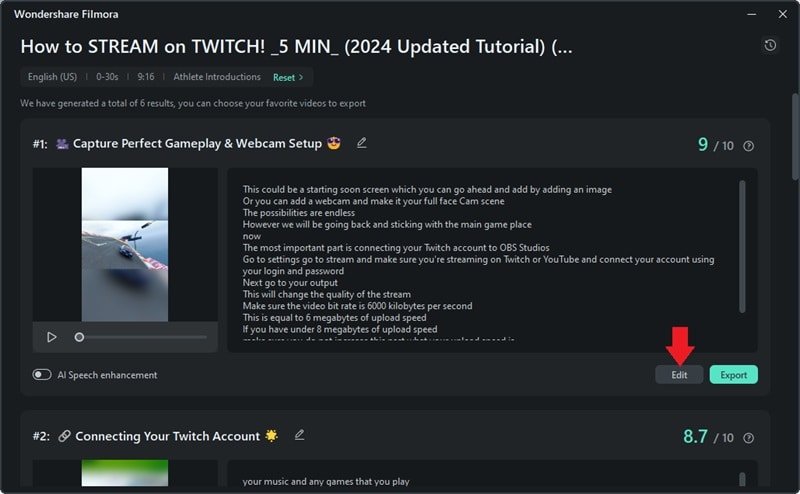
Then, you can make further editing such as adding transitions, text, music, and more. Make sure your short videos are engaging and polished.
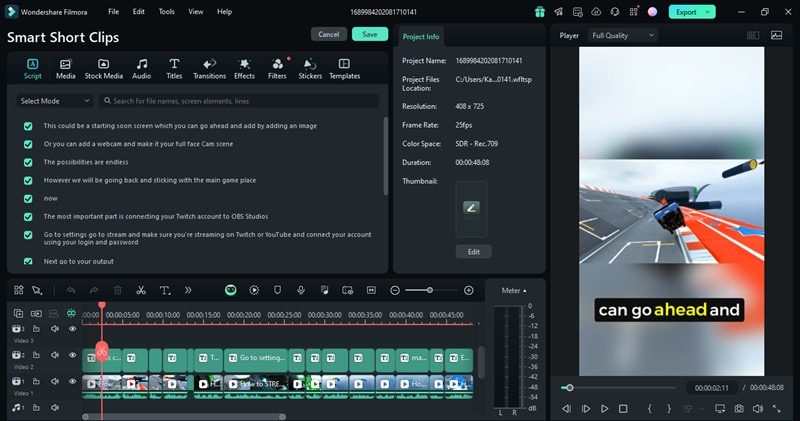
Step 5. Export and Share
When you're satisfied with the edits, simply Export the clips to your device. Or, you can share them directly on YouTube, TikTok, or Vimeo.
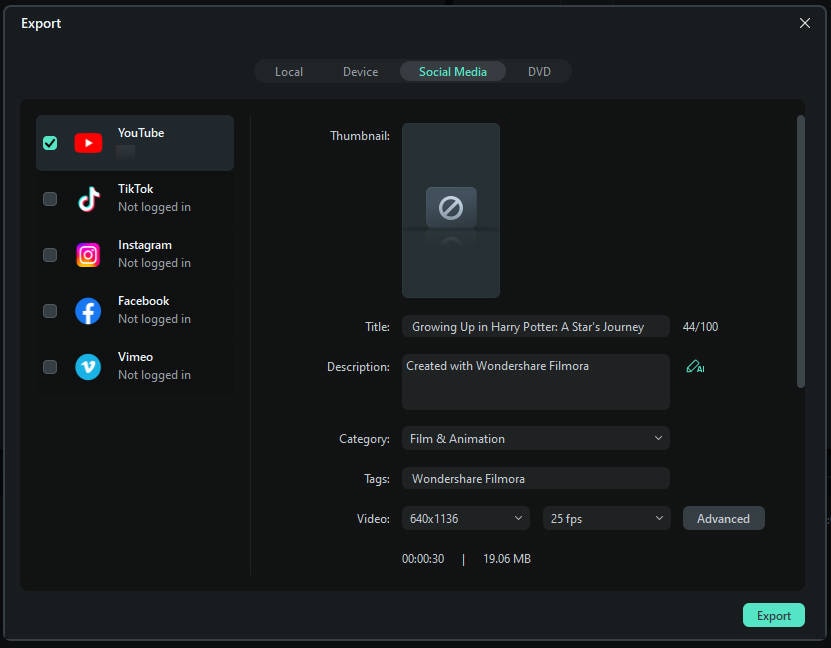
If you want to know more detailed information about Filmora's Smart Short Clips feature, watch this YouTube video.
Part 4. CapCut vs. Filmora: Which Tool is Best for Your Shorts?
When it comes to creating short videos from long-form content, both CapCut and Filmora offer distinct advantages. However, depending on your specific needs, one tool may be more suitable than the other. Below, we'll compare CapCut long video to shorts capabilities with Filmora's Smart Short Clips feature to help you determine which one fits your needs best.
| Features | CapCut | Wondershare Filmora |
| Ease of Use | Highly intuitive and beginner-friendly It's ideal for quick edits and basic functionality. | Beginner to intermediate. It offers more advanced features but is still user-friendly. |
| AI Features | Basic AI tools such as Auto Captions and Chroma Key for green screen effects. | AI-powered tools like MotionTracking, AI Vocal Enhancement, and automatic scene detection. |
| Customization | It offers limited templates, effects, and transitions, suitable for simple edits. | Provides extensive templates, transitions, and advanced customization for professional-looking videos. |
| Video Processing Speed | Quick processing with basic video rendering capabilities. | Can take longer due to AI tools and more advanced features, but offers higher-quality rendering. |
| Generated Video Quantity | Produces one short video at a time. | Can generate multiple short clips, highlight reels from one long video, saving editing time. |
| Ideal User | Perfect for beginners and those seeking quick, easy edits for social media. | Ideal for creators needing more control, customization, and higher-quality output for professional use. |
Choose CapCut for Shorts videos if you need a fast, simple tool for basic edits and creating engaging short videos.
Opt for Filmora if you're looking for a more advanced tool with AI-enhanced features. Filmora has greater customization and can produce higher-quality videos.
Conclusion
Both CapCut and Wondershare Filmora are excellent tools for converting long videos into engaging shorts. CapCut is ideal if you're looking for a fast, user-friendly way to create quick CapCut long videos to shorts. It's perfect for simple edits with minimal effort.
However, for more advanced AI Features, Filmora offers more control and higher-quality output. Hence, if your goal is to turn long videos into shorts, Filmora is the better option. Choose the tool that best matches your content creation goals and experience level. And post Short videos from long videos with ease right away!



