CapCut has quickly become one of the most popular video editing apps, known for its powerful features. Among its standout tools is the CapCut Voice Changer, which allows creators to transform their audio with various fun and creative effects. Whether you're looking to add humor, create unique characters, or ensure anonymity, the CapCut Voice Changer enhances your video content in exciting ways. This feature is invaluable for video creators who want to engage their audience and elevate their storytelling.
In this article, we'll explore how to make the most of this tool, showcase popular voice effects, and suggest creative ways to use them in your videos.
In this article
Part 1. How to Access and Use the Voice Changer in CapCut
CapCut offers a fun and easy way to modify your audio. Whether you want to try different voice effects or experiment with AI voices, CapCut provides various tools to enhance your recordings. In this guide, we'll show you how to access and use the voice changer in CapCut on both the online and desktop versions.
Desktop Guide: Exploring CapCut AI Voice
Step 1: Start a New Project
Open CapCut and click on the "New Project" button. Drag and drop your video or audio file into the timeline.

Step 2: Access the Voice Changer Tool
In the right-hand control panel, first click on the "Audio" tab, then locate and select the "Voice Changer" feature to adjust and modify the audio effects. Capcut offers a range of "Voice Filters" that can be selected based on the content of the video.

Additionally, you can adjust the "Voice Characters" to further modify the style and qualities of the audio.

Step 3: Export Your Project
Click the "Export" button in the top-right corner. Select your preferred file format, resolution, and save location to export your edited video.

Online Guide: Using CapCut Voice Changer
Step 1: Access CapCut Online Editor
Open your web browser and go to CapCut's online editor. Click on "Create New," then locate and select the "Voice Changer" option under the "Magic Tools" section.

Step 2: Upload Your Video or Audio
Upload your audio or video file, or you can record an audio clip.

Step 3: Choose and Preview Voice Effects
Browse the list of effects and choose the one you want to preview to see how it alters your audio. After selecting your desired effect, click "Generate" to apply it.

Part 2. Popular Voice Effects in CapCut to Elevate Your Video
In this section, we'll explore some of the most popular voice effects in CapCut that users love. These features make it easy to transform your audio, adding a unique and creative touch to your videos that will captivate your audience. Check out the voice effects below:
- Pitch Shifting: Adjust the tone and pitch of your voice for different effects.
- Robot Voice: Turn your voice into a mechanical, robotic sound.
- Gender Swap: Seamlessly switch between male and female voices.
- Cartoon Voices: Fun and exaggerated voice effects perfect for comedic content.
- Other Effects: Add echo, reverb, distortion, and more for creative audio manipulation.
Part 3. Expand Your Creative Toolkit: Voice Changers Beyond CapCut
If you're looking to expand your creative toolkit beyond the CapCut voice changer, Wondershare Filmora comes at handy! It provides a powerful voice changer with advanced AI features that go beyond basic voice effects.
Why Explore More Options
- Avoid Over-Reliance: Relying too heavily on one tool can be risky, especially when unforeseen changes occur.
- Find More Options: Trying out different video editing software ensures that creators remain flexible and adaptable, which helps maintain stability in their workflow and future projects.
Filmora is a great choice, offering voice changer tools to help you create high-quality content without any disruptions.
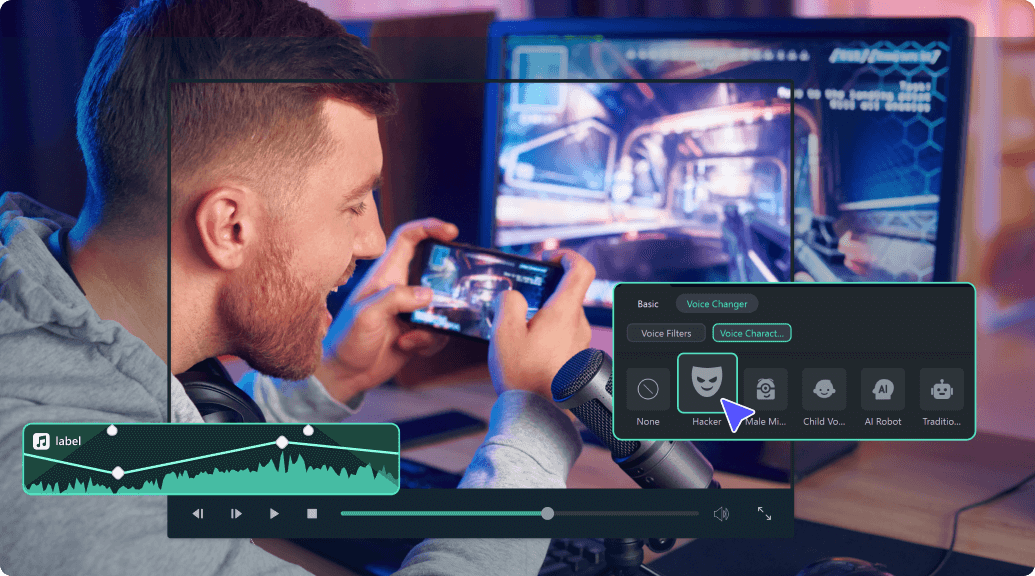
- AI Voice Effects: Access a variety of filters and characters like robots, children, hackers, and cartoons to match your creative style.
- Real-Time Voice Transformation: Experiment with different effects in real-time, adjusting pitch, tone, and style as you record.
- Enhanced Workflow: Easily switch between voice effects, streamlining the editing process and saving time.
- Customization: Fine-tune sound settings beyond presets for a personalized voice transformation.
Additionally, Filmora offers a range of audio tools to refine and enhance your content, giving it a professional and unique touch.
- AI Audio Enhancer: Automatically enhance the quality and clarity of your audio using AI-driven technology.
- Noise Reduction: Eliminate unwanted background noise, ensuring clean and clear sound.
- Audio Ducking: Automatically reduce background music volume during dialogues or important sounds.
- Pitch and Speed Adjustment: Modify the pitch and speed of your audio with precision.
- Sound Effects Library: Access a variety of built-in sound effects to creatively enhance your videos.
These advanced features, like the CapCut voice effects, help elevate your content, making it more engaging and polished with minimal effort.
Find the Best Voice-Changing Software--Desktop Tool
Step 1: Create a New Project
Open Filmora and start a new project. Import your video or audio file by clicking the "Import" button and dragging the file into timeline.

Step 2: Adjust Audio Settings (Optional)
Under the Basic section in the Audio tab, you can access several audio editing features:
- Pitch: Adjust the audio pitch to make it higher or lower.
- Sound Balance: Modify the left-right audio channels for a balanced sound.
- Audio Ducking: Automatically reduce background audio when speech or important sounds occur.
- AI Voice Enhancer: Improve voice clarity and naturalness.
- Denoise: Remove background noise for cleaner audio.

Step 3: Apply Voice Changer
Click on the Voice Changer option. Choose a suitable Voice Filter orVoice Character to change the tone or style of the voice.

Watch the video tutorial below to get more information.
Transform Your Voice on the Go--Mobile App
On the mobile version of Filmora, changing your voice is quick and easy. Follow these simple steps to upload your file, record your voice, and apply fun voice effects to enhance your audio.

Step 1: Upload your video or audio file and find the "Record" option.

Step 2: Tap the "Record" button to start recording.

Step 3: Choose a Voice Effect and apply the desired sound effect.

Filmora for Mobile Filmora for Mobile Filmora for Mobile Filmora for Mobile Filmora for Mobile
Change Your Voice in Filmora
- • Powerful Brand New AI Features.
- • User-friendly video editing for beginners.
- • Full-featured video editing for professional.
Part 4. From Vlogs to Storytelling: Mastering Voice Effects
Voice effects can elevate your content, whether you're recording vlogs, tutorials, gaming videos, or storytelling. The CapCut voice changer and Filmora voice effects provide versatile options to add personality and creativity to your audio. In this chapter, we'll explore how to use voice effects for different types of content, from quirky vlogs to dynamic character voices in storytelling, helping you create engaging and unique videos.
- Vlogs: Add fun, quirky effects to voiceovers.
- Tutorials: Use voice effects for demonstrations or character voices.
- Gaming Videos: Enhance gameplay commentary with unique voices.
- Storytelling: Create different characters with varied voice effects.
Conclusion
Mastering voice effects is a powerful way to enhance the quality and creativity of your videos. Whether you're creating vlogs, tutorials, gaming content, or storytelling, tools like the CapCut voice changer provide an easy and effective way to transform your audio. With a variety of fun and customizable effects, you can engage your audience, add humor, and make your content stand out. For creators looking to expand their toolkit, advanced software like Filmora offers even more robust features for professional-quality sound editing. Regardless of the tool you choose, experimenting with voice effects will elevate your videos and give them a unique edge.





