AI Voice Changer - Wondershare Filmora
- Transform your voice to others in 1-click
- Offers various filters and characters for voice changing
- Customize sound effects and settings
Instagram Stories and Reels are a great way to tell everyone you know about your whereabouts. Stories and Reels are useful for companies and brands to talk about their latest products, services, offers, and more to better engage with their customers. These two features also allow influencers to update followers about their upcoming videos. But do you know about the latest feature of Instagram?
Instagram has rolled out a creative voice changer option for both Stories and Reels. If you are new to the Instagram voice changer feature and want to learn how it works, we have got you covered. Using the voice changer effect will change the way you have been uploading Stories and Videos. It’s entertaining.
Part 1: How to Change Your Voice on Instagram Story? [Step by Step]
Before you find out how to use the voice changer for Instagram, you need to first log in to your mobile Instagram account. Once you have done that, go through the steps that we have mentioned below:
Step 1: First, you need to click on your profile picture with the + sign. Once the camera opens up, click on the Story option.

Step 2: You need to browse through the filters and click on the search option, and then search for Voice Effects.

Step 3: You will see the Voice Effects option. The filter icon will be pink. Please click on that. The Voice Effect filter will be added, and then you can start recording a story.

Preview your story, and you will see that your voice has been changed to the chosen Voice Effect. And that’s how you will use the Instagram voice changer filter.
Find out more interesting usage of Instagram Stories.
Part 2: Types of Instagram Voice Filters
There are five voice filters available. Each of them is unique, and depending on your mood and requirements, you can pick a voice filter.
Helium: The first voice filter is helium. It makes your voice sound as if you have inhaled the helium gas. As a result, your voice will sound squishy and cute.
Giant: If you love a giant voice, try the giant voice because it will make you sound completely different!
Vocalist: The vocalist filter makes your voice sound incredibly soothing and melodic. If you like soft voice, this is the filter to go for.
Announcer: The announcer filter will let you speak like a real announcer. It has echo effects too!
Robot: The last one is the robot filter, where you will sound like a robot. This one makes you sound like you are from outer space.
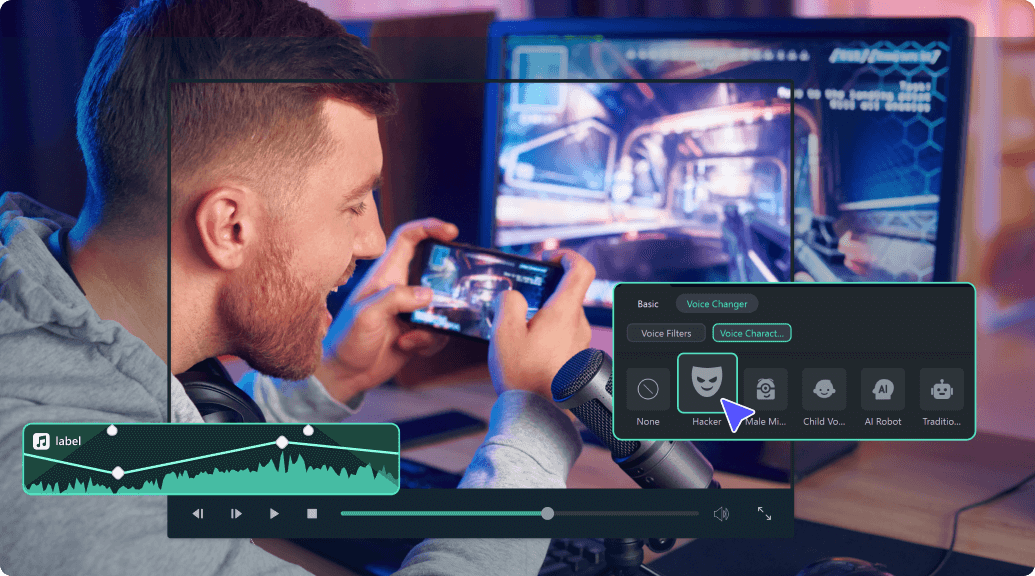
Changing Voice to Different Sound in 1-Click
Part 3: How to Change Voice in Instagram Reel?
Just like you can change your voice when filming a story, you can try the same voice-changing filter while recording a reel. Since Reels stay on your account, it makes sense to transform your usual reels into something extraordinary, and the voice changer effect helps you achieve that impeccably. Here’s what you need to do:
Step 1: Go to your Instagram account and click on your profile picture with the + icon. And then click on the Reels option.

Step 2: On your left, you will see the filter option; please click on that. When the filters appear, look at the top of the filters, and you will see a search bar. There, you need to type voice effects.

Step 3: The voice effects filter will appear. Please click on that. Once done, record your reel like you usually do and preview it to listen to your changed voice.

Part 4: How to Change Instagram Video Voice on Desktop with Filmora?
For Win 7 or later (64-bit)
For macOS 10.14 or later
There is another way to change Instagram video voice, and that is by using a trustworthy third-party application like Filmore by Wondershare. This professional video editing tool will let you change your voice efficiently. Furthermore, Filmora ensures to make the entire process of voice change easy and convenient. This means, even if you are not a professional video editor, you can still use Filmora to change your voice just the way you want. Here’s the step that you need to follow:
Step 1: Add Videos with Voiceover or Add a Voiceover to a Video

Launch Wondershare Filmora on your desktop, and then click the New Project to start a new one. Next, click on the import option to add the video/audio file. Or you can use the music tracks in the Audio library.

Filmora also allows you to record voiceover and change the voice later, you can click on the voiceover option that you can see above the Timeline.

Step 2: Change Your Voice Using the Pitch Option

Once you have recorded your voiceover, double click it on the timeline and you will find the audio editing pane which contains several audio editing tools such as fade in and fade out, pitch and denoise. Drag the slide bar on Pitch option to change your voice accordingly. The available values for the Pitch will be from -12 to 12.
Step 3: Export Your Voiceover Video

If you are happy with the voiceover changes that you have made, you can finally click on the export option that you will see towards the bottom right. The edited voiceover video will be saved on your computer.
Part 5: How to Change Instagram Video Voice on Mobile Phone with Filmora?
Filmora has a mobile video editing application that brings professional-level video editing to your phone. It's user-friendly and feature-rich, with its voice-changing effects being mostly useful for adding creative and fun effects to your videos. If you want to sound like a robot, a chipmunk, or have your voice sound like an old radio, Filmora has got you covered.
With Filmora, changing your voice on Instagram videos becomes effortless. Let’s walk through the process of changing your Instagram video voice using Filmora.
Step 1: Import your video to start a new project
Launch the Filmora app on your mobile phone and tap on the New Project button. Choose the video you want to edit from your media library and tap Import to load it into the editing workspace.
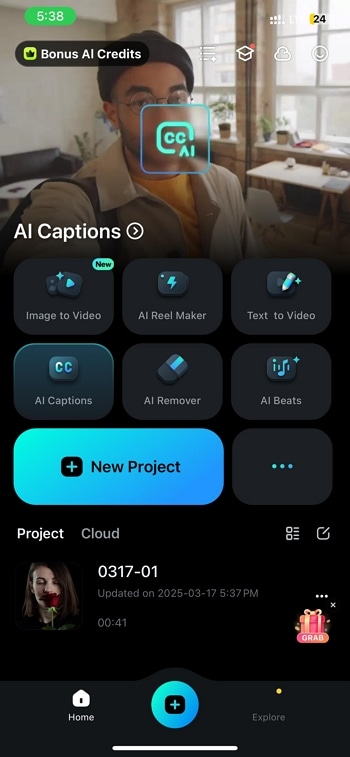
Step 2: Record audio to change the Instagram video voice
Go to the Audio section from the bottom toolbar to access voice editing options.
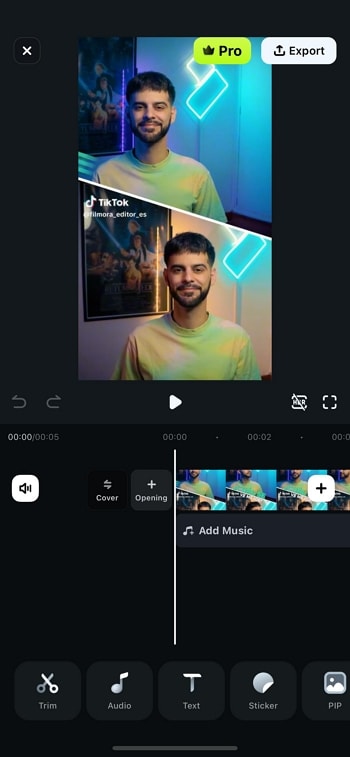
Tap the Record button to start recording your new accent or voiceover to your Instagram reel directly within the app.
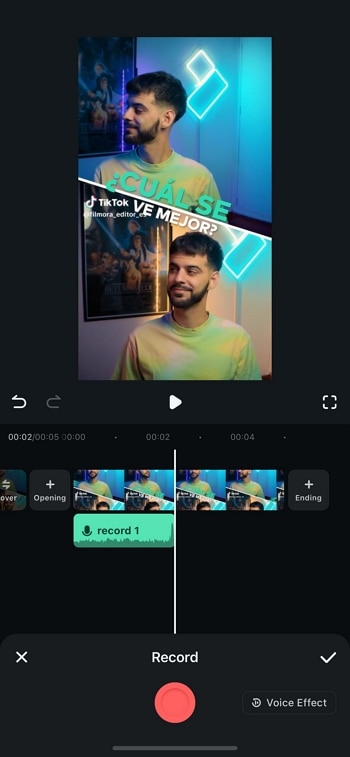
Choose from various accent-changing effects, such as robot, chipmunk, or radio, to give your audio a distinctive sound.
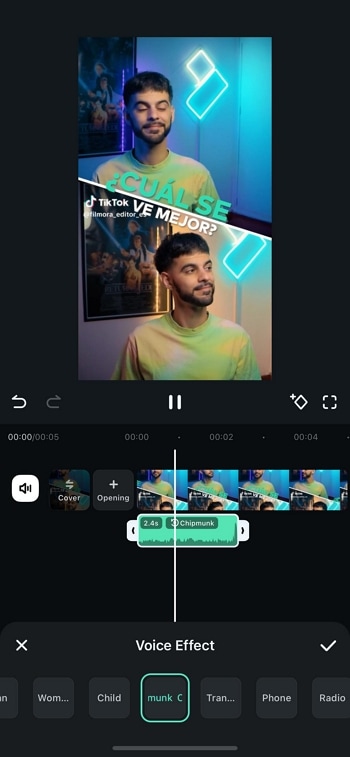
Step 3: Apply a voice effect to the existing audio of the Instagram video
If your video already has an audio track, you can extract it to modify the original sound. To do so, navigate to the Audio tab and select Extract Audio. This will separate the audio from the video and make it available for accent modification.
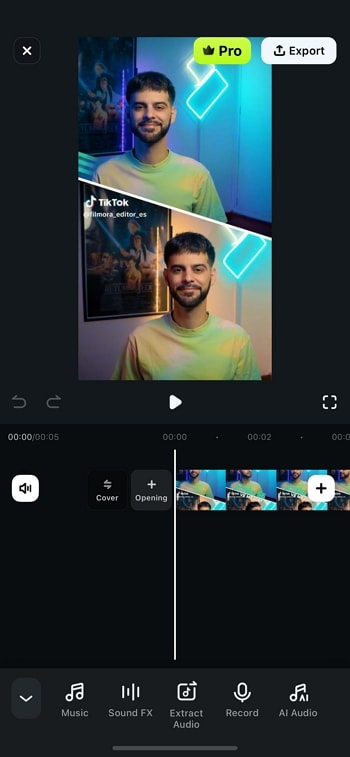
After recording or extracting the audio, tap the Voice Effect option to open the accent modification tools.
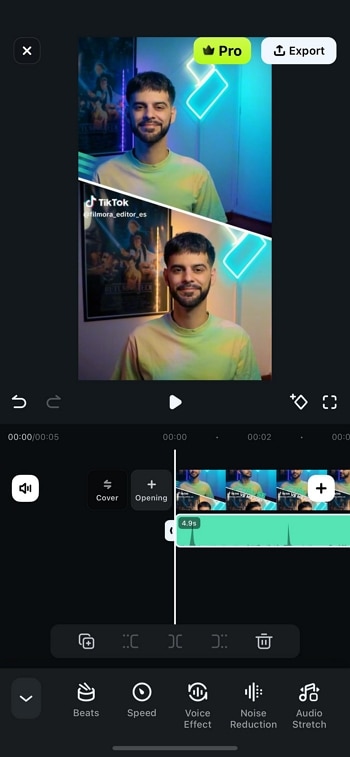
Choose from various accent-changing effects, such as robot, chipmunk, or radio, to give your audio a distinctive sound.
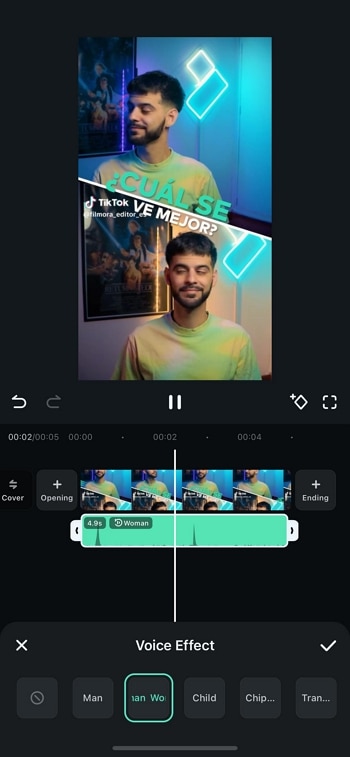
Once you’re satisfied with the modified audio, tap the Export button located at the top right corner. Adjust the export settings as necessary, then hit Export to save your final video to your device.
Conclusion
Voice Effect is a fun filter that has been added to Instagram. If you want to post fun and exciting things on Instagram Stories and Reels, you can definitely try using the Voice Effect filter. Let others enjoy your short video and allow everyone to have a fun Story or Reel watching experience.
For Win 7 or later (64-bit)
For macOS 10.14 or later


