- Instagram Ultimate Guide
- About Photos
- 1.1 Ins Photo Editors
- 1.2 How to Edit Photos
- 1.3 How to Watermark
- 1.4 Photo Size Guide
How to Download Instagram Videos on PC, Mac & Laptop (Easy & Fast)
Dec 15, 2025• Proven solutions
If you've found an Instagram video that you love, chances are you don't want it to just disappear into the endless flood of posts on your feed. After all, you might want to see it again. But, if you've ever tried to download Instagram videos on PC or Mac, you'll know it's not all that easy. You can't do it straight from the app or website, so how can you make it work?
Here, we'll highlight a few tried and tested methods of how to download Instagram videos on PC and Mac so that you can save all your favorites forevermore.
How to download Instagram videos on PC & Mac – Quick & Safe Methods
There are a few different solutions to help you download Instagram videos on PC or Mac, some of which require at least a degree in coding to get your head around. We've selected three of the easiest and most accessible methods to share with you, and we promise you don't need to speak HTML to use them!
| Method | Requires Software? | Ease of Use | Best For |
|---|---|---|---|
| Source Code >> | ❌ No | 🔹 Medium | Tech-savvy users |
| Online Tools >> | ❌ No | ✅ Easy | Quick downloads |
| Browser Extensions >> | ❌ No | ✅ Easy | Frequent Instagram users |
| Screen Recording >> | ✅ Yes | 🔹 Medium | Downloading Stories/Live Videos |
Method 1: Download Instagram Videos on PC via Source Code (No Software Needed)
Did you know that there's a way to inspect the source code of the Instagram video page? 'What the heck is source code?', we hear you cry. Well, it doesn't really matter what it is, and you don't need to understand it at all, because all you're looking for here is a little link that will let you download the video directly to your computer.

Steps to Download Instagram Videos via Source Code:
- Open the video you'd like to download on Instagram
- Right-click (or on a Mac, ⌘+click) and choose 'inspect element' or 'view page source', depending on the specific browser that you're using.
- Press Ctrl+F (or ⌘+F on a Mac) to open the 'find' menu
- Type in .mp4 into the box, and the search will return a section of code
- Look for a hyperlinked bit of code that is next to 'src=' and ends with .mp4
- Select this, and copy it using Ctrl+C (or ⌘+C), and then paste it into your browser using Ctrl+P (or ⌘+P)
- The video will play in the window. Simply right-click (or ⌘+click) and select 'save video as' to download the video to your PC's hard drive
This might sound all a bit cumbersome, but once you've had a couple of goes you'll find it's not as hard as it looks. If you're not used to keyboard shortcuts you might have a bit of a learning curve to traverse, but overall, it's a tried and tested method to download Instagram videos on PC and Mac that is popular with many users.
Please check this video to know more details:
Method 2: Download Instagram Videos on PC Using Online Tools (No Installation Required)
If you'd prefer a more elegant way to download Instagram videos on PC or Mac, there are numerous online solutions that can work for you. We've picked DreDown to share with you; it's totally free, founded on excellent anti-capitalist principles, and functions with all major social platforms as well as Instagram. Here's how it works:
Top Online Tools for Downloading Instagram Videos:
- 🔹 Snapinsta – Best for high-quality Instagram video downloads.
- 🔹 Dredown.com – Also works with Facebook, Keek, Twitter, Twitch, Vevo, and many more too.
- 🔹 iGram – Works for videos, IGTV, and carousel posts.
Steps to Download Instagram Videos on PC with Snapinsta:
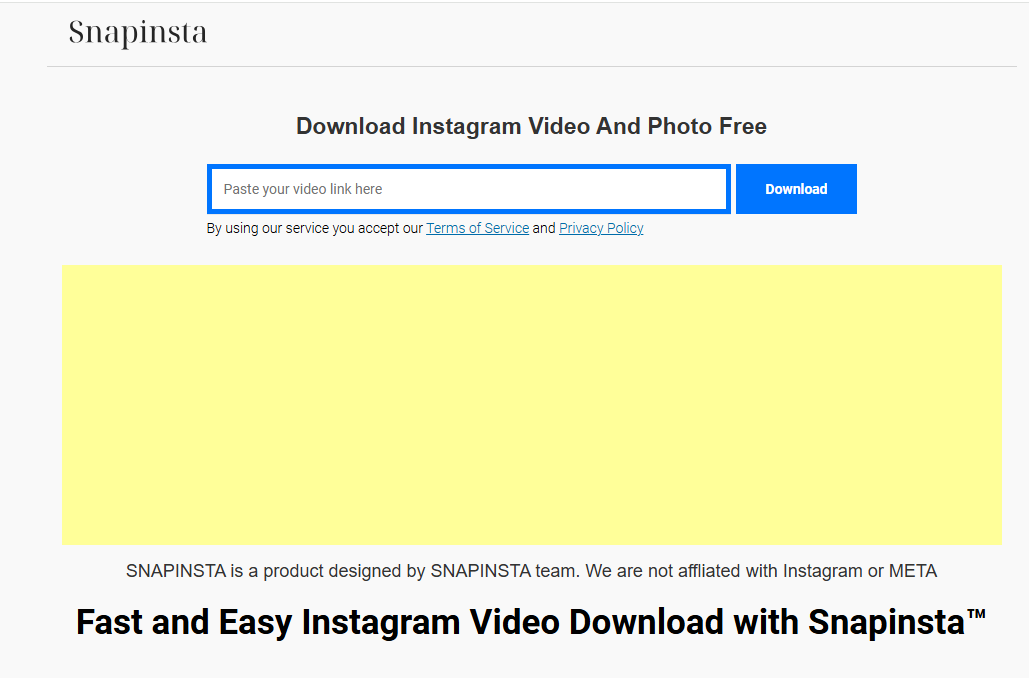
- Copy the video link from Instagram (Click Share → Copy Link).
- Go to snapinsta.app in your browser
- Paste the copied link into the download box.
- Click Download and wait for the video to process.
- Click Download Video to save it to your PC.
💡Tip: If a tool doesn’t work, try an alternative like SaveFrom.net or iGram.
Method 3: Download Instagram Videos on PC Using Browser Extensions
The one last method we wanted to share with you is to use a browser extension to facilitate your download. There are a few different downloaders out there, so feel free to explore your own solutions.
Best Chrome Extensions for Downloading Instagram Videos:
- 🔹 Downloader for Instagram – Adds a download button under Instagram videos.
- 🔹 Instag Downloader – Supports videos, photos, and Stories.
- 🔹 Video Downloader Plus – Works on multiple sites, not just Instagram.
Steps to Download Instagram Videos Using a Chrome Extension:
- Go to the Chrome web store and search Instag Downloader, or click the link above to go to the page directly. Mac users will need to install Chrome if they usually browse using Safari
- Click 'add to Chrome' in the top right of the screen to install this add-on for your browser. You may need to restart Chrome for it to start working
- Go to Instagram and find any video or photograph you'd like to download to your PC. You'll notice some new icons in the top right of the image, which are 'view, share link and download', added by Instag Downloader
- Hit the download icon to instantly save that image or video from Instagram to your PC or Mac

Once you've downloaded your selected video to your computer, you can choose to transfer them to your iPhone or iPad. For Mac users on macOS Catalina or newer, use Finder. For Windows users or those on older macOS versions, use iTunes or the Apple Devices app.
Method 4: Screen Record Instagram Videos on PC
If other methods don’t work, you can simply screen record the Instagram video while playing it. Here’s how:
- Download a screen recording tool like Filmora Screen Recorder & Video Editor.
- Open the Instagram video you want to save.
- Start the screen recording and play the video.
- Stop the recording and save the file to your PC.

Edit Your Instagram Video with Filmora
If you need to edit the downloaded Instagram video, try Filmora! As a video editing software, Filmora makes creating video easier than ever. With its plenty of effects, transistions, elements, you can create an Instagram video that will catch the eyes of your friends.
The last word
Now you know how to download Instagram videos, do make sure you are doing so responsibly. Instagram takes copyright and privacy very seriously, so if you did not create the content, you must not share or redistribute it without the permission of the owner. If you do share it, make sure you clearly attribute the content creator in your work.
You can now download Instagram videos on PC and Mac and can transfer them to any of your mobile devices too. Let us know which method worked best for you, or if you know of another way we've not yet mentioned.
Frequently Asked Questions
How can I download Instagram videos on my PC or Mac?
You can download Instagram videos on your PC or Mac using several methods. These include inspecting the video's source code, utilizing online download tools, or installing browser extensions. The article outlines three easy-to-follow methods for this purpose.
Is it possible to download Instagram videos without installing any software?
Yes, it is possible to download Instagram videos without installing any software. One method involves inspecting the source code of the Instagram video page to find a direct download link. Additionally, online download tools and some browser extensions allow you to download videos directly from your web browser without requiring any software installation.
What are some recommended online tools for downloading Instagram videos to a computer?
Several online tools can help you download Instagram videos to your computer. Popular options mentioned include Snapinsta, which is great for high-quality downloads, Dredown.com, which supports multiple social platforms, and iGram, which works for videos, IGTV, and carousel posts. If one tool doesn't work, you can try alternatives like SaveFrom.net.



