- Instagram Ultimate Guide
- Try It Free Try It Free
How to Download/Save Instagram Photos/Videos on iPhone
Jul 14, 2025• Proven solutions
The giant social network that is Instagram has never been more popular and is a hub of more than 40 billion photos and videos, with 95 million more being shared every day. Sometimes you might see an image or video you'd like to save for later or to use as wallpaper on your device.
If you're an Apple user, you'll already know it's not quite as simple as you might think to save Instagram photos to iPhone and iPad devices. Whether it's a copyright issue or simply that they want you on the app, Instagram doesn't let Apple devices download content from within the app itself, which can be frustrating if you see something you'd like to view again later.
If you've been wondering how to save picture from Instagram on iPhone, we've got just the tutorial for you. Here, we'll investigate a few different methods of getting those gorgeous images from the app and saving them to your camera roll, without tearing your hair out in the process.
In this article
Part 1. How to Save Instagram photos/videos on iPhone
If you need to save Instagram photos, iPhone users will need a workaround. There are a few different solutions to the problem of how to save Instagram photos to camera roll, and here we'll delve into three of the most popular solutions around.
Method 1: Download Instagram Photos via a URL
One of the ways to save Instagram photos on iPhone is by using the URL of the image you want. It's a tried and tested solution, although not that elegant, it works and it's not that hard to do. Here's how to save Instagram photos on iPhone using the URL bar:
- Open Instagram and navigate to the photo you wish to download
- Tap the three dots in the top right corner of your screen
- Select 'copy share URL'

- Open Safari and 'paste and go' the URL you've just copied
- Open notes and start a new note
- Long press the note to paste the picture here
- Select the 'share' button

- Tap save image
- Your image is now in your camera roll
We said it wasn't going to be easy, but it certainly works. It might seem like a cumbersome method, but to save Instagram photos on iPhone users need to be a little tenacious about the process. Try it yourself, and once you've been through the process a few times it will be second nature. Of course, if you like something a little more intuitive, try our app-based solution below.
Method 2: App solution
There are many apps for that. These apps have been created to end the hassles of how to save Instagram photos to the camera roll on your phone. Here's how to do it:
- Find a Reposting App for Instagram on the App Store and download it to your device
- Log in to the app using your Instagram username and password
- Navigate to the image you'd like to save to your iPhone
- You'll notice a new icon in the bottom corner which looks like a square with an arrow; this is the 'share' button. Go ahead and tap it now.
- Tap on 'repost' to start the download process
- Tap on 'repost' again to confirm
- Now you have your photo or video from Instagram right there in your camera roll
You May Also Like: How to Repost Photos/Video on Instagram >>
With this app to save Instagram photos, iPhone users can also opt to store it to your iCloud Drive, Dropbox or to instantly share it on any of your social apps. It works with video too, but you'll need to select the video in your camera roll and paste it in the caption if you wish to include this also.
Method 3: Jailbreak tweaks
If you've got your hands on a jailbroken device and are wondering how to save Instagram photos on iPhones that are free from the Apple restrictions, there are some tweaks you can download to enable you to do this. On Cyadia, for example, you can select from a number of apps such as Instagram++, InstaEnhancer, and InstaTools, all of which will let you download Instagram photos on iPhone with ease.
You may also like:
How to Download Instagram Videos on PC/Mac >>
How to Repost Photos/Video on Instagram >>
Part 2. Empower Your Creativity with Filmora AI Idea to Video
Now that you've learned how to save Instagram photos on iPhone, why not take your content creation a step further with Filmora's AI Idea to Video feature? This innovative tool allows you to transform your creative ideas into stunning video clips effortlessly.
How to Use Filmora's AI Idea to Video Feature?
Step 1: Enter the "AI Idea to Video" Interface from the Startup Page.
On the startup page, find the "AI Idea to Video" feature box and click to enter.
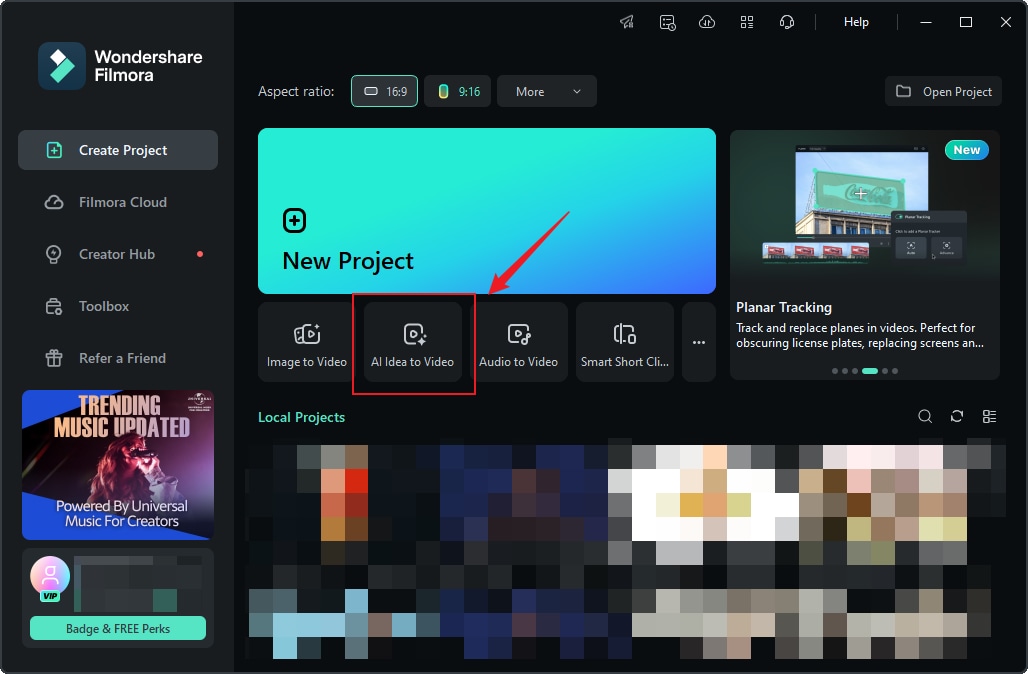
Step 2: Enter Your Story Script.
After entering the "AI Idea to Video" feature interface, you can input your story idea and customize the video length, language, and style. Once the settings are complete, click "Launch AI Script."
Step 3: Customize the Generated Scene Content.
Filmora will generate several scene descriptions based on your input script, and display task settings and video scene configurations. You can manually edit the content to let Filmora regenerate it. Additionally, for each scene, you can upload images to generate videos from images. Once you confirm that the scene descriptions and related settings are satisfactory, click "Generate" to create the short video.
Step 4: Wait for the Video to Generate.
It will take a few minutes to generate the short video. You can click "Hide" to conceal the process.
Step 5: Enter the Storyboard Page to Edit the Video.
After entering the Storyboard page, you can view the generated results for each scene. If you added subtitles or transition effects during the initial setup process, they will appear on the timeline. You can also use the features in the Filmora toolbar to edit the video, such as changing fonts, adding audio, adjusting transitions and filters, and more.
Step 6: Edit the Generated Results.
If you're not satisfied with the generated scene results, you can modify the scenes, tasks, or other settings and regenerate them.
Why Use Filmora's AI Idea to Video?
Turn Ideas into Reality: Whether you have a concept for a product advertisement, a travel vlog, or an educational video, Filmora's AI Idea to Video can help bring your vision to life.
Customizable Characters and Scenes: The AI analyzes your script to auto-generate personas and crafts avatars styled to your words. You can also upload images to replicate your preferred style.
Professional Editing Tools: Once your AI-generated storyboard is confirmed, Filmora automatically adds the scenes to your video editing timeline for easy refinement. You have full creative control to adjust audio and visual effects to fine-tune each scene.
To conclude
Now you know how to save Instagram photos on iPhone devices, you have the ability to share and distribute content that may not be yours to use. Beware of infringing the copyright of others, as this is an area company like Instagram are truly hot on, and punishments can be severe. If you do plan to share someone else's content, make sure you attribute them in some way or seek their permission to do so.



 100% Security Verified | No Subscription Required | No Malware
100% Security Verified | No Subscription Required | No Malware

