Instagram compresses videos to reduce bandwidth, save server storage, provide fast uploads, and ensure seamless playback even over slow internet connections. However, you can have more control over the quality of your Reels, Stories, and Feed posts if you compress videos for Instagram before uploading them. Instagram will still compress them, but you'll minimize the effects.
Let's see what requirements you must meet before exploring the best ways to compress videos for Instagram without losing quality.
In this article
Instagram Video Requirements
Instagram Stories and Reels have nearly identical specifications, while Feed videos offer more options. The information below will help you optimize your videos for Instagram, whether repurposing or sharing them for the first time.
| Video Specifications | Instagram Feed | Instagram Stories | Instagram Reels |
| Resolution (pixels) | 108.608 (landscape) 108.1350 (portrait) 108.1080 (square) |
108.1920 | 108.1920 |
| Frame Rate | 30–60 fps | 30–60 fps | 30–60 fps |
| Format | MP4 and MOV | MP4 and MOV | MP4 and MOV |
| Maximum File Size | 4 GB | 4 GB | 4 GB |
| Maximum Duration | 60 minutes | 60 seconds | 90 seconds |
Here's how to compress a video for Instagram Reels, Stories, and Feed.
How to Compress Videos for Instagram Without Losing Quality
Wondershare Filmora is your best bet for optimizing videos for Instagram to meet the platform's requirements and maintain video quality. The intuitive video editor offers many output settings, letting you change the frame rate, resolution, aspect ratio, bitrate, format, codec, etc.
Filmora has many standard, advanced, and AI-powered features for fine-tuning videos, making it your go-to video editing software.
Key Features:
- Decrease video size by up to 90% without losing quality for free.
- Supply 2.9M+ visual assets such as transition, stickers, filters, and effects.
- Create royalty-free background music according to your video content with its best free AI music generator.
- Generate sound effects automatically from your descriptions.
- Convert images to videos with different templates, such as AI kissing, AI hugging, AI escaping videos, and more.
- Split long videos into shorts by extracting highlights from the videos automatically.
- Provide various video templates for Instagram video collages, and create videos in minutes.
- Unblur videos, upscale video resolutions, and restore old memories with its powerful AI video enhancer.
- Remove grain from videos from weak, normal to strong with AI video denoiser.
How to Use Filmora to Compress Videos for Instagram?
- Download and install Wondershare Filmora on your computer.
- Launch Filmora and click Create Project > New Project.

- Click Import, choose a video for Instagram, and drag and drop it onto the timeline.

- Split, trim, and edit the videos according to your needs.

- Click Export to optimize file settings for Instagram.

- Go to Settings. You can customize the sample rate, bit rate, encoder, etc.
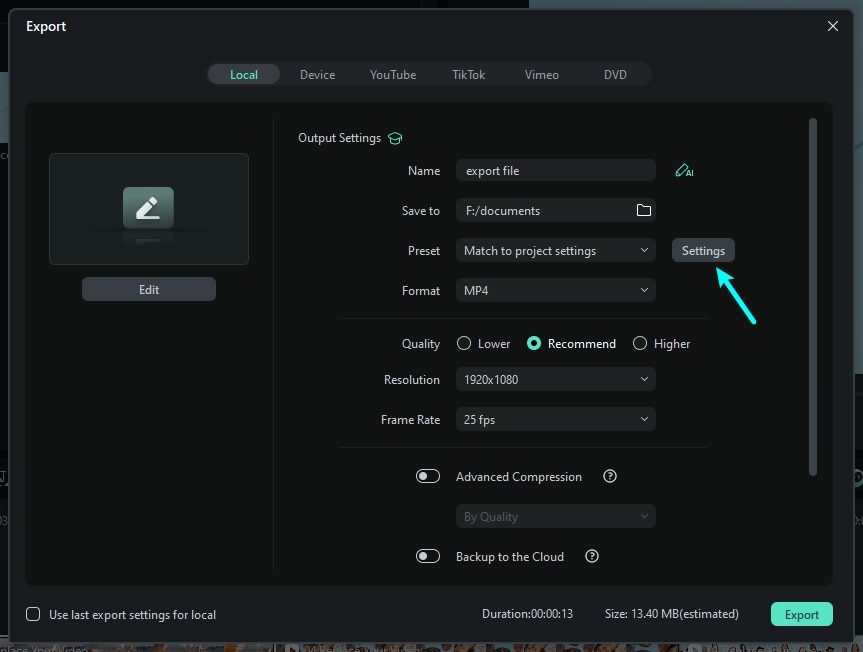
- Toggle Advanced Compression to reduce file size, and choose By Quality to compress the video for Instagram without losing quality.

- Pick a compression level between 10–90%. We recommend 70% to minimize artifacts like pixelation or blurriness.

- Name your file, select its destination, set the format to MP4, and click Export to save it to your device.

How to Compress Videos for Instagram Online?
Web-based apps are perfect when you don't want to download software to compress a video for Instagram. Kapwing is an online video editor with many helpful features, including a video compressor for reducing file size while preserving quality. However, Filmora's Advanced Compression offers significantly better results quality-wise.
Here's how to compress a video for Instagram Story, Reel, or Feed using Kapwing:
- Visit the Kapwing Video Compressor page and click Compress Video.

- Drag and drop your video into the Click to Upload field, or click that box and choose a file. You can also click Add Media on the left panel.

- Add your uploaded video to the timeline by hovering your mouse cursor over it and hitting the Plus button.

- Go to Edit > Crop and choose an aspect ratio for Instagram.

- Click Export Project, choose a resolution, drag the Compression Level slider to reduce file size, and click Export as MP4.

How to Minimize Instagram's Automatic Video Compression
Instagram's automatic compression can lower video quality, introducing artifacts like pixelation and blurriness. That's why optimizing them before uploading is crucial. Besides compressing them to reduce file size, follow these tips to minimize Instagram's compression effects:
- Optimize the frame rate – Instagram supports 30 and 60 fps, compressing videos with higher frame rates to meet that threshold.
- To enable high-quality uploads, Open your Instagram app and go to Settings and Activity > Data Usage and Media Quality > Upload at Highest Quality. Your uploads will take longer, but you'll unlock 60 fps and reduce compression effects.
- Lower the bitrate—Regardless of your video's bitrate, Instagram will compress it to 3,500–5,000 kbps. The higher the original bitrate, the more aggressive the compression, adding more unwanted artifacts.
- Save videos as MP4—Your best bet is to record in MP4, but you can also convert your videos into that format. If you have a MOV file, convert it into MP4 before uploading it to avoid a quality loss due to Instagram's conversion. Doesn't Instagram support MOV files? Yes, but it still uploads them as MP4.
- Use the correct video and audio encoders – H.264 is the best video codec for MP4 videos. It's Instagram's only supported encoder, so using it removes another compression layer.
These tips and tricks will give you more control over Instagram's compression.
Conclusion
Meeting Instagram's recommended specifications is essential for uploading high-quality videos. However, since the platform automatically compresses all videos, optimizing them beforehand reduces the effect, helping you preserve quality.
Filmora is your go-to Instagram video compressor because it prioritizes quality when reducing file size. It also offers much more customizing options to ensure your videos look perfect on Instagram. Try it for free and take your video editing to the next level.



 100% Security Verified | No Subscription Required | No Malware
100% Security Verified | No Subscription Required | No Malware

