Getting an animated character from an image isn't something that's only reserved for the Harry Potter universe. You've likely already seen videos floating around of Mona Lisa smirking or even giving you a wink and a broad smile.
However, it's one thing to have an animated static person in an image give you a wink and quite another for them to have full motion such as running. Is it even possible to make static people into a full-blown moving video with AI? If so, what would be the best AI running away video generator? Let's find out.
In this article
Is It Possible to Make a Static Character Runaway?

First, is it possible to animate static characters and make them run? Yes, it is. Technically, this option has been available for a while through powerful animation software that lets you create stunning 2D and 3D motion graphics. That's how we got all those excellent animated movies from Disney and Pixar.
Of course, those animations aren't based on a single image. To create motion from static images, you'd typically need more of them, each frame containing one unique image.
However, with the introduction of AI video editors, this entire ordeal became simplified. If you want to generate runaway videos from static images, providing just a single image is enough with Wondershare Filmora.
The Best AI Running Away Video Generator
As a professional video editor, Filmora has everything you need to create stunning photo and video content. It also fully utilizes AI technology in video editing features that aim to help editors improve editing efficiency.
AI image-to-video is such a great feature in Filmora that brings your visions to life. With this, you can convert a static person in an image to a running video without much fuss. In addition to making a running away video, you can also create kissing, hugging, fighting videos, and more.
Moreover, Filmora offers 100+ advanced video editing features and 2.9M+ visual assets to enhance your videos. With its full compatibility with mobile and computers, Filmora will have you using all of its tools and features like a pro in no time on any device.
How to Use an AI Running Away Video Generator?
Using Filmora's AI to convert a static person in an image to a running video is a simple process, requiring only a few steps to complete. Here are the steps for using it on a PC.
- Download and install Wondershare Filmora on your computer.
- Click New Project > Media > Image to Video.
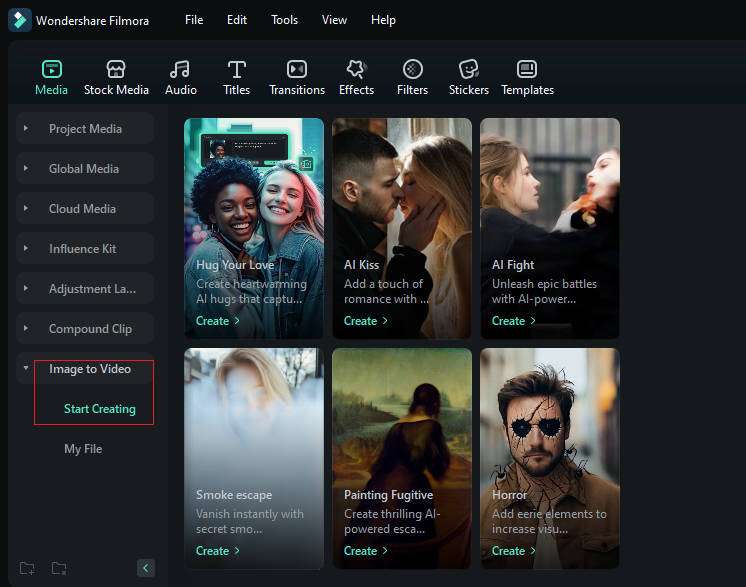
- Choose Painting Fugitive > click Create > Upload your image.
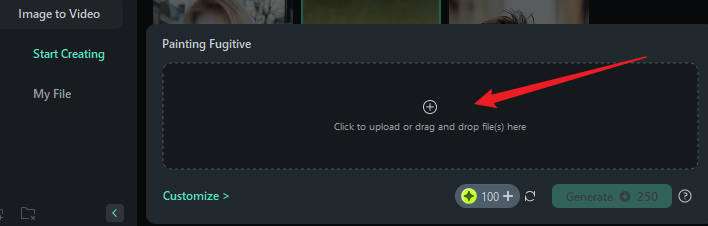
- Or you can customize the prompt.
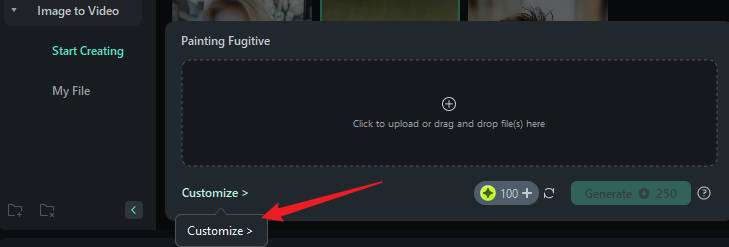
- Customize the aspect ratio> click submit to start generating videos from images.
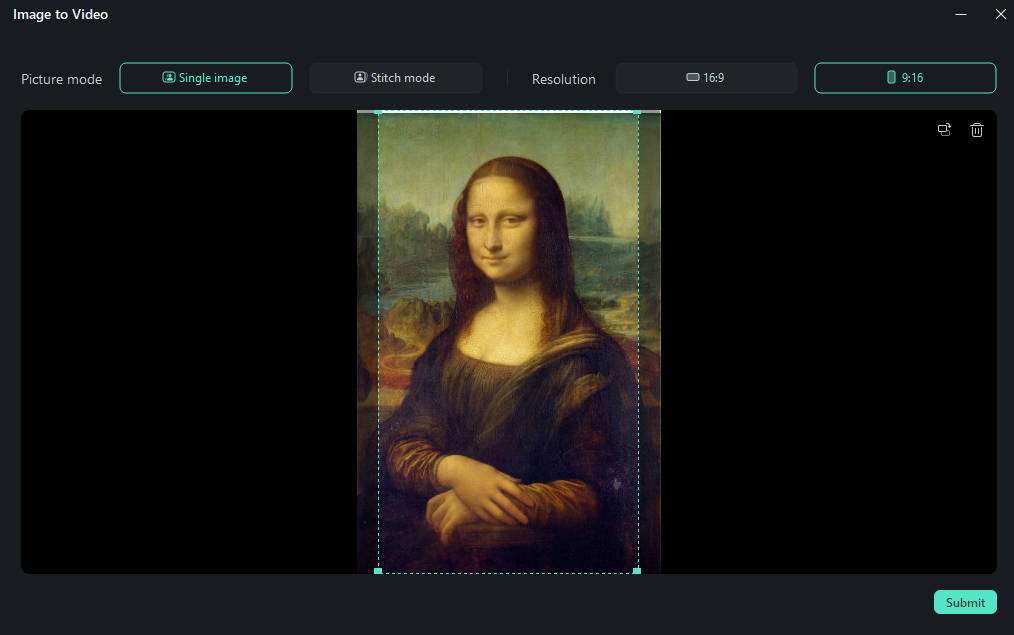
- Wait until the process finishes, preview the generated video, and export it to your computer.
If you want to use Filmora mobile, you can follow these steps to create an escaping video.
- Download and install Wondershare Filmora on your device;
Filmora for Mobile Filmora for Mobile Filmora for Mobile Filmora for Mobile Filmora for Mobile
Edit Videos on Your Mobile Phone with 1-Click!

- • Powerful Brand New AI Features.
- • User-friendly video editing for beginners.
- • Full-featured video editing for professionals.
4,085,556 people have downloaded it - Select Image to Video from the main menu;
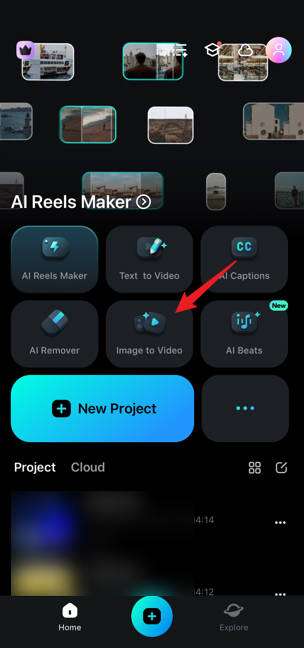
- From the available templates, select Run Away;
- Tap Upload and select the image you want to animate;
- Tap Generate and wait a moment for the process to complete.
- Depending on the quality of your original image, it could take a minute for the animation to generate. If needed, you can continue editing the clip by clicking Project Editing or tap Save to keep the generated running away video.
How to Enhance a Generated AI Running Away Video?
With Filmora, animating images isn't the only way you can create immersive content. As a full-blown, professional-grade video editor, this software allows you to enhance your images and videos however you'd like.
- Make Basic Edits
After generating an AI running away video, you can always use simple tools like trim, cut, crop, and split to make some basic edits.
- Generate Background Music
Sometimes, people may find it difficult to add appropriate background music for your content, with filmora's AI Smart BGM Generator, you don't need to worry about it anymore. It can generate music according to your video content automatically. To drag the video to the timeline >Smart smart BGM generation.
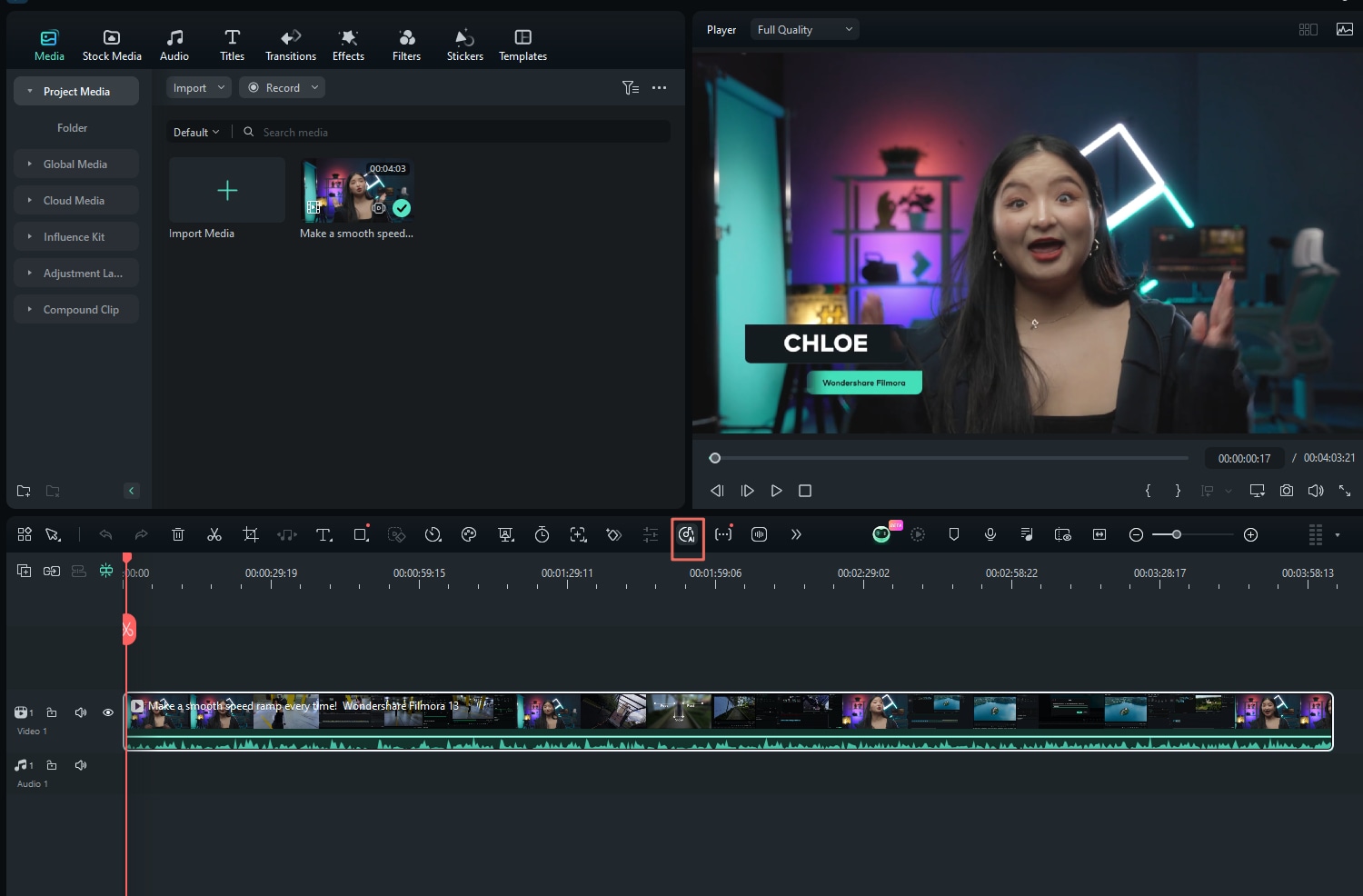
- Adjust the Video Speed
If you think the generated video is running too quickly, you can adjust the video speed to create super slow-mo footage.

- Enhance Blurry Footage
Filmora also allows you to color-correct your footage, fix blurry YouTube videos, and remove grains from videos to enhance the visual quality. To unblur videos, you can drag the video to the timeline > navigate to AI Tools > Switch on AI video enhancer.

Actually, Filmora can do much more! Just download Wondershare Filmora and explore all its powerful features.
What You Can Achieve by an AI Running Away Video Generator?

So, you have your AI running away video generator, and you know how to use it, but what benefits do you get from it? What are the popular use cases for this type of content?
- Make characters in a famous painting like the Mona Lisa come alive and escape from the images.
- Make people escape from the environment easily.
- Create eye-catching memes, posting lighthearted social media content, and making videos that attract a wider audience.
Overall, it's a lighthearted, humorous effect that's sure to bring a smile to everyone's faces.
Conclusion
You don't need to be a professional motion graphics designer to be able to animate static images. Whether you want to post a funny meme or create a memorable birthday video from old family photos, you can use Wondershare Filmora's AI to breathe life into your images and create memories.
Having Filmora's AI convert a static person in an image to a running video takes just a few steps, so download the tool and try it. See for yourself what fantastic results you can achieve within minutes.
- Generate videos from images with AI.
- Generating royalty-free background music with ease.
- Powerful AI for effortless content creation.
- Intuitive, professional yet beginner-friendly.
- Works on Mac, Windows, iOS, and Android.




 100% Security Verified | No Subscription Required | No Malware
100% Security Verified | No Subscription Required | No Malware





