Have you ever felt frustrated having to render an After Effects project just to see how it looks in Premiere Pro? Adobe Dynamic Link is the workflow you need.
This feature connects Premiere Pro and After Effects in real time, so any changes you make in After Effects will appear instantly in your Premiere timeline. No need to export, re-import, or waste time waiting for rendering.
However, Dynamic Link can be confusing for newbie editors or those working on low-spec computers. So, we'll also introduce a simpler all-in-one alternative that offers professional results with fewer steps.

Part 1. How Dynamic Link Works
So, how does Premiere Pro and After Effects Dynamic Link work?
Dynamic Link is Adobe's method for enabling Premiere Pro and After Effects to communicate directly with each other. Instead of exporting your work from After Effects as a separate video and importing it back into Premiere, Dynamic Link keeps both programs connected, so they share the same composition.
This means Premiere can play your After Effects work in real time, and any changes you make in After Effects will appear instantly in Premiere.
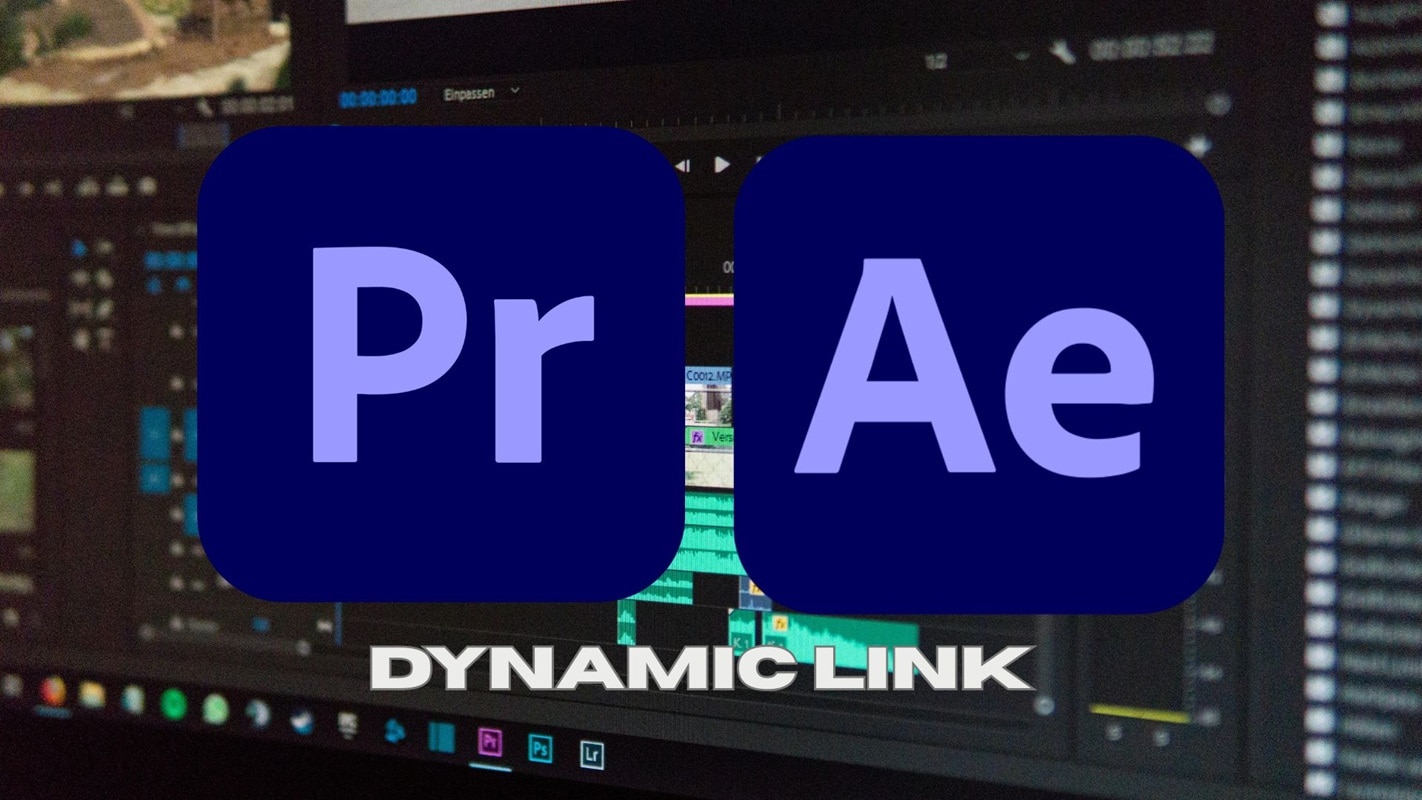
There are two main ways to use it:
- Replace with After Effects Composition: Sends selected clips from the Premiere timeline to After Effects and creates a new linked composition.
- Import After Effects Composition: Takes an existing composition from an AE project into Premiere and handles it like a regular clip in your timeline.
Both methods maintain the direct connection, so saving the project in After Effects will update the results in Premiere without the need for additional exporting.
Part 2. Key Use Cases of Dynamic Link
Premiere Pro and After Effects Dynamic Link offer useful features for editors that are most effectively used strategically to assist with tasks that require real-time updates. Here are three of the most common ways it's used:
1. Motion Graphics and Title Creation
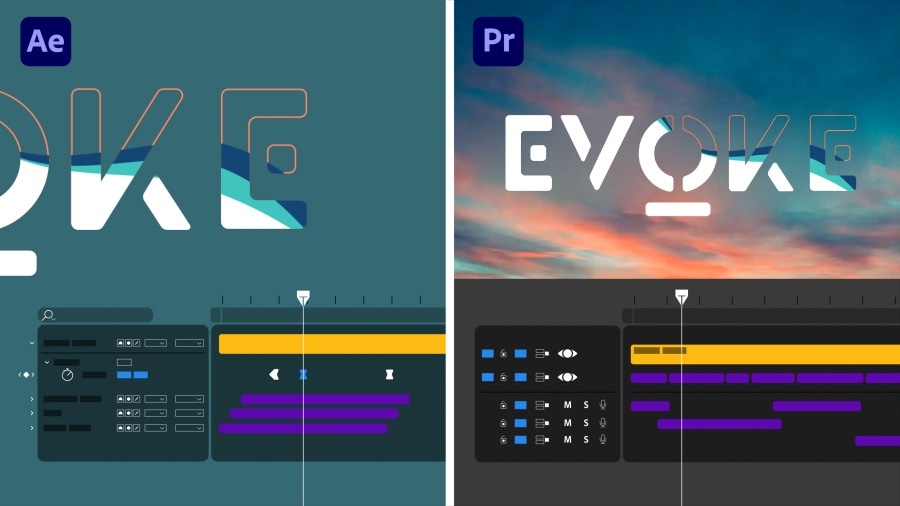
After Effects is designed for animation, so it's the right fit for designing complex titles, lower thirds, or animated graphics. With Dynamic Link, you can create these elements in After Effects and see them appear instantly in your Premiere timeline.
Example: Create a kinetic typography title sequence in After Effects, save it, and see the results appear in Premiere without needing to export.
Tip: If you expect to frequently change the text or colors, use the Essential Graphics panel in After Effects. This allows you to update the title directly in Premiere without re-opening After Effects.
2. Visual Effects and Compositing
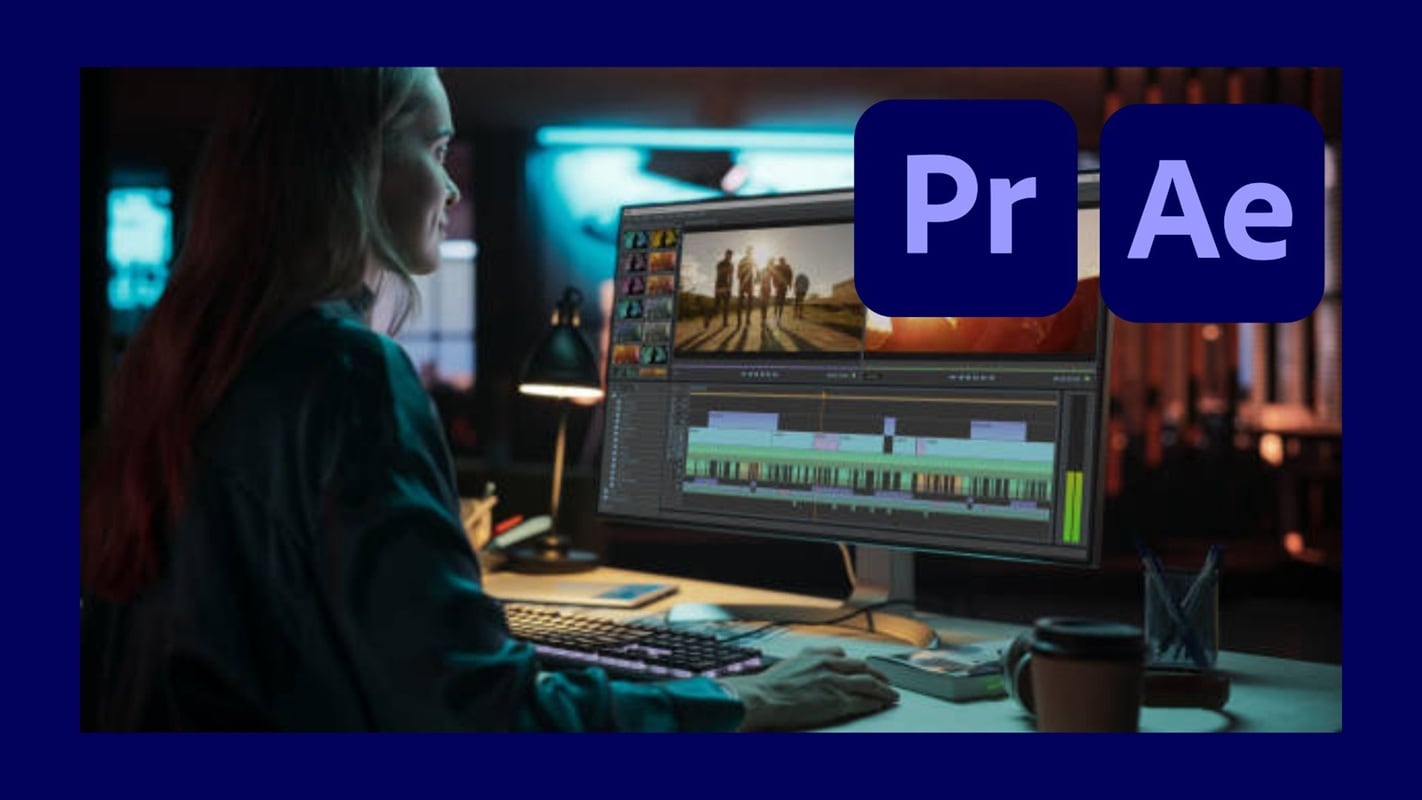
For advanced visual effects such as green screen removal, motion tracking, or adding particle effects, After Effects provides much greater control than Premiere. Dynamic Link makes it possible to process these scenes in After Effects while keeping them connected to your editing project.
Example: Send a green screen clip from Premiere to After Effects, apply keying, color correction, and add a background. When you save the AE project, Premiere will be immediately updated with the composed scene.
Tip: Organize heavy compositions by pre-composing layers in After Effects. If playback becomes slow, use the Render & Replace feature in Premiere to convert the composition into a temporary video file to make editing smoother.
3. Audio and Video Synchronization
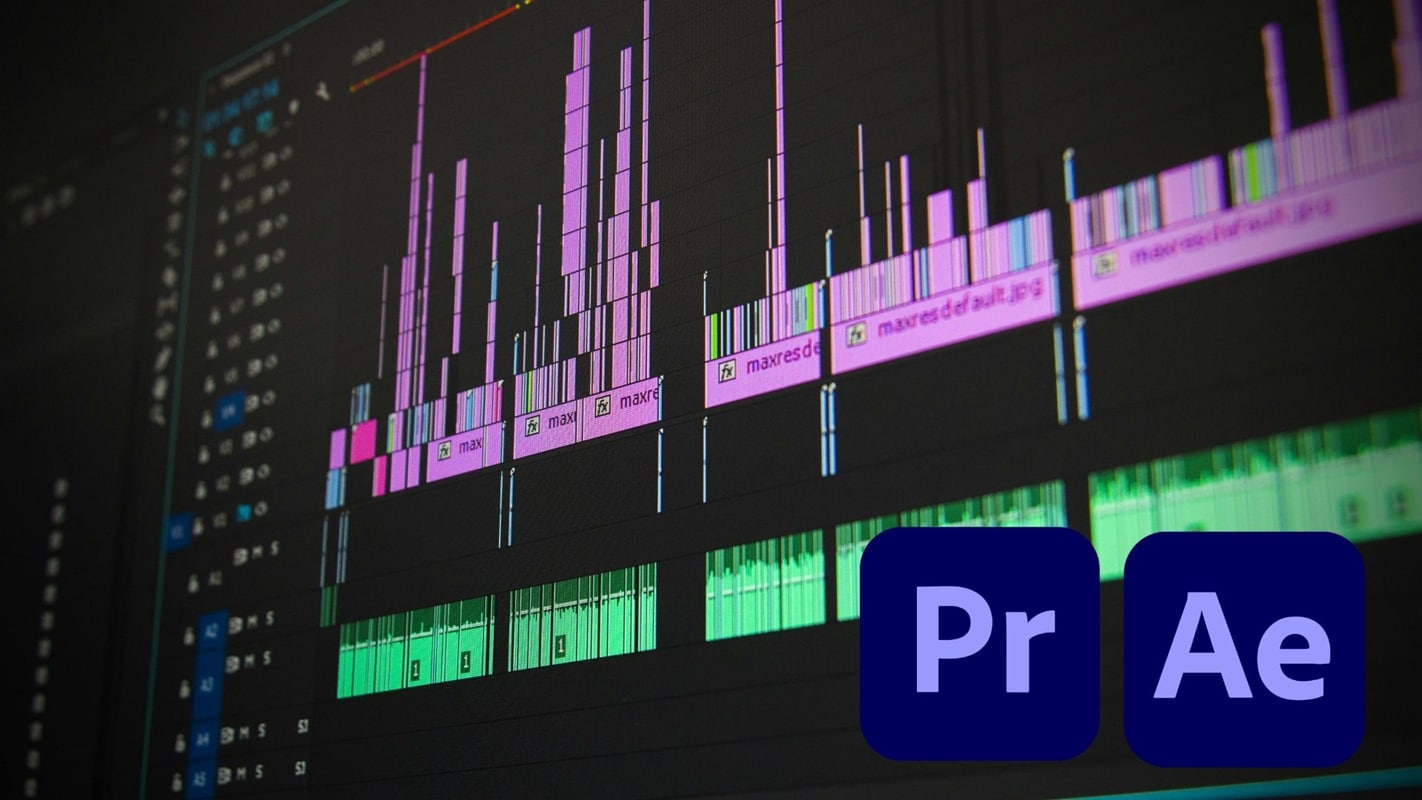
Sometimes, precise audio synchronization is easier to do in After Effects, especially when you need to align visuals with the rhythm of music or sound effects. Dynamic Link enables you to adjust timing in After Effects without disrupting your Premiere sequence.
Example: Use After Effects to synchronize text animation with the rhythm of music, then save the project. The timing will remain locked when you return to Premiere.
Tip: Ensure the audio clip is enabled before creating a linked composition so it can be transferred to After Effects. If you want more accuracy, import the same audio track into After Effects separately and add markers to keep everything synchronized.
Part 3. Step-by-Step of Dynamic Link Workflow
Dynamic Link is a powerful feature that can simplify your work as an editor. However, to use it effectively, you must understand how Premiere Pro and After Effects Dynamic Link work from start to finish. You can edit in After Effects and see the results directly in Premiere Pro.
- Create (or open) your Premiere Pro and After Effects projects.
- Ensure both are in the same folder structure or clearly organized subfolders so that links are not broken.
- Check that the versions of Premiere and After Effects are compatible (same major version).
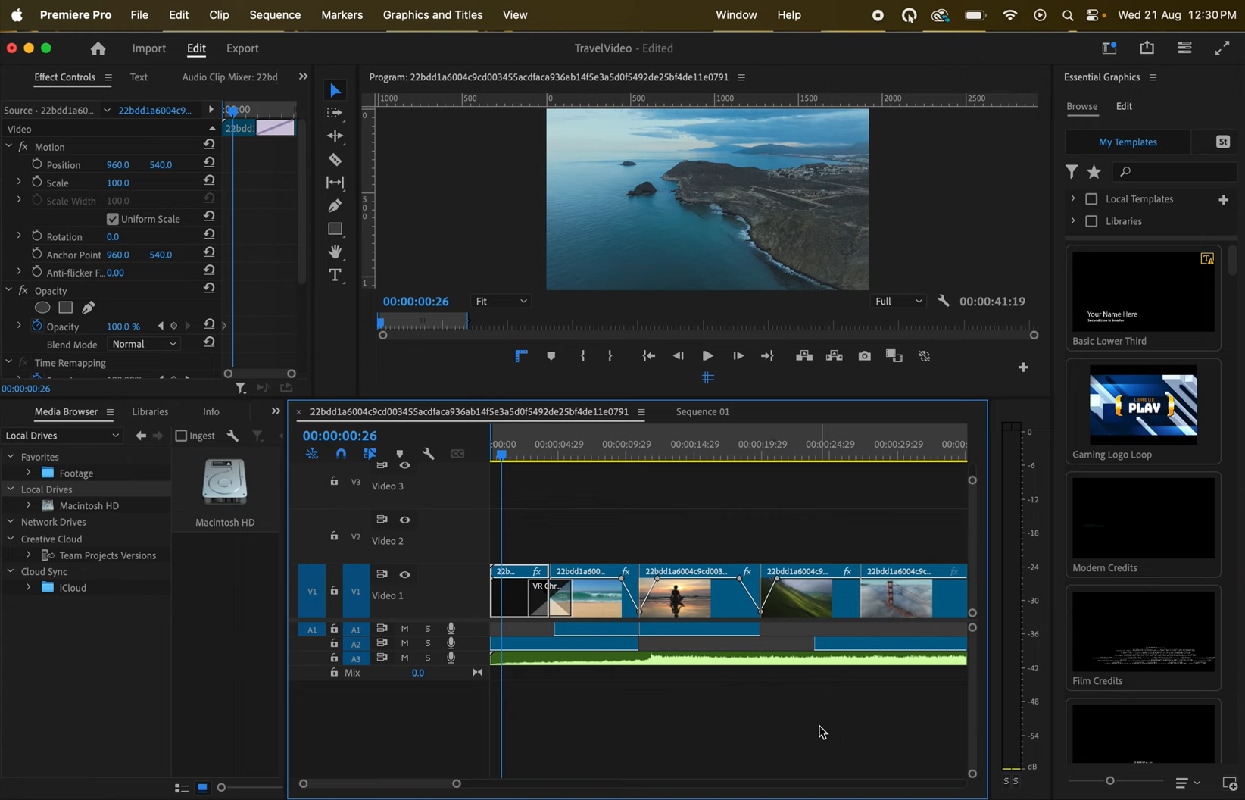
- Select the clip you want to send to After Effects.
- Right-click and select “Replace with After Effects Composition” (or go to File > Adobe Dynamic Link → Create New After Effects Composition).
- Save the AE project (or select an existing project) and give the new composition a name.
- Premiere will display a placeholder clip in your timeline that is linked to that AE composition.
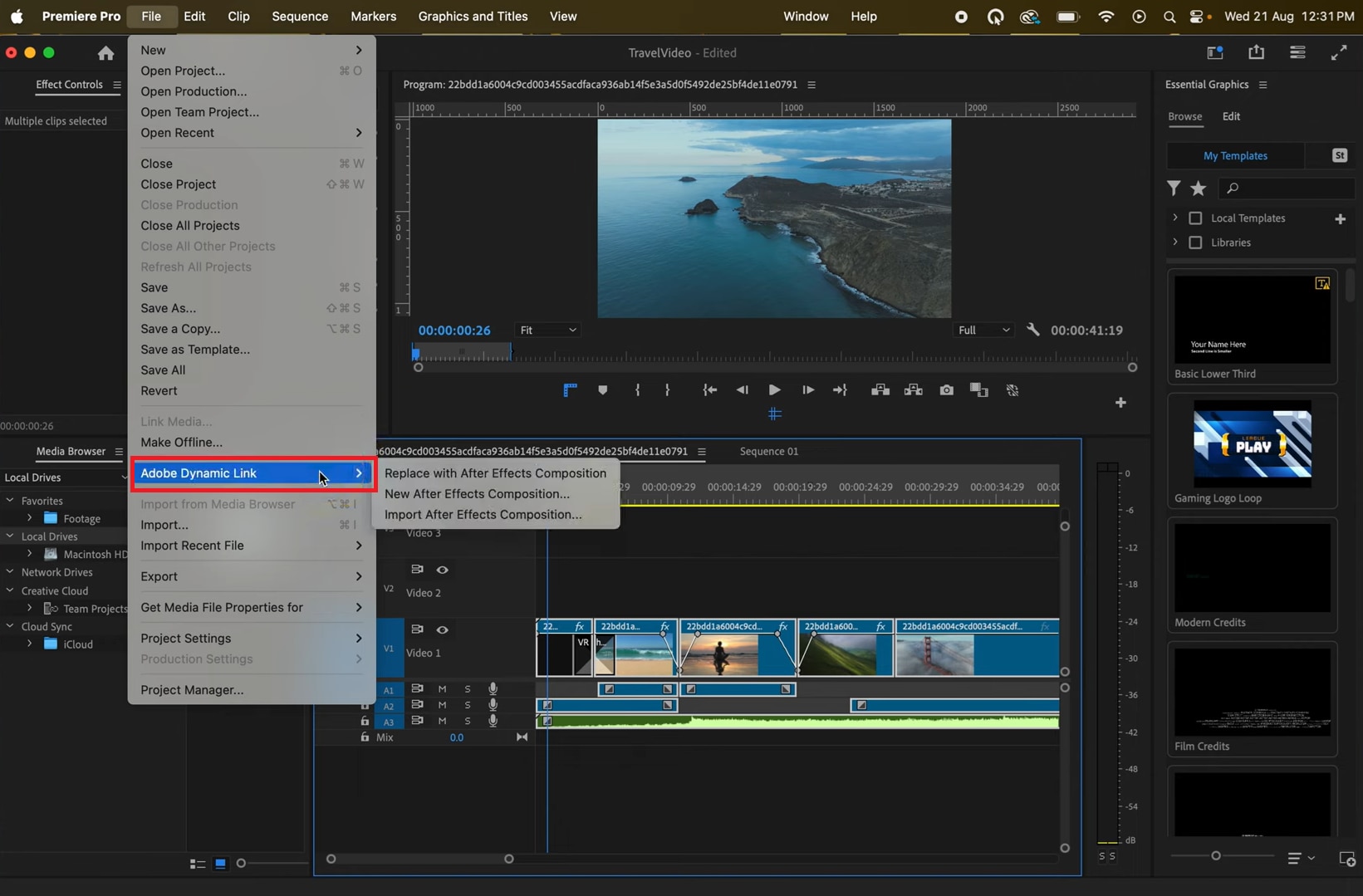
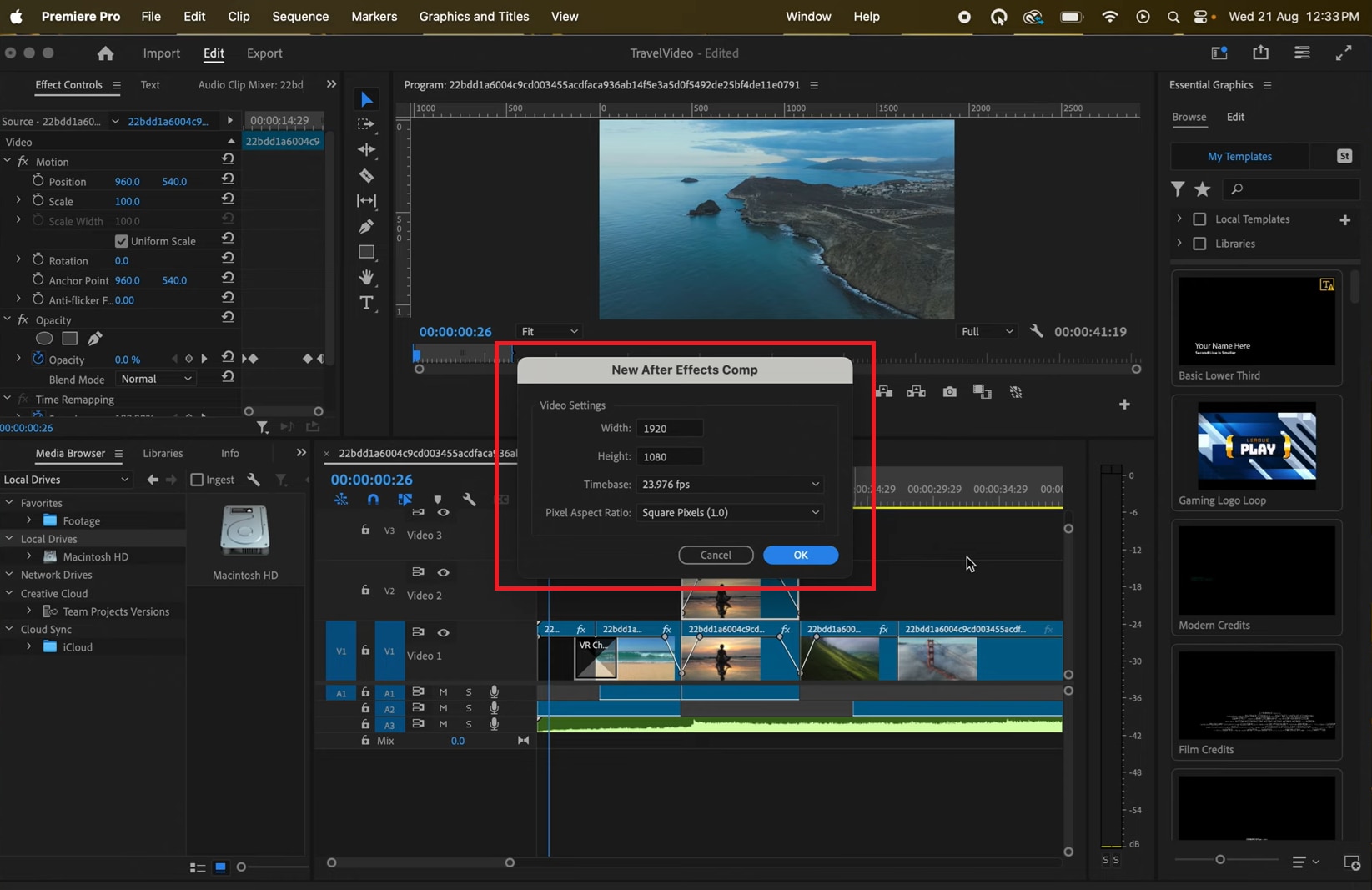
- Go to File > Adobe Dynamic Link > Import After Effects Composition.
- Open your .aep file, expand the folder, and select the composition you want to import.
- The selected composition will appear in the Premiere project panel and can be dragged onto the timeline like any other clip.
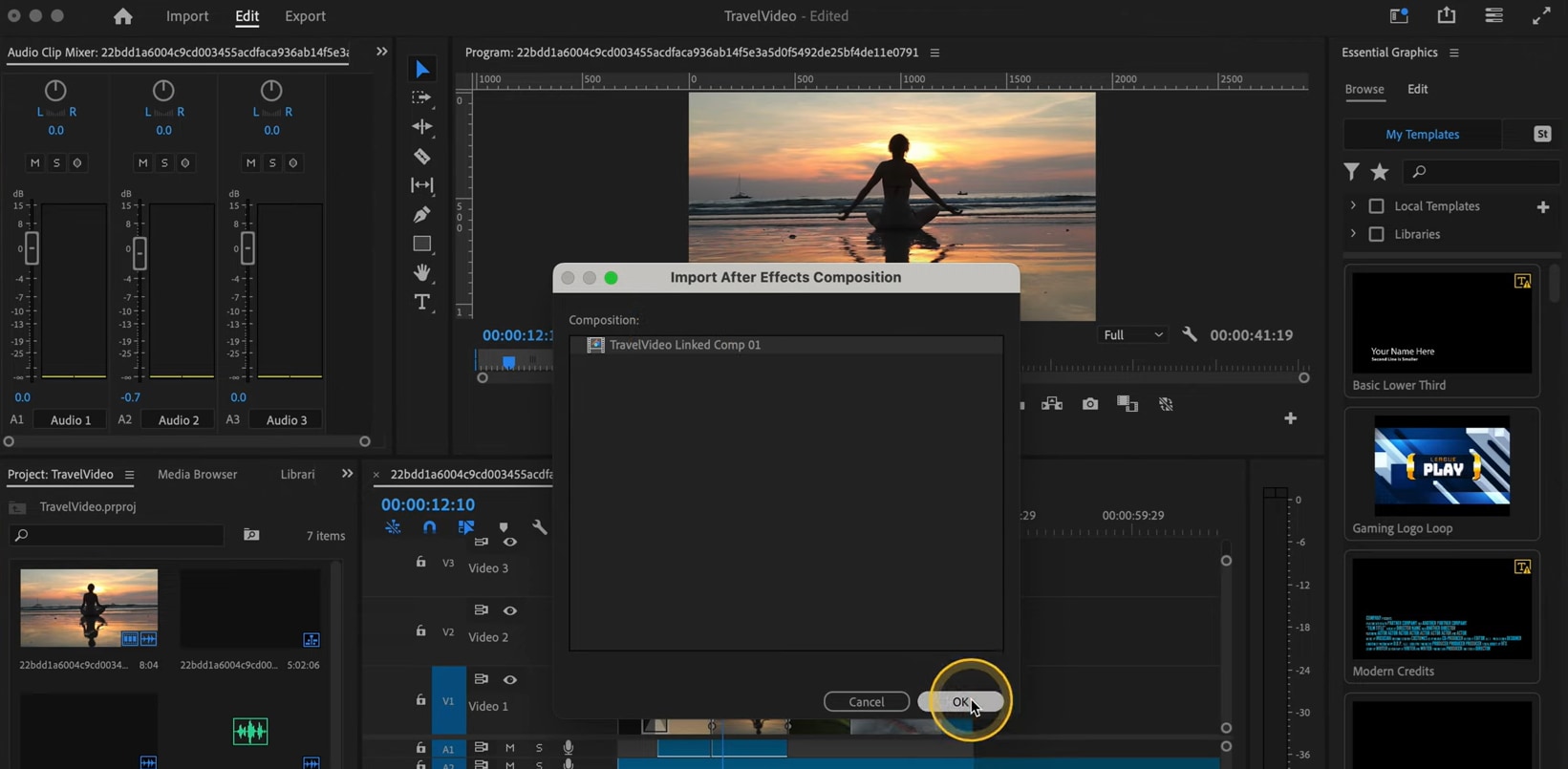
- Right-click the linked clip in Premiere and choose “Edit Original” to open the AE composition.
- Make your changes (effects, animation, layers) in After Effects.
- Save your AE project. Premiere will detect the changes and automatically update the linked composition in the timeline.
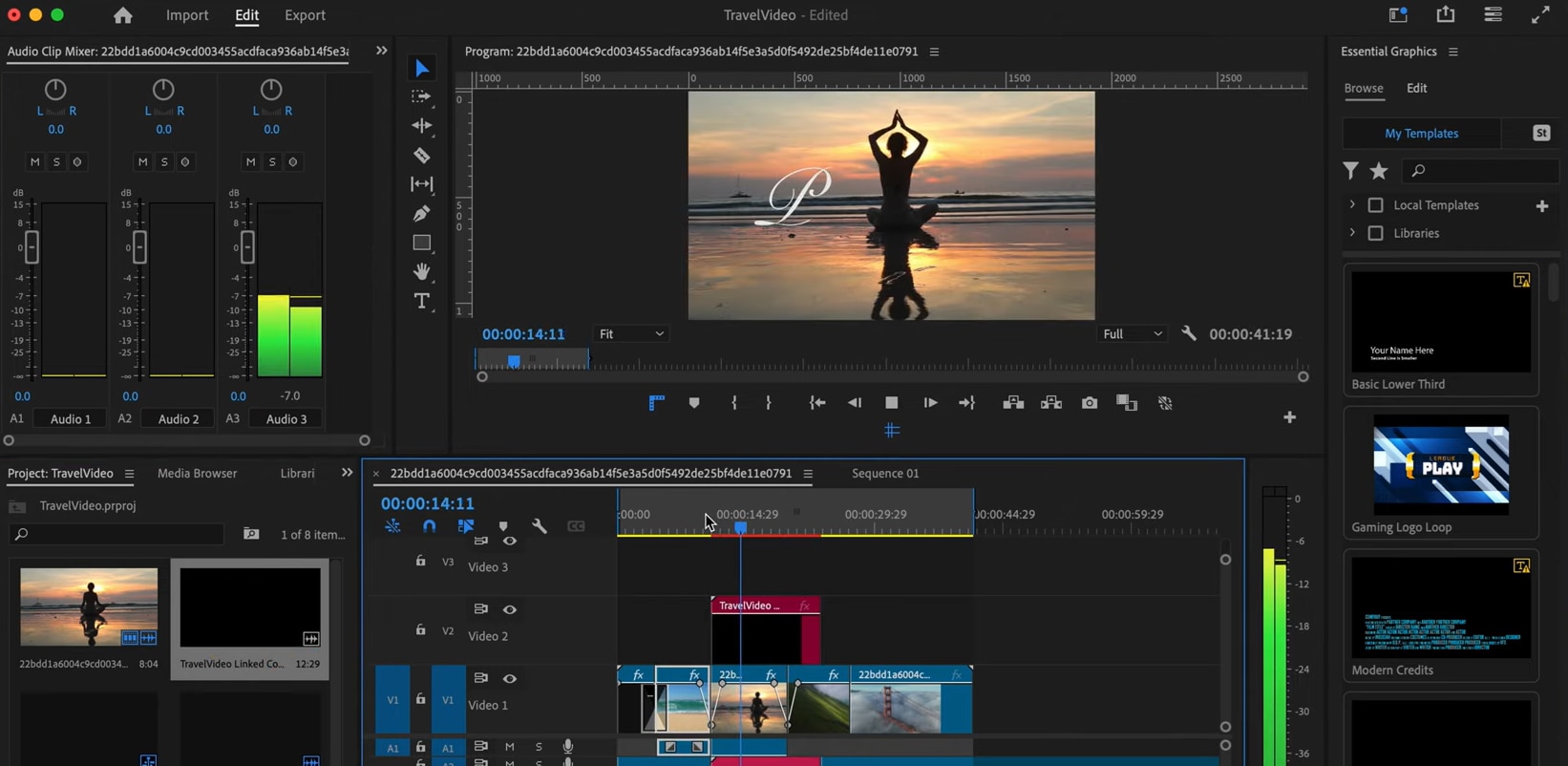
Part 4. Why Filmora is the Best Lightweight Alternative to Adobe Dynamic Link
As we've discussed, Premiere Pro and After Effects Dynamic Link are useful for advanced users, but this feature also comes with complexity and high system requirements. For those new to editing or editors who prioritize speed, simplicity, or working on a computer, handling the resource load of the Adobe workflow may be challenging.
Therefore, Wondershare Filmora offers a more streamlined solution. Since Filmora is an all-in-one editor, you don't need to use two programs simultaneously or worry about maintaining connections between projects.
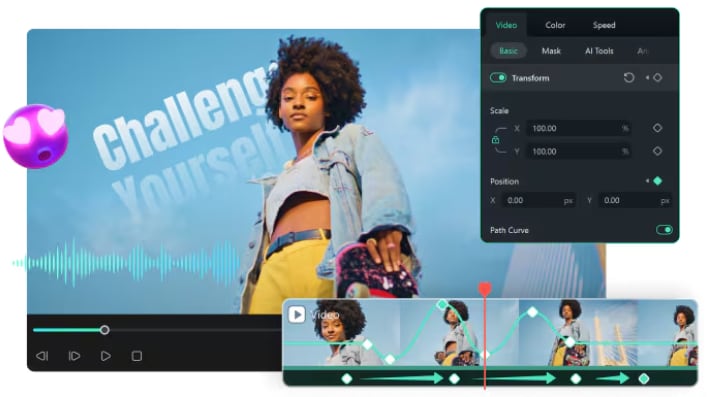
Motion Graphics and Built-in Titles Template
With its library of ready-made titles, lower thirds, and animated graphics that can be customized directly on the timeline, you will easily use Filmora.
✅ Compared to Dynamic Link: Filmora provides drag-and-drop templates that save time while keeping a professional look, so you don't have to create animations from scratch in After Effects and link them to Premiere.
Keyframing and AI-Powered Effects for VFX
Want to design smooth animations, apply keyframes to any parameter, and enhance visuals with AI tools like background removal, motion tracking, or stylized filters? Filmora has it all in one app.
✅ Compared to Dynamic Link: This eliminates the need for complex After Effects compositions, making advanced effects accessible to users without a steep learning curve.
Audio Beat Detection for Easy Synchronization
Filmora can automatically detect the beat in your music and mark it on the timeline, simplifying the syncing of clips, transitions, or effects with the rhythm.
✅ Compared to Dynamic Link: Filmora automates this process within one app, without having to manually handle audio synchronization in After Effects.
Part 5. Best Practices & Optimization
By keeping your workflow running smoothly and preventing frustrating problems such as broken links or missing media, it's a wise idea to follow some proven best practices so that the Dynamic Links you run don't overload your system.

1. Stay Organized
Keep your Premiere and After Effects project files in the same folder structure and avoid moving or renaming files in the middle of a project. This minimizes the risk of media going offline or links breaking.
2. Match Software Versions
Always use the same version of Premiere Pro and After Effects. Even minor version differences can cause playback issues or compatibility errors.
3. Optimize Playback
Set the playback resolution in Premiere to ½ or ¼ when working with complex compositions. This reduces the load on your system without affecting the final export quality.
4. Use Render & Replace Strategically
If linked compositions cause heavy lag, render and replace those compositions within Premiere. This will create temporary video files for smooth editing, while still allowing you to return to the live compositions if needed.
5. Manage Cache and Memory
Clear the media cache and remove memory regularly in Premiere and After Effects. This will free up system resources and help prevent crashes during heavy editing.
Part 6. Troubleshooting & Common Issues
Premiere Pro Dynamic Link can sometimes experience problems, even with the most careful preparation. Here is a quick reference table of the most common problems faced by editors and the solutions that typically fix these issues:
| Issue | Solution |
| Offline Compositions | Ensure that the After Effects project file is still in the same location. If the file has been moved or renamed, use the Link Media feature in Premiere to reconnect it. |
| Lag or interrupted playback | Reduce the playback resolution in Premiere to temporarily disable high-quality playback, or use Render & Replace for heavy compositions. |
| Missing Audio | In After Effects, ensure audio is enabled in the comp and layers. Save the project again to update the link in Premiere. |
| Version Mismatch Errors | Install the same version of Premiere Pro and After Effects. Dynamic Link works best when both programs are using the same version. |
| Random Crashes or Freezes | Clear the cache and memory in both applications, reduce background processes, and ensure your GPU drivers are up to date. Splitting large projects into smaller AE compositions also helps with stability. |
Conclusion
The Dynamic Link feature of Premiere Pro and After Effects is a feature that can save editors hours; it's a powerful feature for editors. You can create motion graphics, apply visual effects, and handle complex audio editing without having to constantly export and re-import, all by connecting projects in real-time. This feature creates a seamless workflow that unlocks the full potential of the Adobe Creative ecosystem when used with best practices.
On the other hand, not all editors need that level of complexity. If your project focuses on speed, simplicity, or you're working with a computer that doesn't fit Adobe's system requirements, Filmora offers a smart alternative. Filmora provides built-in templates, AI-powered effects, and intuitive audio tools, so you can achieve professional results in significantly less time.


