VSCO, formerly VSCO Cam, is a photo and video editing app that has become a favorite for many people. VSCO is especially popular among users who want to post social media content. It’s known for its aesthetic filters and advanced editing tools.
In this guide, we’ll dive into the VSCO app’s key features, compatibility, and how its tools can enhance social media posts. Plus, we’ll introduce Filmora Mobile as an alternative for even more editing possibilities. Before you download VSCO, read on to discover everything it has to offer!
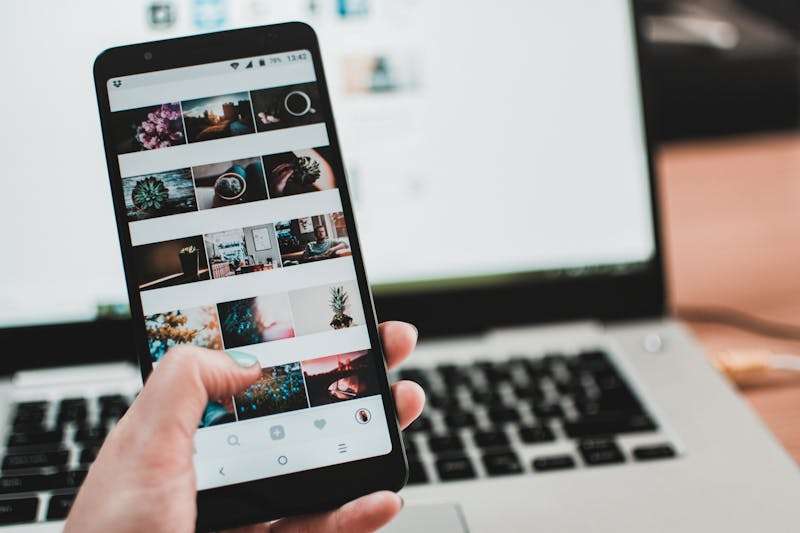
In this article
Part 1. VSCO App Overview – Key Features and Compatibility
VSCO, formerly known as VSCO Cam, is a popular photo and video editing app. It offers preset filters and many editing features for editing photos and videos. With the VSCO app, you can edit, share, and connect with a community within the app.
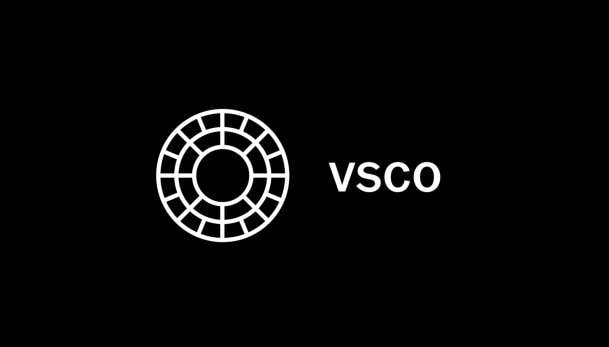
Here’s a list of features that make VSCO so popular:
Curated Presets:
- Choose from over 200 presets to give your photos and videos a unique look. It has many options from soft and natural or bold and colorful.
Advanced Editing Tools:
- Grain: Add film-like texture to your photos with full control over strength, size, and color.
- Dodge & Burn: Adjust highlights and shadows to make your main focus stand out.
- HSL (Hue, Saturation, Lightness): Perfect for precise color tweaks.
Video Editing Options:
- Use VSCO’s signature presets on videos.
- Experiment with slo-mo, trimming, cropping, and even reversing clips.
Collage Maker: You can make collages with customizable templates or create your own layout from scratch.
VSCO Spaces: Connect with other creators, share your work, get feedback, and join collaborative galleries.
You can download VSCO on iOS and Android devices. It also offers web access, so you can edit across devices. In the next sections, we’ll dive into how to make the most of VSCO’s filters and tools for social media.
Part 2. Using VSCO Filters and Tools for Social Media Video Content
VSCO app offers a variety of filters and editing tools that can enhance your social media video content. VSCO provides over 200 presets, each designed to give a distinct aesthetic to your videos.
Best VSCO Filters
- A6 (Analog): Delivers a clean, minimalist look with subtle cool tones. It’s ideal for lifestyle and fashion content.
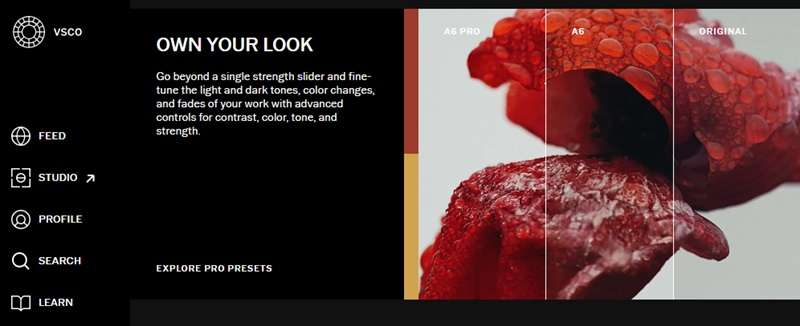
- M5 (Vintage): Adds a warm, vintage feel by desaturating colors. Use this VSCO filter to create nostalgic vibes in your videos.

- B5 (Black & White): A high-contrast black and white preset that darkens shadows, expanding tonal differences to intensify the drama.
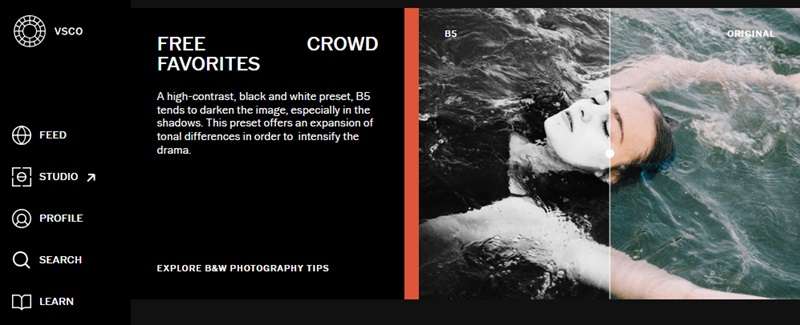
- KC25 (Kodachrome): Emulates the look of classic Kodachrome film. It offers deep blues, brilliant reds, and natural rendering, ideal for achieving a vintage film aesthetic.
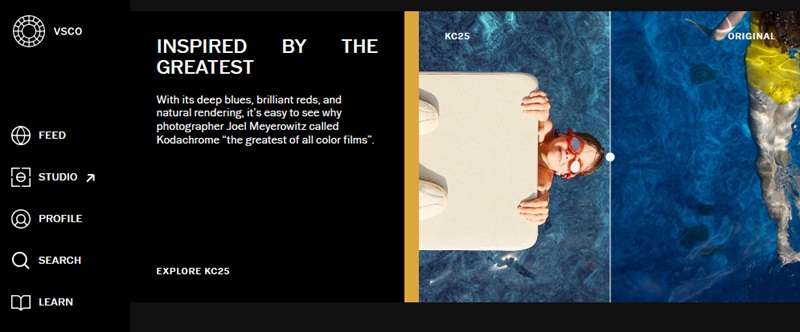
- CG6 (Color Grading): Part of the color grading presets, CG6 is designed to accentuate the cinematic flair in your videos.
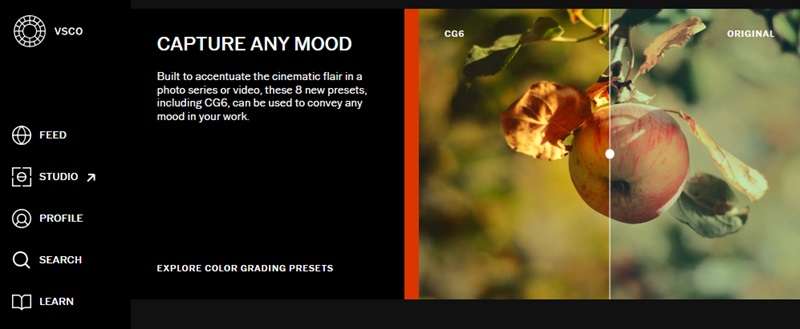
VSCO’s Editing Tools for Video Content
In addition to its extensive range of filters, VSCO provides a suite of editing tools to enhance your VSCO social media content. Here are several advanced editing tools to refine your videos:
- Trim: Adjust the start and end points of your video to remove unwanted sections.
- Exposure: Modify the brightness of your video to highlight details or create a specific mood.
- Contrast: Enhance the difference between light and dark areas to add depth and dimension.
- Saturation: Increase or decrease the intensity of colors to make your video more vibrant or achieve a muted look.
- White Balance: Adjust the color temperature to correct any color casts and ensure natural-looking footage.
- Speed: Alter the playback speed to create slow-motion effects or time-lapses in your content.
After using VSCO to edit your video, you can share the result across various social media platforms:
- Save to Device: Tap the Save icon to download the edited video to your gallery.
- Share Directly: Within VSCO, tap the Share icon and select the desired platform (e.g., Instagram, Facebook) to post directly.
- Add to Profile: Publish the video to your VSCO profile to showcase your work within the VSCO community.
Part 3. Explore More Video Effects and Filters on Filmora
VSCO offers many aesthetic filters and editing tools to edit videos. But, other apps like VSCO provide more capabilities for video editing. Wondershare Filmora Mobile, for instance, offers video editing with AI-powered features across both iOS and Android platforms.
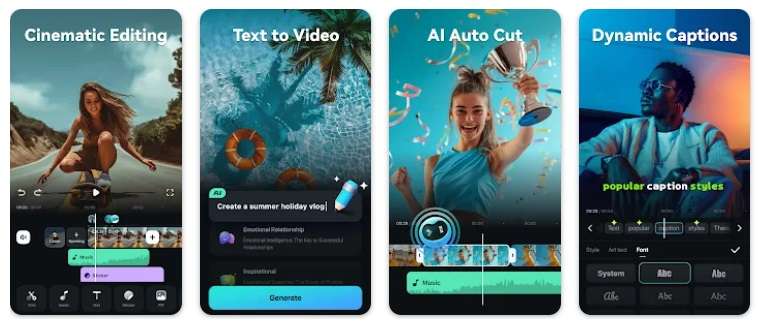
Key Features of Filmora for Mobile
- AI-powered Tools: Filmora has many AI features like Text-to-Video, AI Voice Cloning, AI Captions, and more.
- Extensive Filter Library: Filmora provides many filters and effects. It allows you to customize your videos to match your desired theme.
- Advanced Editing Tools: Beyond basic editing, Filmora offers features like keyframe animation, chroma key (green screen), and audio editing capabilities.
- Cross-Platform Compatibility: With versions available for both mobile and desktop, Filmora ensures a seamless editing experience across devices.
- Instant Mode: This feature lets beginners quickly edit videos using preset templates. This template will streamline the editing process.
How to Create and Edit Videos Using Filmora Mobile
Step 1. Open Filmora Mobile
Download Filmora Mobile from thebelow button. Once installed, open the app and start a New Project.
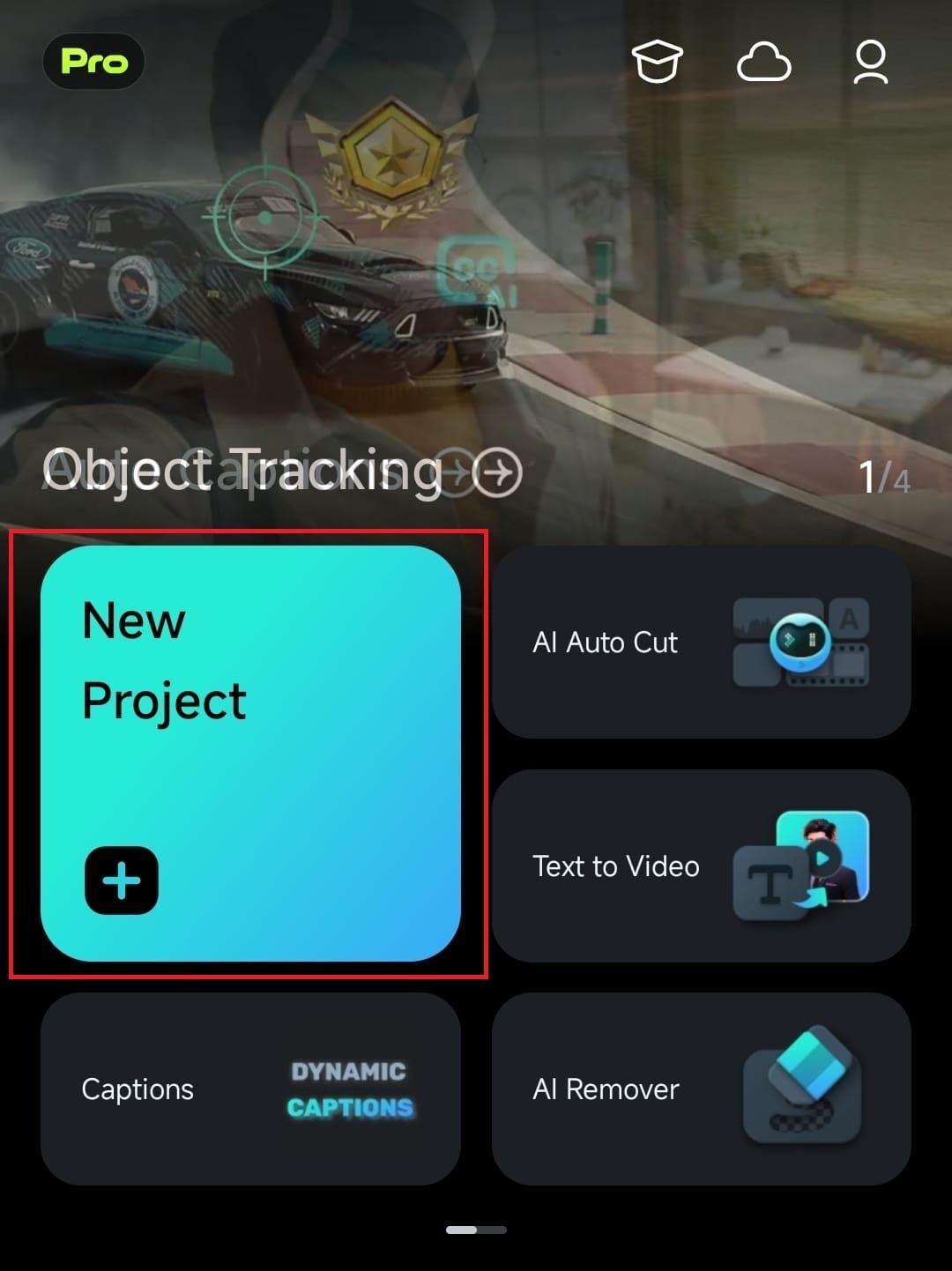
Step 2. Import Media Files
Select the video files you want to work on from your device. Tap Import to load them into the editor.
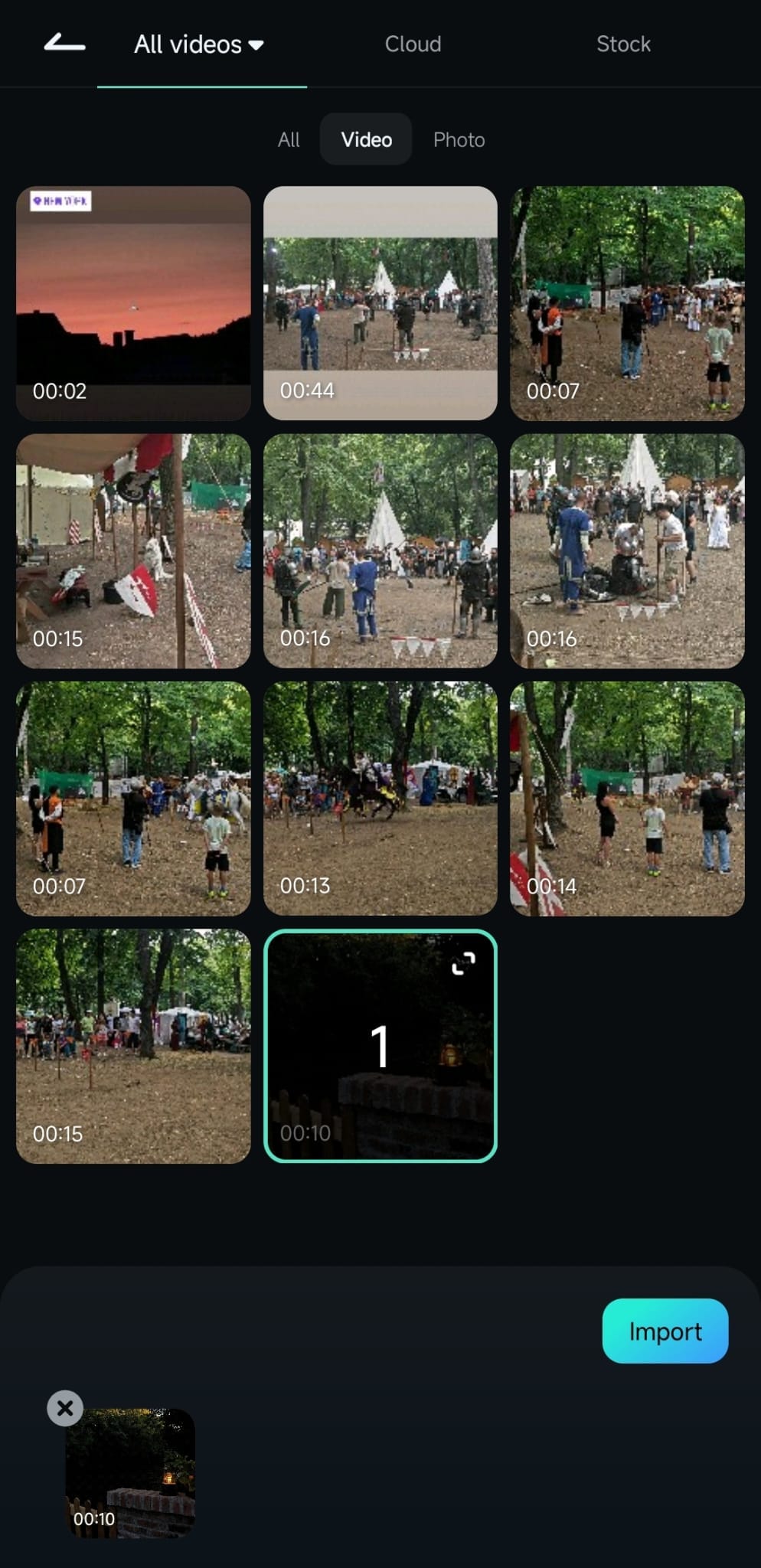
Step 3. Use the Trim Tool
In the editing workspace, tap the Trim icon on the toolbar at the bottom to access the trimming options.
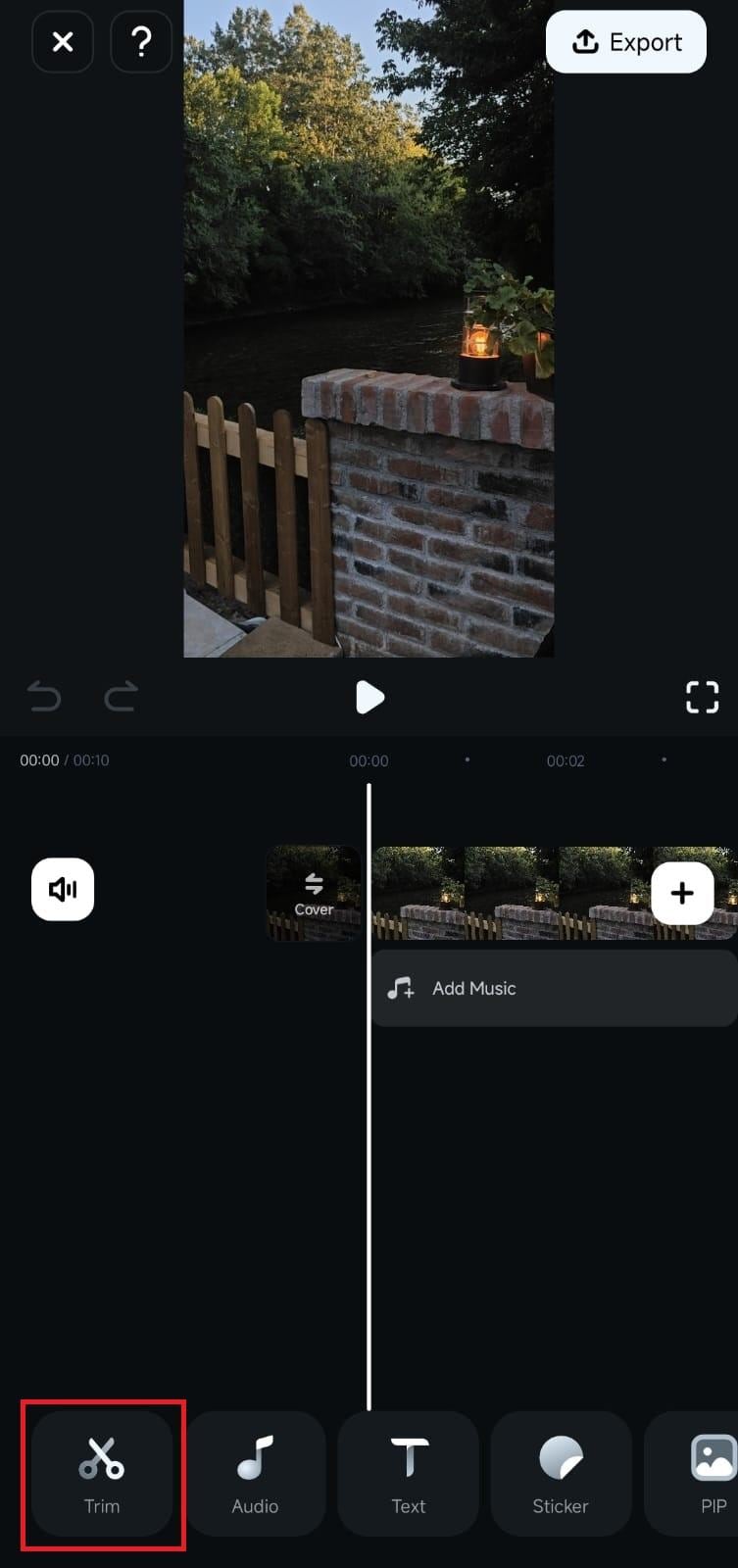
Step 4. Trim Your Video Clips
To trim the video, move the Playhead to the desired spot, then use the trim controls above the toolbar to set the start, split, or endpoints.
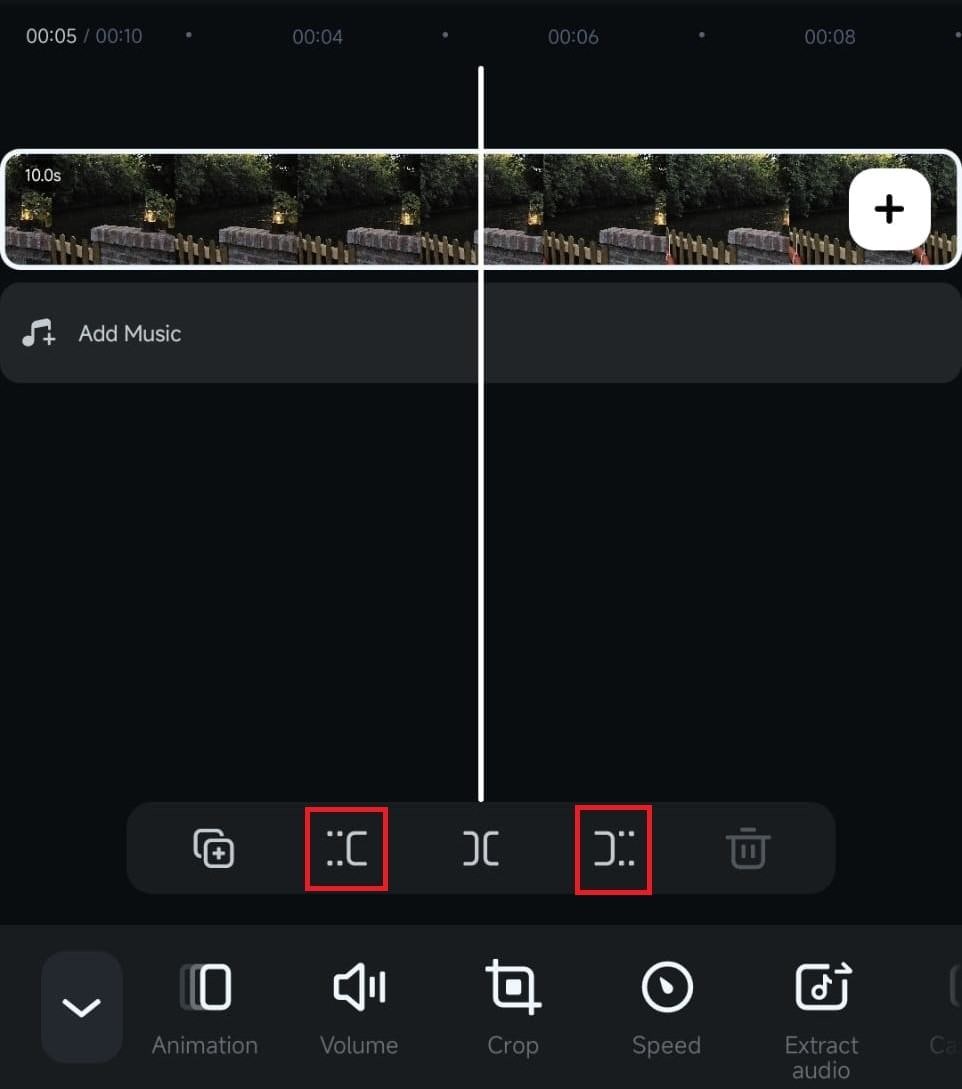
Step 5. Add Caption Using AI
To add captions or subtitles to the video, go to Text > AI Captions. Select the Current Language and Audio Source. Then, tap Add Caption to convert your speech to text.
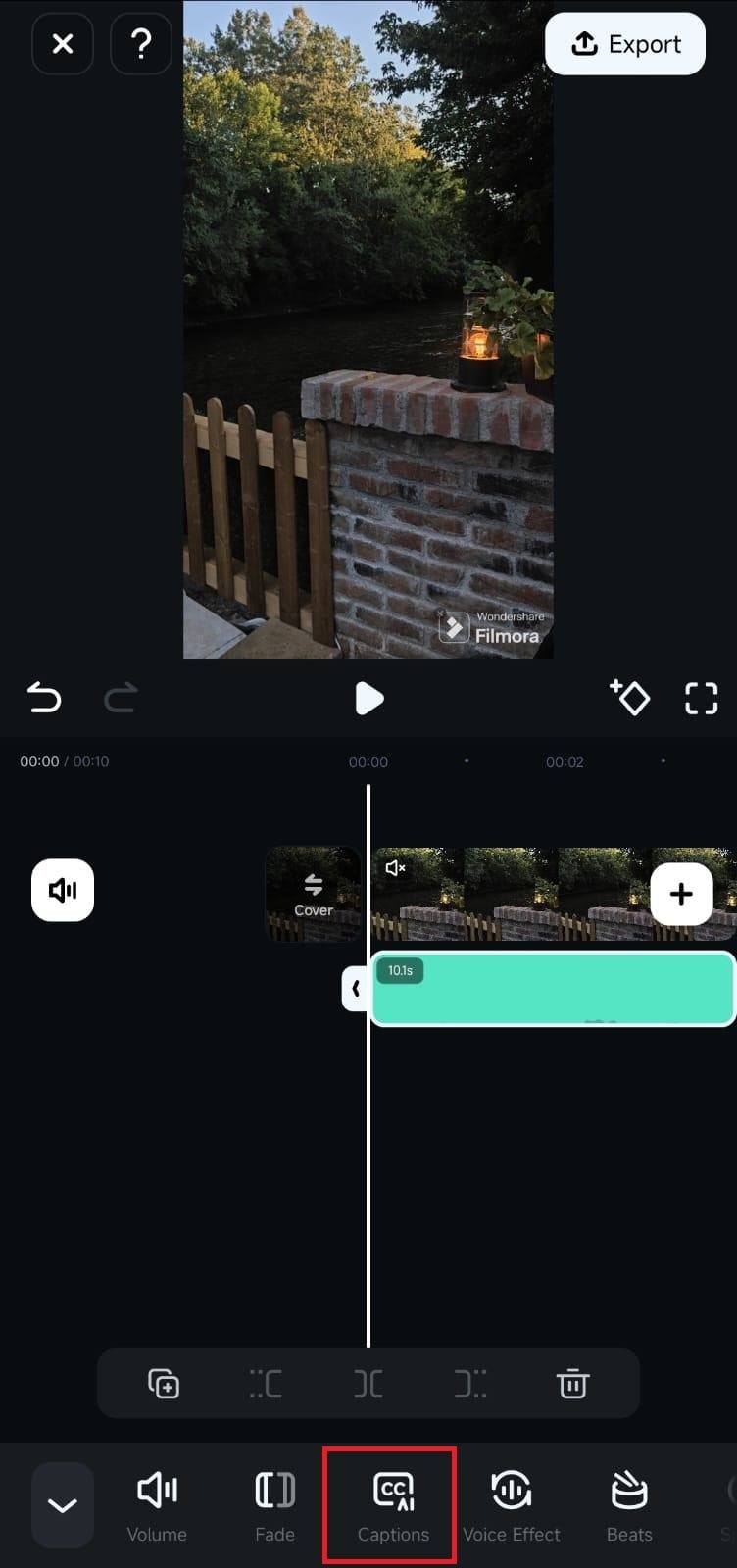
Step 6. Add Music to Your Video
In the toolbar, select Audio. Under the Music tab, choose a track and tap the Download icon to add it to your project.
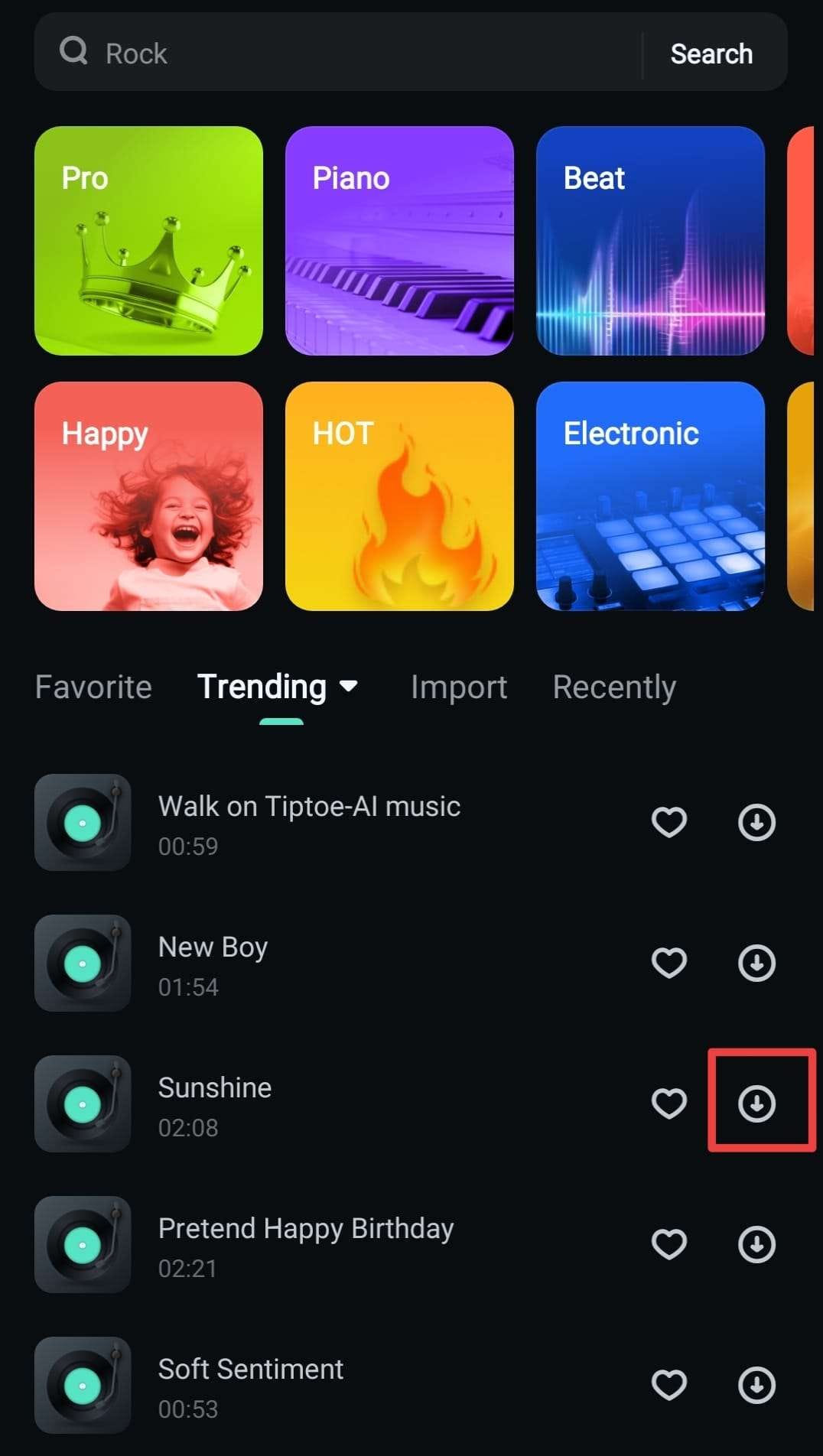
Step 7. Export and Save the Video to Your Phone
To finish, tap Export in the top-right corner. Adjust settings like resolution and frame rate, then tap Export again to save it to your device.

You can also share the video by choosing a social media app from the options at the bottom of the screen.
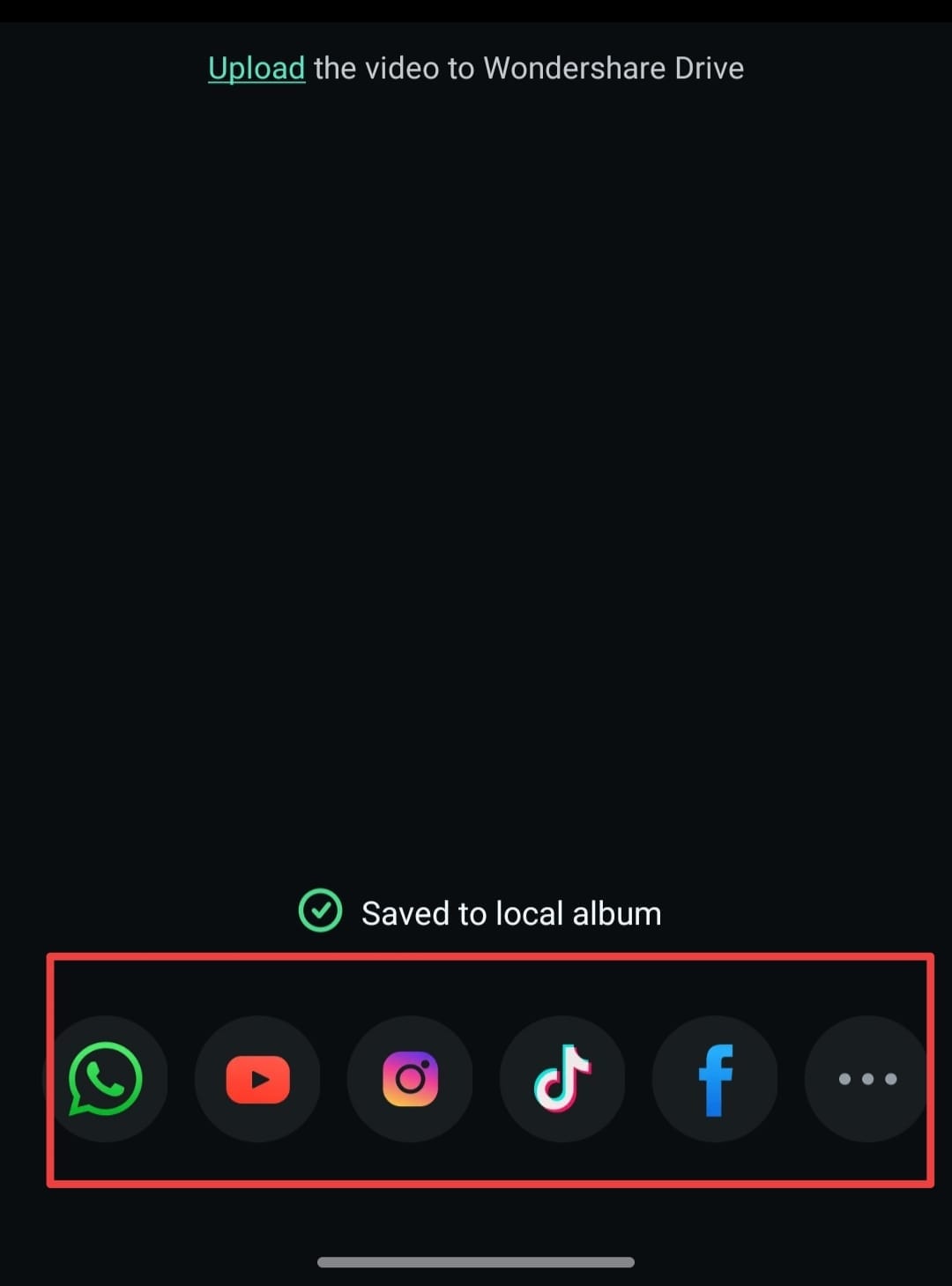
Conclusion
Downloading VSCO on your phone is great for editing photos and videos with many aesthetic filters. It’s an app that is suitable for social media content. However, if you want to expand your video editing capabilities with apps similar to VSCO, Wondershare Filmora is a strong choice.
Filmora offers everything you need to take your video editing to the next level. It provides AI-powered features and an extensive media library, you can edit videos with ease. Try Filmora today and see the difference it can make in your projects!
FAQ
Q: Is VSCO free to use?
A: Yes, the VSCO app is free to download and use, offering a range of basic tools and VSCO filters. However, a VSCO membership is needed to unlock video editor tools and additional features.Q: What are the best free VSCO filters?
A: The VSCO app includes several popular free filters ideal for different styles. These filters include C1, F2, M5, G3, and B1. They’re part of the basic collection for the free version of VSCO that you can use without a membership.Q: Are my photos on VSCO public or private?
A: By default, photos shared on your VSCO profile are public. However, the VSCO allows you to choose whether to share photos publicly or keep them private. You can edit your profile settings in the app to adjust privacy options for each post.Q: What are some top alternatives to VSCO?
A: Besides Filmora, other apps like VSCO include Snapseed, Adobe Lightroom, and PicsArt. Each app offers unique editing tools and filters for your photos and videos.



 100% Security Verified | No Subscription Required | No Malware
100% Security Verified | No Subscription Required | No Malware

