Clear and high-definition videos are the requirement nowadays in making great content, but remember the charm of grainy and glitchy film noise in VHS tapes? It feels like stepping back in time, making you nostalgic and hooked. There’s definitely a kind of retro appeal in the old VHS effect. It’s an aesthetic element you may want to add to your content to evoke emotions and feelings from your viewers.
Fortunately, you can achieve this through a VHS effect on green screen. Nowadays, there’s a resurging trend for this effect. You can find many ways to incorporate it into your editing. In this article, you’ll learn how to do this by using an editing tool like Filmora or integrating a VHS overlay green screen in your video.
In this article
Part 1. Why Use VHS Green Screen
Aside from the fun of it, a VHS green screen can add wonders to your craft. You can be in business and adding more fun to your content, a content creator looking for more ways to engage your audience, or a video editor wanting to be an expert in one more editing style. Here are some why you should use a VHS effect on a green screen:
- For Business Owners: Add nostalgia to your promotional or marketing content. Use a new way to catch your customers’ interest aside from the usual product intro and sales pitch.
- For Content Creators: Use this effect to diversify your content offering and add depth to your storytelling. This also furthers the emotional impact on your audience, leaving them more engaged.
- For Video Editors: Mastering this style can broaden your skillset, add more to your portfolio, and stay ahead of the competition.
Part 2. Achieve Green Screen VHS Effect in Filmora [Recommended]
While you can look for VHS green screen overlays, creating the effect in a video is more convenient. This is possible with Wondershare Filmora’s Chroma Key tool and a rich array of video effects. Filmora is your go-to video editor for creating stunning, professional-quality videos. It’s a perfect tool to ignite your imagination and bring your video ideas to life through its:
- Advanced video editing tools for green screen, keyframing, color correction, screen recording, and many more!
- Complete audio editing features like an audio visualizer, silence detection, audio ducking, and voice cloning, amongst other tools to help you achieve studio-quality sound.
- Handy AI and Text-to-Speech tools like AI-text-based editing, AI translation, and text animation.
- A diverse portfolio of creative resources from video effects, stock media, stickers, audio tracks, and video templates.
Start creating a VHS green screen effect in Filmora by installing the tool on your desktop first. You can find the latest version on their website by following the instructions. Once that’s settled, open your Filmora tool and get started with the steps below:
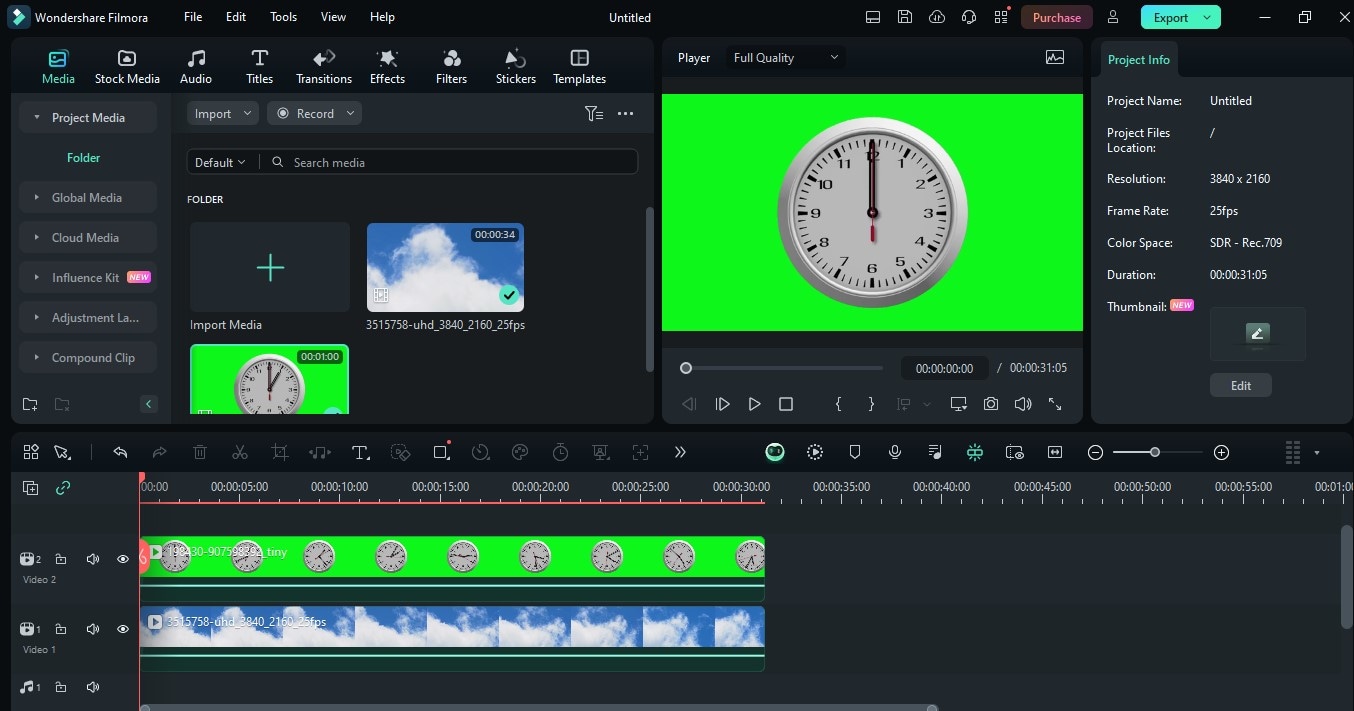
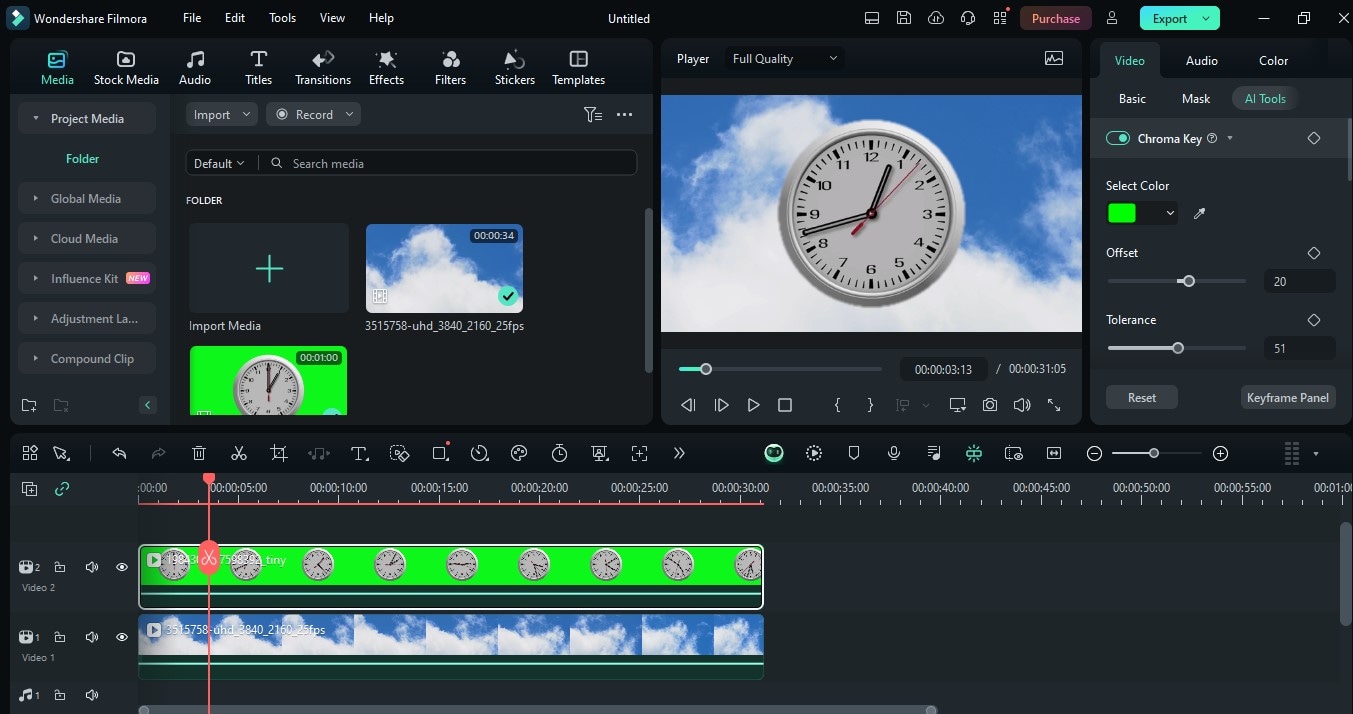
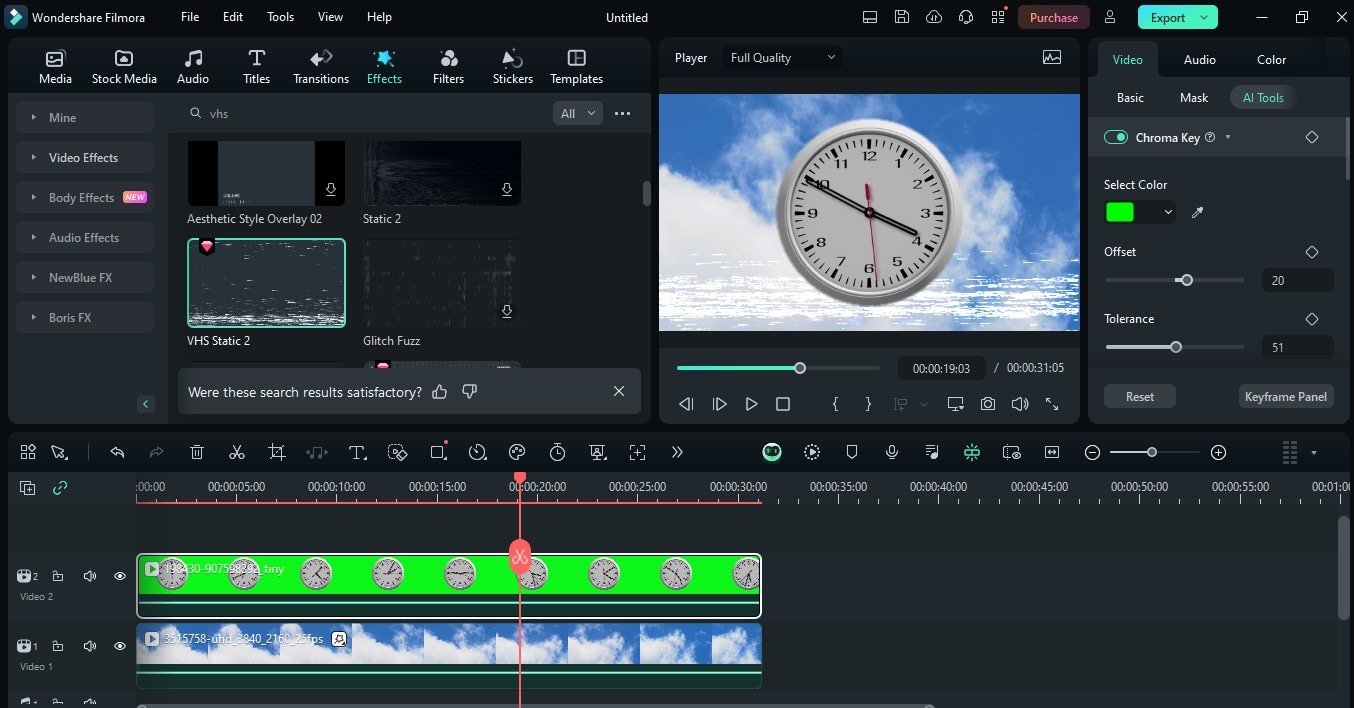
Bonus Tip: Enhance your VHS effect by adjusting the Tolerance slider and increasing the Edge Thickness or Edge Feather. To level it up, you can add VHS static noise to your video by going to Audio. Under Sound Effect, type “VHS” in the search bar, select your desired audio track, and drag it to your timeline.
Part 3. Add VHS Green Screen to Video Using Overlays
Another way to achieve VHS effect in your videos is to use a stock VHS overlay green screen. This method brings you more variety of VHS effect styles as there are many effects you can find online. Depending on the platform, you can download overlays for free or pay for premium ones. For easier reference, here's a roundup of the best sources:
- Filmora Stock Media: In your Filmora desktop tool, go to Stock Mediaand type “VHS Green Screen” in the search bar. You’ll find a VHS and Kinescope effect and a Retro TV green screen for a VHS TV green screen effect. To use the effects, drag them to the timeline and stack them over your background clip.
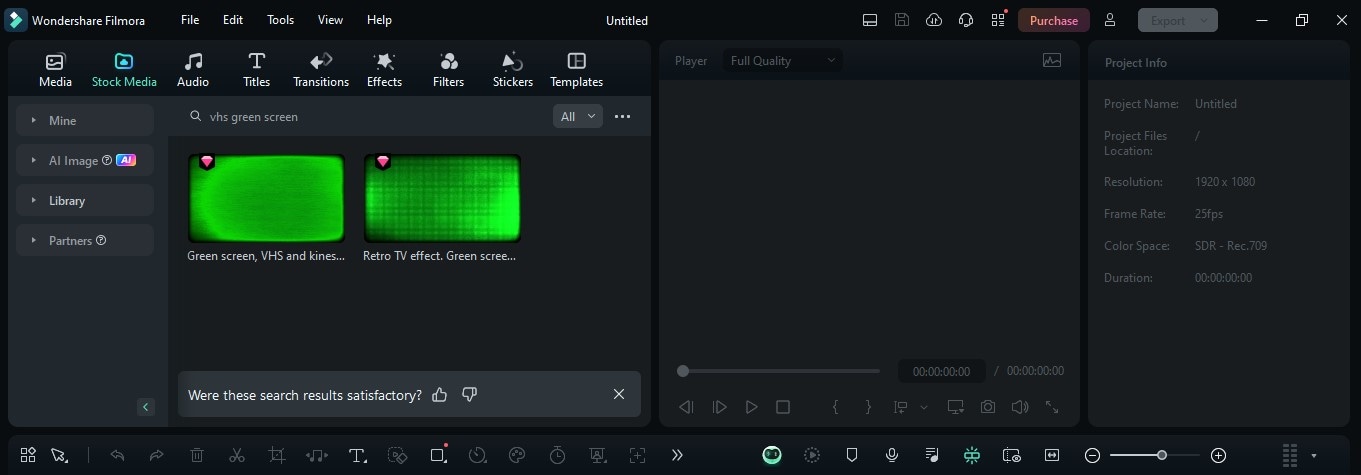
- Pixabay: Pixabay is a popular stock media platform for stock photos, videos, sound effects, gifs, and image types like illustrations and vectors. While you’ll have to pay for some premium content, you can find free content with good quality and a royalty-free license. To look for a VHS overlay green screen effect, type VHS green screen in the search bar and look for your preferred style.
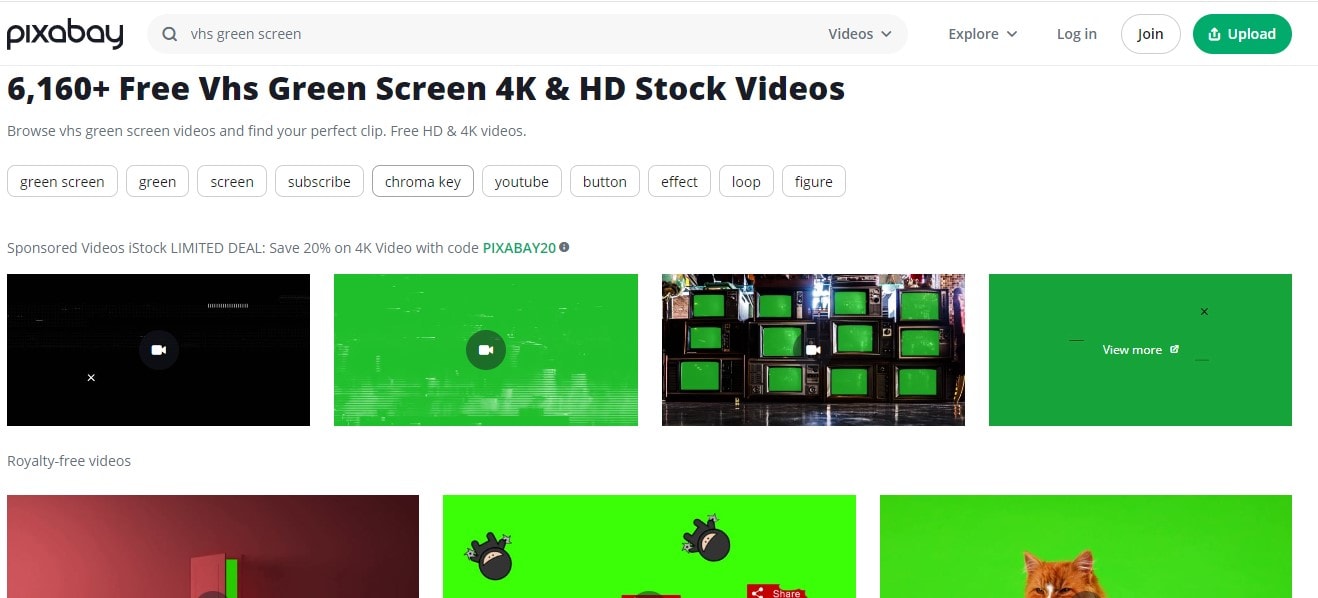
- Shutterstock: Like Pixabay, Shutterstock is another popular platform for stock media files. You can find royalty-free photos, videos, and music tracks here. Its extensive library of stock footage lets you know that you can find a diverse set of items, not just rain-green screens. At the same time, the platform is also known to provide fair compensation for artists. This might be a plus if you are keen on the ethical considerations of using stock footage.
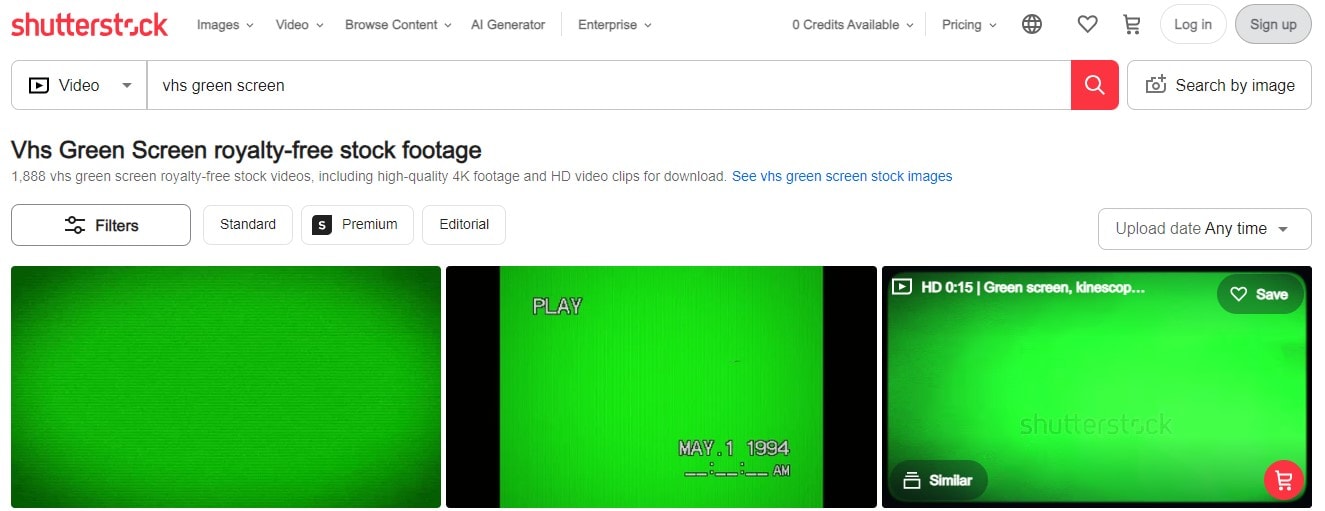
- iStock: If you’re looking for another platform with affordable pricing but still offers great designs and good quality, iStock is your other option. Like the previous two sites, it carries stock footage from photos, videos, and more. For VHS green screen overlays alone, you can find 76,000+ results.
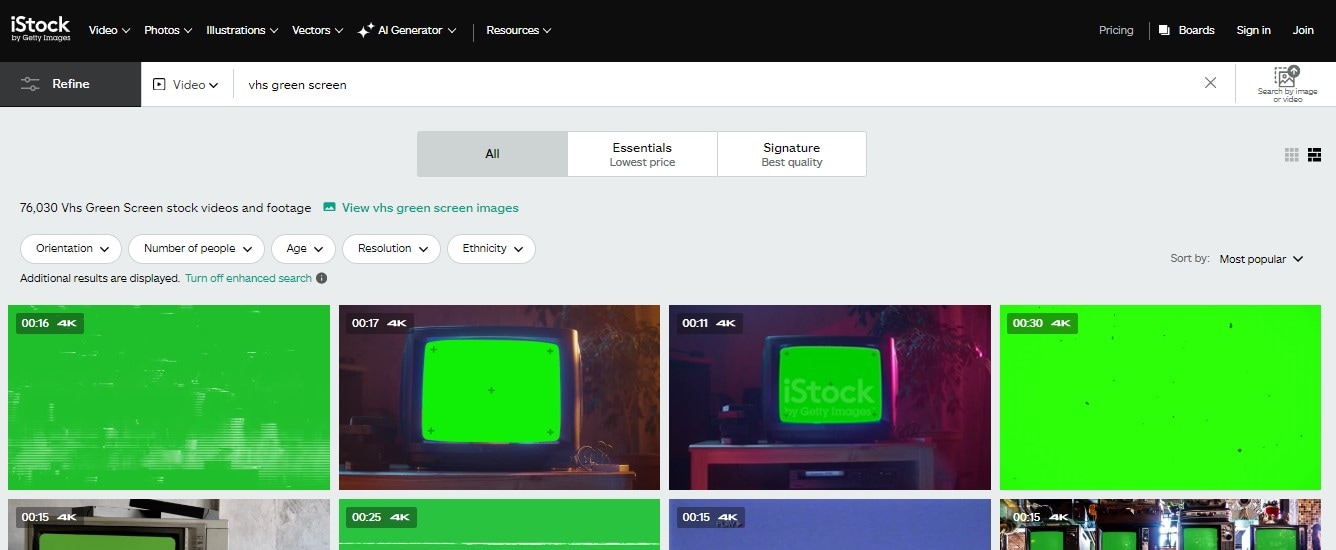
Conclusion:
If you’re looking at incorporating that retro vibe charm into your video projects, VHS green screens are the way to go. Maximize the retro and nostalgic appeal that this effect adds to your content. You can achieve this easily with a combination of Filmora’s Chroma key tool and video effects. Aside from that, you can also explore Filmora’s Stock Media for an already available VHS overlay. For other design choices though, platforms like Shutterstock, Pixabay, or iStock have tons of options for you. Try out different VHS effect styles, experiment using your creativity, and have lots of fun making stunning videos with VHS green screens.



 100% Security Verified | No Subscription Required | No Malware
100% Security Verified | No Subscription Required | No Malware

