Want to bump up the quality and level of your videos? Adding a lower third is one of the easiest ways to impress your audience and improve the quality of your videos. It makes it look like you spent a ton of money on video editing, but in reality, it’s really easy to do.
When you first start video editing, it may seem like a daunting task with so much to learn. The good news is you can cut that learning curve down significantly by using intuitive editing software like Wondershare’s Filmora. Clear and streamlined, Filmora is the choice of many filmmakers.
Until recently, you needed expensive enterprise level software like Sony Vegas or Final Cut Pro to create lower thirds, especially lower thirds with movement. But Filmora makes it easier than ever.
In this article
- What is a Lower Third?
- Why Add A Lower Third
-
6 Quick Tips to Add A Lower Third
-
Step By Step To Explain Filmora
- Start Using Lower Thirds Today
1. What is a Lower Third?
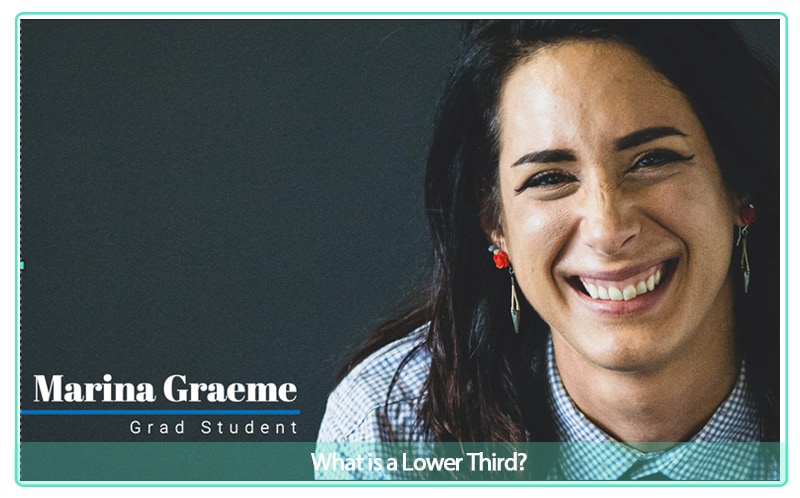
A lower third is text and/or a graphical element put on top of your video for the purpose of sharing information with your audience.
A lower third provides important information but is done without distracting from the actual video content.
Take a look at the shot below. The lower third is used to convey the speaker’s name and profession. This is a type of lower third often used in documentary films and newscasts.
2. Why Add A Lower Third
So the next question a new filmmaker might ask is, “Why add a lower third?”
Funnily enough, despite its name, a lower third does not have to be in the lower third of the video but can be found in other areas of the screen.
In the shot below, the viewer automatically knows he is looking at the rooftops of Alfama, a neighborhood in Lisbon, without someone having to say it - no distractions from the video content.

Lower thirds can also create movement. Many lower thirds come gliding onto the screen and add visual interest to a plain shot.
As simple as it may sound, seeing an overlay on a screen or a moving lower third adds professionalism to even the simplest videos. It gives the audience a sense of polish and high perceived value.
3. 6 Quick Tips to Add A Lower Third
As simple as putting in a lower third sounds, here are 6 quick tips to ensure a lower third is effective and conveys the right message.
Wondershare Filmora Video Editor comes equipped with pre-built video-based lower thirds in a ton of unique styles and colors. The cool thing is that you can customize the text easily and quickly, including changing the text color and font style – so you can match your style perfectly.
4. Step By Step To Explain Filmora
Using Wondershare Filmora Video Editor it is extremely easy to create a lower third for your video.
The following step-by-step tutorial already assumes that you are familiar with some of the workings of Filmora like how to start a project and how to place your media onto the empty timeline.
So here’s how simple it is to add a lower third.
Step 1: Import The Media
In this step, you will create a new project and then import the media and place it on your timeline.
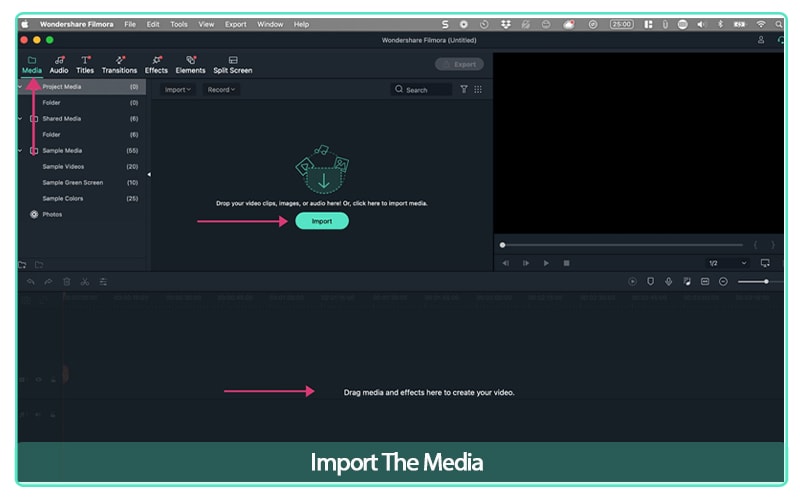
Step 2: Find Title Option
Once you have placed your media onto the project, you will go to the top navigation and click on titles.
It will then open up and you will see a number of choices for titles, including “lower thirds.”
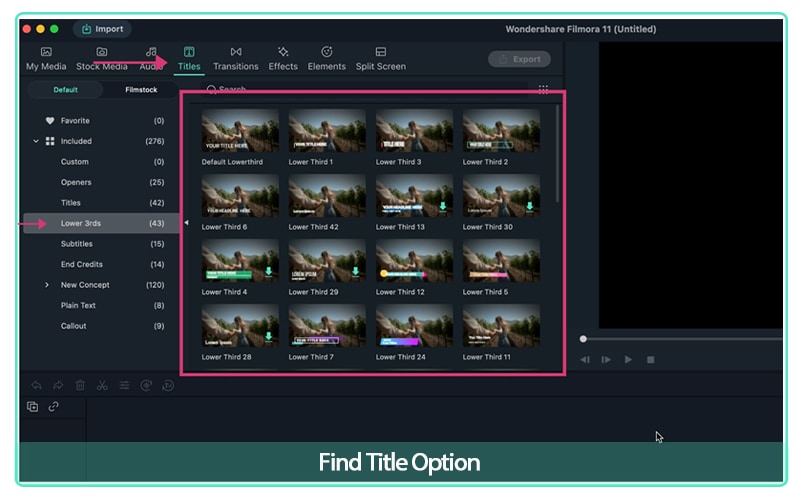
For lower thirds you want to choose the template that will best compliment your video.
Things to consider are your branding colors and the information you want to convey.
Currently, there are many options to choose from with 43 lower third templates to choose from in Filmora.
Step 3: Choose a Lower Third Template
Choose a lower third template and drag it on top of your media in the timeline. The next step is to edit the template.
Double click on the template and it will allow you to edit the text.
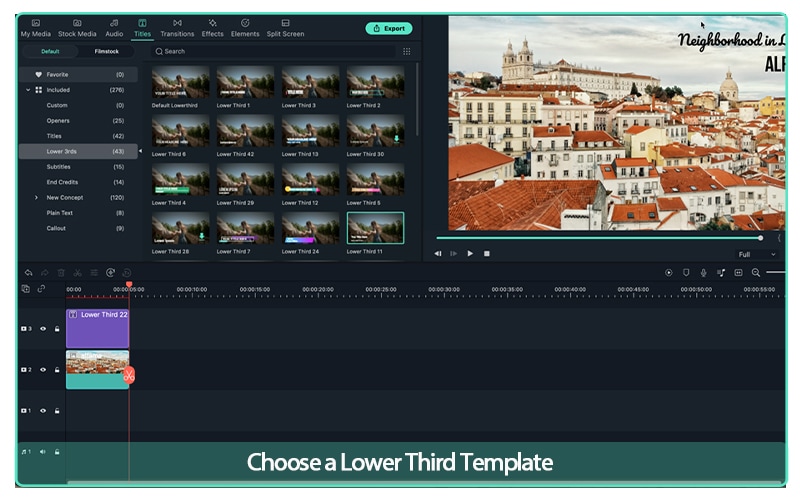
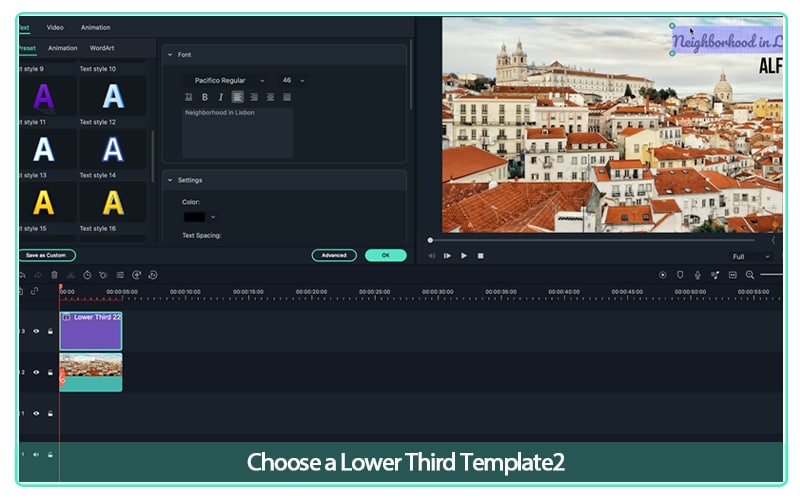
Also, when deciding how often you need to use a lower third, you only need to use the lower third once - if the speaker appears on the screen again, it only needs to be shown that one time.
You did it. With this new skill you’ve now mastered the quickest way to impress your audience and increase the quality of your videos.
The key is to practice and you’ll get better quickly.
5. Start Using Lower Thirds Today
Lower thirds are a simple but powerful way to enhance your videos.
Using the tips above, start adding lower thirds to your video.

