With so many video platforms like YouTube, Instagram, and TikTok, it's incredibly important for people to create engaging video content in the age of content creation. One of my favorite techniques to take video storytelling to the next level is the Picture-in-Picture (PiP) effect. If you're looking for another way of doing PiP on a mobile device, InShot, a very popular mobile video editing app, makes it very easy to do, on both Android and iOS. So this article is going to guide you through everything you need and want to know about InShot, all the way from creating InShot PiP effect in it to an alternative option if you're looking for more advanced PiP capabilities.
In this article
General Info About InShot Video Editor
One such mobile video editing app that is famous all around is InShot because of its user-friendly interface and has many features to edit videos in a very short time. Its approach to video editing for beginners and experienced creators is straightforward. From adding music to trimming to layering effects, InShot is a great way to create shareable videos with polish wherever and whenever.
Key Features of InShot:
- Trimming/Cutting/Splitting: Unwanted parts can easily be removed, split into clips, and reorganized scenes.
- Music/Filters/Text Overlays: You can add soundtracks, apply vibrant filters, and include customizable text to send messages.
- Transitions and Effects: Professionalism and style are added by smooth transitions and visual effects to videos.
- Stickers and Emojis: InShot has an array of stickers and emojis for you to personalize your videos.
Compatibility of InShot with Devices: InShot can be downloaded on Android and iOS (iPhone) devices. The free version offers basic editing tools, while in-app purchases can be made to unlock premium features and effects, and is a budget-friendly, versatile option for users of whichever editing needs.
How to Create a PiP Effect in InShot
One of the standout features of InShot is its Picture-in-Picture (PiP) capability, which enables users to add a secondary video over the main video. This is ideal for reaction videos, gameplay highlights, and tutorial overlays.
Here is a step-by-step guide on how to achieve this alongside other core editing tools to help you make professional-looking videos straight from your mobile device.
Step-by-Step Guide to Applying PiP in InShot
Step1Get Started With InShot App
First off, get the InShot app from the Google Play Store for Android or the Apple App Store for iOS.
Step2Open it up and tap Video to start a new project
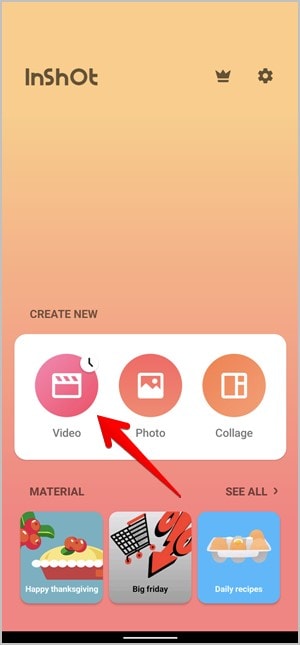
Once done you'll be asked to pick videos or pictures from your gallery. Then, choose the Video which will be the main footage.

InShot can be used without an account, and its interface is intuitive enough to add, arrange and edit media clips with no problem. After you add your main video, you can begin to explore all the powerful editing features the app has to offer.
Step3Add Picture in Picture (PiP) to Your Video
In InShot the PiP feature is perfect for sticking secondary videos or images on top of your main content. This is popularized especially for reaction videos, tutorials, or any content that is multi-layered.
In the first place, you tap on the "Sticker" icon in the toolbar and scroll to find the "PiP" option.
Pick the video or image you would like to apply on top of the primary video. This will show up as a smaller widow over the main footage.
Step4Drag and move the PiP Overlay
Pinch to resize the PiP window, and drag it to where you want on the screen. You can place it anywhere you want and you can put it in a corner.
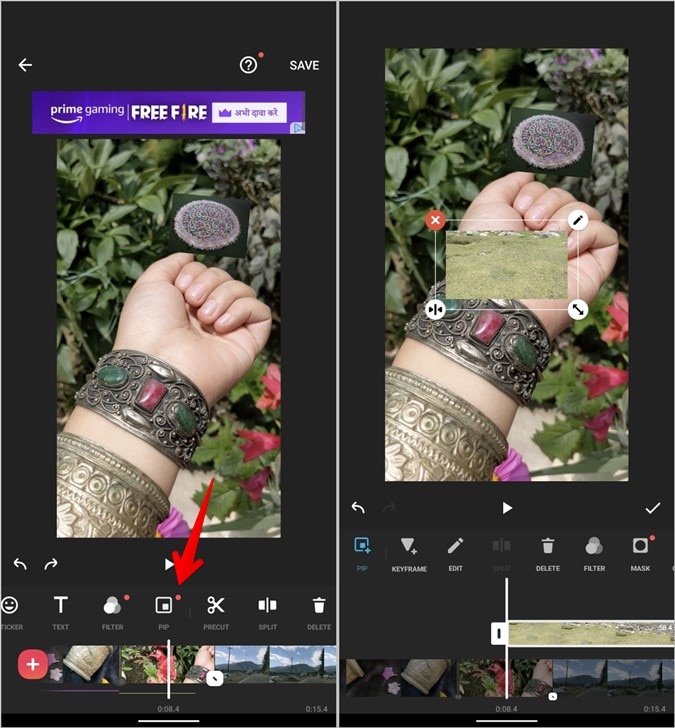
Customize Appearances - Border the PiP element, or add a shadow to make it pop! You can also make its transparency to get a subtle effect. Adjust PiP video timing so it's off set with the key moments in the master footage.
Use the image video's "Volume" control to mute either the PiP or main video, to prevent overlap of the two.
Step5Add Text Overlays
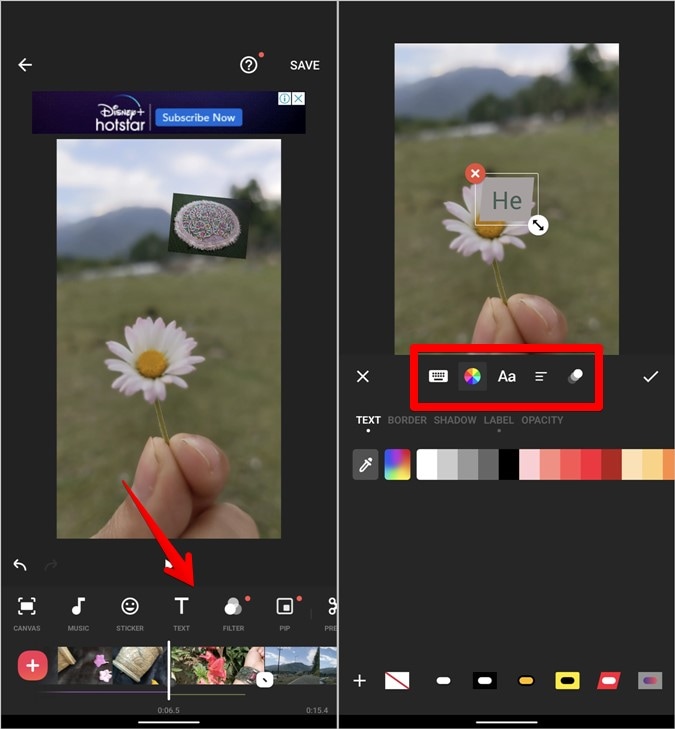
Subtitles, titles or adding a visual emphasis on some part is great to use in text overlay in videos. Tap the text icon to start typing text. Style your text with a choice of fonts, colors and borders. Also, InShot has text animation for some extra impact. You can move the text to where you want it on the screen and set its duration that it should be displayed and hidden.
Step6Adjustments in Speed and Slow Motion Effects
Time lapse and slow motion effects are people who use speed adjustment. Hit the "Speed" icon and modify the "Standard" control to result in uniform speeding up or slowing down of the video. The "Curve" is used for variable speed within a clip. To customize speed changes through the clip, drag the curve points.
Step7Create Effects with Filters and Visual Effects

Add-ons such as filters and effects can give you a video just that extra something that makes your video come alive with filters and effects with color grading and other animated effects. Go to the "Filter" icon – This opens all kinds of filters that can sit and adjust brightness, contrast or more.
Choose what type of animations and light effects you would want to find under "Effects". The "Adjust" tab, also, offers manual control of settings like contrast, saturation, and warmth.
Step8Remove the Watermark and Export Your Video
If you want to try InShot without a watermark, they do offer a free export option, but you can remove it.
Or, if you don't mind the watermark (or if this is a one time thing), you can watch a short ad, or upgrade to InShot Pro to remove the watermark and get premium features!
Then, tap "Save" and choose a resolution (1080p, 720p, etc.) and frame rate (30fps or 60fps) when you export.
Filmora for Mobile Filmora for Mobile Filmora for Mobile Filmora for Mobile Filmora for Mobile
Edit Videos on Your Mobile Phone with 1-Click!
- • Powerful Brand New AI Features.
- • User-friendly video editing for beginners.
- • Full-featured video editing for professional.
An Alternative for PiP Editing – Filmora for Mobile
While InShot is a fantastic tool for quick and straightforward video edits, it may fall short for users seeking more advanced PiP features like motion tracking or multi-layer editing. For those seeking more control over PiP editing, Wondershare Filmora for mobile is a powerful alternative.
Key Features:
- Unlimited Layers: Filmora can support multiple video and PIP layers, meaning users can easily layer up their videos without the app freezing or crashing.
- Smooth Performance: Filmora can effectively handle multiple layers as well as the effects. It is built specifically to handle high definition videos and longer or intricate edits.
- Advanced Editing Controls per Layer: PIP layers in Filmora also have all the necessary tools for further customization, Effects, transitions and texts.
- Masking and Blending Tools: Filmora PIP has several tools for obstructing layers of PIP, making it easier for users to blend and shape contents with the main video for overlays, bespoke fancy effects, and transitions.
- High-Quality Exports: The software allows exporting a video up to 4K and provides the same video quality, regardless of the number of applied overlapping stages.
Here's how to use Filmora for mobile for PIP video creation.
Step1Install the Filmora App
Download and open the Filmora app from the Google Play Store or the AppStore.
Step2Start a New Project
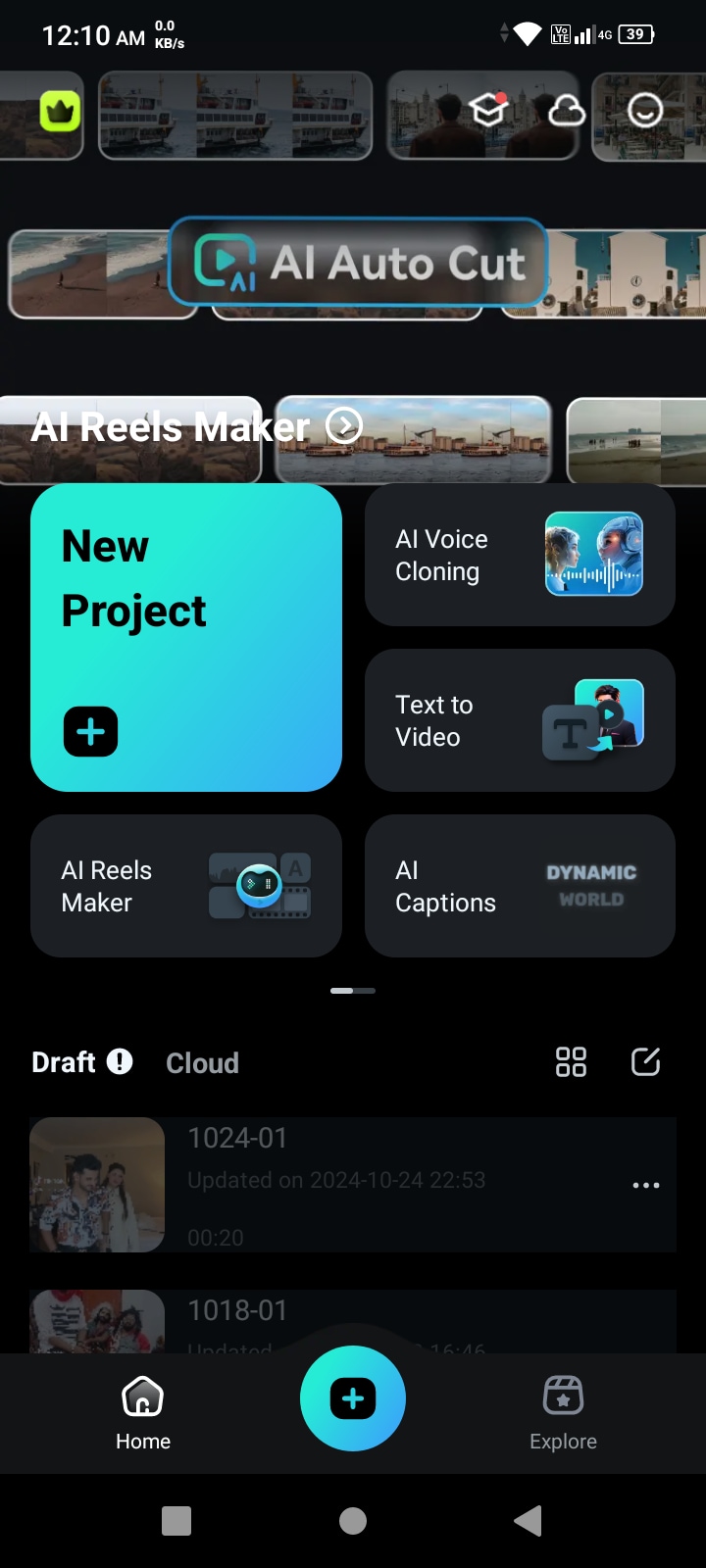
Head to the app and tap Create New Video. Choose the main video from your gallery or other media sources to use as your background.
Step3Add Media File
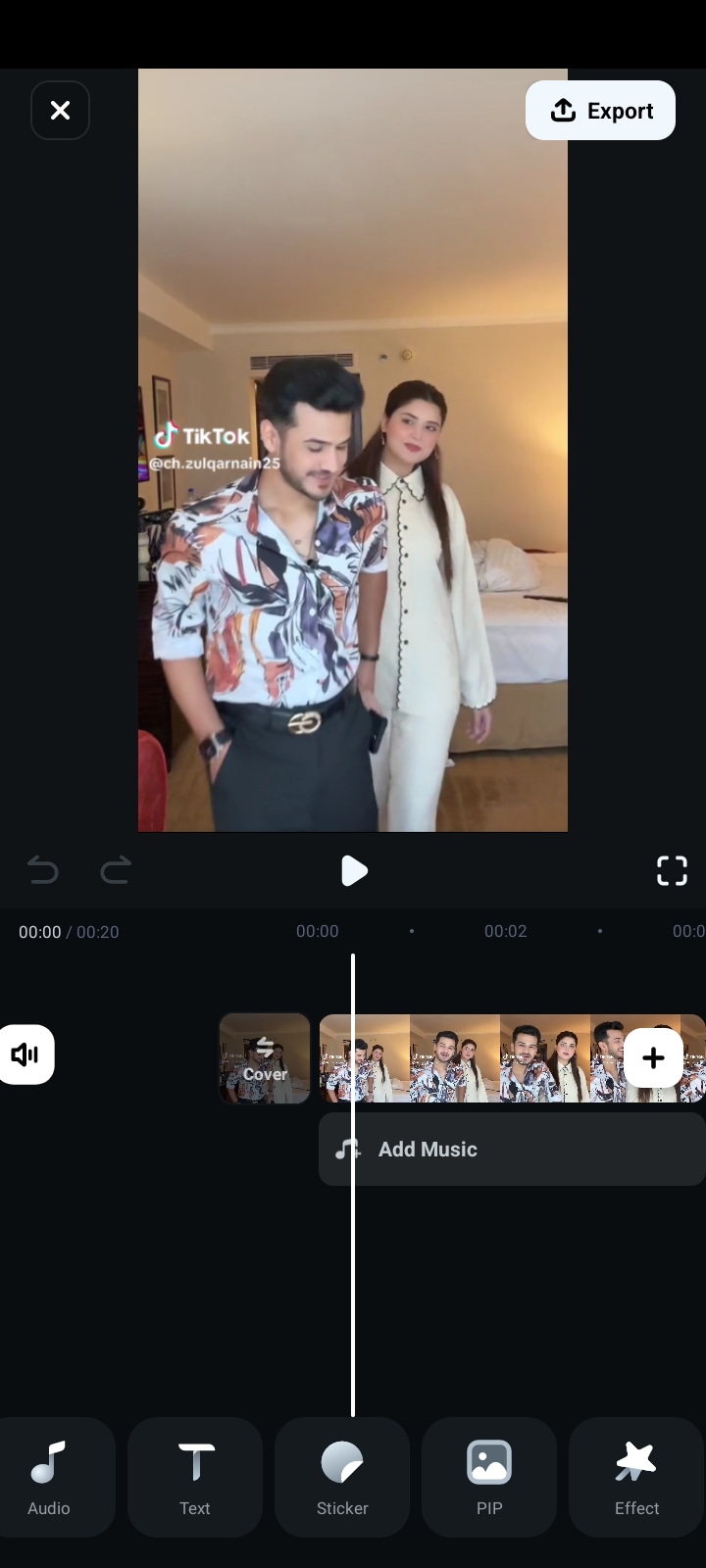
Once your main video has loaded, tap on Overlay or PIP in the editing menu.
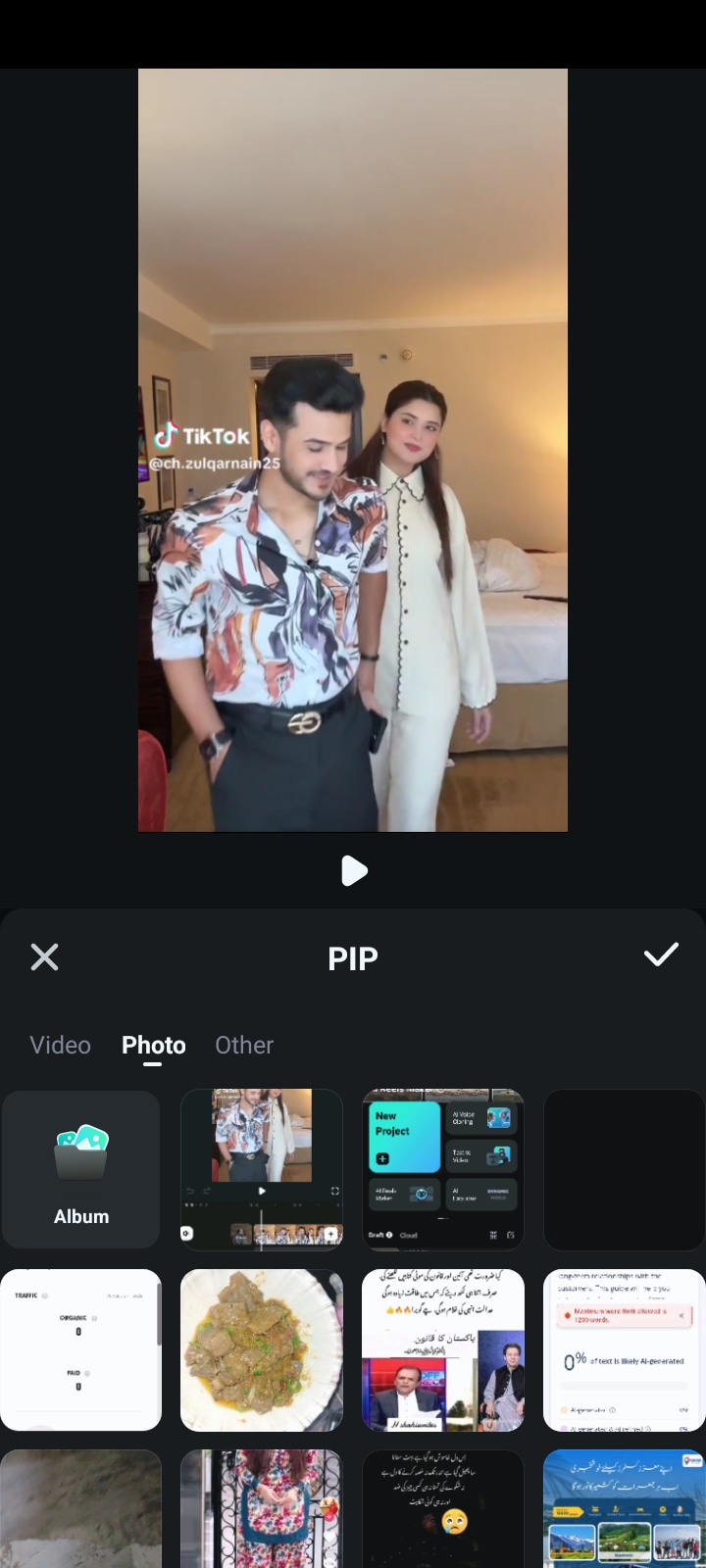
Then, choose the secondary video or image you want overlaid (small, windowed on top of the main video).
Step4Adjust the PIP Window
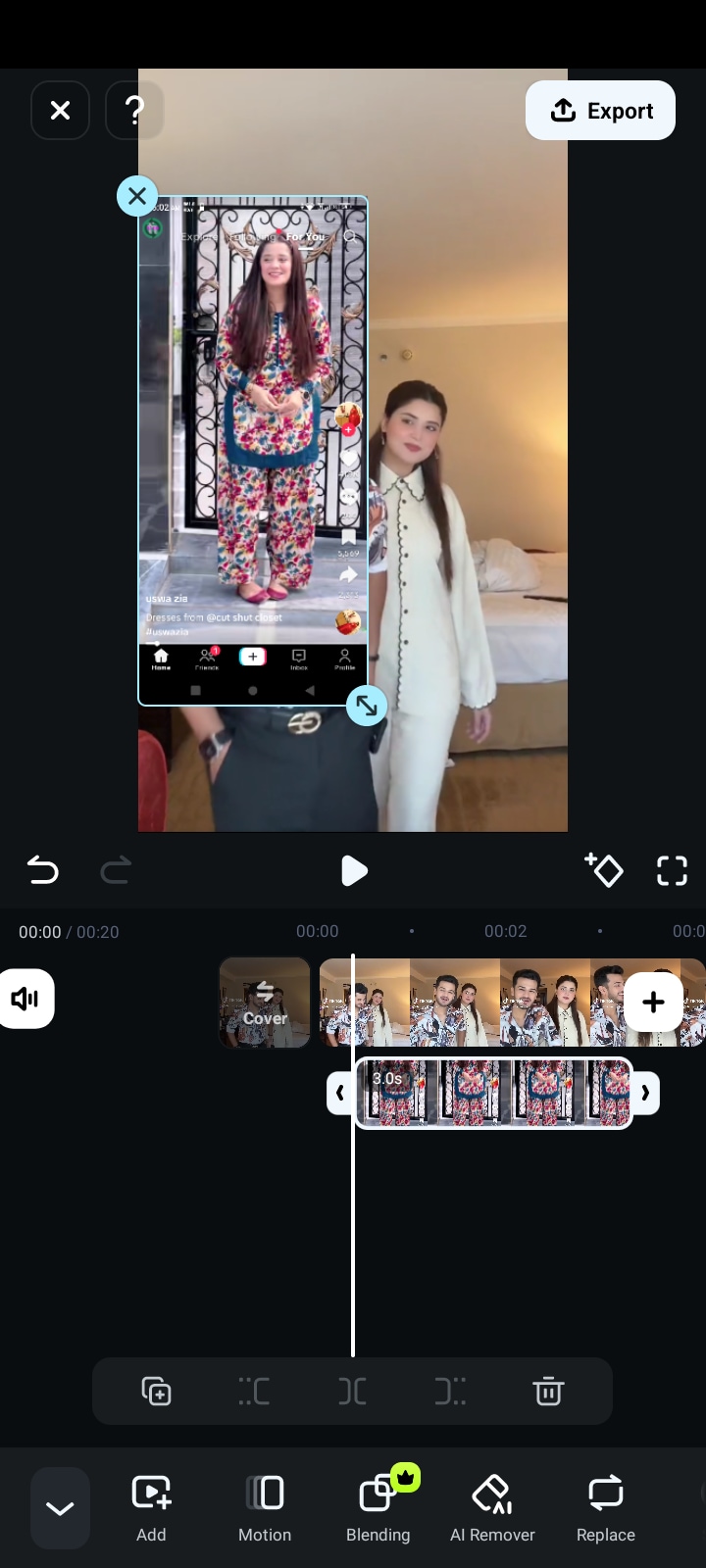
When adding the secondary media, you can resize, position, and change the length of the PIP window. Pinch gestures will help you resize it and pull it to your best spot on the screen without interfering with the main video content.
Step5Customize the PIP Effects
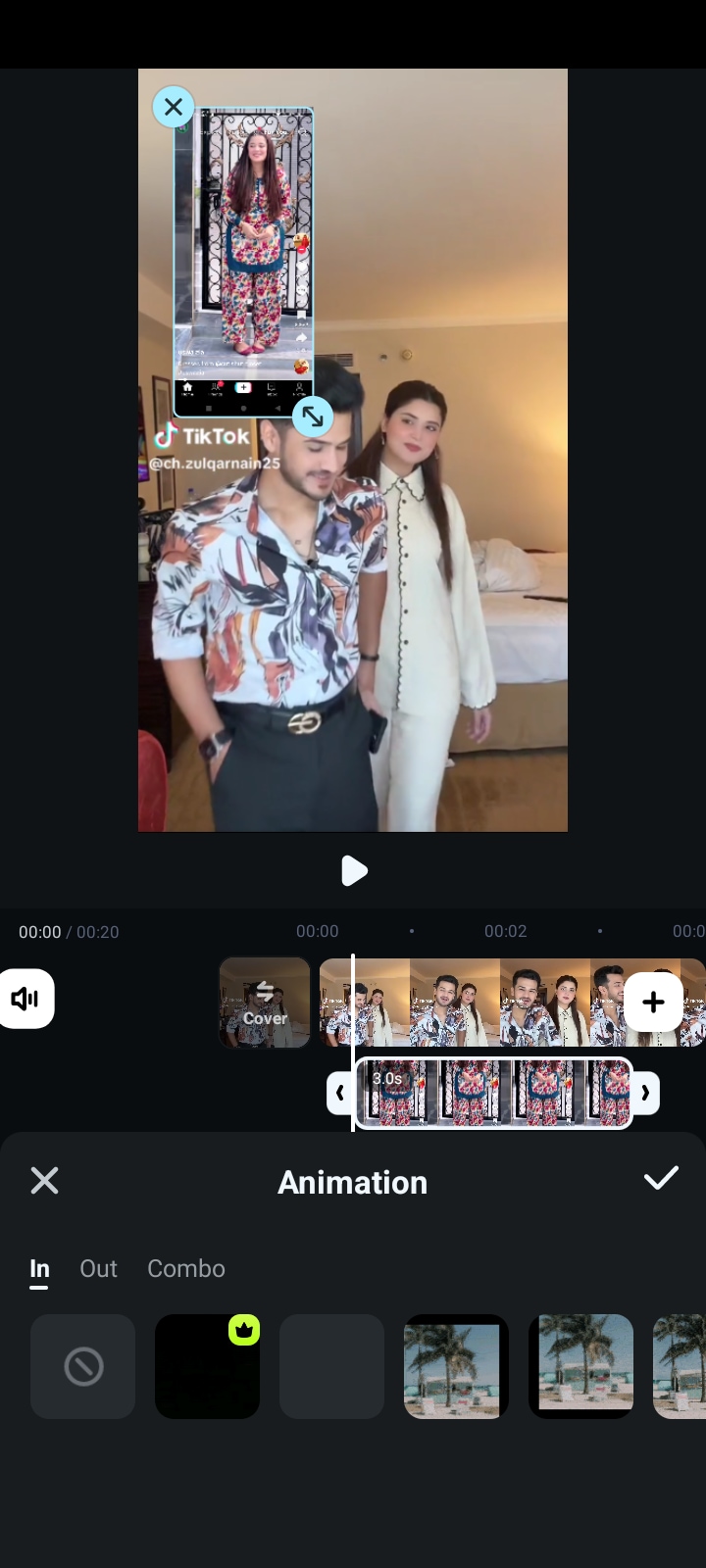
With Filmora, you can also customize your PIP window further. You can give it a border or change its shape, add animations to make it move smoothly during transitions, or tweak the opacity or filters to make the PIP window merge into the main video as if it were not there.
Step6Preview Your PIP Video
When everything is adjusted, hit Preview to see your video. If you don't like the position and effects of the PIP window, you can manually adjust them by returning to editing tools.
Step7Export and Save your PIP Video
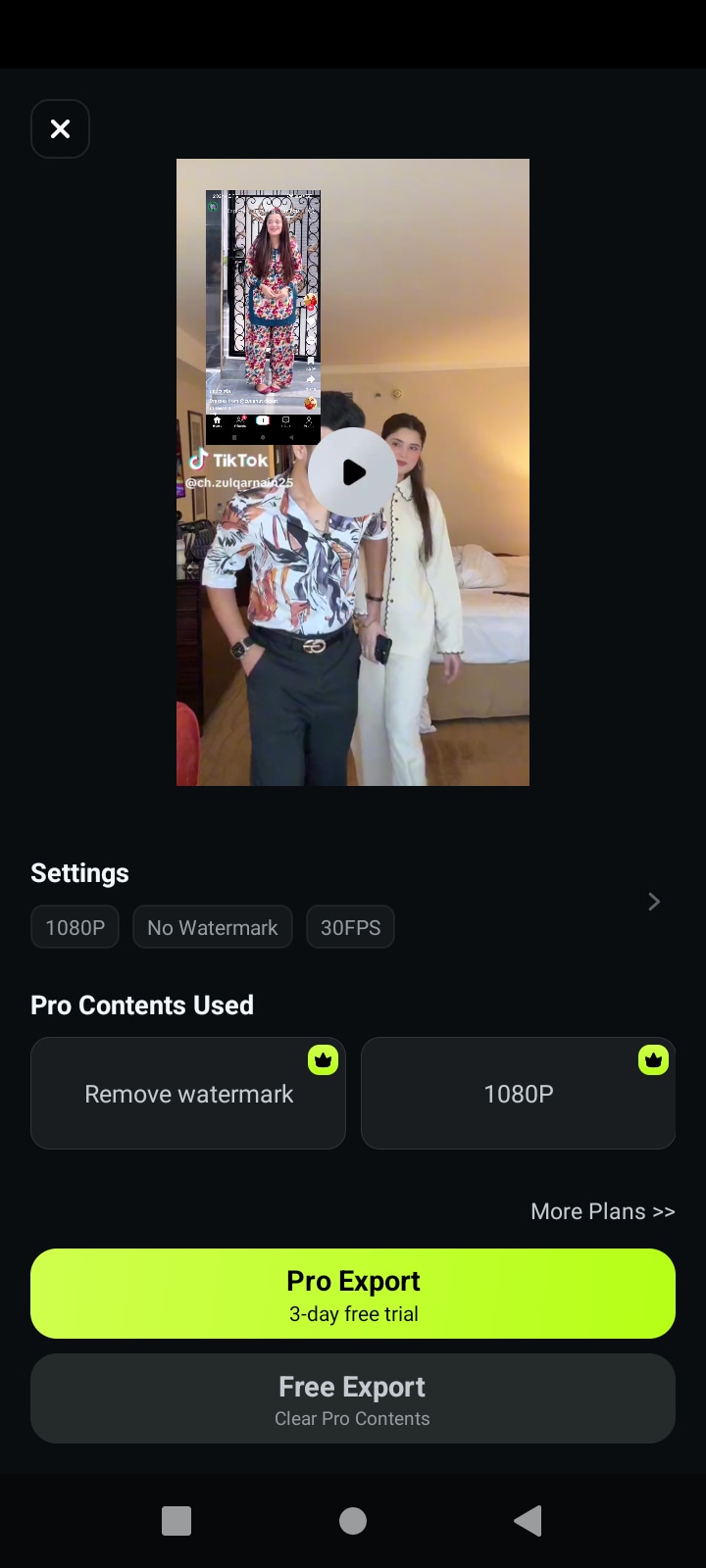
Once you are finished, tap Export. Select the resolution and frames per second you want the video, then save it to your device or share it directly to your social media channels, like YouTube or Instagram.
Conclusion
Incorporation of the Picture-in-Picture (PiP) feature is another useful strategy for enriching your videos and capturing audiences' attention. InShot is quite lightweight and offers only the basic tools required to create the desired PiP effects, so it is perfect for spontaneous mobile editing. For people requiring more complexantages of the Picture in Picture, Filmora is a better option. Its multi layered editing, customization features on animations and including the professional audio features makes it ideal for users who want much more features in editing their videos. Select the application suitable for your project and gain sleek picture-in-picture videos right now!



 100% Security Verified | No Subscription Required | No Malware
100% Security Verified | No Subscription Required | No Malware



