Have you ever wished your photos could look like hand-drawn art? AI can transform images into stunning sketches like an expert chef. Although the video to sketch transformation seems simple, it enhances depth, making your ordinary pictures or videos stand out due to their uniqueness.
It has become quite a popular type of art used to create eye-catching visuals for social media marketing and personalized gifts. Moreover, the sketch effect gives a nostalgic feel and brings out artistic details in your images and videos. This article will explore the resources required to turn your content into sketches to reimagine reality and a top video to sketch converter.

In this article
Part 1. What Is Sketch Effect in Photo/Video Editing?
This is a type of effect that changes your video or image into pencil or charcoal sketches. It can turn video into drawing, specify colors and details, focusing on outlines, shading, and textures to give an artistic look. This effect is widely used in graphic design, animation, and social media to add a vintage, creative, or dramatic touch. You can add a dedicated sketch effect using AI-powered tools and software.
Part 2. Top 3 Tools to Turn Photos/Videos into Sketch
Having understood the sketch effect, let us explore the tools required to edit your footage, like a graphic novel or animated film scene.
1. Photofunia [iOS/Android]
Several applications excel at offering the turn video into drawing feature but lack the creativity when it comes to pictures. It provides a variety of artistic styles, including pencil, charcoal, and ink sketches, with AI-powered precision for realistic results. Photofunia is a perfect fit for adding sketch effects to your photos, and here’s how to do it step-by-step:
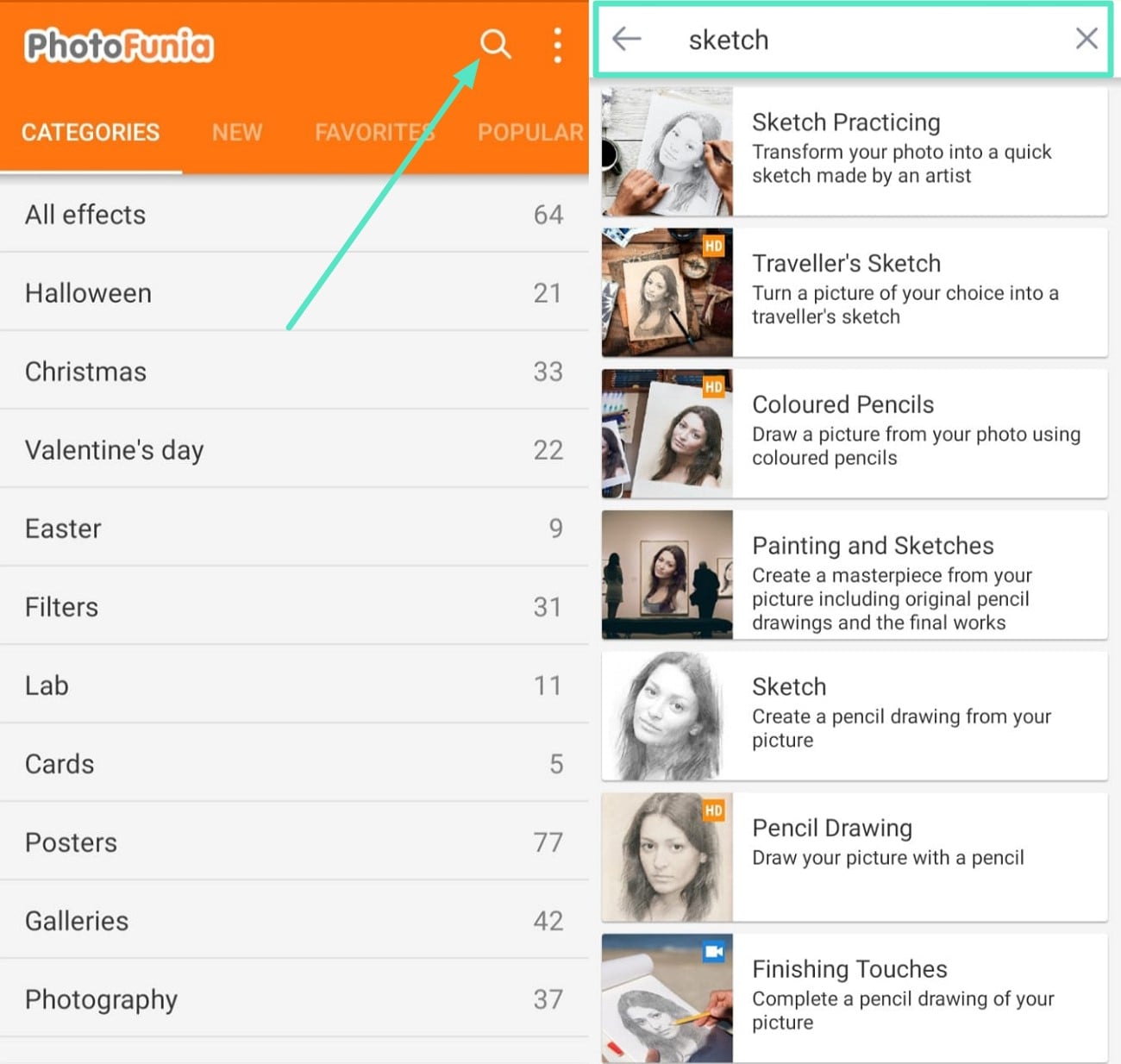
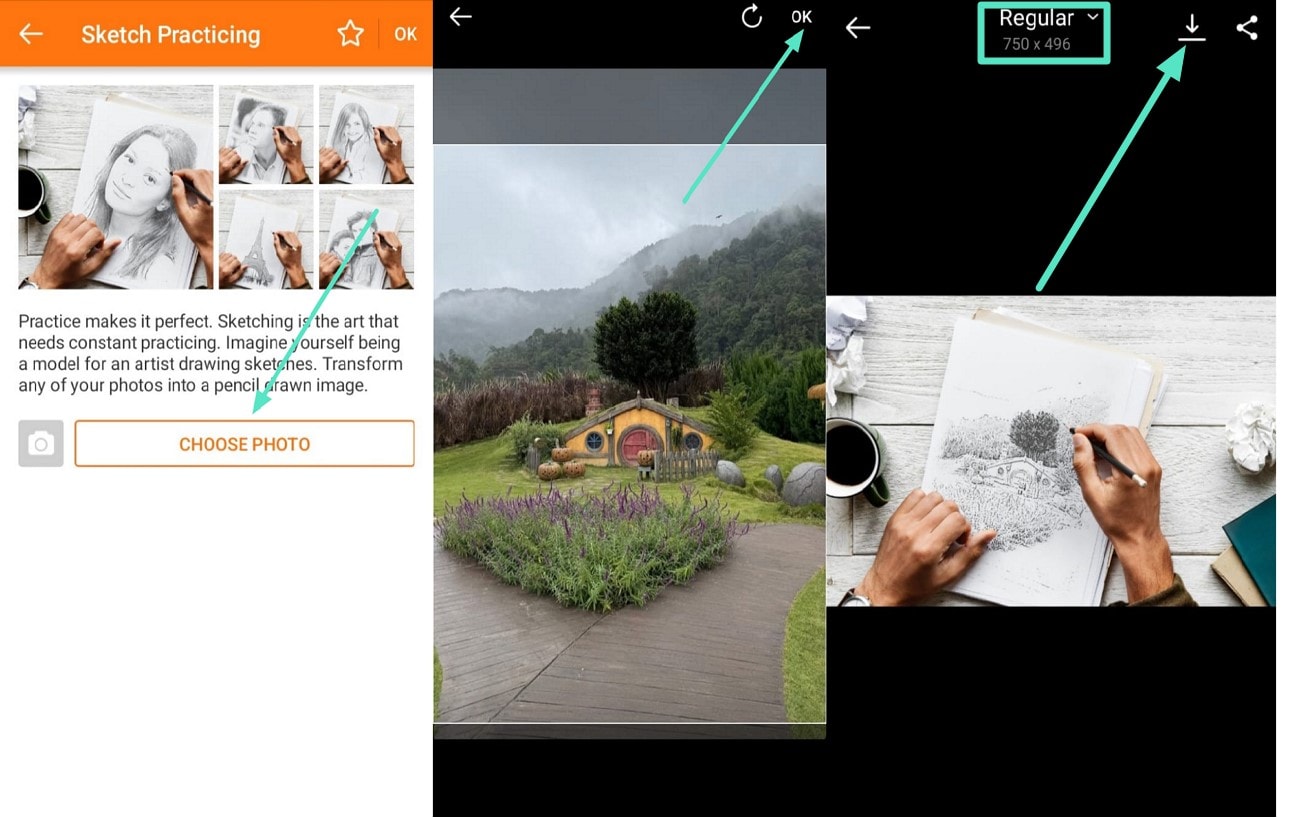
2. LunaPic
When looking for a completely free online video sketch effect platform, try LunaPic and edit your content. Users can adjust edge strength, contrast, and shading to create a customized look. Neither do you need to sign up, log in, or install it on your device, so follow these steps to edit your videos and photos with this tool:
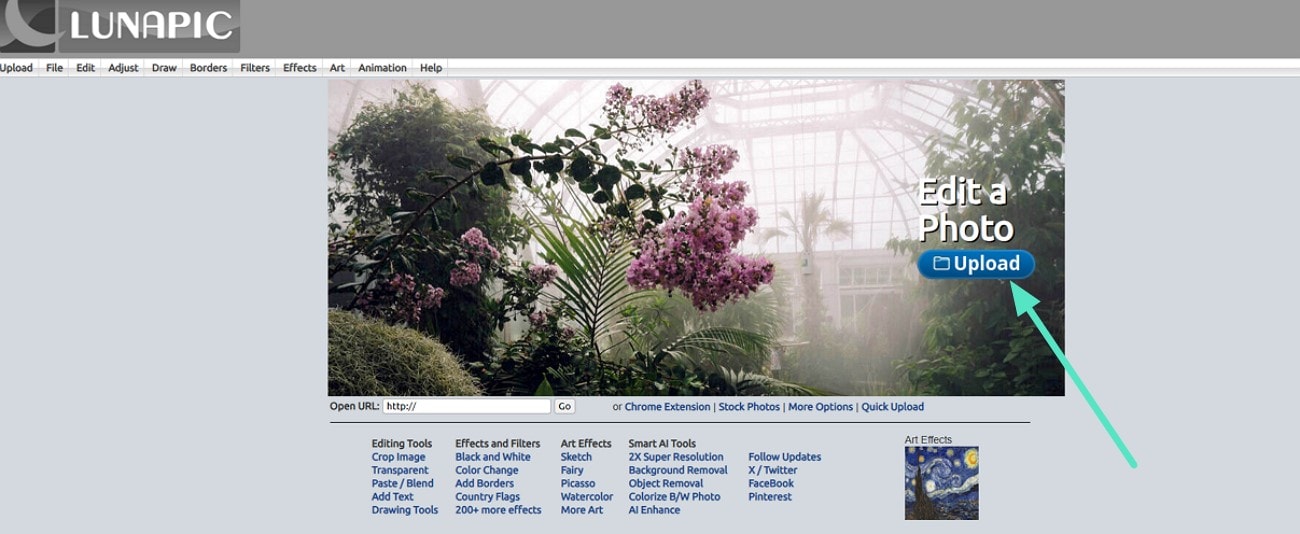



3. BeFunky [iOS/Android]
BeFunky is an application that caters to the demands of users planning to try multiple sketch styles such as pencil, ink, and cartoon effects. With an easy drag-and-drop interface and cloud storage integration, BeFunky allows quick and high-quality edits. Let’s learn to transform your photos into artistic sketches through these simple instructions:
- Instructions. Head to the BeFunky app, scroll through the available templates on the homepage, and click “Digital Art” to get started. Tap the “Folder” icon from the above bar and click to upload an image from your phone and select a digital art template. Tap the “Tick” icon to generate results. Finally, hit the “Arrow” icon to download your image.
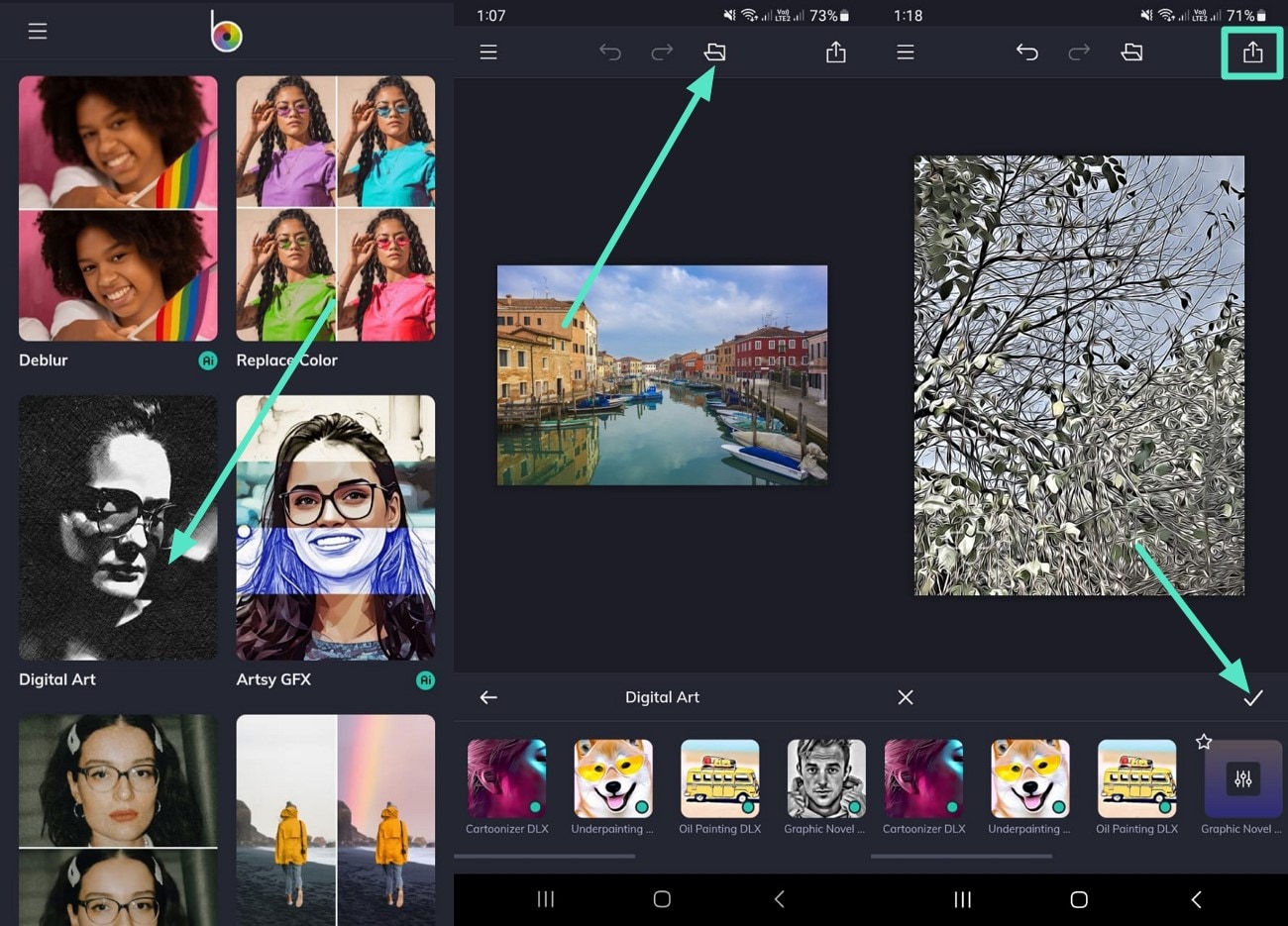
Part 3. How to Add Sketch Effect to a Video?
Do you want to give certain clips of your travel vlog with friends a hand-drawn artistic touch? Instead of using software that requires learning advanced editing skills, use Wondershare Filmora, a user-friendly tool, and apply a sketch filter to your video. Particularly, the best part that makes it stand out is its availability both as a desktop and mobile application, the Filmora App [iOS/Android].
Therefore, with a few clicks, you can convert your video to sketch and turn it into an animated drawing. Filmora App’s editing features such as a wide range of effects, transitions, AI-powered tools, and multiple export formats make it accessible to everyone. In the next section, we’ll discuss the steps to use Filmora both through desktop and mobile app.
Steps on How to Add Sketch Effect Using Filmora on Desktop
Ready to achieve high-quality results by putting minimal effort into editing? Follow this guide to use Filmora on your desktop and let the editing game begin:

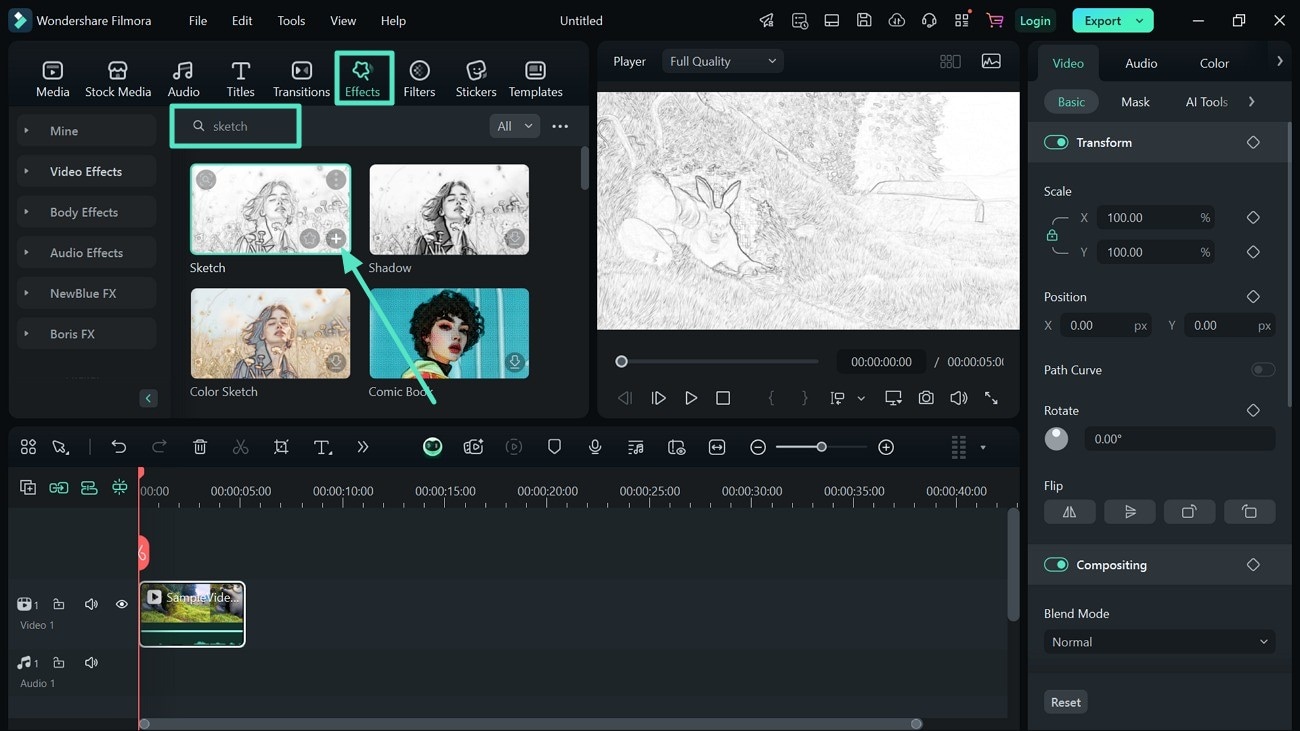
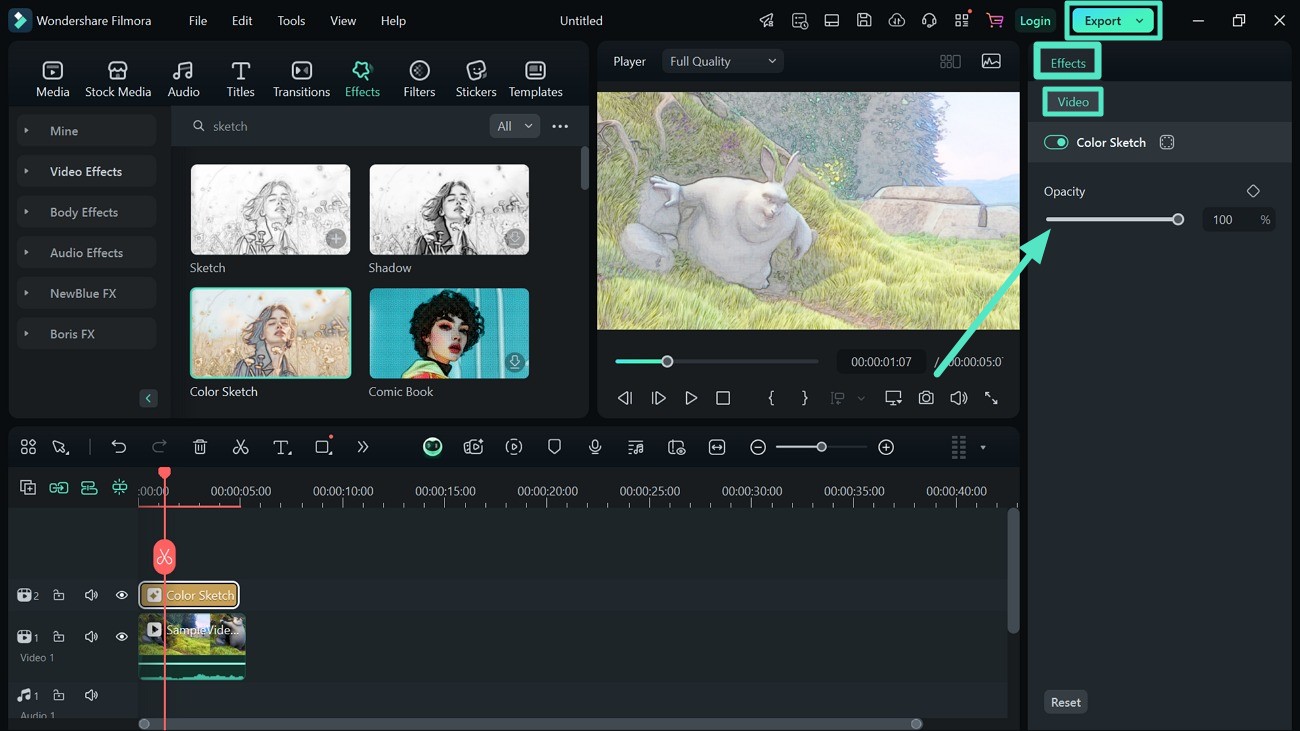
Step-By-Step Guide on How to Use Filmora App
Want to edit your video using Filmora App’s built-in templates? Here is a step-by-step guide to kickstart adding sketch effects to your video:
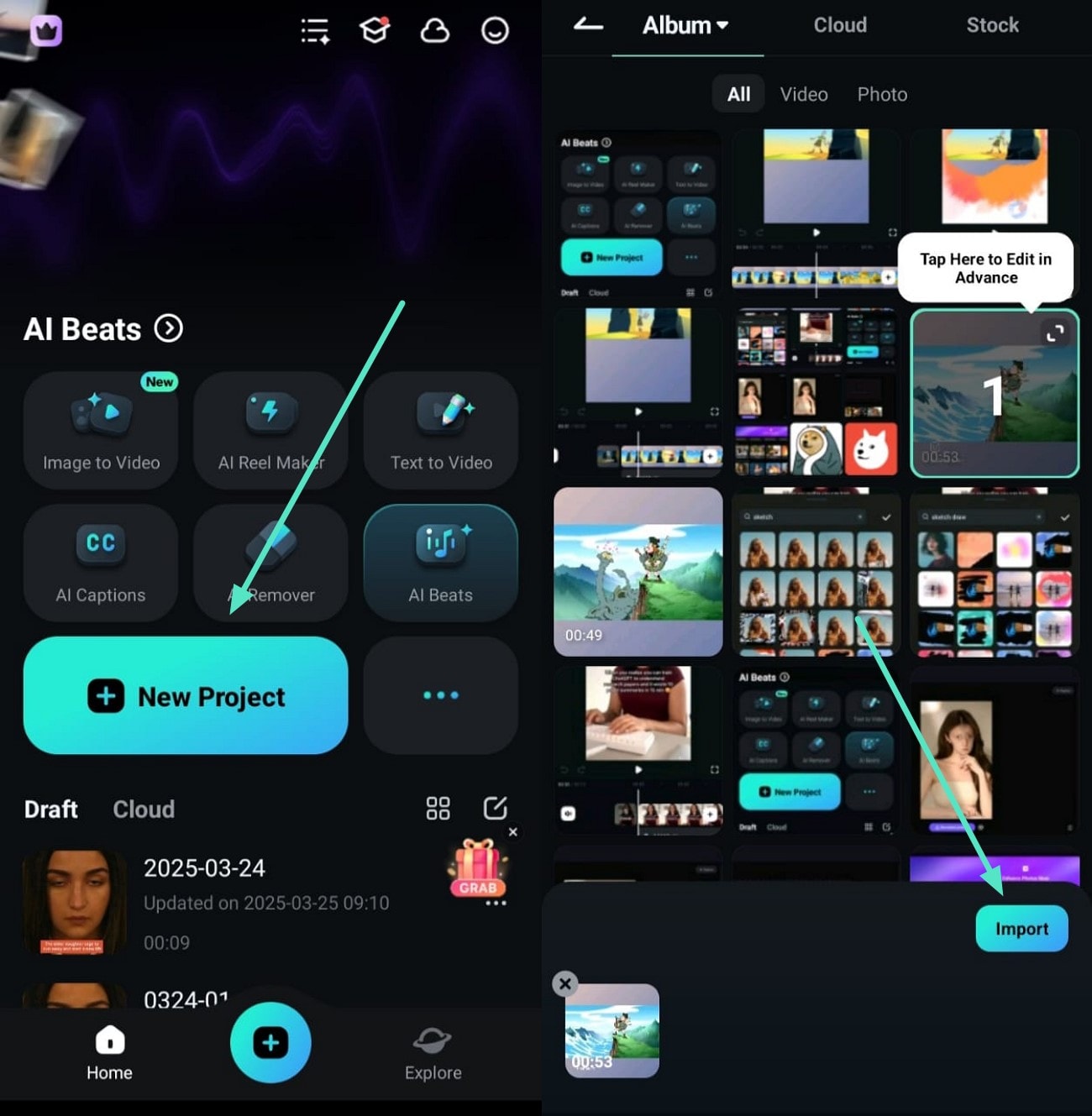
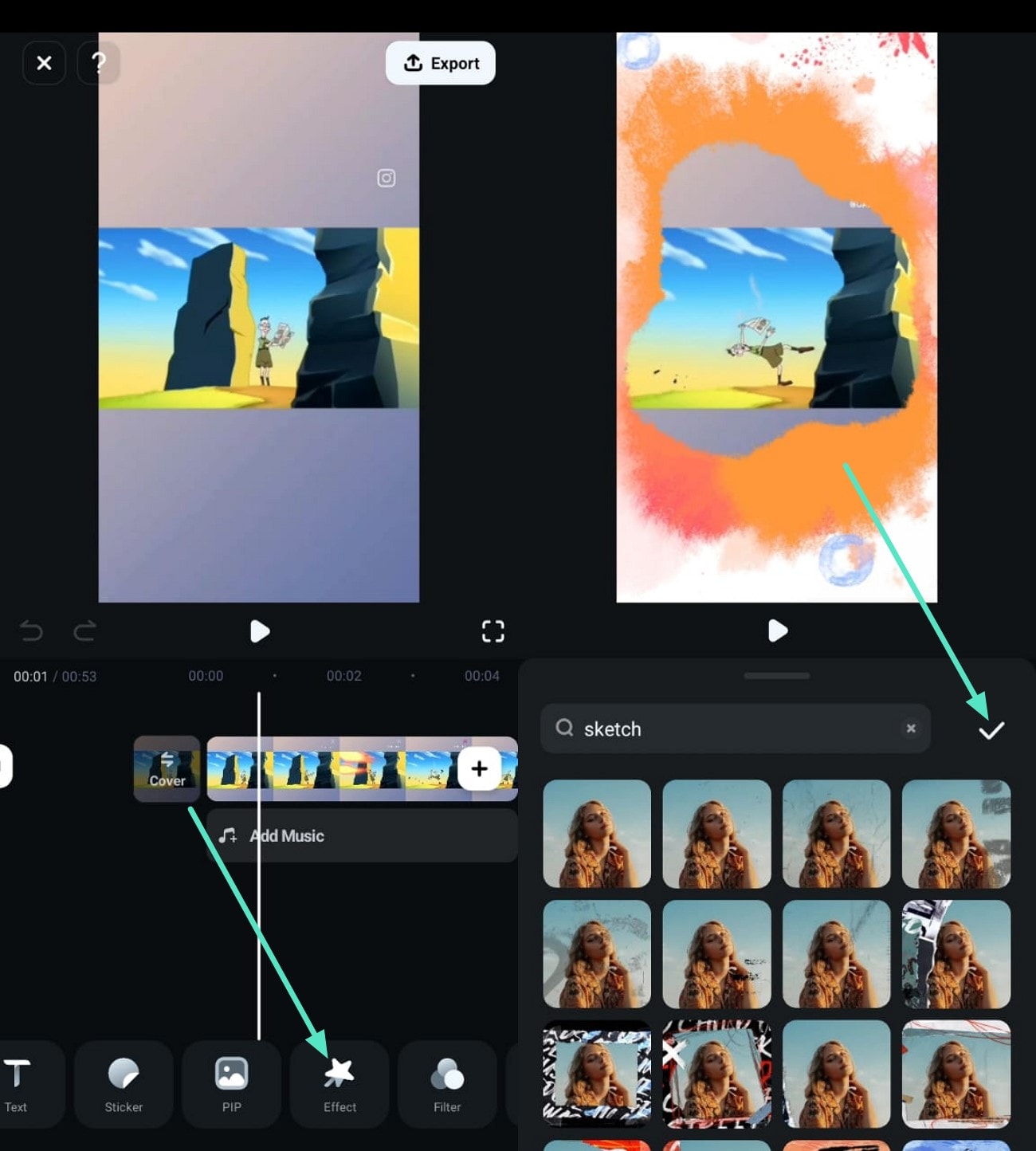
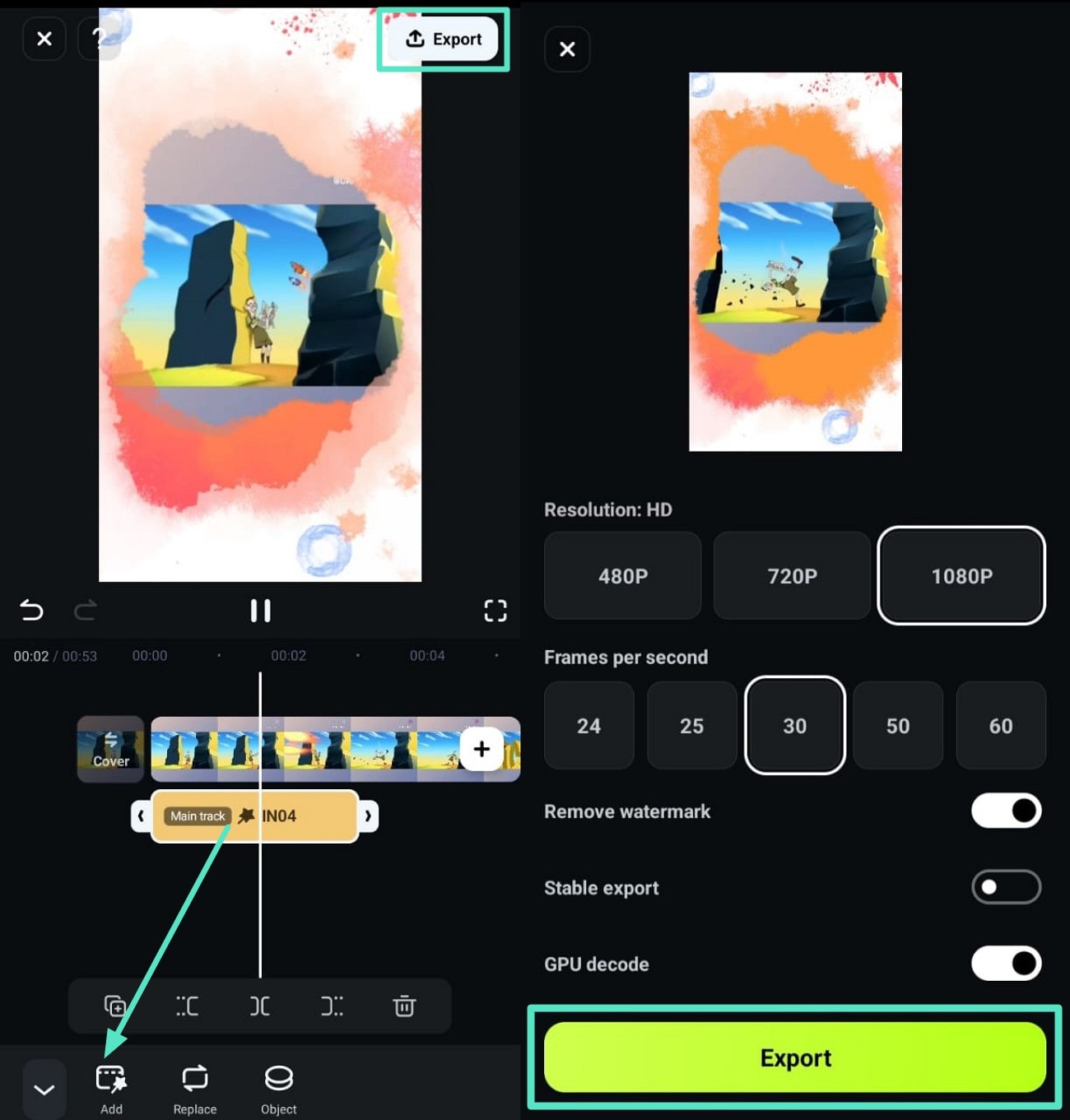
Conclusion
To summarize, this article discusses the best tools that come in handy when you need to turn your images and videos into sketches with ease. One such video to sketch converter is the Filmora App, which lets you generate eye-catching content containing a sketch effect that stops the scroll. With its help, you can add your desired kind of touch in seconds, and that too without learning advanced editing skills.



 100% Security Verified | No Subscription Required | No Malware
100% Security Verified | No Subscription Required | No Malware



