Many inspiring singers start their career journeys by singing famous songs and recording themselves or creating compelling music videos. These videos could include graphics and even lyrical text to engage the audience. Lyrical video is one of the most consumed forms of music videos by the young audience these days. However, you can get help from advanced AI-powered tools if you do not know how to create a lyric video on YouTube.
These tools not only generate lyrics but also provide great visuals to make the content more engaging. In this article, we will discuss how to make a lyric video for YouTube effortlessly, using the right resources.

In this article
Part 1. Understanding The Dynamics of a Lyrics Video
🎶 What is lyrics video?
One of the types of visual content that displays the lyrics of a song along with its audio is a lyrical video. Unlike other video types in which storytelling or performances are incorporated, lyric videos consist of text animation and graphics to highlight the words of the songs. These videos have become quite popular on streaming platforms due to their minimalism and ability to engage the audience.
🎧 Importance of Using Lyrics Videos As Post-able Content
- It is a cost-effective alternative to full-scale videos with performances and storytelling.
- These videos help in enhancing the viewer's engagement by making the song easier to sing along with.
- Videos having synchronized lyrics boost the visibility of the song on streaming platforms.
- This help non-native speakers to understand and learn the lyrics of their favorite songs.
- These videos are helpful for singers who are learning how to put lyrics in a YouTube video to strengthen the emotional connection through text.
Part 2. How To Make a Lyrics Video on YouTube Using Wondershare Filmora
If you are looking for a resource that lets you generate high-quality lyric videos with minimal effort, try using Wondershare Filmora. This AI-powered multimedia editor provides various resources to create lyrics automatically and then customize them according to your preferences. Moreover, you can animate those lyrics and synchronize the movement with the song. With various audio enhancement options, make the music video sound more compelling and professional.
It simply lets you import your audio file and generate accurately synchronized lyrics along with other resources for ideal visuals. It offers the Dynamic Captions feature that creates lyrics for your audio, with each word highlighted when spoken. The functionality of Filmora is not limited to your desktop devices; you can use its application on your smartphones to create lyric videos on the go.
Comprehensive Steps for Creating Captivating Lyrical Videos Using Filmora Desktop
As discussed, Filmora is one of the most reliable solutions to create music videos with sing-along text. Read the steps mentioned below to learn how to create lyric videos for YouTube using this efficient tool:
- Step 1: Start By Creating a New Project.
- Step 2: Generate Dynamic Captions for Lyrics.
- Step 3: Modify the Style of Lyrics.
- Step 4: Add Relevant and Compelling Backgrounds for Your Video.
- Step 5: Insert Effects That Go With Audio.
- Step 6: Incorporate Stickers to Give More Creative Flair.
- Step 7: Give a Catchy Title to Your Lyrics Video.
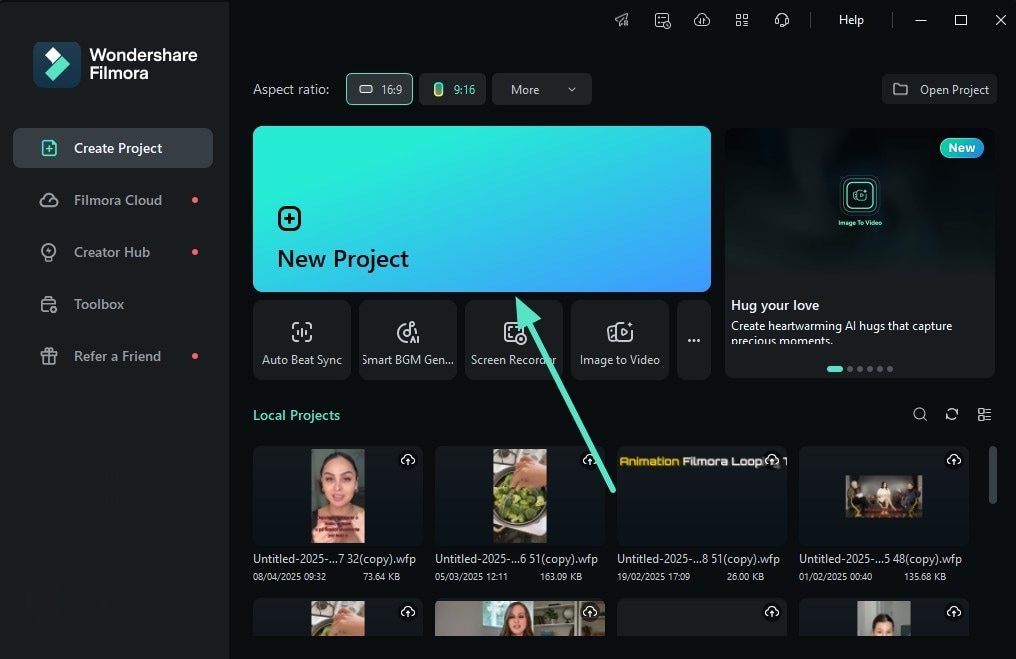
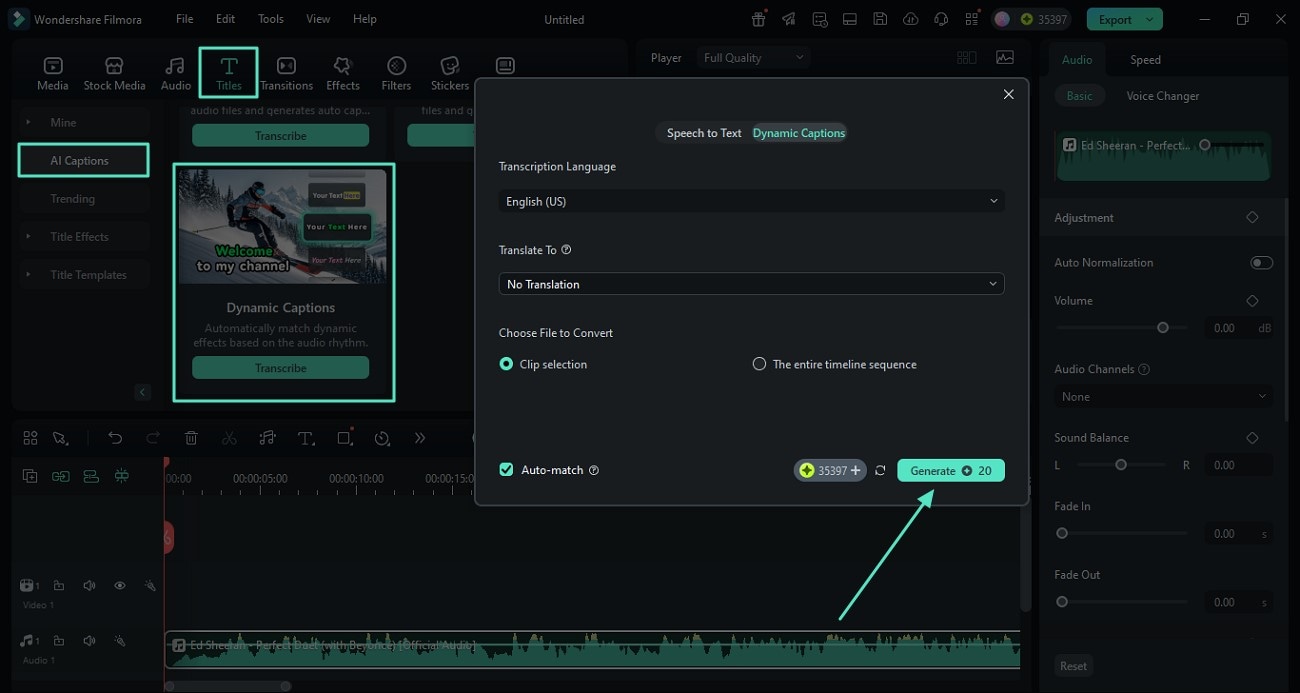
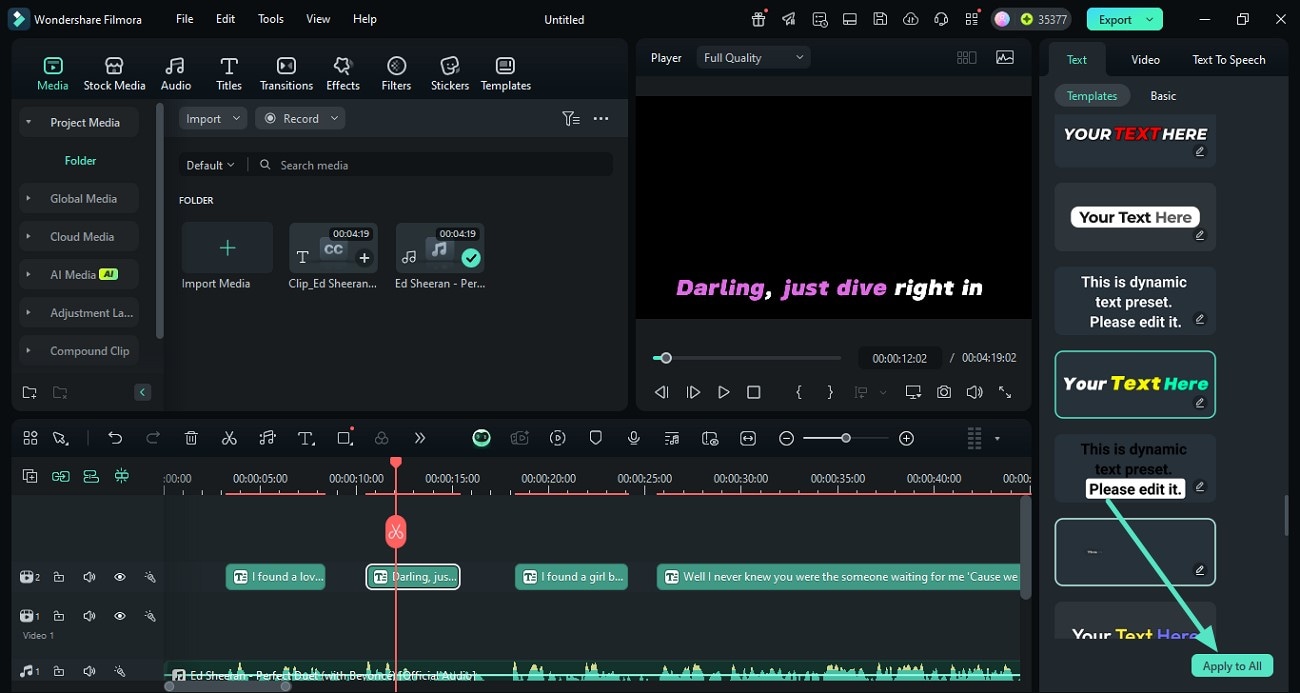
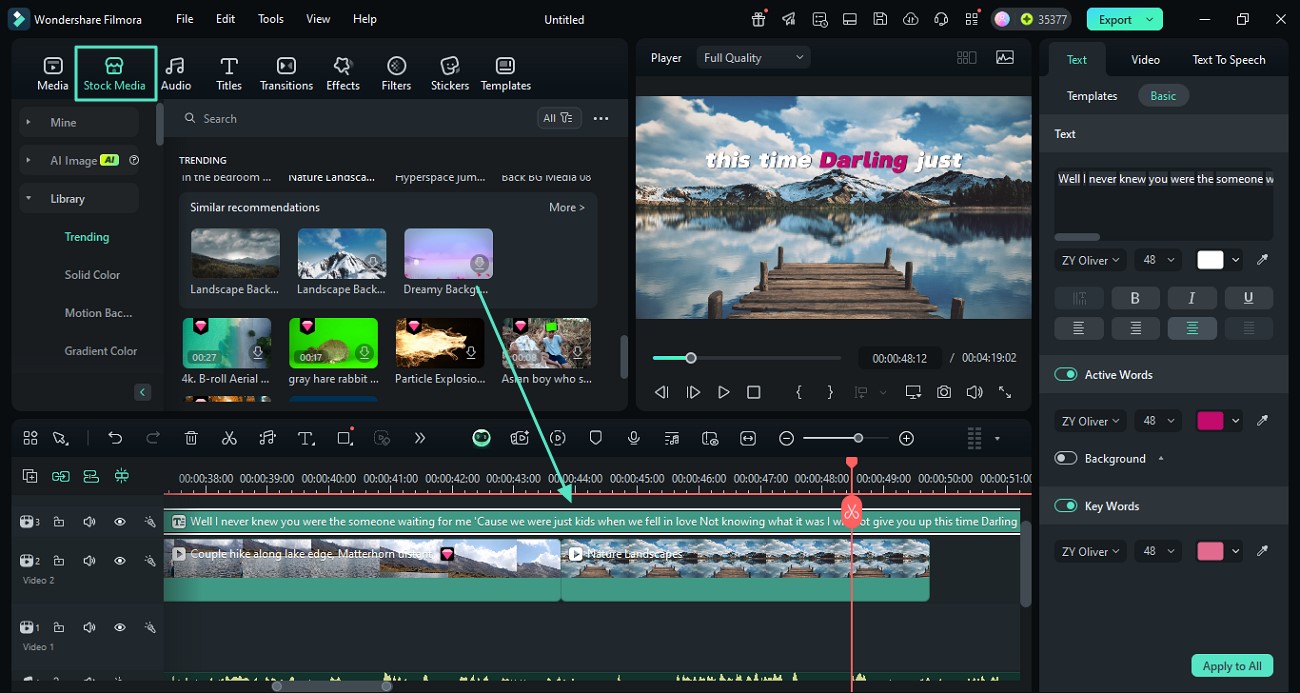
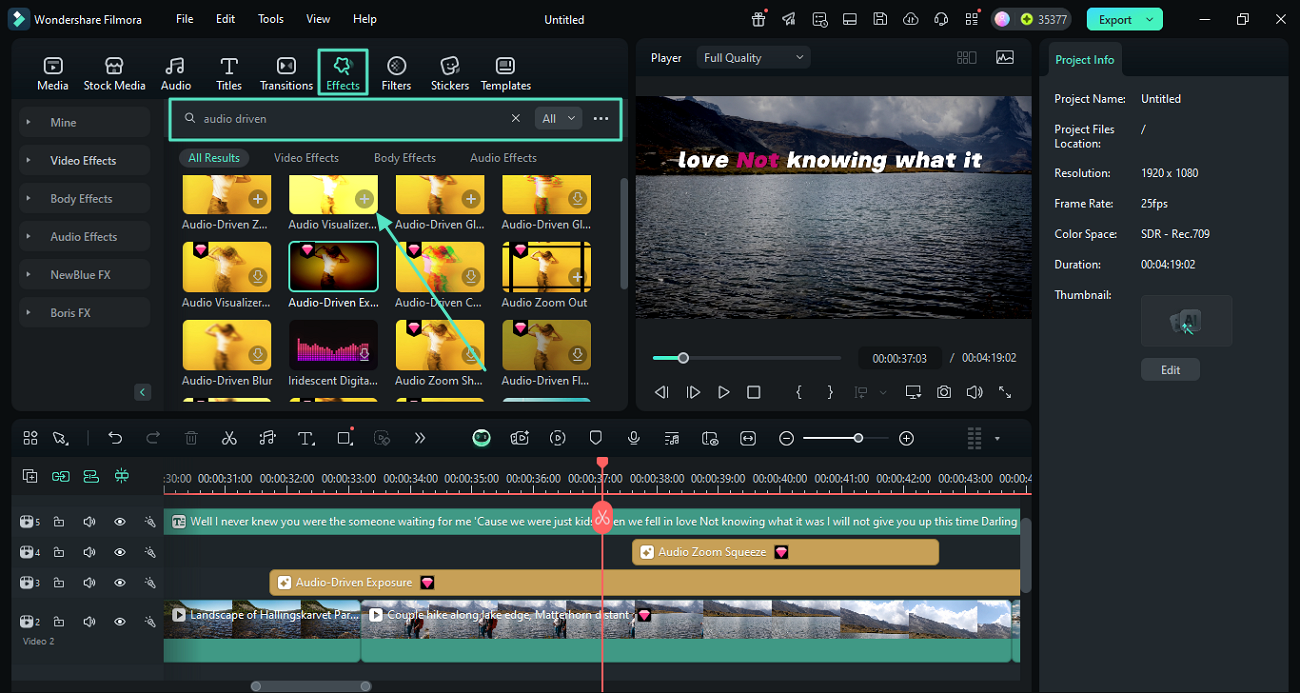
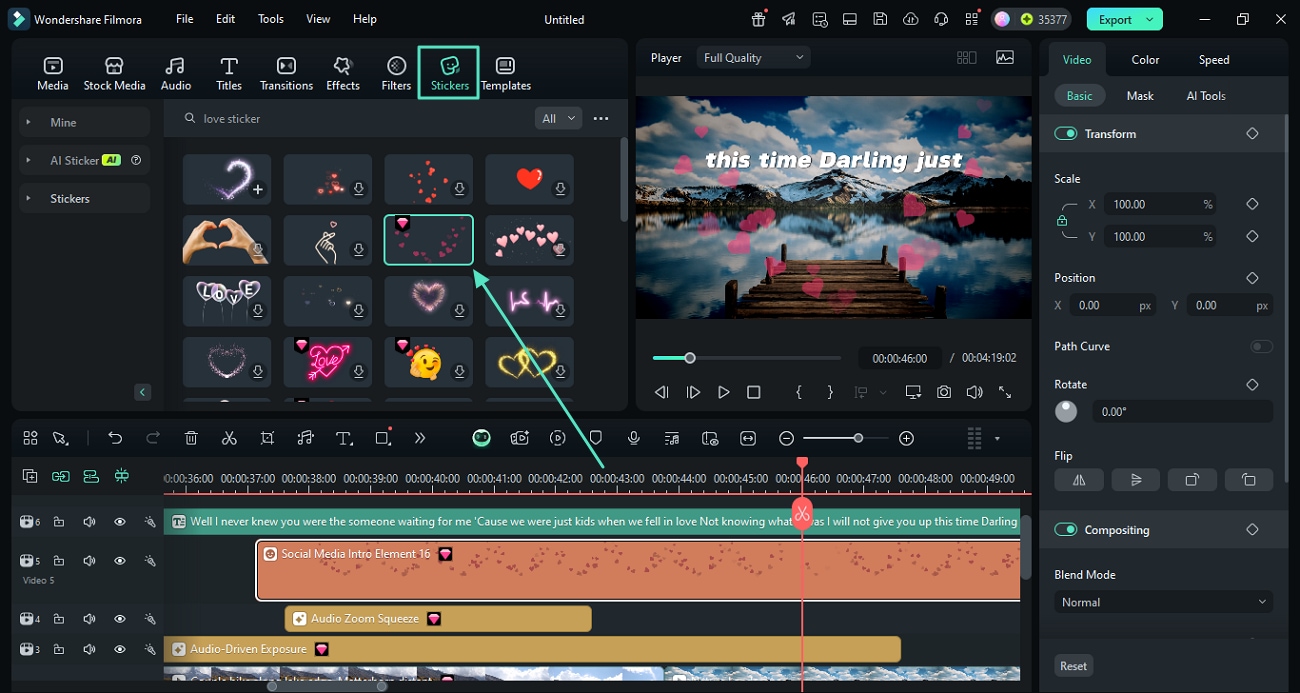
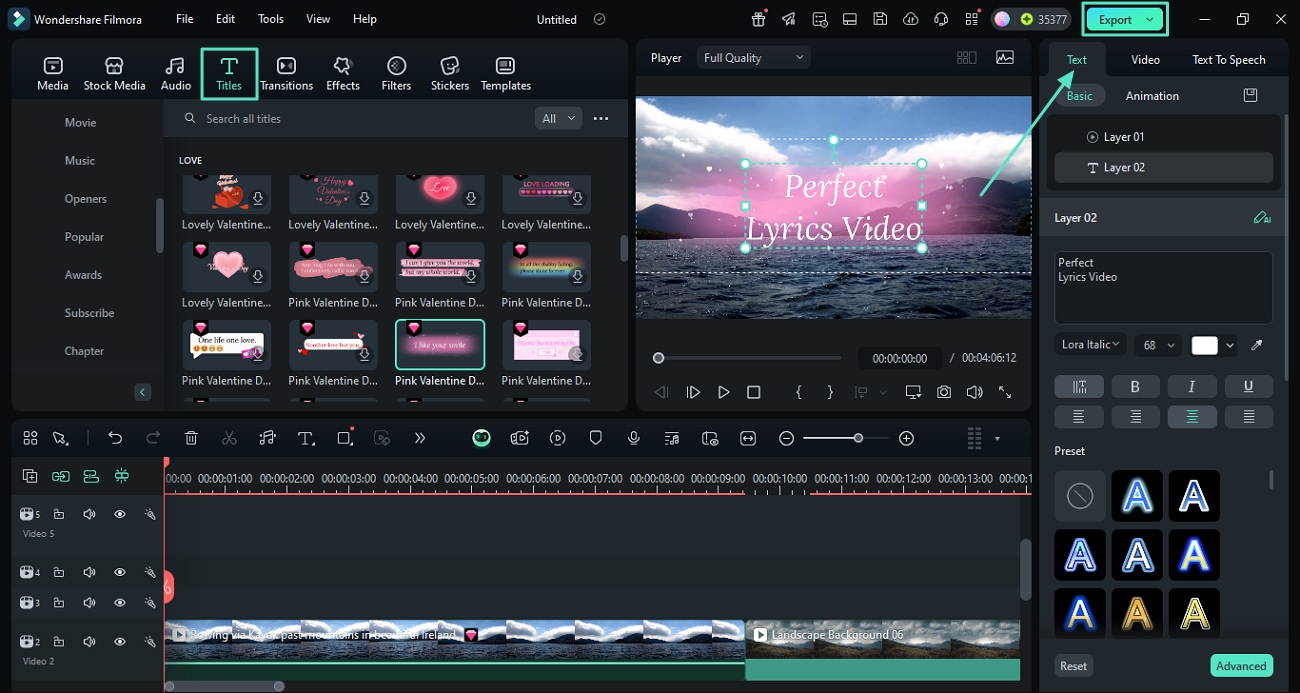
Steps for Creating a Lyrics Video From Your Phone
The Filmora App [iOS/Android] provides the utility of creating a lyrics video on the go. To learn how to generate videos with text using this efficient application, read the step-by-step guide provided next:
- Step 1: Create a New Project and Choose Background.
- Step 2: Add Your Song Audio.
- Step 3: Opt for AI Captions.
- Step 4: Stylize the Lyrics as Per Your Choice.
- Step 5: Incorporate Amazing Stickers.
- Step 6: Add Transitions Between Clips for Smoother Scene Change.
- Step 7: Review the Lyrics Video and Export.
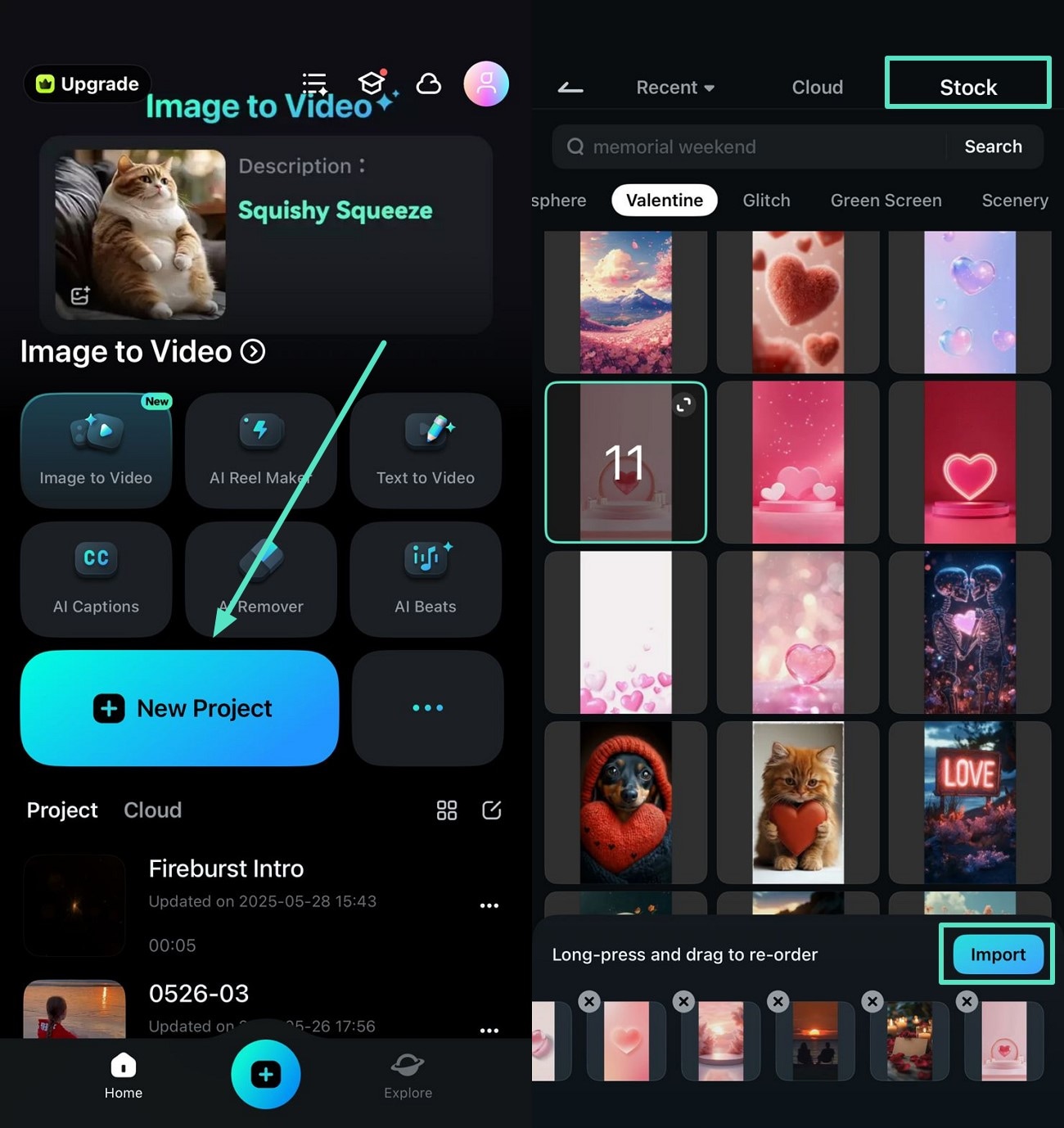






- Automatically sync lyrics to your music using AI-powered speech-to-text technology.
- Enhance your videos with dynamic text animations and audio visualizer effects.
- Access a vast library of royalty-free music and creative assets to complement your lyrics.
- Enjoy an intuitive, drag-and-drop interface that makes editing fun and easy.
Part 3. Tips For Excelling in Lyrics Video Making
Consider the tips mentioned below if you want to create a flawless lyrics video that instantly grabs the audience's attention. These tips will help you create high-quality content that looks professional:
- Sync the Lyrics with Audio: You should sync the lyrics and audio accurately if you want to make your video look and sound perfect. Use AI-powered tools to generate perfectly synchronized lyrical clips automatically.
- Select Fonts That are Readable: One element that enhances the readability of the lyrics in a video is the font. Go for color schemes and templates for lyrics text that go with the video theme and are easily readable.
- Use Visual Style According to Song's Emotions: Add graphics to background videos that resonate with the essence of your song. A fun song needs an upbeat visual style, while a romantic, lyrical video requires soft and smooth graphics.
- Keep Visuals Minimal: While learning how to put lyrics on a YouTube video, try to keep the visuals minimal. Heavy graphics and animations overshadow the text, and the whole purpose of the video will not be achieved.
Bonus Part. How to Publish Your Lyrics Video on a YouTube Channel?
If you want to publish your created lyrics video on streaming platforms like YouTube, you can do it effortlessly using Filmora. The tools allow you to post your created video on different social platforms while staying in the same interface. Mentioned below are the instructions for how to post the created video using this YouTube lyrics video maker:
Instructions. Enable the "Social Media" section in the export window after clicking on the "Export" button in the editing interface. Now, tick the "YouTube" option and configure your desired settings. Finally, click on the "Export" button at the bottom to publish the video to the streaming platform.

Conclusion
All in all, creating lyric videos is one of the ways to engage your audience with your content and keep them hooked. In this article, we discussed how to create a lyrics video effortlessly, utilizing the amazing features of Wondershare Filmora. This advanced multimedia tool provides the ability to create lyrical videos from your computer as well as your phone.



 100% Security Verified | No Subscription Required | No Malware
100% Security Verified | No Subscription Required | No Malware




