People who are just starting to edit videos or are good at it know about VideoPad Video Editor by NCH Software. VideoPad software is easy for people to make refined videos. It is known for having an easy-to-use interface and basic editing tools. Is it the best choice for everyone, though?
We'll talk about the VideoPad video editor's pros and cons and give you step-by-step steps on how to use it in this review. If you are thinking about getting VideoPad or want to know more about other options with more features, this article will help you make the right choice.

In this article
Part 1. What Makes VideoPad Editing Software Popular?
The professional-grade video editor by NCH Software, VideoPad, is intuitive and fast. It supports over 60 video formats. A user-friendly application, VideoPad lets users add audio and video effects easily. Moreover, it’s compatible with Windows, Mac, Android, and iOS.
One of the standout features of VideoPad software is its high-speed video stream processor, making it one of the fastest editing solutions available. Users can burn HD videos to DVD or export their content for easy sharing on popular streaming platforms, a feature that sets VideoPad by NCH Software apart.

- Bountiful video editing features to improve efficiency.
- Vast video/audio effects and creative assets.
- Powerful AI for effortless content creation.
- Intuitive, professional yet beginner-friendly.
- Works on Mac, Windows, iOS, and Android.

Part 2. In-Depth Look at VideoPad’s Features
VideoPad Video Editor is of video editing software that will make videos as a pro. It adds subtitles, voice narration, background music, and smooth transitions in projects through the use of VideoPad software. This makes it great for both personal and business projects.
NCH software videopad makes it easy to cut, assemble, and arrange video clips to make videos that people will remember and want to share with their friends and family.
Record from a Number of Video Sources
Videos can be imported from DVDs or CDs, hard drive-based camcorders, webcams, and even DV camcorders. VideoPad by NCH Software works with many video types and devices. When you download VideoPad, you can load videos straight from almost any device that is linked to your computer.

Cut and crop clips
To delete parts of the clips that you don't want, drag out the in-point and in-point markers on the preview video. Place your red cursor where you want to split the lengthy clip into smaller pieces, and after clicking on the scissors, you'll use "Split Clip." You can make new video clips from any part of an extended clip by choosing "Save as new Clip."

Sequencing options
The VideoPad editor has both Storybook and Timeline modes, so you can choose how to view and organize your videos. With tools for scrolling, zooming, cutting, and deleting, it's quick and easy to get around your clips. You can also take stills from your videos with the Snapshot tool. These can then be saved to your computer or used in the project.

Editing Audio
You can make the videos sound better by adding sound effects, music, or voiceovers. You can record music directly into NCH VideoPad or add files from your computer, audio CDs, or the NCH Software Sound Library. The Text-to-Speech tool can even turn typed words into spoken narration, while effects like fade, chorus, echo, and reverb help you shape the perfect audio experience.

Professional Video Effects and Transitions
Create dynamic visual appeal by cropping, rotating, and zooming in on scenes. Adjust colors and visual elements, and apply special effects like sepia or grayscale for unique looks. With VideoPad video editor, transitions make scene changes seamless, and plugin support enables even more creative effects.

Control Video Speed and Stabilization

Whether you're looking to slow down action scenes or speed up sequences, VideoPad video editor provides precise speed control. By selecting the clip and adjusting the Speed effect slider, you can choose the desired playback speed. Video stabilization helps reduce shakiness from handheld shots, enhancing overall video quality by applying a deshaker filter.

3D and Chroma Key Options
With NCH VideoPad, you can insert 3D stereoscopic content into your timeline or convert 2D footage to 3D so that you can easily create videos in 3D. This Chroma Key feature is often called the green screen tool and enables easy background changes. this makes the integration of characters with different backgrounds easy.

Flexible Exporting Options
Optimize your finished video for various viewing formats. Export in full HD to share online or save to an external device, burn directly to disc, or even upload directly to YouTube. NCHSoftware VideoPad makes it simple to save projects to the cloud for secure access and sharing.

Part 3. Pros and Cons of VideoPad Video Editor
Now, let’s see the pros and cons of the VideoPad Video Editor. We’ll share our experience along with feedback from other users to give you a balanced view of what this software has to offer. Is it the right choice for your editing needs? Let’s find out!
Part 4. How to Use VideoPad to Edit Videos
Video editing is made rather simple by NCH Software. With only a few simple steps using VideoPad from NCH Software, you can turn your ideas into professionally flawless videos.
Step 1: Download and Install VideoPad
Begin by downloading VideoPad Video Editor on your device. Follow the installation prompts, and then launch the program to start.
Step 2: Import Your Media
To add your media files, either drag and drop them into the Media Bin on the left, or use the following options:

To import videos, click Add File(s). For audio, select Audio and then choose Add File(s), Add CD, or Add Stock Sound.

Step 3: Edit Your Video Clips
Crop, Trim, or Split: Double-click the file in the Media Bin to access the editing tools at the bottom.

Add Effects: Go to Home, then choose Add Video Effects, Audio Effects, or Text Effects to customize your clips.

Add Transitions: Click the X icon between clips to select a transition effect.

For adding text:
- Text and Titles: Select Home > Add Text or Add Title.
- Subtitles: Go to Home > Subtitles to include subtitles in your video.
Step 4: Export Your Video
When you’re done editing, click Export to finish. VideoPad provides multiple export options, allowing you to save your video in various formats or share it directly to Dropbox, YouTube, Google Drive, OneDrive, Vimeo, and more.

Part 5. Filmora: Top Alternative for Your Creative Projects
If you’re looking for a video editing app that goes beyond what VideoPad offers, Wondershare Filmora could be the perfect fit. For creating content like social media videos, podcasts, promotional clips, or tutorials, Filmora is a superior option with its efficient AI tools, preset templates, and royalty-free stock assets.
Filmora is a popular choice for users who want advanced editing yet simple to use. It has AI-driven functions and built-in templates. With a single click, users can apply templates to make product videos, promos, vlogs, business content, and more. Filmora also exports in formats optimized for YouTube, Instagram, TikTok, and other platforms.
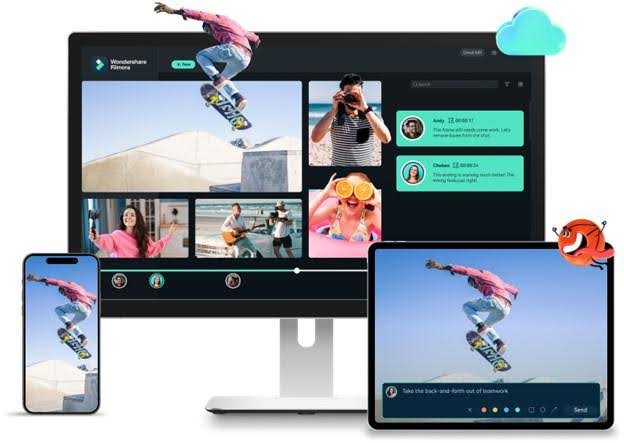
Here are some video editing features in Filmora that make it worth considering:
- Multi-Camera Editing: Easily synchronize and edit footage from multiple camera angles. Enjoy real-time previews and switch between angles seamlessly, applying smooth transitions for a polished result.
- Magnetic Timeline: Streamline your workflow with the magnetic timeline feature, which snaps clips into place and connects secondary tracks, making complex projects easier to manage and edit.
- Stock Media: Filmora provides a built-in Stock Media library that includes royalty-free assets, such as videos, images, music tracks, sound effects, and animated stickers. You can easily enhance your projects without external resources.
- Video Effects and Templates: Quickly create professional videos for ads, promos, tutorials, and more. Simply replace the placeholder content with your own footage, images, or text, and watch your video come together in minutes.
- Keyframe Animation: Design smooth animations with flexible keyframe options, allowing both spatial and temporal interpolation for professional, dynamic effects in your projects.

For social media content creation, Filmora specially offers tools that streamline the process. Some of them are:
- Smart Scene Cut: Quickly capture essential scenes by automatically recognizing people or tagged objects within your video. This AI-powered tool lets you compile highlights and trim away any unnecessary sections effortlessly.
- Smart Short Clips: Convert lengthy videos into short clips optimized for YouTube Shorts, TikTok, and Reels. With automatic segmentation, transform a single video into multiple pieces tailored for social platforms.
- AI Thumbnail Creator: Generate custom thumbnails with precision using machine-learning algorithms that analyze video content. Select from templates or customize further to create an engaging thumbnail for your videos.
- Auto Reframe: Transform video dimensions from horizontal to vertical (or vice versa) without sacrificing quality. Filmora’s AI tracking keeps key subjects in focus, adjusting the composition to maintain important elements in every frame.
- Advanced Compression: Reduce video file sizes with minimal quality loss, preserving essential resolution, bitrate, and frame rate for different platforms, making it easier to share and store.

Filmora is also rich in AI Tools, something that VideoPad editing software lacks. These include AI Text-to-Video, AI Translation, AI Music generator, AI Sound Effects generator, AI Copilot Editing, and AI Text-Based Editing.

Comparison between VideoPad and Filmora
| Factors | VideoPad | Filmora |
| Distinctive features | 3d Animation
Keyframes Audio Waveform Slow Motion & Time Effect Unlimited Track Video Sharing | Key Framing
Motion Tracking Audio Ducking Color Correction Additional Effects Social Media Sharing Video Marketing Tools |
| Ratings | Overall 4.3/5 | Overall 4.8/5 |
| User reviews | Feature 3/5
Ease of use 5/5 Value of money 4/5 Customer support 3/5 | Feature 5/5
Ease of use 5/5 Value of money 4/5 Customer support 4/5 |
| Export Options | mp4, avi, 3gp, mkv, mov, wmv, mpg, gif, YouTube, Mobile Phone, iPad, PSP. | WMV, MP4, AVI, MOV, F4V, MKV, TS, 3GP, MPEG-2, WEBM, GIF, and MP3. |
| System Compatibility | Windows, macOS, iOS, Android | Windows, macOS, iOS, Android |
How to use Filmora for video editing
Step 1: Start a New Project and Import Media
Open Filmora and select New Project to access the editing workspace. You can set project parameters like resolution, aspect ratio, and frame rate. Then, to upload your media, you can click File > Import Media.

Step 2: Split Video Clips
Trim unnecessary parts by splitting your video. Hit the Split button on the playhead after selecting the clip in the timeline and moving the playhead to the intended split point.

Step 3: Trim Video Segments
Eliminate any unnecessary video from the clip's start or ending. Drag the edge to make adjustments after selecting the clip on the timeline and holding over the edge unless the Trim tool displays.

Step 4: Apply Video Mask
Open the Mask tab and select a shape to apply a mask. You can also import custom masks by clicking Import. Only the masked area will be visible in the Preview window. Press Ctrl+S to save your project.

Step 5: Add Fade In and Fade Out in Audio
Add your audio to the timeline, click it to open the Audio panel, and adjust fade-in and fade-out effects by dragging the sliders or entering specific times.

Step 6: Denoise Audio
Select the clip you want to denoise and open the Audio settings on the right side. Scroll to Denoise and toggle it on to remove unwanted sounds.

Step 7: Add Video Effects
To take your creativity to the next level, check out the Effects tab and all the options like Video Effects, Face-Off Effects, Mask Effects, and Overlay Effects. Simply drop the effect you want to use onto the timeline of your video.

Step 8: Export Your Video
To export your completed video to your device, select Export in the window's upper right corner after editing is complete.

Final Words
Wondershare Filmora and VideoPad by NCH Software are both excellent video editing programs. When comparing these two programs, VideoPad is better suited to users who want a simple editor without a ton of features, but Filmora is more suited to creators who want a lot of export options, effects, and artificial intelligence technologies. Filmora suits best if you're looking for an advanced editor, and if you're on a tight budget, go with VideoPad.
Conclusion
The core functionality and accessibility of VideoPad editing software make it an excellent alternative for those just starting out with basic video editing. Wondershare Filmora stands out, though, because it offers a wider variety of tools and more creative freedom. Both are top-notch options; picking the correct one will rely on your project requirements and degree of expertise.



 100% Security Verified | No Subscription Required | No Malware
100% Security Verified | No Subscription Required | No Malware

