Do you want to create Christmas videos but are tired of using the same old jingles? Are you struggling to find Christmas background music MP3 that is free to download? Don't worry! You're in the right place for fresh, festive music to elevate your holiday projects.
Think of the most iconic Christmas scenes: snow-covered landscapes, twinkling lights, and cozy fireplaces. These festive settings instantly bring to mind the holiday spirit. Now imagine enhancing your Christmas videos with the perfect background music to match those scenes. In this guide, we'll explore how to find free Christmas background music for your festive videos.
From finding sources to downloading MP3s to creating your own unique background music, we'll cover everything you'll need. Let's dive in and transform your Christmas video projects into joyful celebrations with the perfect music!
In this article
Part 1: Where to Find Free Christmas Background Music Resources
Looking for free Christmas instrumental music to download for your holiday videos? There are various resources to explore. Here are some reliable options to find festive music for your Christmas projects.
Video Editing Software Libraries
Many popular video editing software programs come with built-in libraries of music and sound effects. For example, Wondershare Filmora offers a rich collection of royalty-free Christmas background music. These libraries are convenient because they are directly accessible within the software.
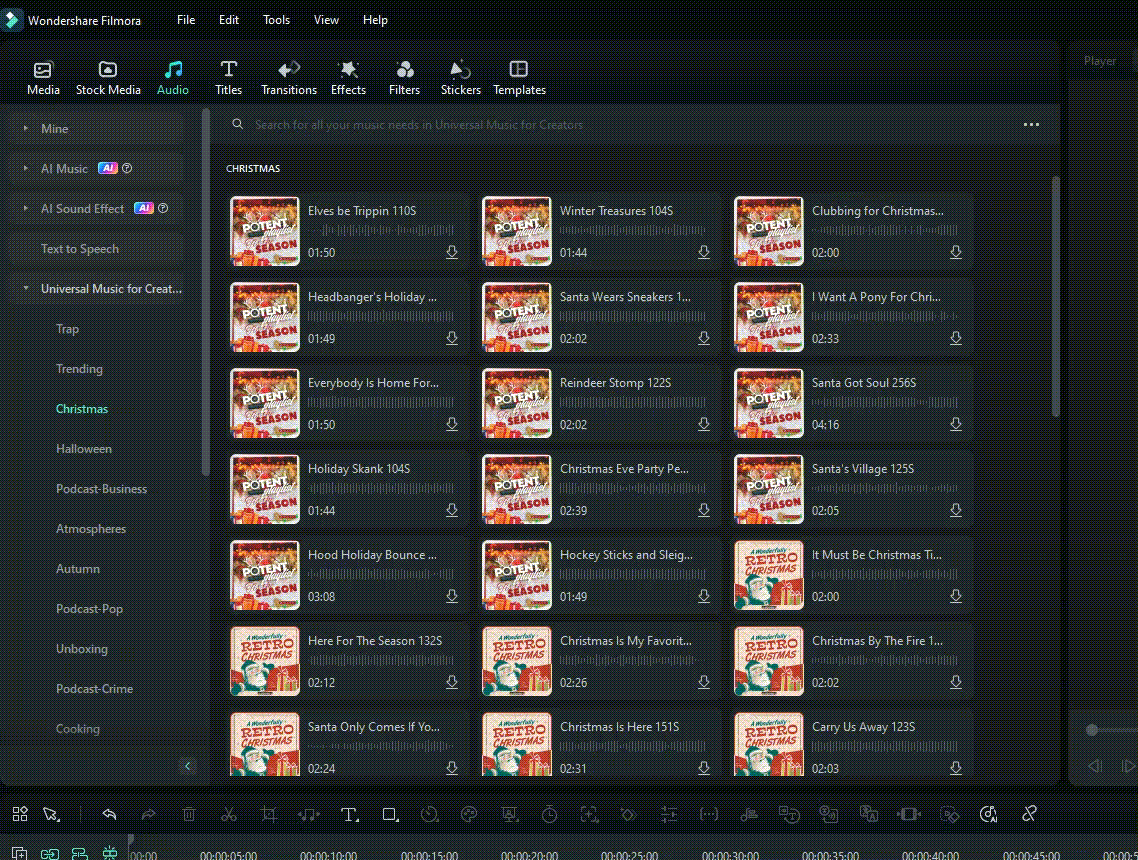
🎄 Add the perfect Christmas vibe to your videos with our holiday music collection! Up to 30% OFF—click here to explore! 🎄🎧
Online Music Libraries
There are numerous online platforms where you can find free Christmas background music. Websites like the Free Music Archive, YouTube Audio Library, and Uppbeat offer a wide range of Christmas-themed tracks. Many tracks are available for free download, ensuring you find the perfect background tune for your video
1. Free Music Archive
Explore Free Music Archive’s Christmas catalog, offering everything from traditional carols to unique, experimental tracks—all free to download.
2. Pixabay
Find free Christmas background music on Pixabay—royalty-free tracks perfect for any project, with no attribution required!
3. SoundCloud
SoundCloud offers a variety of free Christmas music tracks, including both classic and original holiday songs, with some available for free download under Creative Commons licenses.
Community Contributions
Another great resource is platforms like Bandcamp, where independent artists share their music. During the holiday season, many artists offer free or "name your price" downloads of their Christmas tracks. Always make sure to check the licensing terms provided by the artists to ensure that you're using the music appropriately in your videos.
Part 2: How to Create Your Special Christmas Background Music
Now that you know where to find Christmas BGM that is free to download, why not take it a step further? Let's create your own unique background music with AI Music Generator in Wondershare Filmora. Using Filmora, you can create a festive tune with Christmas-themed background music with ease.
Steps to Use AI Music in Filmora
Follow the following guide to generate free Christmas background music using Filmora's AI Music Generator feature:
Step 1. Open Filmora and Start a New Project
Open the Filmora and navigate to the control panel on the left, click Create Project. Then, choose New Project from the available options.

Step 2. Access the AI Music Tool
Once your new project is created, you'll be taken to Filmora's main editing interface. Go to the Audio tab located in the top toolbar, then select AI Music from the left-side panel. Click Start to begin creating music.

Step 3. Customize and Generate AI Music
In the AI Music Generator window, customize your music by selecting options such as Mood, Theme, Genre, Tempo, and Duration. After setting your preferences, click Start to let the AI create your custom music track.
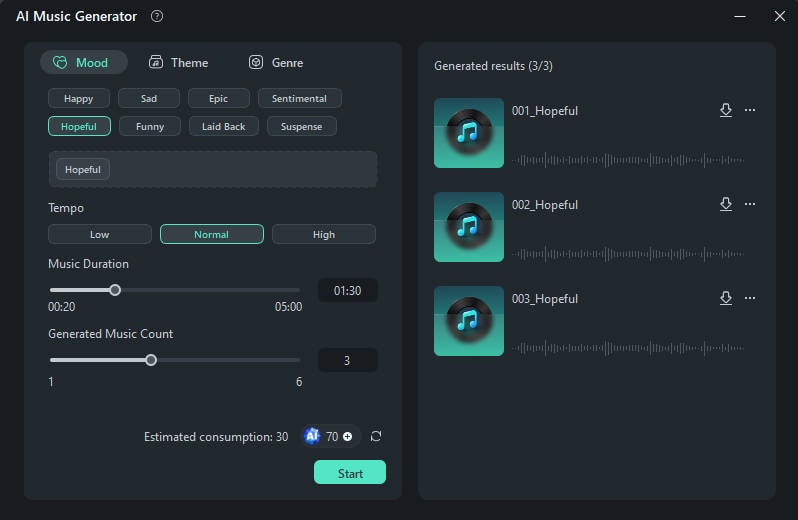
Step 4. Review and Download the Generated Music
Once the AI generates your music, it will appear in the results column. You can preview the track, download it by clicking the download icon, or view more details about the music.
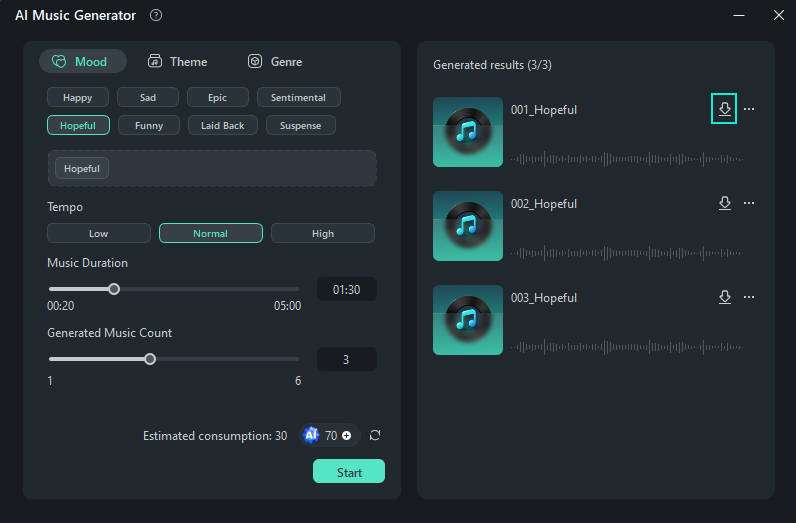
With these steps, you can create custom AI-generated Christmas background music that is free to download for your projects. If you need sound effects, you can also create one in Filmora using its AI Sound Effect feature! With this feature, you can generate exclusive sound effects by describing it only with text.
Part 3: Factors to Consider When Choosing the Suitable Background Music
Choosing the right Christmas BGM to download carefully can elevate and make your content more memorable. But, selecting the most suitable track involves thoughtful consideration. Here are some key factors to keep in mind when choosing the most suitable background music for your holiday videos:
- Understand the Event and Audience
The type of the video and your target audience are closely related. Are you creating a project for a family celebration, a corporate video, or a social media clip? The background music should match with both the event and the preferences of the viewers.

- Match the Atmosphere and Emotions
Music sets the mood for your video. Think about the emotions you want to evoke and choose tracks that enhance that feeling. A calm holiday message may benefit from soft instrumental music, while a cheerful party video would work best with energetic, upbeat tunes.

- Decide the Role of the Music
Consider whether the music will play a background role or be more central to your video. Subtle background music can support narration or voice overs without overpowering them. Or, use more dominant tracks for scenes without dialogue.

Part 4: Find More Ways to Make Your Christmas Videos More Engaging
Besides adding the perfect royalty-free Christmas background music, there are several other ways to enhance your Christmas videos. Filmora offers many features that can transform your content into stunning and memorable videos. Here are some features you can explore:
- Use Dynamic Text and Title Effects
Christmas videos often include greetings or messages, and you can add that with Filmora's text and title effects. These features allow you to present those messages in a visually appealing way. Choose from a range of holiday-themed fonts, animations, and customizable templates to create festive greetings.
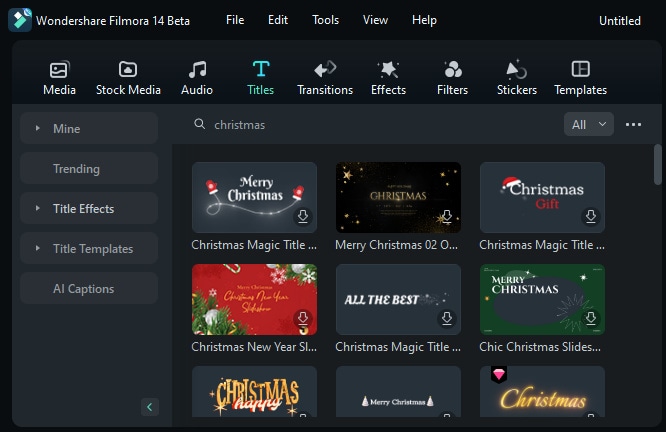
- Add Animated Elements and Stickers
Filmora offers many animations and stickers that can easily be used on your video. You can use the sticker that is provided within the software or create a new one using the AI Sticker feature. You can insert elements like snowflakes, snowmen, or Christmas tree stickers. These elements help give your videos an extra festive touch and capture the joy of the season.
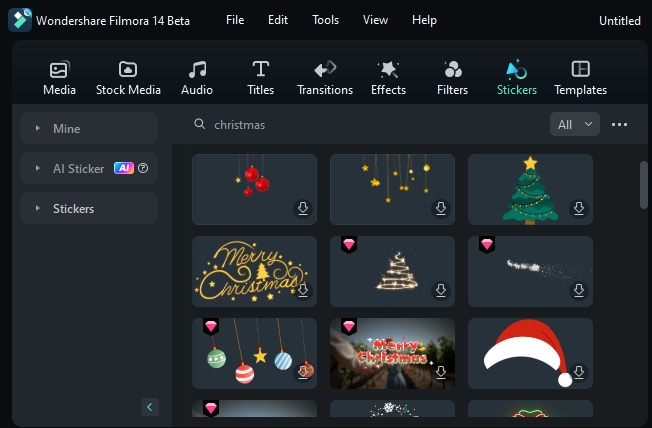
- Apply Stunning Visual Effects
Filmora also provides effects like transitions, overlays, and filters that can bring your Christmas videos to life. Add snowfall effects, twinkling lights, or soft filters to enhance the holiday atmosphere. These effects can help create a magical, wintery feel that's perfect for Christmas content.
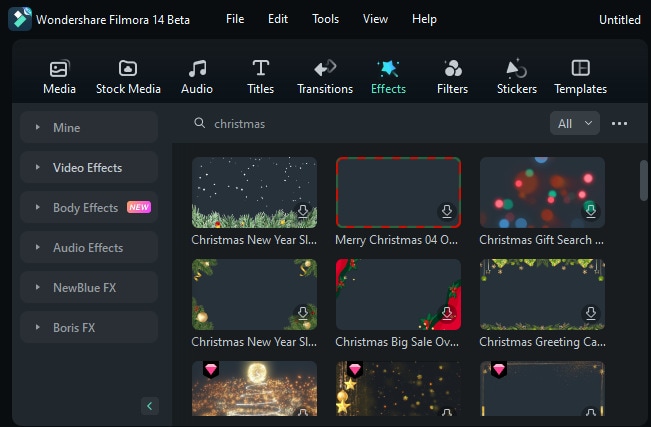
- Use Split-Screen or Collage Mode
Want to showcase many moments at once? Filmora's split-screen feature allows you to display different clips side by side. It's ideal for family Christmas videos or highlights of an event. You can also create a video collage with various clips to add more variety to your content.
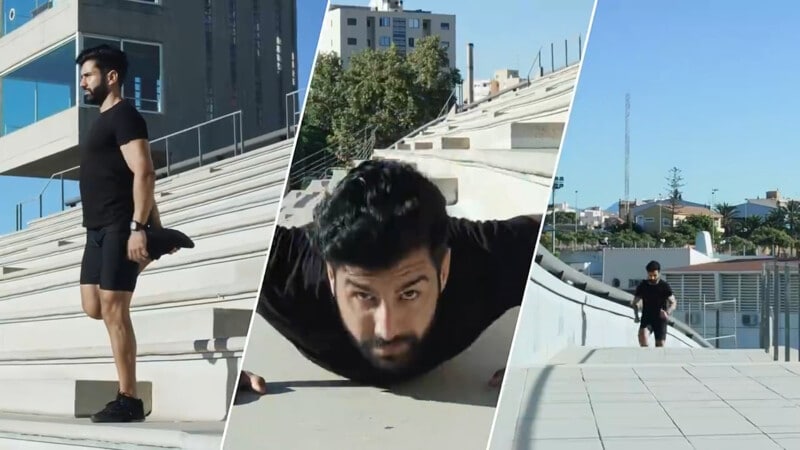
Conclusion
Choosing the most suitable Christmas background music MP3 that is free to download might be challenging. It's more than just capturing festive moments, you need to set the right mood and enhance the audio-visual experience. You can use free Christmas background music from various online libraries. Or, generate your own music with tools like Filmora's AI Music Generator.
When creating your Christmas memes, consider how the right background music can enhance the humor and overall vibe. Don’t forget to explore Filmora’s features to make your memes even more engaging. Go create festive and joyful Christmas content that captures the holiday spirit!



