How to Add a Censor Beep Sound Effects to a Video [4 Ways]
Jun 18, 2025• Proven solutions
If you are a video editor and receive a project containing abusive or inappropriate words, you can effectively remove them using beep sound effects. This not only ensures cleaner content but also helps maintain a smooth flow across multiple platforms while following the community guidelines.
Using beep sound effects strategically, you can remove abusive words without changing the entire dialogue, which allows you to deliver your message clearly and professionally. Walk through this article to learn how to add beep sounds to a video using the right methods at hand.
- Part 1: Add a Censor Beep Sound Effect in Filmora [PC & Mobile]
- Part 2: Get Beep Sound Effects from Filmstock
- Part 3: Generate a Beep Tone
- Part 4: Add Beep Tones to Videos Online
Part 1: How to Add a Censor Beep Sound Effect in Filmora?
Using Wondershare Filmora, you can remove harsh phrases and sentences from your video using its AI-powered features. The tool offers an audio detaching feature to separate the audio and video to add sound effects. Moreover, users can easily add their preferred sound effects from Filmora's extensive sound effects library. You can adjust different attributes of the applied effects to the audio, making it easier to personalize the content.
Besides the bleep video effect, the tool enables users to enhance their audio quality by using AI video enhancer. Furthermore, you get the ability to remove audio issues like hum and hiss noise to get precise results. By following the comprehensive steps mentioned below, you can learn how to add a bleep to a video in Filmora:
- Step 1. Import Video by Accessing the Tool. Begin the process by launching Filmora on your desktop and hitting the "New Project" tab from the main interface. Next, add video from your device by clicking on the import video section, and drag it to the timeline for further editing.
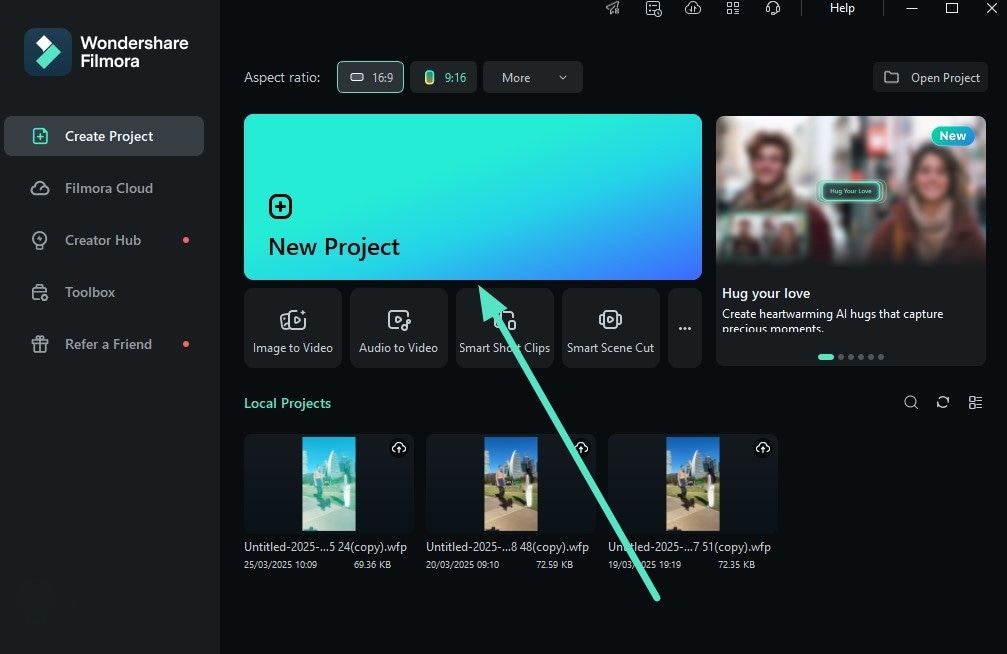
- Step 2. Separate Audio from the Video. Moving forward, tap on the "Tools" option from the menu bar located at the topmost bar. After that, expand the "Audio" menu and hit the "Detach Audio" option in the pop-up menu to separate the audio from the video.
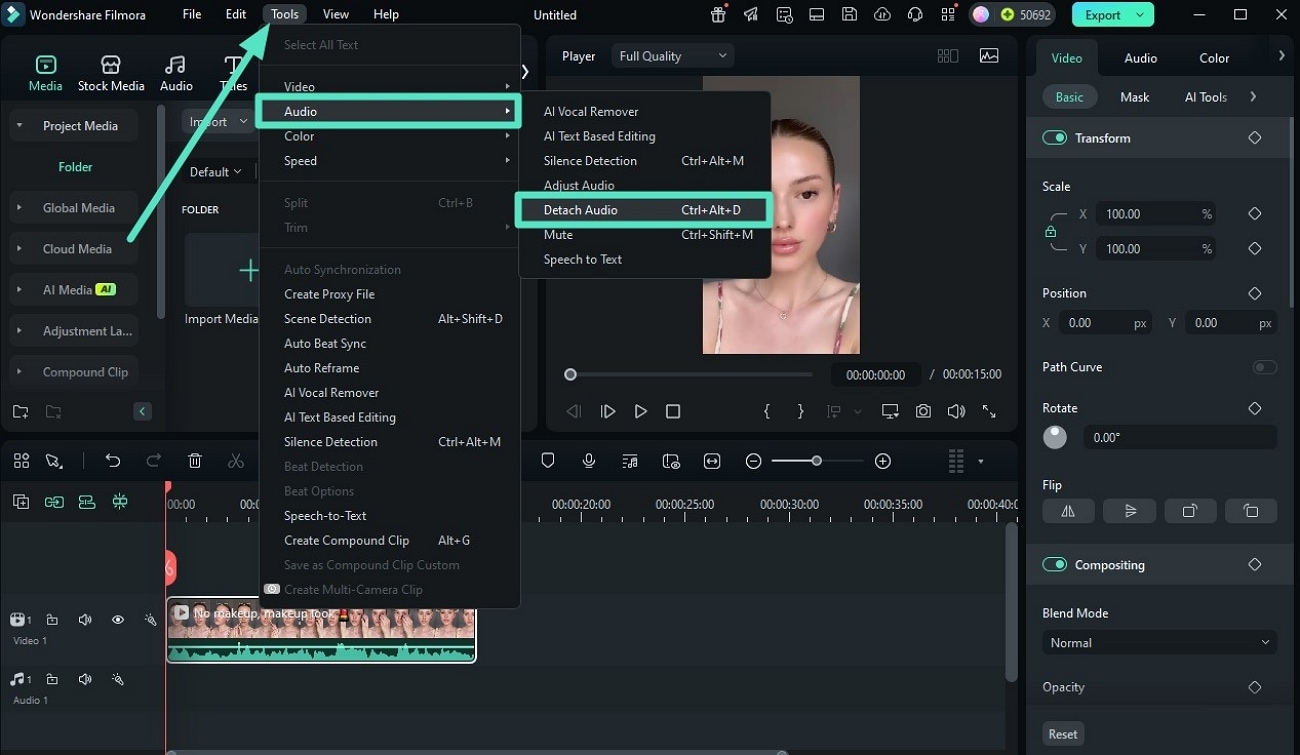
- Step 3. Add Sound Effects and Enhance Outcomes. Afterward, hit the "Audio" preference from the menu bar, select "Sound Effect" from the library, and move it to the timeline. Click on the audio in the timeline to improve the audio quality by choosing your desired options from the "Audio" settings panel located on the right side. If outcomes match your need, tap the "Export" button to execute the process.
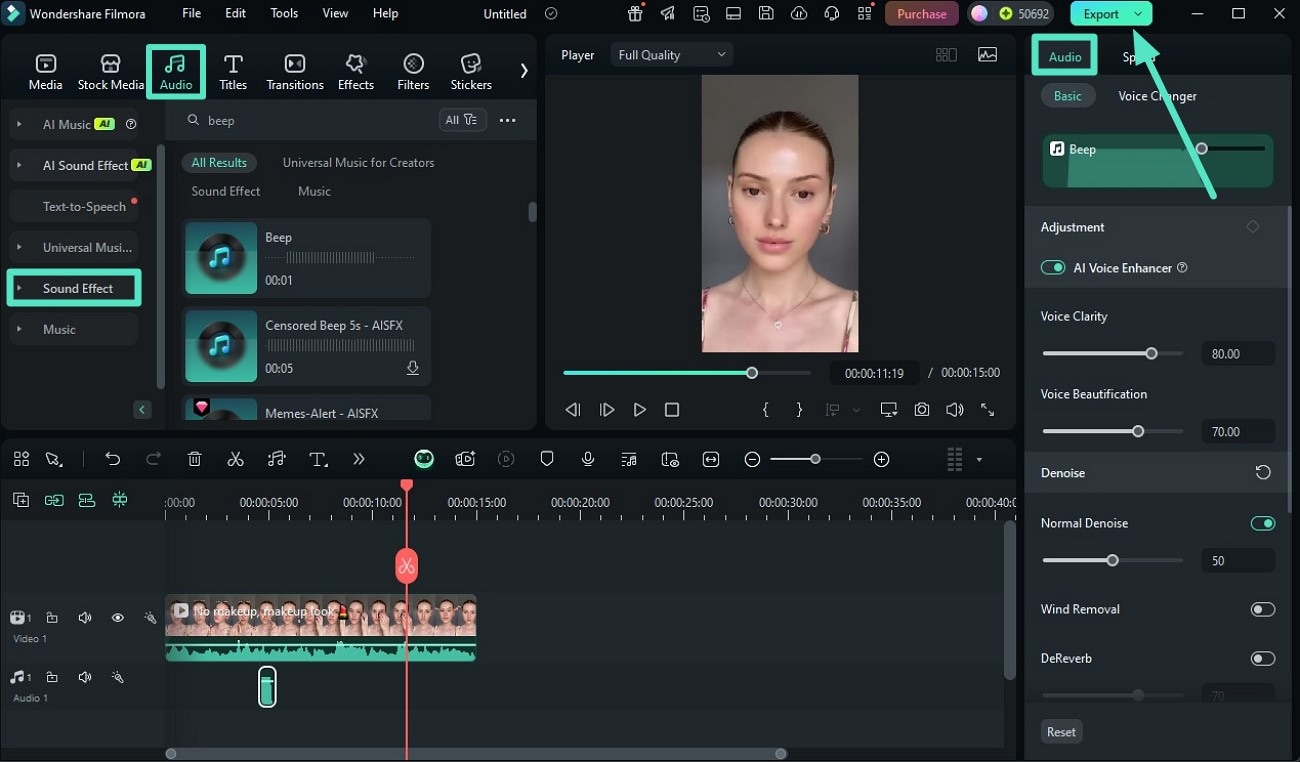
- Step 4. Modify Export Setting to Meet Your Needs. In the last step, edit the export settings, like format and resolution, and finally, hit the "Export" button to save the bleep video effect on your device.
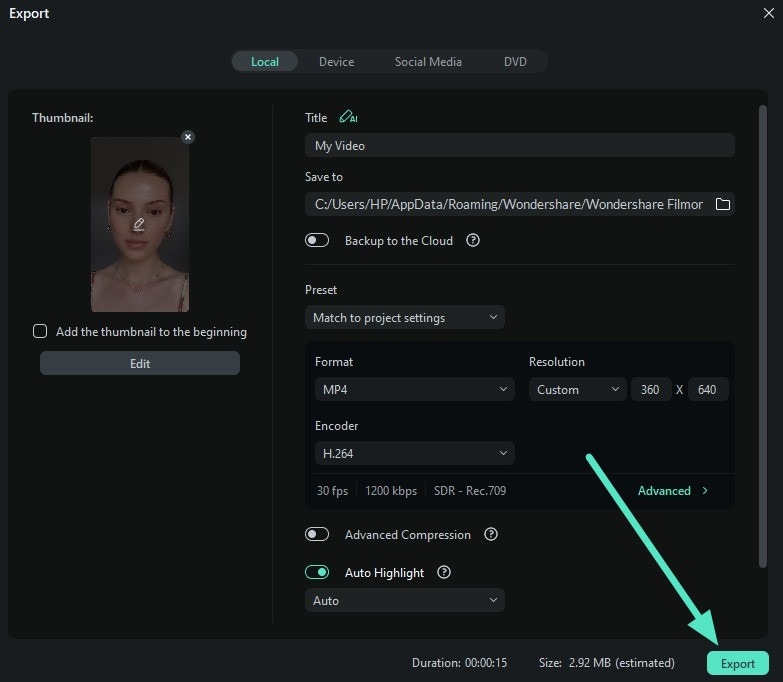
How to Bleep Out Profanities in Videos on an iPhone or Android
Sometimes, when we capture videos using mobile phones containing unpleasant words, we can't replace those words or share videos with our friends on social media. To resolve this problem, users can utilize the Filmora App [iOS/Android], which allows them to add beep sound to video using a wide range of sound effects, including beeps and baby laughing. Learn how to add beep sound effects in your content by following the steps listed below:
- Step 1. Open the Filmora App To Create a Project. After opening the Filmora App, hit the "New Project" section from the display. Next, initiate the process by importing video from your phone.
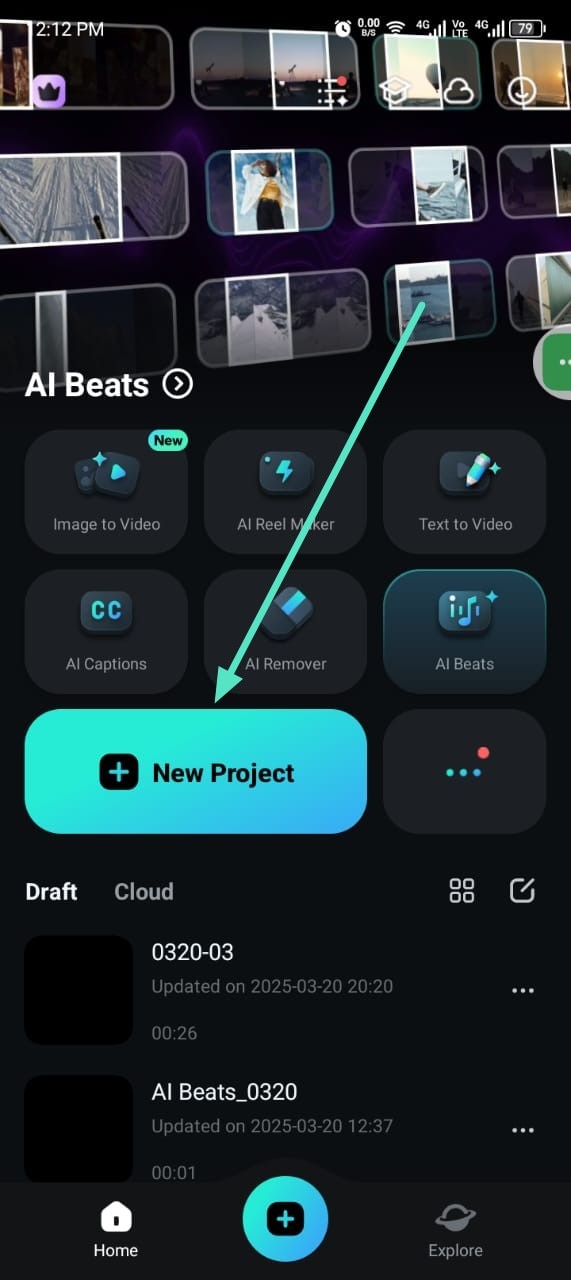
- Step 2. Add a Beep Sound Effect from the Audio Option. Moving forward, tap on the "Audio" option from the bottom bar and hit the "Sound FX" function. Navigate to the next screen, press on your desired sound, and tap on the "Tick" icon to execute the bleep video effect process. Moreover, you can do this by right-clicking on the video clip you placed on the timeline and selecting the Detach Audio option or by using the CTRL+ALT+D keyboard shortcut on PC and Control-Option-D shortcut on Mac.
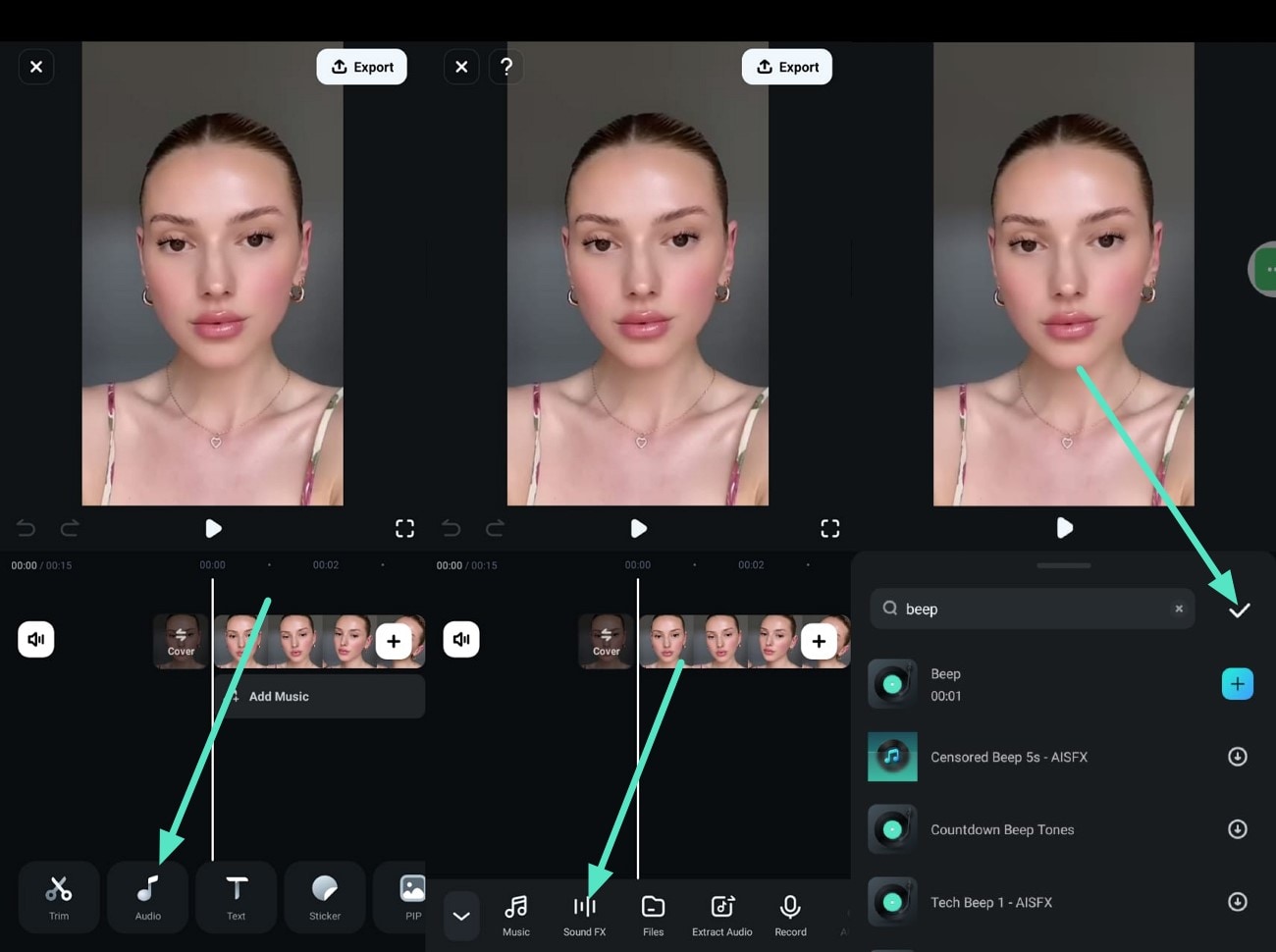
- Step 3. Adjust Beep in the Video and Export. Afterward, configure the beep video effect in the timeline and enhance the audio quality, like speed and noise reduction of the audio. In the following display, you can add "Beats" to your video. In the final step, configure the resolution and frame options as per your needs. Moving forward, hit the "Export" button to save outcomes on your mobile.
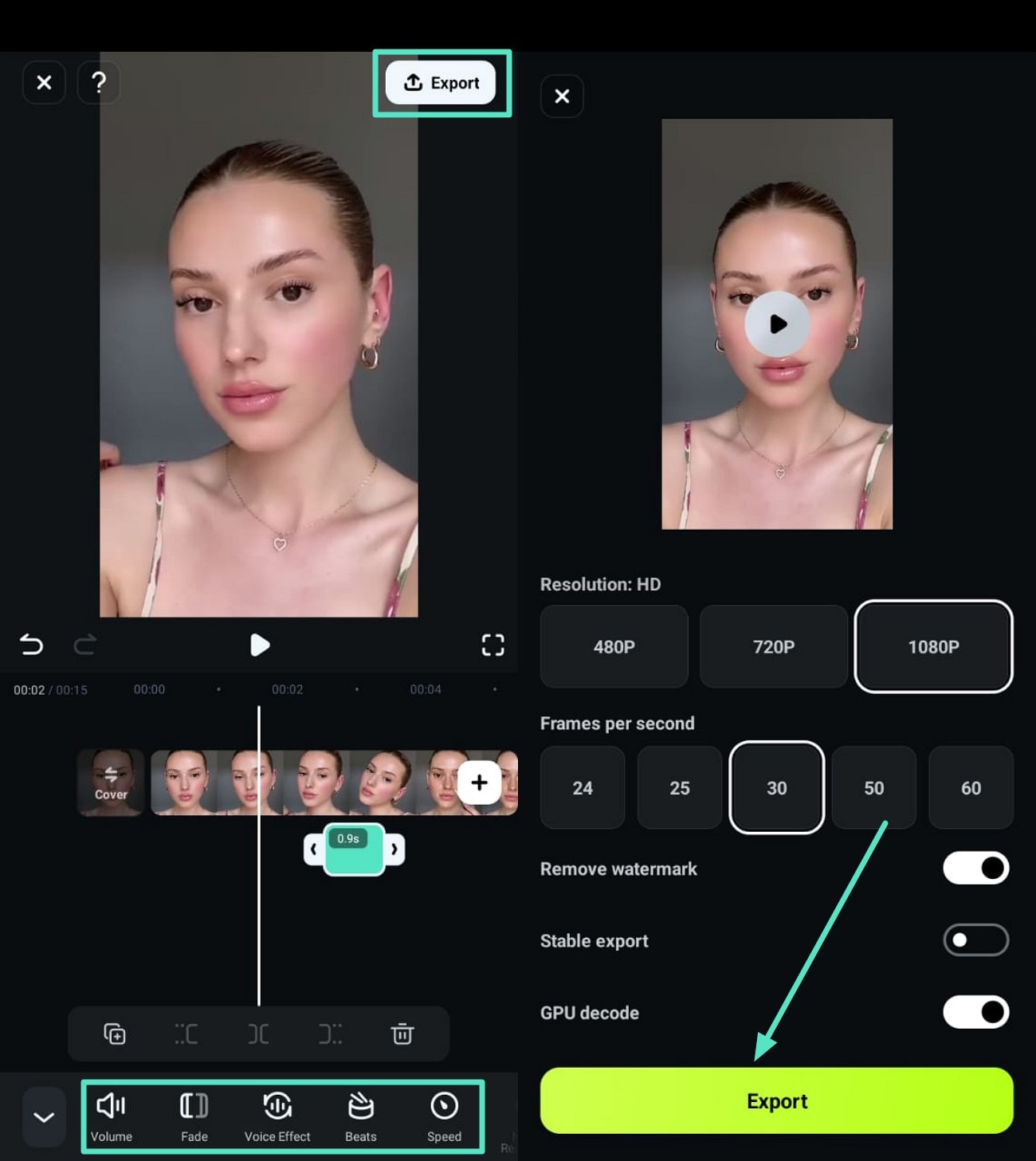
Besides adding beep audio effects, you can also add censor bars to video in Filmora easily. Check the video tutorial below and find out how.
In case you choose to keep the portion of the audio you'd like to censor you should reduce its volume so that it becomes inaudible by dragging the volume level bar that is displayed across the audio file in question all the way down. Alternatively, you can just click on the audio clip that contains profanity to select it and then press the Delete button on your keyboard to remove it from the timeline.
Related: How to Remove Sound From a Video [Windows/Mac/iOS/Android]
Part 2: Get Beep Sound Effects from Filmstock
The duration of the Beep sound effect is limited to only a few seconds, and it cannot be extended. If you need a longer audio clip you can use to censor inappropriate language in your videos, then you should visit the Filmstock effects store or click on the All option in the Audio tab and then click on More Effects. This will take you to the Filmora's store where you can browse through hundreds of audio effects that can be used to censor videos.
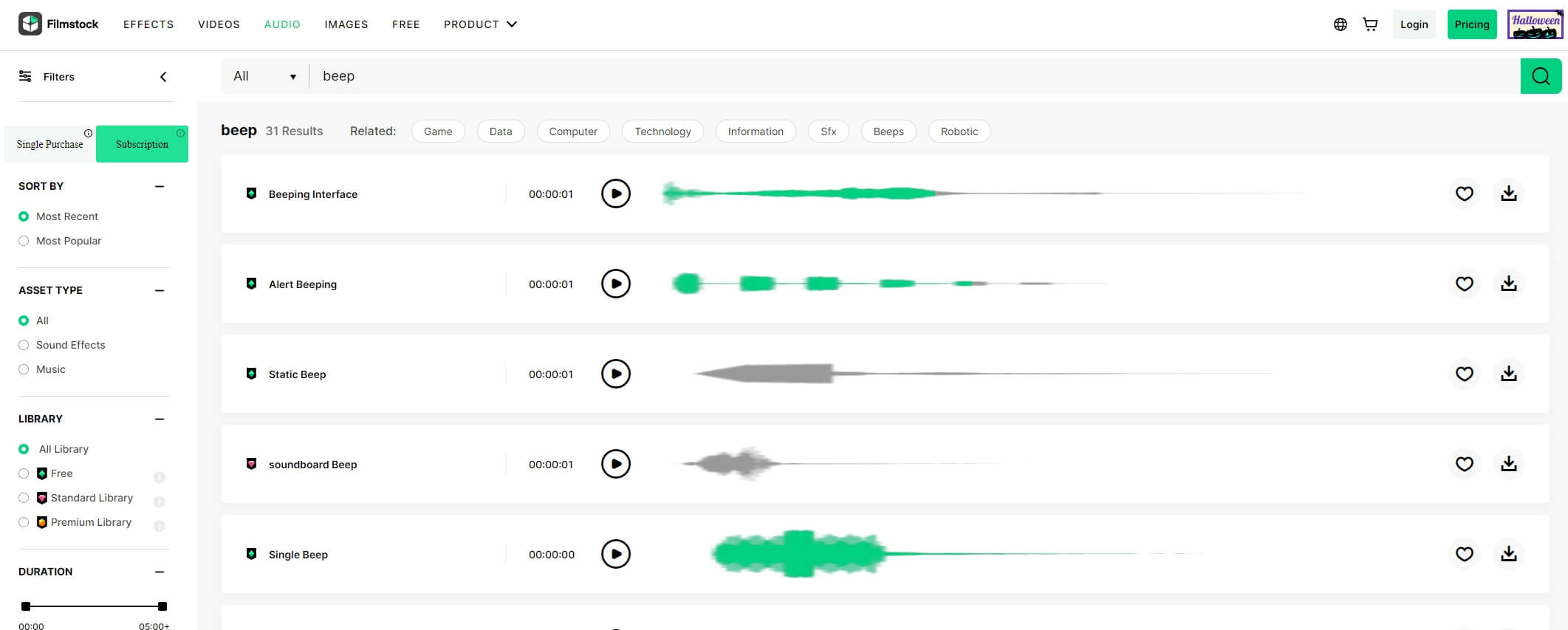
Keep in mind that the majority of effects on Filmstock must be purchased before you can use them in Filmora, although some are also available for free. Once you find the sound effect you want to use in your project simply click on the download button next to it, and proceed to import the file you downloaded into Filmora the same way you would import any other media asset.
Part 3: How to Generate a Beep Tone?
The preset sound effects you can find in Filmora and other products to edit videos might not meet the demands of the project you're working on. If you find yourself in a similar situation, you can easily fix this problem by creating your own beep sound effect. There are countless options at your disposal, so let's take a look at some of them.
1. Make a Beep Tone Online
Online Tone Generator is a platform that lets you generate noises, test subwoofers, or tune instruments for free. All you have to create your own beep tone is go to the platform's home page, enter the frequency of the tone, pick a waveform, and press play. If you like the result you can click on the Save button and download the beep tone to your computer. You can then import the file you created with this online tool into Filmora or any other video editing software you're using to censor your videos.
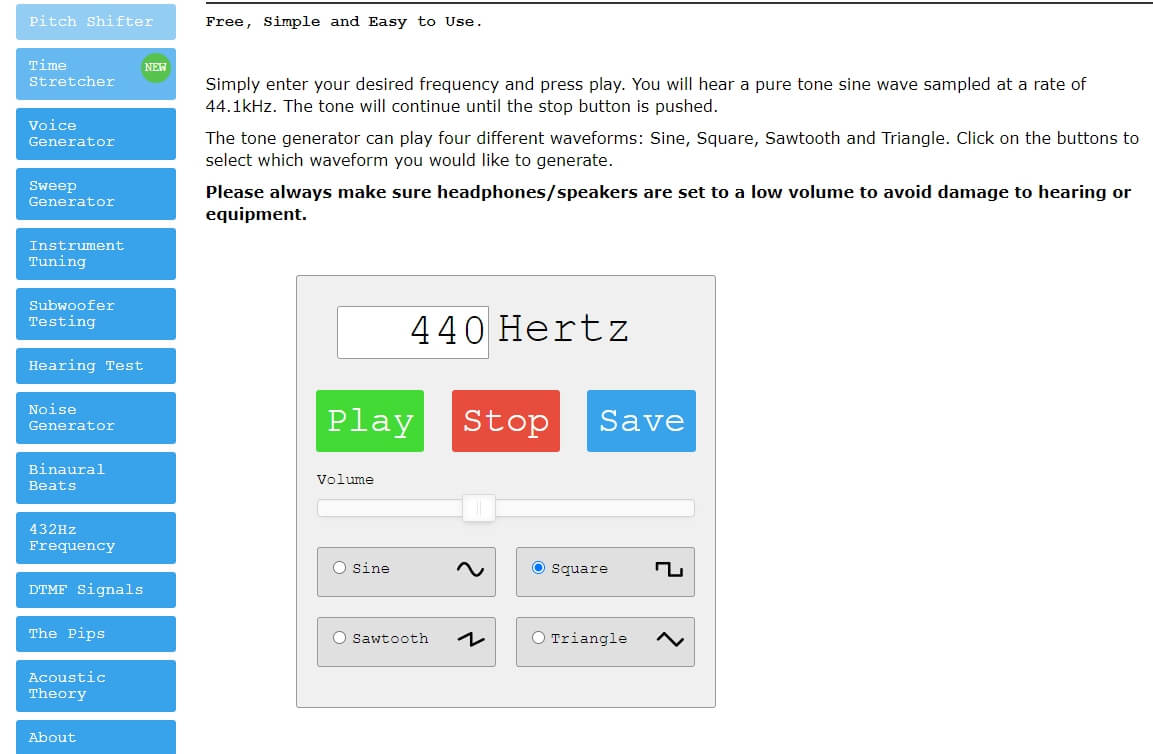
Looking for more beep generators? Check our picks of the best 5 online tone generators
2. Use Audacity to Create a Beep Sound Effect
Audacity is a free, open-source audio editing software that lets you create beep tones effortlessly. After installing the software on your computer head over to the Generate menu and pick the Tone option. The Tone Generator window will pop up on the screen and you should change the Waveform option to Sine, boost the Frequency feature to 1000Hz and set the Amplitude value to 0.8. The duration of the Beep sound effect depends on how long you need the effect to be, so simply insert the value you want and click on the OK button to generate the file. Press the Play button to hear the tone you created and then save it if you don't want to make any further adjustments.
Part 4: Add Beep Tones to Videos Online
Video content creators who upload their videos to YouTube and other video hosting sites can censor profanities with an online video editor.
2. Kapwing Online Video Editor
Kapwing online video editor lets you import video files using a URL, and it lets you add audio to videos. After you've pasted the video's URL you should upload the beep sound effect and use it to cover a cuss word.
In addition, you should reduce the volume of the segment that contains inappropriate language in the video's original audio in order to make it less distinct. When done, click on the Create Video button and save the file you've created to your computer. However, all videos you censor using the free version of Kapwing are going to be watermarked and the maximum duration of a video you can process with this online video editing tool is limited to 30 minutes.
Conclusion
To conclude, this article explored the best ways to replace inappropriate words from videos. This guide discovered the innovative tool - Wondershare Filmora, to add beep sound to video through an extensive library of sound effects. This intuitive platform extends its services to mobile devices, allowing users to remove harsh words from their videos on the device directly using the Filmora App.



 100% Security Verified | No Subscription Required | No Malware
100% Security Verified | No Subscription Required | No Malware


