
Has there been a moment when you needed to create an appealing video, but something still needed to be added? Perhaps the sound does not correspond with the intended emotion, or perhaps it is missing a certain flair. Most of us have been worried, at one point or another, about the dull, unbreathable sound in most videos. Audio effects can change an average video into a riveting one by helping to establish the mood, build the tension, and engage the viewer with the action.
In this tutorial, you will find additional audio effects editing programs, starting with the best options for online audio-video editing, up to the detailed step-by-step use of Wondershare Filmora, an easy but powerful video editor with great audio effects capabilities. So, if you wish to make your videos not only appealing to the eye but also to the ear, let’s go on!
In this article
Part 1. Top Tools to Add Audio Effects to Video
Whatever your level is, as a professional or as a beginner, the addition of good-quality audio effects can improve your video. To better comprehend your concerns, let’s analyze further the most effective audio effects application tools in this industry.
Adobe Premiere Pro
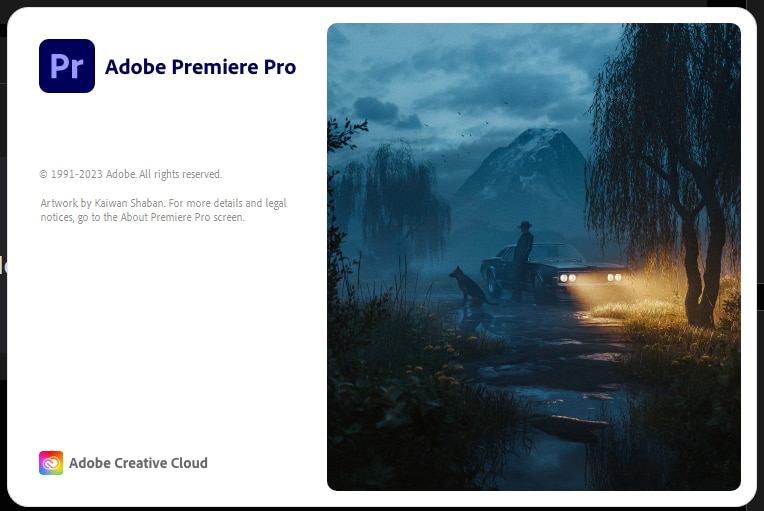
Coming as one of the predominant video editing software in the industry, Adobe PremierePro classes everyone who desires to gain control of every detail in the video and audio file.
Key Audio Features in Premiere Pro:
- Reverb & Echo: Incorporate reverberation or echo in some audio, producing fuller sound, or drama, which is appropriate for the scenes which take place in vast spaces or vast, reflecting surfaces.
- Pitch Shifting: This might require adjustments to the pitch of the voice or musical instruments within a video. It is helpful during the narration of candid video production, voice-over, and tonal adjustments in music.
- Compressor and Equalizer: Manage the levels of the audio using compression; this will enable you to maintain and audio level throughout the video. An inbuilt equalizer also enables one to cut through the different frequencies of sound that may be predominant in the dialogues or enhance drums and bass in music.
- Surround Sound Editing: In the case of surround sound editing, use a 5.1 surround sound editing system to give your audience complete binging audio treatment.
Final Cut Pro
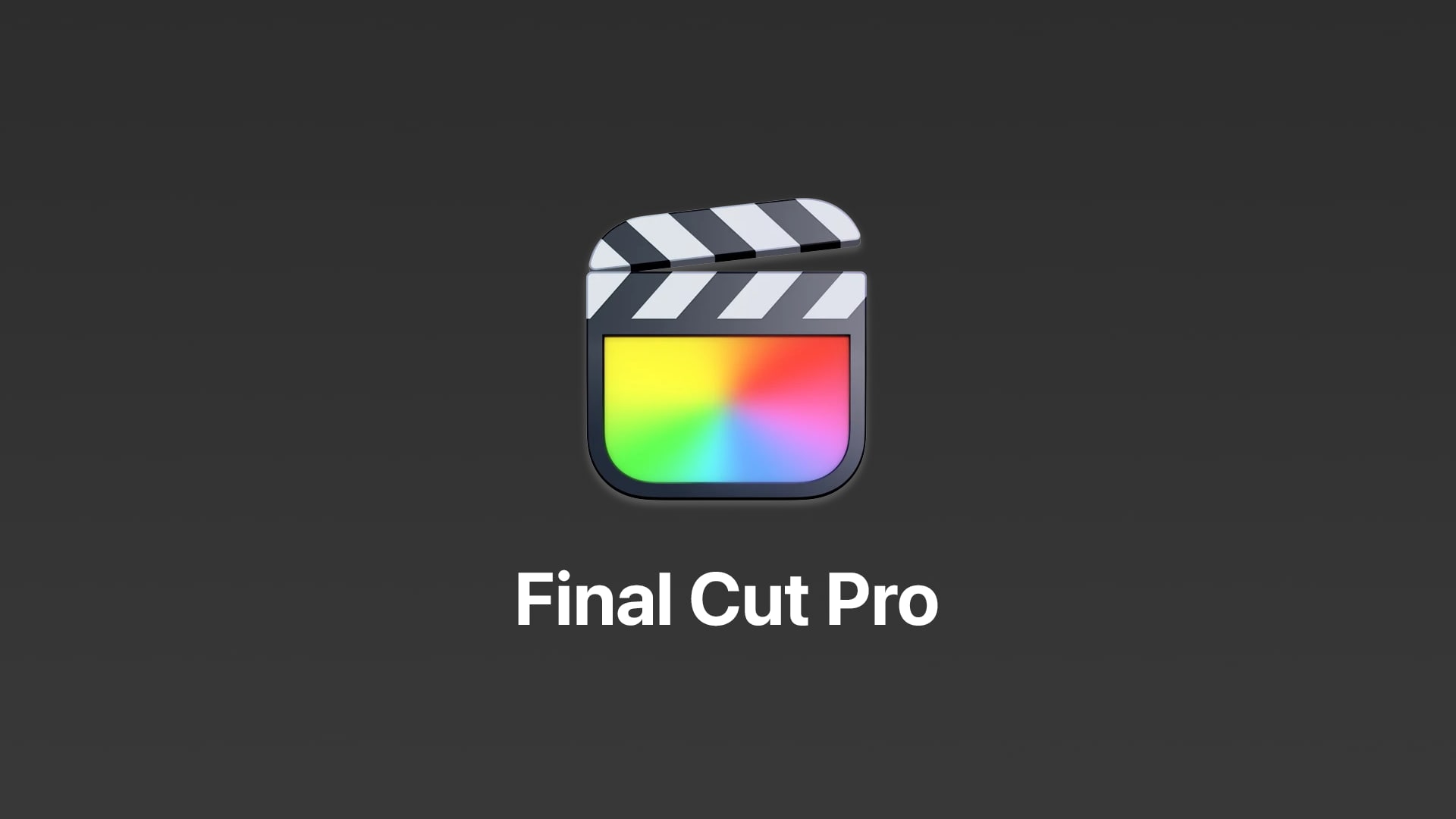
Known for particularly its video editing capabilities among Mac users, Final Cut Pro is yet another non-linear video editing with a long standing in the market. The speed and simplicity of the app appeal to professional video editors.
Key Audio Features in Final Cut Pro:
- Audio Leveling: Adjust the audio levels with an automatic threshold to prevent clipping and distortion of the recording. This is the most functional factor when audio recordings that have multiple channels are synthesized.
- Advanced Audio Filters: Use filters that do flanger, phaser, and dynamics processing that are descriptive and enhance audio creations in fertile ways.
- Audio Synchronization: Align audio and video clips automatically, which makes it useful when multiple cameras, decks, or audio phones are to be managed or when separate audio is recorded.
- Sound Enhancement Tools: Built-in audio tools present in Final Cut Pro can assist you in eradicating hum, background noise, and feedback, as well as making effective use of different sound frequencies.
- Audio Effects Plugins: Enhance your action with third-party audio effects plugins that properly fit within the confines of Final Cut Pro.
DaVinci Resolve
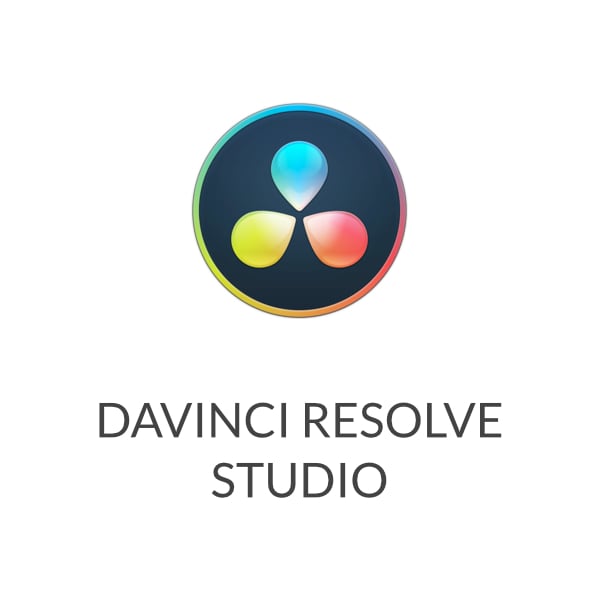
DaVinci Resolve is a famous mall for color grading; however, it is also a great audio editor, especially with the Fairlight Audio page.
Key Audio Features in DaVinci Resolve:
- Fairlight Audio Panel: This editing platform possesses all the tools and features for mixing and mastering audio that can be found in specialized software like Pro Tools.
- Reverb & Echo: Being studio-finessed design and layout professionals, providing reverb and echo sound effects to audio tracks as required is also easy.
- EQ and Dynamics: Resolve provides dynamic and EQ processors that allow you to control how frequencies are worked on, either by amplifying or cutting, while also applying compression to the sound.
- Voice Processing: The use of De-Esser, Vocal Channel, and other relevant tools would eliminate unwanted sounds in the voice recording and reduce sibilance while providing cavities to the recorded voices.
- Surround Sound Mixing: Mix audio in three-dimensional audio, i.e., Dolby Atmos and above, so that the audience feels immersed.
Audacity

Even though it already focuses on audio-only editing, Audacity can be useful in doing audio editing before adding it to video projects.
Key Audio Features in Audacity:
- Noise Removal: Eliminate detrimental noises or hum that can be found in your recordings to achieve a cleaner
- Equalization: Adjust the bass, midrange, and treble frequencies for your audio to sound clearer and well-balanced.
- Effects like Reverb, Echo, and Delay: Enhance your audio with these stock effects that bring warmth and fullness to your sound.
- Audio Clipping Detection: Use the clipping detection features of Audacity to avoid a distorted sound by also correcting any clips on your audio tracks.
VEED.IO
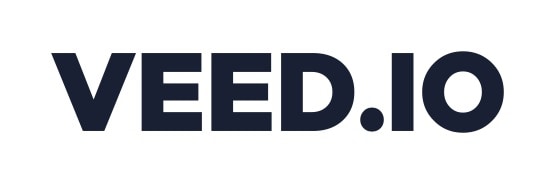
VEED.IO is a video editor that is usable on all devices and allows without restriction as long as there is a good functioning browser and internet access. Although it is probably much smaller in the number of features than its desktop counterparts, it does have some simple audio editing tools.
Key Audio Features in VEED.IO:
- Basic Audio Filters: Modify the audio track of your video by applying effects such as echo, reverb, and bass booster.
- Audio Synchronization: Mute the audio track of your video and insert audio clips at any point without much hassle, even if you are new to the editing application.
- Audio Fade In/Out: Let the audio enter and leave a scene gradually instead of having abrupt starts and stops that leave your videos looking incomplete.
- Background Noise Removal: It reduces speaking garbage that can annoy the audience and even helps to enhance over voice.
Part 2. Why Choose Wondershare Filmora for Audio Effects?
You might have asked: Why should I get Wondershare Filmora even when there are so many options?
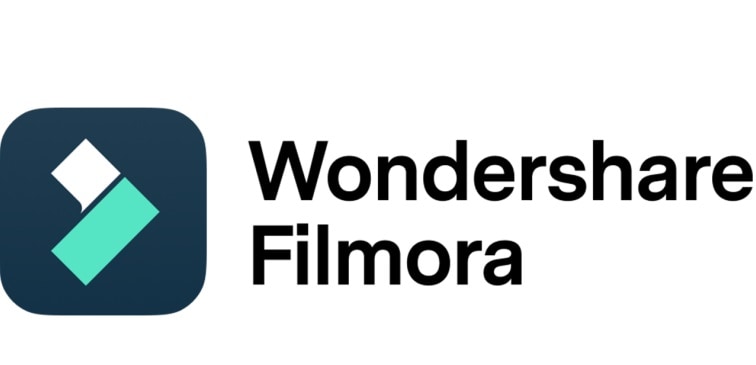
Here’s the kicker: regardless of your skill level, Filmora makes it very easy to add and even change some effects, especially the audio ones. The most important for me is that the interface is pretty much clean and intuitive, so it will not take you ages to learn how to work with the tools. Besides, in addition to video effects, Filmora provides an equally extensive library of audio effects, so you would not have problems matching the sound to the feel of the video.
Key Audio Features in Filmora:
- Adjustable Sound: Enhance or fix the audio of your videos to your satisfaction with bass, treble, and mid-bass frequency levels, and bring adjustment to the audio frequencies just as you like it.
- Fade In/Out: Subtly integrate the clips in and out of the video without any abrupt cuts in loud music or narration.
- Volume Leveling: This not only revitalizes the sound but helps prevent dialogue or voice-overs from being drowned out.
- Build-in Audio Effects: Filmora has features such as, there are audio effects that can be customized, from the rain effect, which eases boredom to the odd sounds one can use for effects.
- Volume Control Keyframes: Audio, which provides effects, is controlled separately from pictures, where volume or effect can change on certain parts of the video.
Part 3. Step-by-Step Guide: How to Add Audio Effects to Video with Filmora
Step 1: Apply Wondershare Filmora on your personal computer and find the Audio module highlighted on the screen above containing the audio panel in which there are audio effects provided.
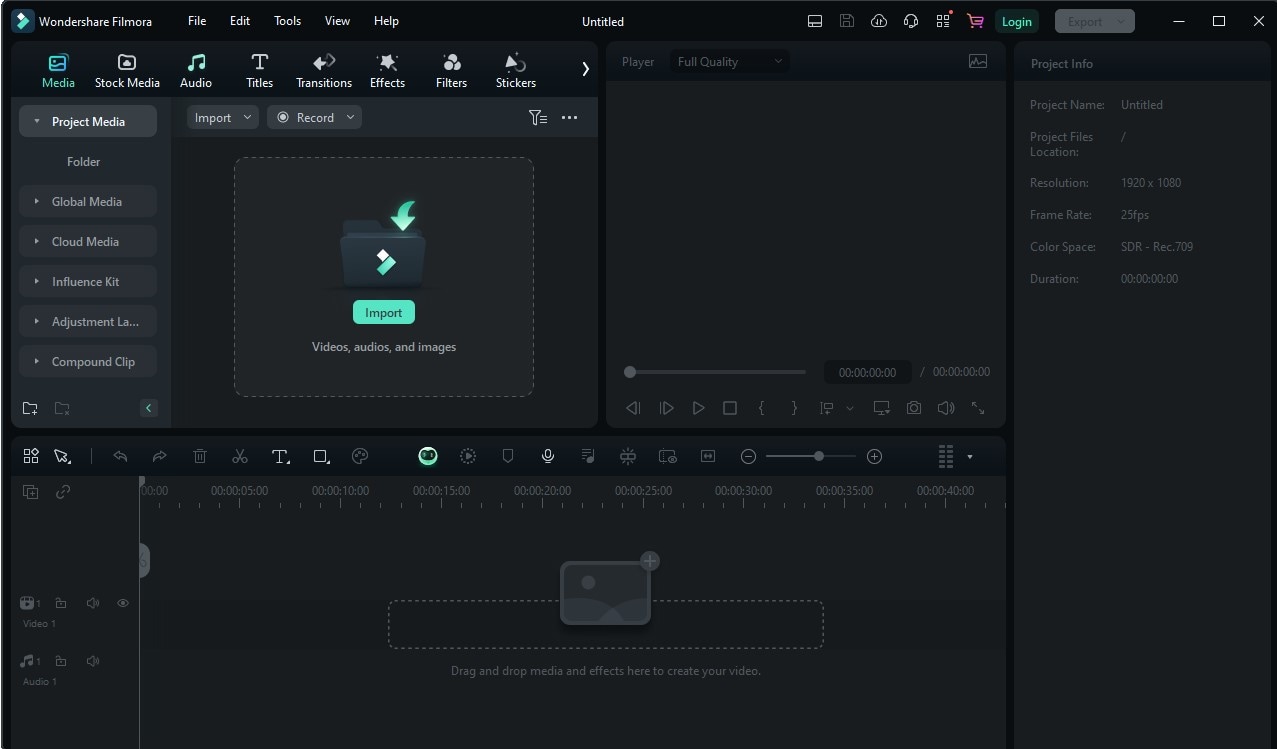
Step 2: Out of the following types listed, click Sound Effect.
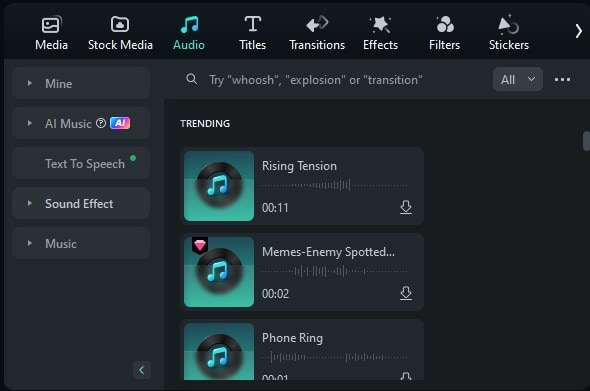
Step 3: There will be a variety of sound effects available. Select the sound effects you want to download.
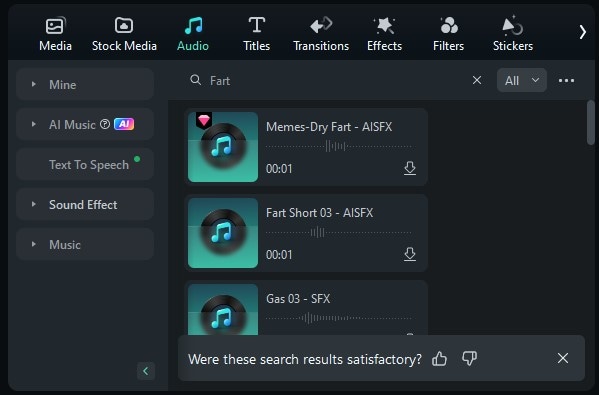
Step 4. You can take the downloaded clips and add them to the timeline and the soundboard edits by dragging them from the edited clip group and dropping them into the editor timeline.
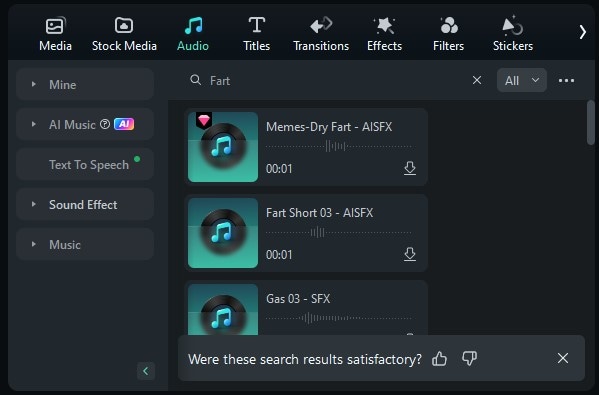
Part 4. Tips for Optimizing Audio Effects in Your Videos
You might be wondering: how do you ensure the audio effects enhance your video rather than overwhelm it? Here are a few tips:
You may wonder: how do you use the audio effects and, at the same time, ensure that the video remains the focus? Here are just a few strategies:
- Be Conservative in the Application of Effects: Not every video calls for an extensive application of audio effects. More effects do not always mean better videos – be careful in applying.
- Control the Relative Volumes: Turn down the level of sound effects where dialogue or essential sound elements are not apparent so they do not overpower other media.
- Refrain from Using Too Many Effects: Using too many effects should be avoided as it deteriorates the sound. Everything in moderation is necessary.
- View on Different Speakers: Whenever possible publish or export a video to your computers and test out the produced audio on as many speakers or phones as possible.
Conclusion
Thus, enhancement of the overall perception of your videos lies in the addition of audio effects, among others. If a moody, spooky, or upbeat atmosphere is intended, suitable sound effects can alter the viewer’s impressions. Wondershare Filmora makes this task so easy that you can just concentrate on the creative part without the technical and boring aspects. Time to bring out the next sounds in your videos? Hurry up and download Wondershare Filmora in order to start impressing your audience with stunning audio effects.



 100% Security Verified | No Subscription Required | No Malware
100% Security Verified | No Subscription Required | No Malware

