- Video Editors on Mac
Top 10 Best Free Video Editors for Mac Users in 2025
Nov 17, 2025• Proven solutions
Many people are looking for free Mac video editing software since they have tons of videos and are eager to edit the videos either for better presentation or preservation. Is there any free video editing software for Mac users that is good? Many people ask this in forums. Here we compare some great Mac video editors, followed by the detailed information of each editor for your reference. The list of best free video editing apps for Mac will keep updating, but if your favorite free video editor for Mac isn't listed yet, please contact us on Facebook/Twitter or via email.
Besides, we also compared these video editing apps for Mac in terms of video formats, pros, and cons of the ten best free video editors for Mac. Check it out!
- Part 1: Best Free Video Editing Software for Mac Quick Comparison Table
- Part 2: Highly Recommending Video Editing Software for Beginners (Video Tutorial)
- Part 3: Top 10 Best Free Mac Video Editors for Beginners/Semi-pros/Professionals
- Part 4: FAQs About Video Editing Apps for Mac
Part 1: Best Free Video Editing Software for Mac Quick Comparison Table
We've summarized the features, pros, and cons of these best video editing software for Mac users in the comparison table below. You can choose the best suitable one based on your editing skills and needs at the current stage.
| Level | Products | Input formats | Output formats | Pros | Cons |
|---|---|---|---|---|---|
| For beginners | Apple iMovie | DV, HDV, AVCHD, Apple Intermediate Codec, Motion JPEG/A, iFrame, MP4, MOV... | MPEG-4, MOV, AVI, DV... | Available on iPhone/iPad; Compatible well with Apple ecosystem | Audio is copyrighted |
| Filmora |
AVCHD, AVI, DV, HDV, MP4, MPEG-1, MPEG-2, MXF, MOV, WMV... |
AVI, QuickTime, OpenEXR, MP4, Image sequence... | Offer numerous AI features, preset options, effects, overlays, and transitions. | The plug-in extension is not supported. | |
| Avidemux | 3GP, ASF, AVI, FLV, H263, JPEG, MKV, MP4, MPEG, MPEG4, MPG, and OGM | AVI, FLV, M1V, M2V, MKV, MP4, MPEG, MPG, OGM, and TS | Auto color correction; Clean and easy to use interface; Open-source software without built-in purchase | The exporting process is slack | |
| OpenShot | WebM, AVCHD, ... | MP4, AVI, MPEG... | Provides free built-in effects and animations; Supports 3D title | Buggy at times; Freeze and crash often | |
| ZS4 Video Editor | AVI, WAV, Image Files | AVI, WMV, WAV, Jpg, Png | More than 120 built-in video effects; unlimited tracks | The user interface is not friendly | |
| HyperEngine-AV | AVI, BMP, Cubic VR, DLS, DV, FLC... | AIFF, AVI, BMP, DV Stream, FLC, MPEG-4... | Includes twelve studio-quality effects; Create slide shows | Discontinued to release a new version | |
| For semi-pros | Kdenlive | AVI, MP4, FFmpeg... | QuickTime, AVI, WMV, MPEG... | Open-source software | Not friendly for green hands; Update slowly |
| Blender | STL, ABC, FBX... | FBX, DAE, ABC... | Fast poly modeling tools; Customizable input | Unintuitive layers system; Animation management is not smooth | |
| For pros | Lightworks | MPEG-2, AVC, RED R3D, DPX, Apple ProRes... | MPEG4 | The package is lightweight; Only need 3GB RAM to use | The effect library is limited |
| HitFilm Express | AVCHD, QuickTime, AVI, M2T, M2TS, MTS, MXF | Apple ProRes, AVI | High-level video effects compositor | No motion graphics feature |
From the above comparison table, we can see so many pros and cons in different aspects. However, you may want to take a look at another software - Filmora - before you decide to use the one you like. It is an excellent Mac video editor that can meet your basic and advanced needs.
Part 2: Highly Recommending Video Editing Software for Beginners on Mac: Wondershare Filmora
Wondershare Filmora for Mac offers some persuasive advantages over other video editing tools available for Apple macOS. It includes basic video editing tools and provides various advanced video effects for you to apply. Below are some features that can help you understand the best Mac video editor. Download it now to have a try!
Main Features
- Supports almost all kinds of video formats, including MP4, AVI, MOV, AVCHD, MKV, and more.
- AI copilot editing that serves as an assistant when editing your videos
- AI text-based editing allows you to edit videos by offering text instructions
- AI thumbnail creator for automatic thumbnail generation from video
- AI music generator to add appropriate music to your videos
- Completes all classic video editing like crop, trim, cut, split, and combine in a few clicks.
- A wide range of ready-to-go templates and endless formats for social media
- Convert your edited videos to any popular video format or fit the video to mobile devices.
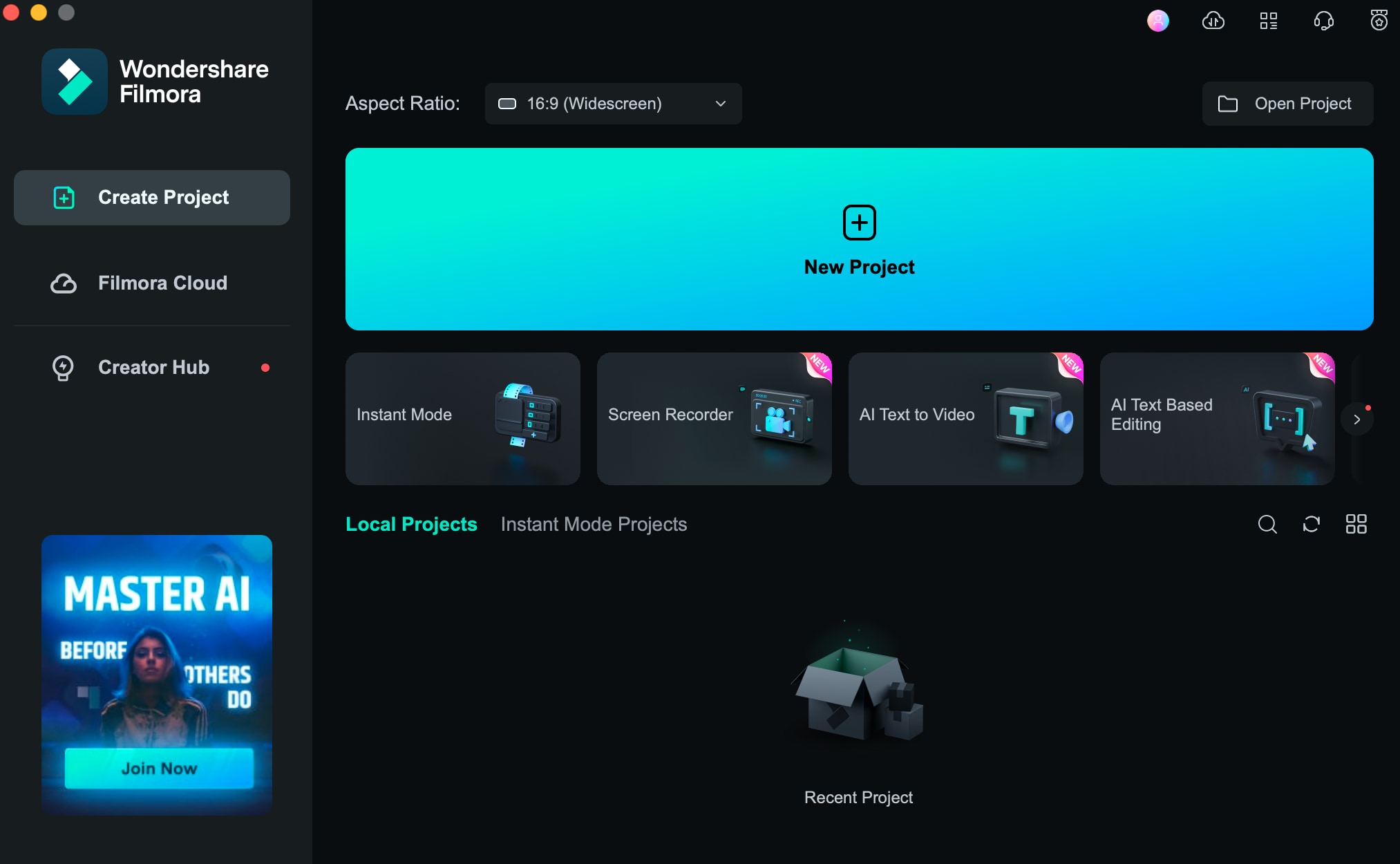
How to Edit Videos with Wondershare Filmora for Mac: A Step-by-Step Guide
Step 1 Create a New Project or Open an Existing Project
Open Filmora and click New Project in the main window or File > New Project in the menu bar. To open an existing project, click Open Project in the main window or File > Open Project and File > Open Recent in the menu bar.
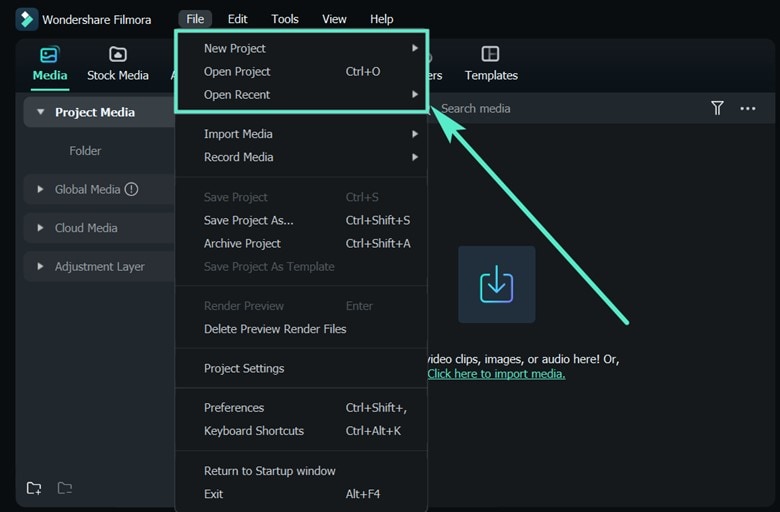
Step 2 Import Video, Audio, and Images
To import media files, you can Click the “+" icon to browse the local file and add files. Or you can drag and drop the media file to the Media Library area.
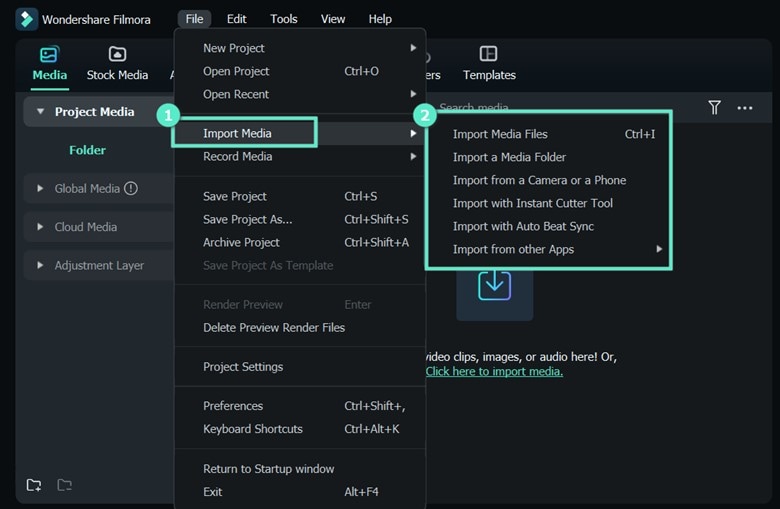
Step 3 Edit and Arrange Elements in the Timeline
Find the video clip you want in the Media Library, drag and drop it into your timeline. You can also right-click the video clip in the Media Library. Select option such as Insert, Append, Overwrite, Add to New Track, and other more specific editing options.
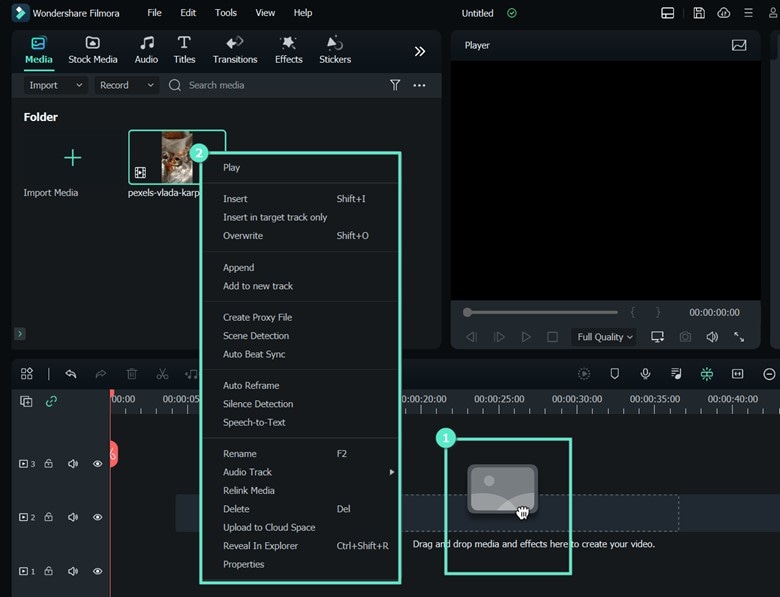
Step 4 Add Effects, Filters, Titles, Masks and Music
To get started with titles, select an existing title template, type in a title, and then adjust its appearance.
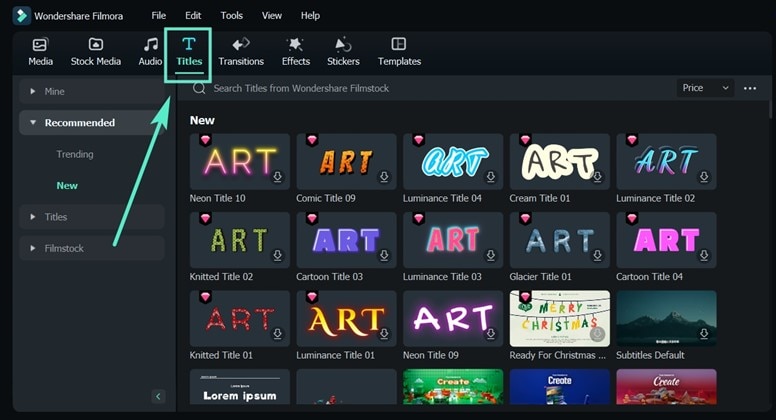
Step 5 Export Video and Share
Export your video to a file and save it or export it to the device you want to play the video on. Filmora also allows you to upload your video to YouTube directly in Export settings or burn it from a DVD.
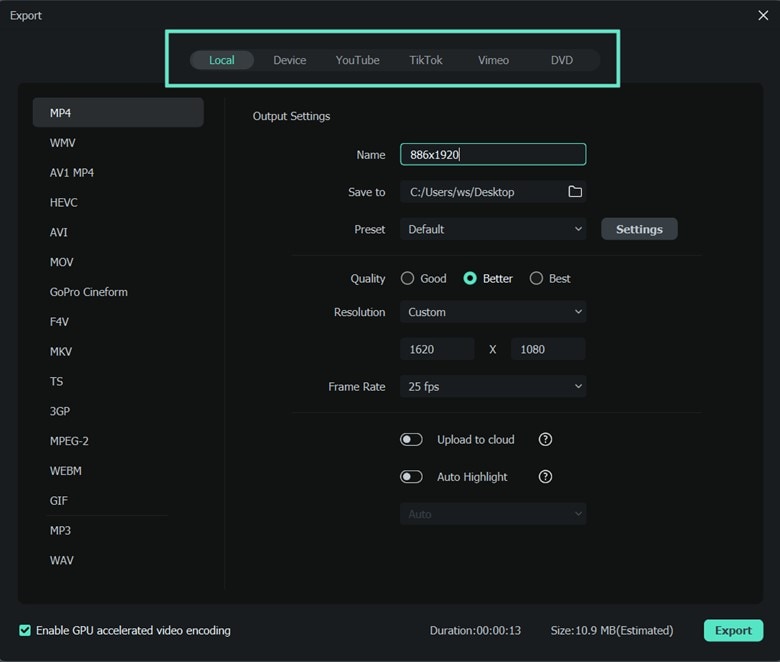
Step 6 Remove Video Watermark
The free trial of Filmora exports the video with a Filmora watermark. To remove the watermark, upgrade to one of the three individual paid plans: a perpetual plan, a cross-platform plan and an annual subscription.

Part 3: Top 10 Best Free Mac Video Editors for Beginners/Semi-pros/Professionals
We have done some research and found out the following free video editing software for Mac users. Some of these programs are for video editing novice, while some are for professionals (but if you need to use the professional features, you may need to purchase the Pro version). I hope you can find the right video editor based on your needs from the following list.
Top 6 Best Free Video Editing Software for Mac [Beginners]
1. Apple iMovie

iMovie comes with every new Mac (OS X), and you don't need to pay extra money for it. It is a great and free video editor for Mac that comes with many great features such as a movie trailer, one-step effect, audio editing, etc. It allows you to directly upload edited videos to YouTube or export videos for your iPhone, iPad, etc. Although you may find it hard to master iMovie when getting started, there is a free resource with tips and tricks on how to use iMovie.
Main Features of iMovie:
- Automatic edits with Magic Movie feature
- 20 pre-made storyboard templates
- Editing tools like splitting, trimming, and more
- Quick share content to social media and messages
- Split screen and picture-in-picture effects
Pros: Library of sound and visual effects; Supports 4k video quality.
Cons: Limited templates and composition abilities; Lacks advanced video editing tools
2. Wondershare Filmora for Mac
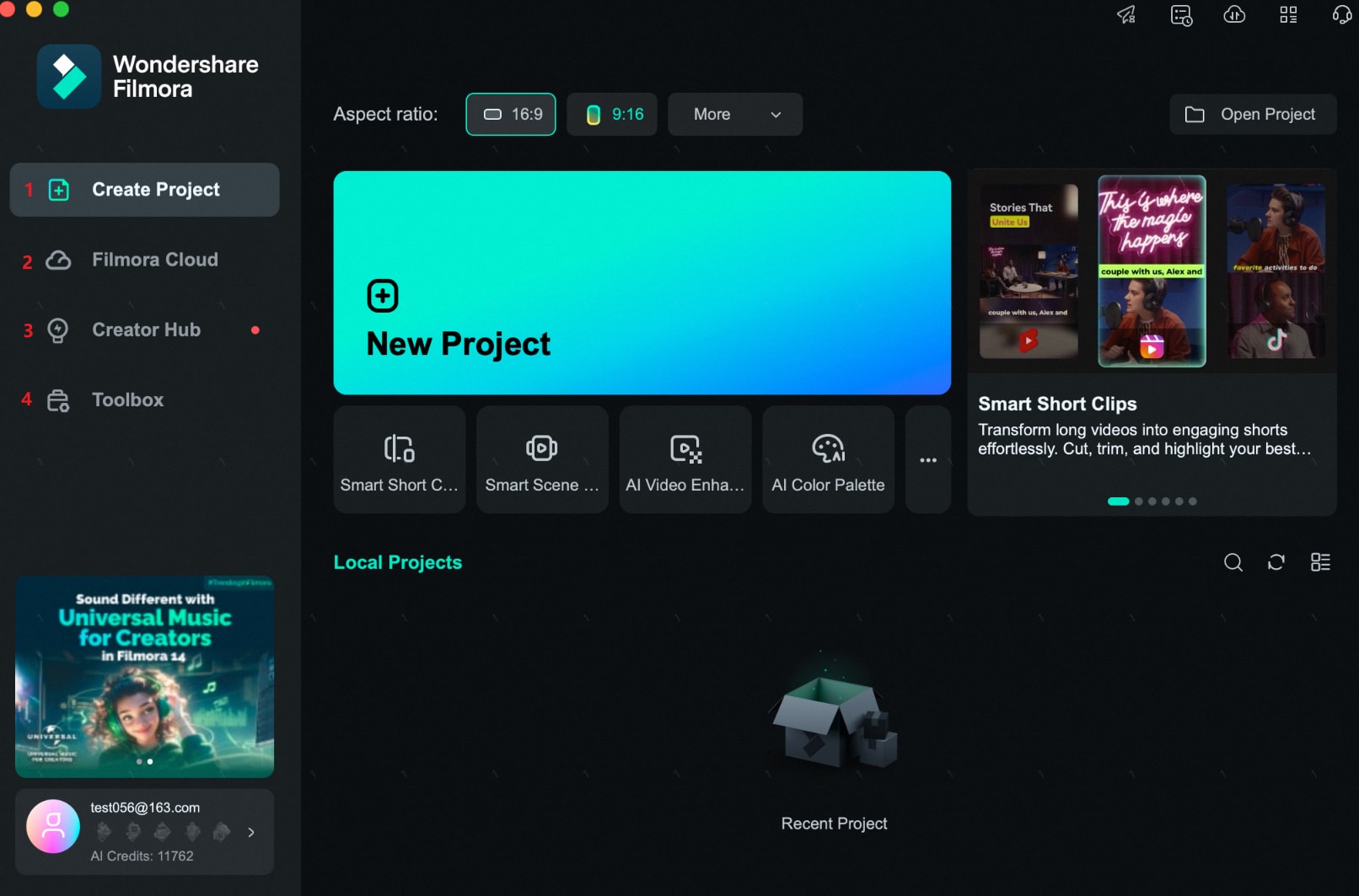
Wondershare Filmora is a powerful and intuitive editing software with plenty of advanced AI features. It's designed to give you more control over your videos. If you are an experienced video maker, Filmora can be your good choice. Beginners also find it easy to use Filmora, especially with features like AI Copilot editing.
Filmora is compatible with both Windows and Mac. You can output your projects to almost any popular video format.
Main features of Filmora:
- It provides a lot of easy-to-use professional tools.
- A range of AI-powered tools for automated video editing
- A multi-track timeline is available.
- Excellent auto color correction ability.
- Video export and direct YouTube uploads
- It supports animation keyframing and motion tracking.
Pros: Offers numerous preset options, effects, overlays, and transitions; Lots of effects and overlays; 4K video and GIF output options are available.
Cons: The plug-in extension is not supported.
3. Avidemux

Avidemux is another great free video editor designed for simple cutting, filtering, and encoding tasks. It is available for Mac OS X, Microsoft Windows, Linux, and BSD under the GNU GPL license and supports a variety of video, image, and audio formats, including AVI, DVD compatible MPEG files, MP4, MOV, ASF, JPG, AC3, etc.
High compatibility with many video formats is the highlight of this free video editing software for Mac. You can also cut ads from a TV recording or just save a small part of the video. It also offers some filters to use, such as color correction. You can apply these filters to your video to make it more beautiful.
Main Features of Avidemux :
- Splicing and cutting video clips
- Adding audio tracks and subtitles
- Applying filters like denoise and delogo
- Automated encoding with built-in presets
- Transcoding into formats like MPEG-4, H.264, and more
- Job queue for batch processing multiple files
Pros:Completely free and open-source; Multi-platform support.
Cons:Limited effects and transitions; Documentation is not beginner-friendly.
4. OpenShot

OpenShot is a free, simple-to-use open-source video editor for Mac, Windows, and Linux. It is a good video editor for beginners to learn and train video editing skills. If you want to do some basic editing without having to spend too much time.
Main features of OpenShot:
- Capable video editor with cut, crop, trim, split, and merge video features
- Drag and drop audio, videos, and images for editing
- Multiple video transitions and video effects ls.
- Supports more than 70 languages
Pros: Completely free and simple to use; Export your project in 2.5K QHD 60 fps and 4K UHD 60fps without a watermark.
Cons: Video rendering speed is not as fast; Program often crashes; Hard to control video effects.
5. ZS4 Video Editor
ZS4 Video Editor is a free video editor for Mac, which provides media experts with a facility to combine a variety of media types into one (or more) output file(s). The video editor is also available for Windows and Linux with over 150 built-in video effects. You can use ZS4 Video Editor to combine various media files into one, like videos, audio, and photos. With this all-in-one editor, no more need to install too many annoying Apps.
Main features of ZS4 Video Editor:
- You can edit photos, videos, and audio files.
- It is easy to use.
Pros: More than 120 built-in video effects; Unlimited tracks.
Cons: The user interface is not friendly; Video editor is too simplistic.
6. HyperEngine-AV
HyperEngine-AV is a free video editing software for Mac used to capture, edit, organize the process, and export videos, audios, and texts to create DVD quality movies and slide shows. It comes with twelve studio-quality effects from Arboretum's Hyperprism suite of audio processors.
Besides, it offers text features to display credits, section titles, or karaoke lyrics with fully editable font, size, type, color, style, alignment, and scroll direction. Definitely, HyperEngine-AV is really a good free video editor for Mac users.
Main features of HyperEngine-AV:
- You can use it to create slide shows.
- It supports capturing desktop screens and editing the video.
- Complete with full source code.
- Capture, arrange, edit, and process audio, video, and text in a free-form
Pros: Includes twelve studio-quality effects; Create slide shows.
Cons: It is discontinued to release a new version; Lacks essential video editing features.
2 Best Free Mac Video Editing Software for Semi-pros
1. Kdenlive

Although the development team has moved full-stream-ahead on Linux, you can still use this excellent free video editor on Mac with packages available via MacPorts. Kdenlive supports almost all popular media formats, and you can easily add the files to the software's multi-track timeline.
You can create 2D titles to light up a project like aligning texts and rotating. For editing a huge size of the video file, it allows you to create a proxy file to make the editing experience smoother.
Main features of Kdenlive:
- It allows you to edit several audio and video tracks.
- Multi-track video editing
- You can customize shortcuts easily.
- Keyframeable effects and timeline preview
- Configurable interface and shortcuts
Pros: It is open-source software; Allows you to make video Montage.
Cons: Not friendly for green hands; Update slowly; Tricky user interface.
2. Blender

Blender is available for Microsoft Windows, Mac OS X, GNU/Linux, FreeBSD, and OpenBSD. It's a free 3D graphics application and has been considered as one of the best free video editors for Mac. It can be used for modeling, rigging, texturing, UV unwrapping, skinning, animating, rendering, water and smoke simulations, particle, and other simulations.
As non-linear editing software, you can use Blender to composite and create interactive 3D applications, animated film, video games, or other visual effects. Blender has lots of advanced features like powerful character animation tools, modifier-based modeling tools, a node-based material and compositing system, Python for embedded scripting, and so on.
Main features of Blender:
- It is a 3D creation suite.
- It supports CPU and GPU rendering.
- It has various sculpting tools and brushes.
Pros: Fast poly modeling tools; Customizable input; It’s free and open-source software.
Cons: Unintuitive layers system; Animation management is not smooth.
2 Best Free Mac Video Editing Software for Professionals
Professional video editors can cost a lot. But video editing software like Lightworks and HitFilm. The lite version or the free version comes at no cost but with limited features. This makes the two software a good choice for people who are looking for a professional video editing solution.
1. Lightworks

Lightworks is a professional video editing software for Windows and Mac, which includes video effects, multi-cam editing, titling, as well as the multi-layered timeline approach. All these features made it perfect for advanced video editing needs. However, the free version offers you limited export options.
Main features of Lightworks:
- It is a rewarded editor in the world.
- It offers a Proxy for 4K.
- Royalty-free Audio and Video
- Free trial version without the watermark
- Export edited footage directly to YouTube.
Pros: The package is lightweight; A large number of effects and tools for Pro users.
Cons: Effects library is limited; Unattractive user Interface; Limited features in the free version.
2. HitFilm Express

HitFilm Express is more like a compositing video editor, compared with Adobe After Effects. It's easy to use and friendly to professionals. People who are not familiar with the video editing process may find using HitFilm Express difficult.
Main features of HitFilm Express:
- Various courses are available.
- Straightforward interface
- It offers a Proxy for 4K.
- Cutting-edge motion capture
- More than 420 video effects
- Impressive color grading options
- Easy-to-apply masks and layers
Pros: High-level video effects compositor; The free express version has a variety of useful features.
Cons: It lacks a motion graphics feature; Some effects are not intuitive to create.
🤩 Posts You Might Be Interested In: HitFilm Express Full Review
Above are my ten favorite free video editing apps for Mac. If you want to know my choices for Windows PC, check 12 free video editing software for Windows.
Part 4: Mac Video Editing Apps FAQs
1. Does Apple Have Video Editing Software?
Yes. iMovie is a free video editing program from Apple. It comes pre-installed on most Macs and can be installed on iPhones and iPads for free. iMovie has a straightforward interface with editing features such as color correction, stabilization, transitions, green screen, split screen, etc. Final Cut Pro is another video editor from Apple. Unlike iMovie, it is a comprehensive professional editor with a price tag of $299.99.
2. Does Adobe Premiere Work on Mac?
Yes, Adobe Premier works well on Mac. However, your Mac must satisfy the minimum system requirements, which include macOS v10.13 or later, Intel® 6thGen or newer CPU, a minimum of 8 GB RAM, 2 GB VRAM & 8 GB of hard disk space. For an optimal editing experience, you may need additional RAM & VRAM. Other system requirements are also needed for VR systems and Hardware acceleration.
3. How Can I Get Final Cut Pro X for Free on Mac?
Final Cut Pro can be downloaded on a free trial basis for 90 days. After the free trial, you can buy the full version for $299.99 from the App Store. Keep in mind that Final Cut Pro only works on macOS. It requires a Mac with macOS 10.14.6 or later, 4GB of RAM (8GB recommended for 4K editing, 3D titles, and 360° video editing), a Metal-capable graphics card, 1GB of VRAM recommended for 4K editing, 3D titles, and 360° video editing & 3.8GB of available disk space.
4. What is the Best Free Video Editor for Mac?
A good choice is iMovie, which comes pre-installed on your Mac computer. However, if you are looking for an advanced video editing tool, we highly recommend Filmora.
Below is a simple video tutorial on how to master AI video creation with Filmora. You'll see creating videos with Filmora is easy and automated.
Conclusion
Mac users can choose from various free video editors above. Among them, Filmora stands out for its user-friendly interface and powerful features. Download Filmora today to elevate your video editing experience with its rich library of effects and seamless editing tools!



