
Creating and posting YouTube Shorts can be an excellent way to boost your online presence and build a brand. However, getting the desired results can take time and effort, primarily if you've never used a YouTube Short video maker.
We'll help you overcome all the issues and maximize your efficiency. We'll show you how to create YouTube Shorts, cover the dos and don'ts, and introduce the best way to edit these short clips. Without further ado, let's jump into the guide.
In this article
The Dos and Don'ts of YouTube Shorts
Creating high-quality YouTube Shorts can be a pain in the neck. However, the section below will help you master the process to craft the best content and reach the target audience. Here's what you should and shouldn't do to get the desired YouTube Shorts content.
Dos
- Get straight to the point – Immediately tell your viewers what they can expect from your content.
- Add subtitles – Make your content more accessible and reach a broader audience.
- Add annotations – Highlight specific moments during your YouTube Short videos.
- Use hashtags – Utilize the correct hashtags and keywords your audience will use to find your content.
- Post regularly – Share daily YouTube Short videos to keep your channel active and establish a brand.
Don'ts
- Posting without a strategy – Creating a plan before jumping into the YouTube Shorts experience is crucial.
- Using lengthy introductions – Skip long introductions that may make your viewers lose interest in the upcoming content.
- Copying competitors – Ensure your content is unique and recognizable.
- Posting too many clips – Too much video content will prevent the algorithm from boosting your channel and affect your online visibility.
Step-by-Step: How to Make YouTube Shorts Using the YouTube App
The YouTube app lets you create and post YouTube Shorts to your channel. If you're a YouTube creator, this feature is available to you, and you can access numerous tools to make the experience more effective.
Here are some crucial features to give you insight into what you can expect from the built-in YouTube Shorts maker:
- Sounds library – The platform provides an extensive library of stock sounds for your content.
- Text editing – You can choose from numerous fonts and text effects to enhance the visuals and create the best viewing experience.
- Filters – Add filters to your videos to improve the visual aesthetics and overall quality.
- Green screen – Replace the background in your videos to remove distractions.
- Hashtag suggestions – YouTube will propose hashtags according to your video's content to help you reach a broader audience.
How to Use Make YouTube Shorts
Step 1: Open the YouTube app and sign into your account.
Step 2: Tap the + icon to start your YouTube Short-making experience.
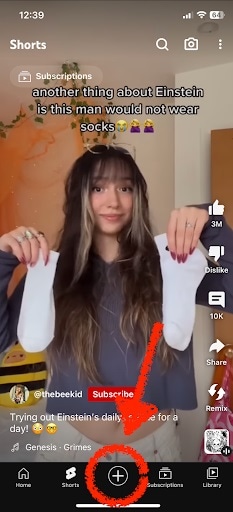
Step 3: Tap Create a Short.

Step 4: Record the desired clip using the built-in recorder.
You can also import media by tapping the media box in the bottom left corner. The top bar is where you can find sounds to add.
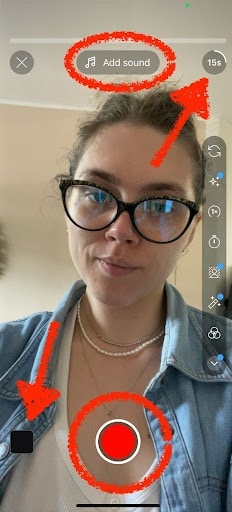
Step 5: Edit the Recorded Shorts
After recording, tap the white Checkmark to start editing. You can access numerous features, such as text editing, sounds, and more. Tap Next after editing your YouTube Short.
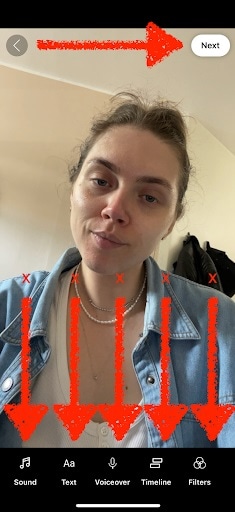
Step 6: Upload Shorts with hashtags
Add a caption and hashtags for your Short and tap Upload Short to post it to your channel.
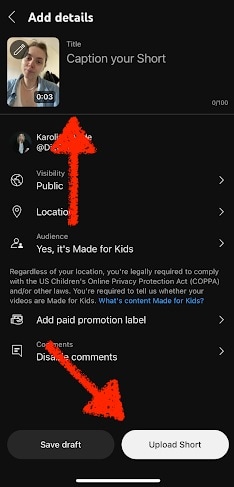
How to Edit and Create YouTube Shorts in Filmora
Wondershare Filmora is the ultimate software with numerous advanced features to help you create and edit professional content. For instance, you can use built-in YouTube Shorts templates to make your Shorts more intriguing. The best part is that Filmora provides an advanced AI short-making solution that's able to detect crucial parts in your videos and create short content accordingly. You can get professional content without YouTube Shorts-making experience.
Key Features:
- Sounds – Access a stock library with thousands of royalty-free sounds.
- Stickers, annotations, and effects – Make your videos pop using extensive sticker, annotation, and effects libraries.
- AI Smart Cutout – Effortlessly cut around objects or people in your videos and remove backgrounds without the green screen.
- Transitions – Create custom transitions between clips for a seamless experience.
- AI Text Based Editing — Choose custom text for your short clips and create an engaging experience.
- Superb video stabilization with low distortion.
- Vast video/audio effects and creative assets.
- Powerful AI for effortless content creation.
- Intuitive, professional yet beginner-friendly.
- Works on Mac, Windows, iOS, and Android.

How to Make YouTube Shorts in Filmora
Step1Open Filmora and select Smart Short Clips
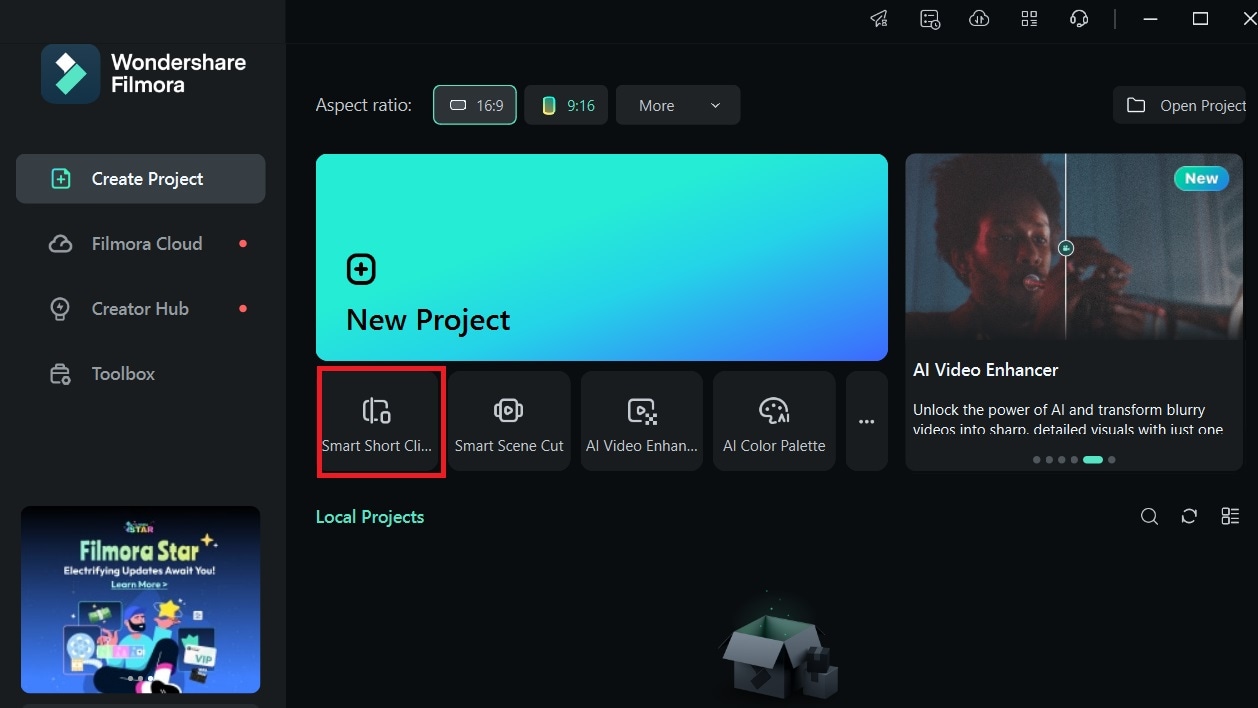
Step2Upload your video
You can upload the local file to the platform or paste the URL link into the designated box.
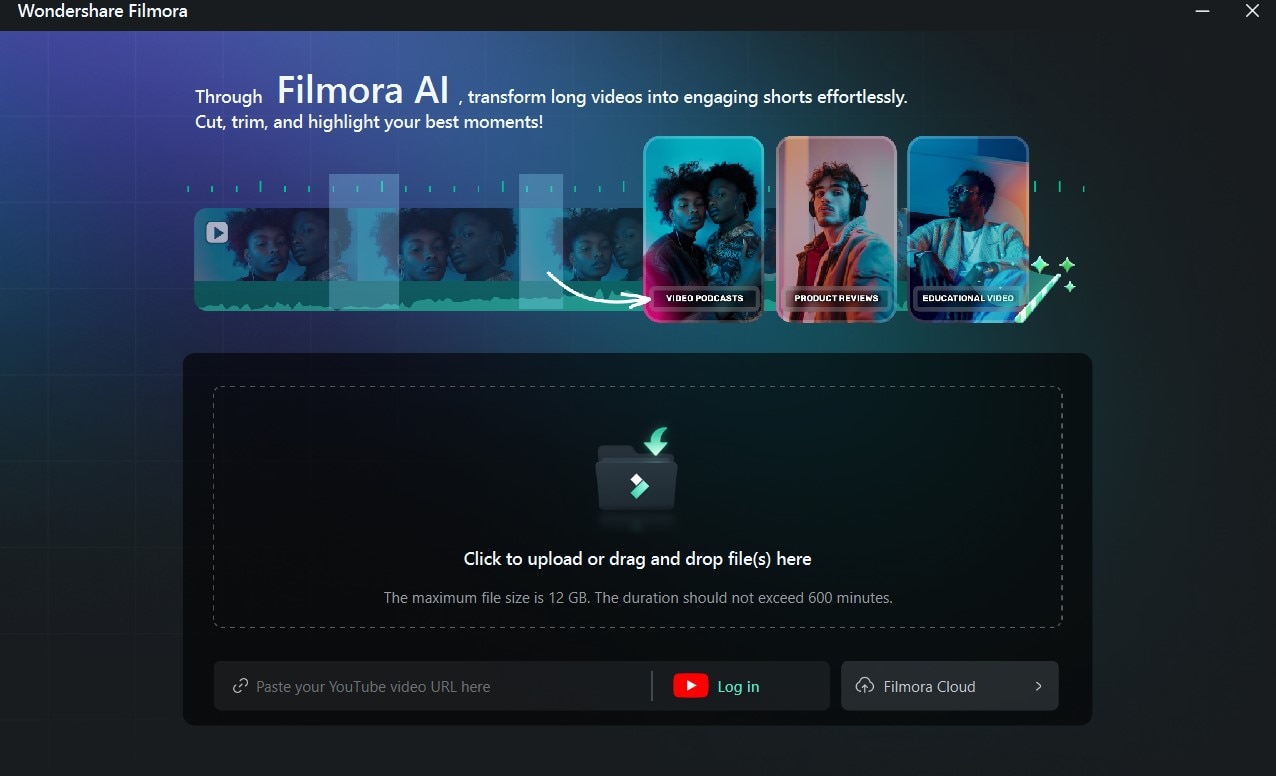
Step3Customize YouTube Shorts settings
Choose the language, video type, and template to create the desired YouTube Short content and click Generate.
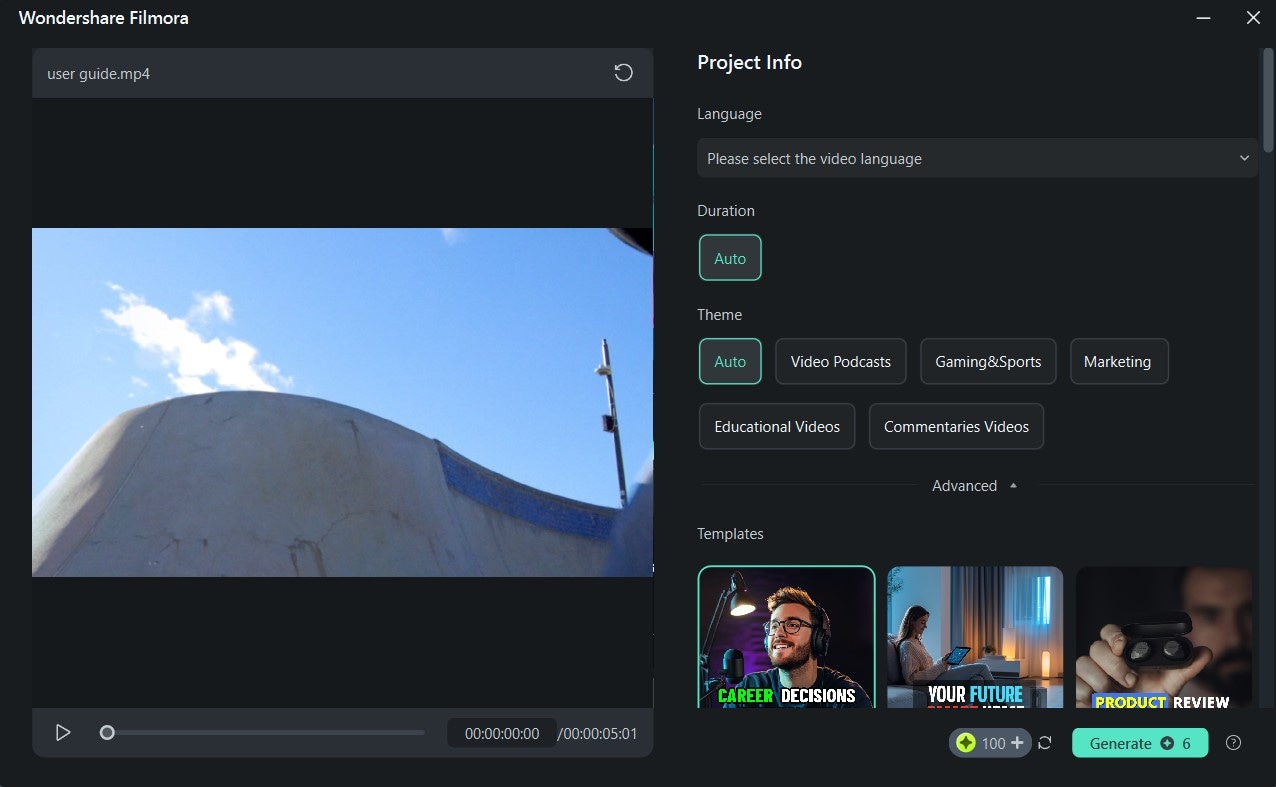
Step4Add Stickers
Under the Stickers section, select animated and static stickers to enhance the viewing experience.
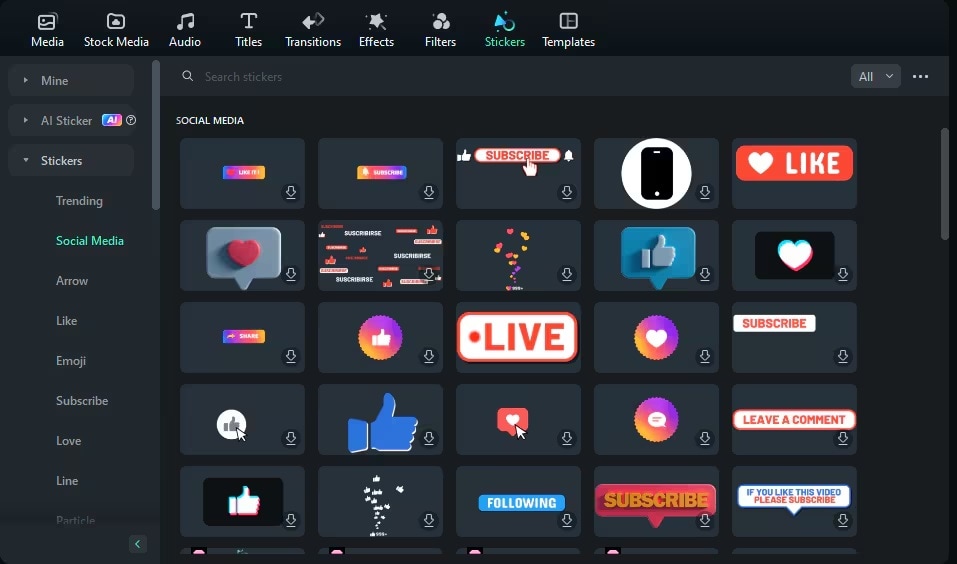
Step5Export to YouTube channel
After completing the editing process, click Export and head to the YouTube tab. Log into your account to post your creation directly to your channel.
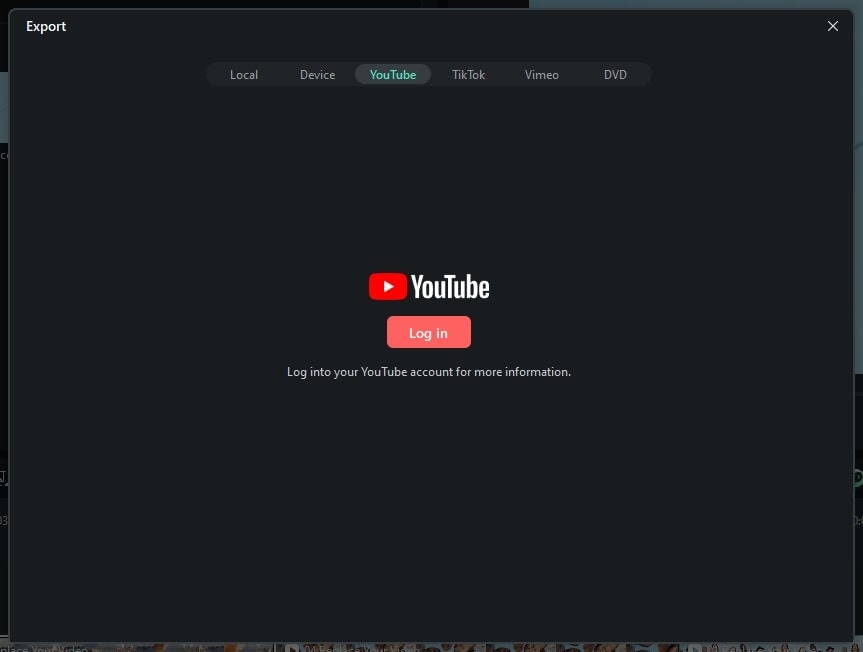
As you can see, you can upload your Shorts directly to the YouTube platform, leading to the most high-quality results.
More Advanced AI Features to Edit YouTube Shorts Like a Pro
The best thing you can do is use the power of AI and cut production time. Luckily, Wondershare Filmora has all the advanced AI editing features you need to reach your goals. Wondershare Filmora's AI features are easy to use, meaning you can create eye-catching YouTube Shorts without experience. The options are limitless once you unlock the power of AI.
Here are the best features you'll access once you download Filmora:
- AI Thumbnail Creator – Quickly create thumbnails for your Shorts to attract the target audience and get more YouTube views.
- Text-to-Video – Generate a YouTube Short from scratch by describing how you want the content to look.
- AI Text-Based Editing – Type your wishes and goals to create a prompt and let Wondershare Filmora do its magic.
- AI Video Enhancement – Automatically adjust the sharpness and brightness, and instantly share your creations to your YouTube channel.
- AI translation – Translate your content into over 20 languages and make your YouTube Shorts more accessible.
- AI Audio Denoiser – Remove unnecessary background noise from your audio and get the ultimate experience.
You May Also Like
Turn Your Banana Bread Recipe Into a YouTube Hit
The Best Pie Videos on YouTube and How To Make Your Own
How to Shoot a Cooking Video: Beginner’s Guide
How to Bake Sourdough Bread (Beginner’s Guide With Video)
Understanding the Rise of YouTube Pasta Recipe Videos
Conclusion
Creating and posting YouTube Shorts can significantly impact your online visibility and help you gain new subscribers. However, the process can be overwhelming, especially if you're new to this game. This step-by-step guide is an excellent starting point. You now know how to use the YouTube app and Filmora to create Shorts and get the desired results.
However, Filmora is your best bet to save time and effort while getting professional content. This universal solution lets you customize the experience and boost your YouTube channel. You can also use its AI editing features to enhance your content and stand out from other YouTube creators.



 100% Security Verified | No Subscription Required | No Malware
100% Security Verified | No Subscription Required | No Malware

