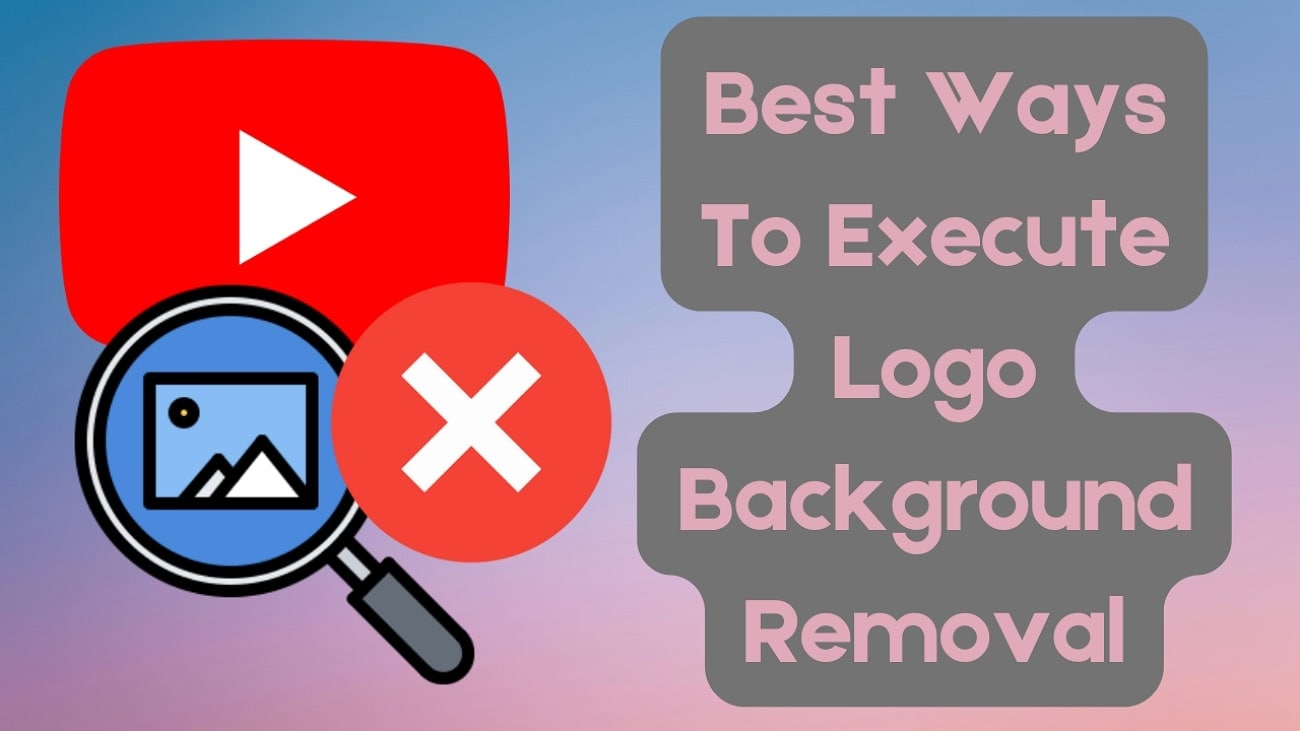YouTube began the year 2025 with around 2.53 billion active monthly users, and well over 100 million people tune in to watch their favorite creators each day. Judging by those numbers, it's safe to say that there is a lot of competition, so you need to make your videos look as polished as possible if you want to stand a chance.
However, many people neglect to add closed captions, which is a shame, as there are many hearing-impaired viewers and non-native speakers who require subtitles. They also help the audience follow along when the presenter speaks too fast, mumbles a few words, or can't be heard over the background noise.
Luckily, there is an easy way to solve this issue, and we will show you how to add captions to YouTube videos using a powerful video editor and the basic tools on the platform itself.
In this article
How to Generate Subtitles for YouTube Videos on Your Mobile
The quickest way to add captions to YouTube videos is by using an app directly on your phone. Filmora Mobile is an excellent choice here, as it is available on both iOS and Android phones and is incredibly user-friendly. Despite its simplicity, it has capable AI features and can help you spice up your videos in minutes.
One of those AI features is called AI Captions, and with it, you can automatically add customizable captions to your video in a few simple taps. Let's check out this awesome feature and see just how easy it is to set up.
Step 1: Download and start the app, then tap AI Captions in the main menu.
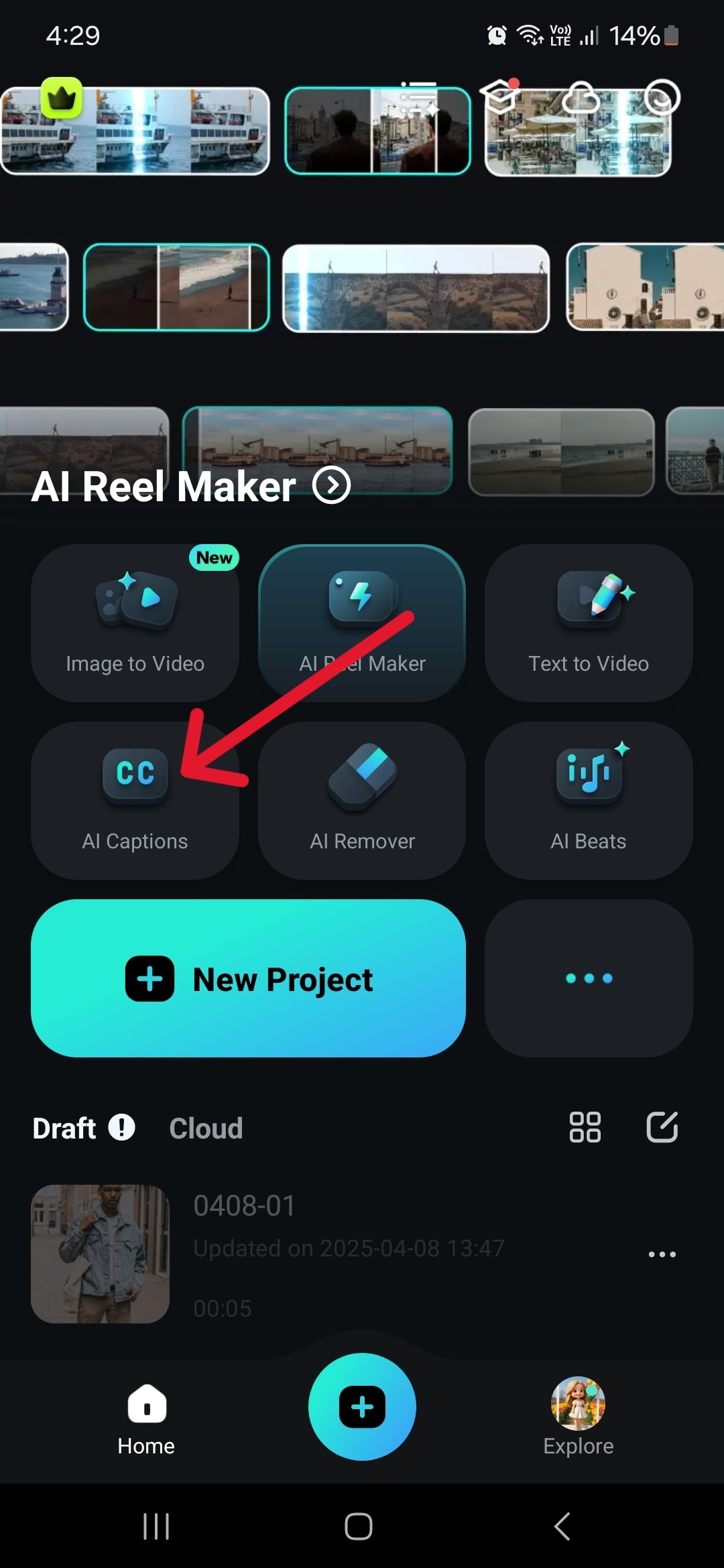
Step 2: Choose a language, although there is also an auto-identify option.
✔ AI Packaging (Auto-Enhancement)
- Text Emphasis: Highlights key phrases dynamically
- Smart Emoji/Sticker Matching: Auto-suggests relevant emojis and stickers
- Speaker Tracking: Identifies different speakers and applies effects (e.g., zoom-ins)
Tap Add Captions to begin the process.
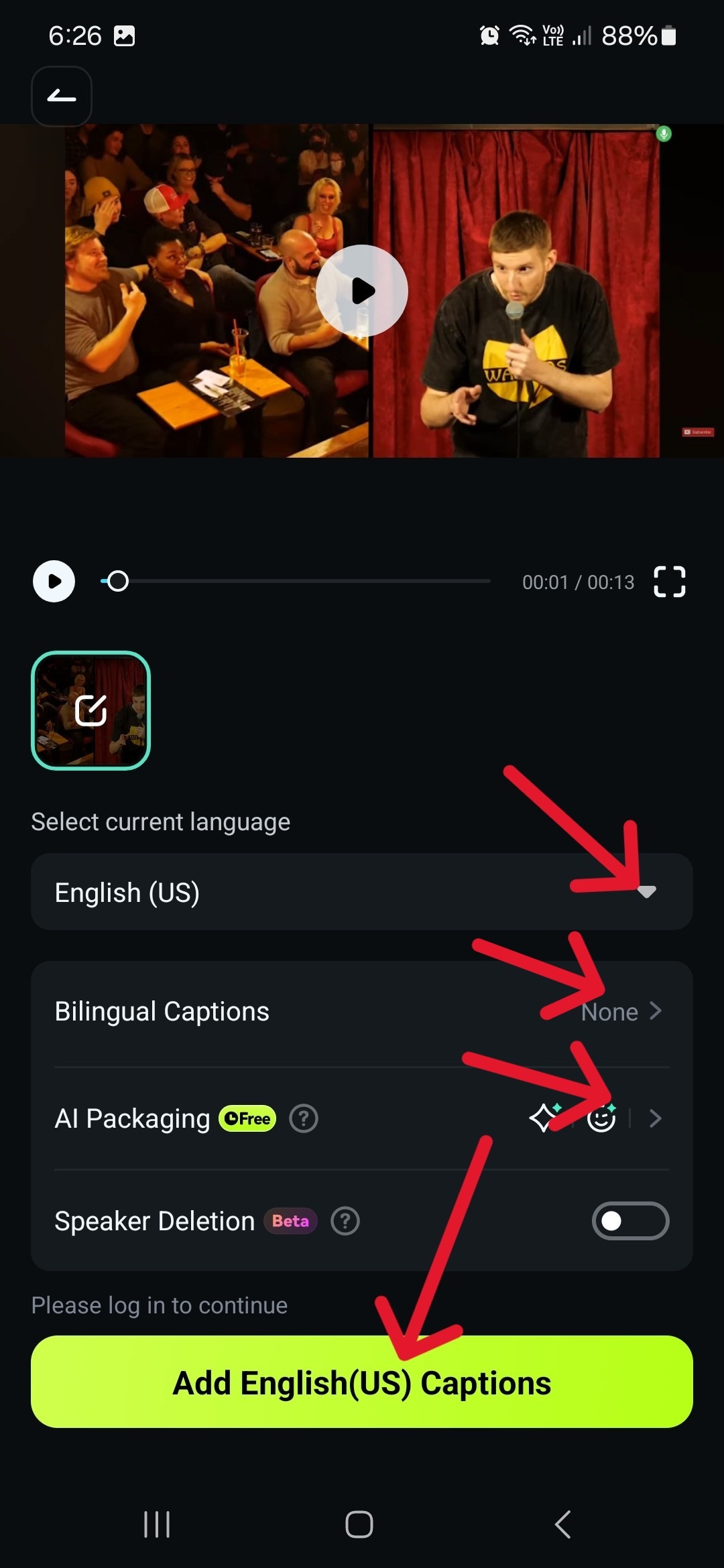
Step 3: Cycle through the different styles and tap the one you like. It will be applied to the entire video. When you are satisfied with the results, tap Export to save the video.
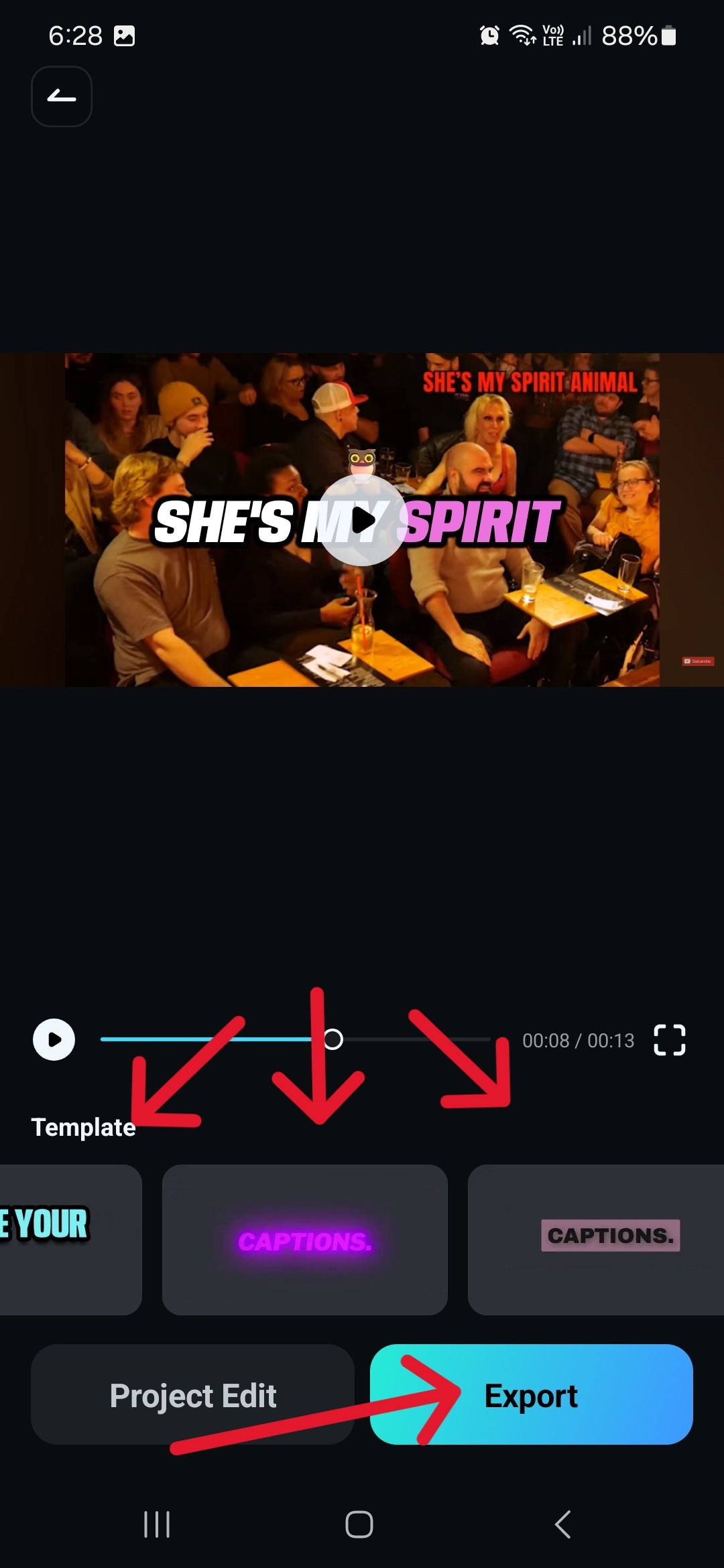
Step 4: You can also tap Project Edit if you want to make some changes in the text or the font, color, and style.
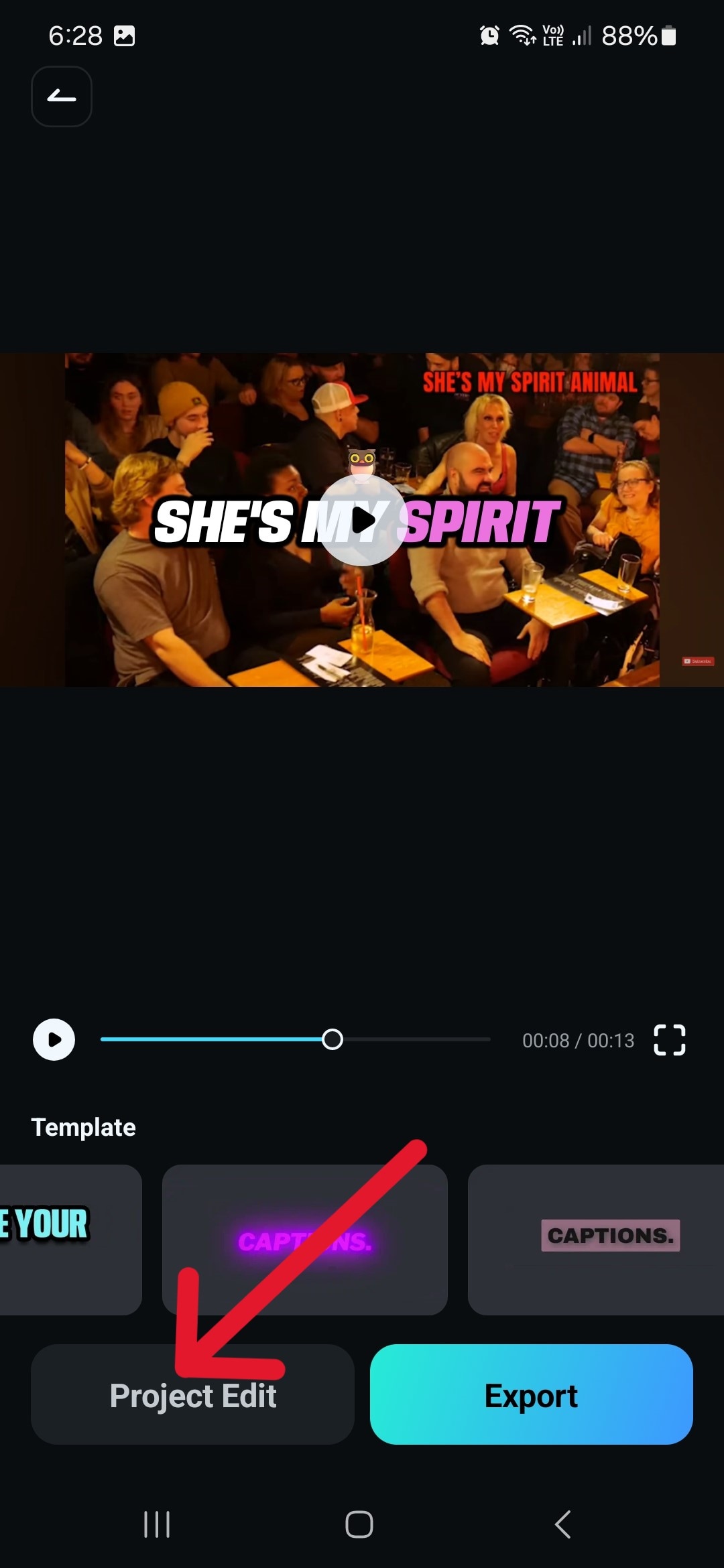
Step 5: Tap Template at the bottom of the screen to open up more editing options.
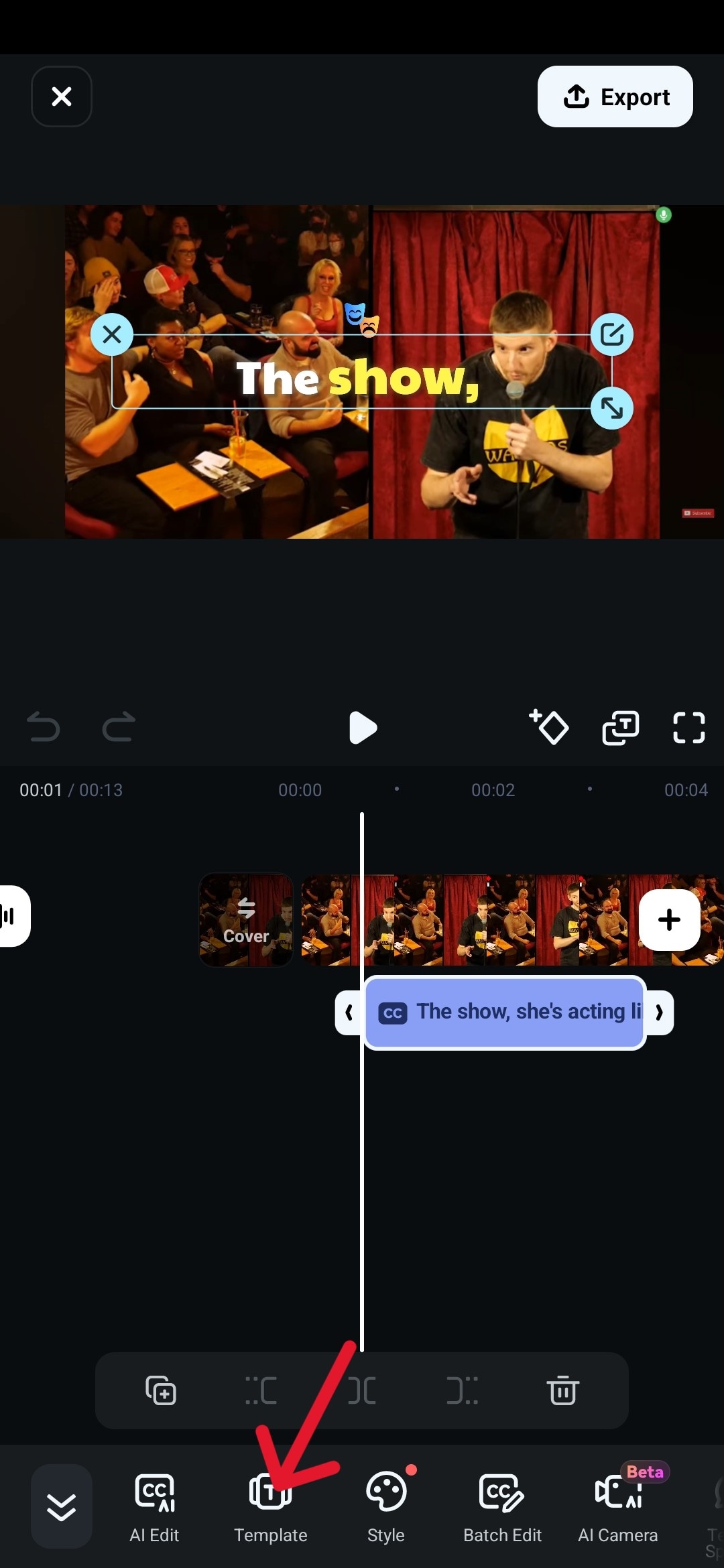
Step 6: Go over the different Fonts and Styles, and you can even add Art and Emojis, and you can also edit the transcribed text if you need to. Tap the checkmark icon to finish.
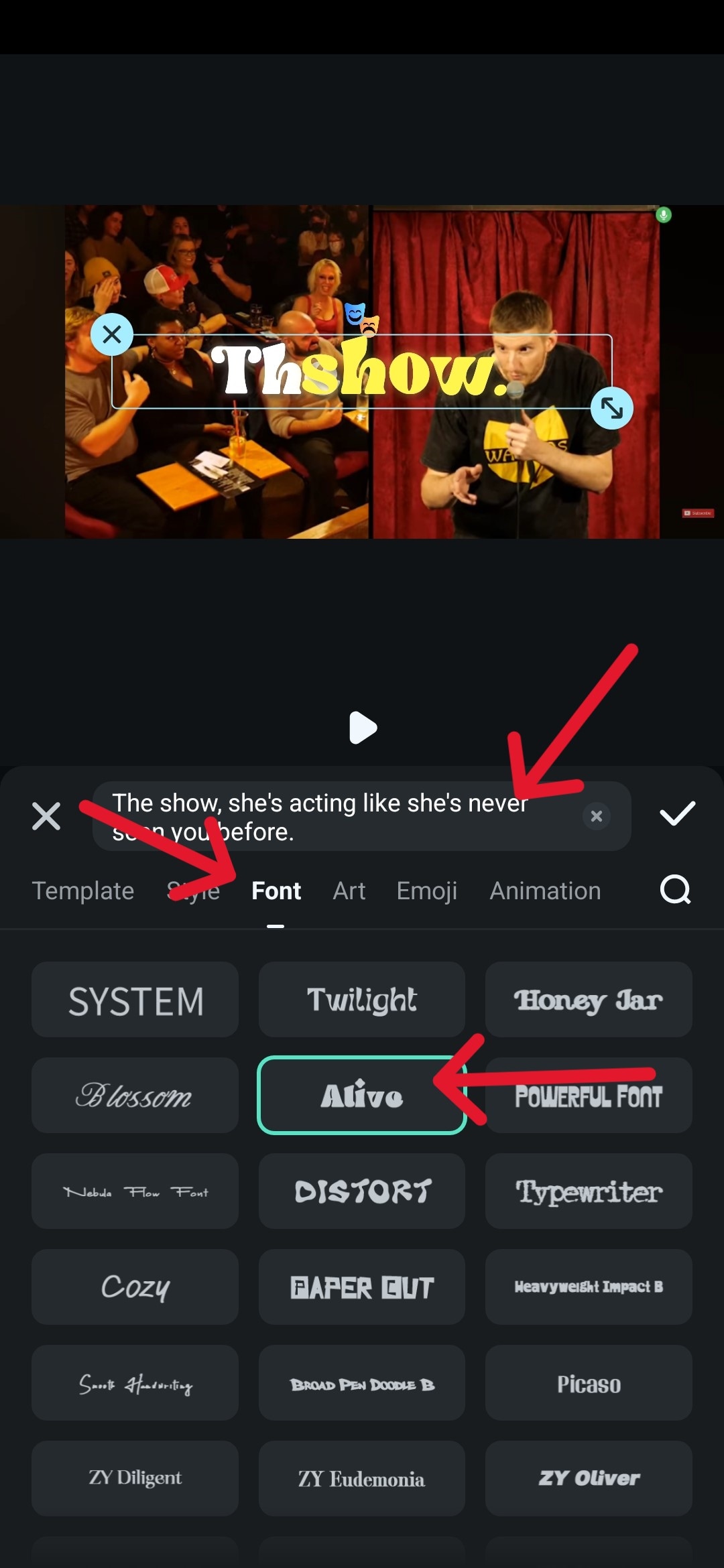
Step 7: When you are done editing, tap Export to save the video.
As you can see, the editing process can be done in a few quick steps, and the AI will take a few seconds and up to a few minutes, depending on the length of the clip. It usually takes about 15 to 30 seconds to create captions for YouTube shorts.
How to Generate Subtitles in YouTube Creator Studio
There is also a more basic way to go about this – simply using the default options provided by YouTube. The platform will automatically generate captions for videos in any of the supported languages, though they won't always be super precise, especially when dealing with niche terms like technical jargon and product names.
Here are a few ways you can access and edit them to make them more accurate and iron out any small mistakes.
Method 1: How to Get Captions on a YouTube Video with Auto-Translate
This option is fairly straightforward, and it lets YouTube's AI do all the work for you.
Step 1: Go to YouTube Studio and click on the Subtitles tab on the left.
Step 2: Choose a video and choose your preferred language in the Add Language menu.
Step 3: Go to Subtitles> ADD > Auto-Translate and let the software do its magic.
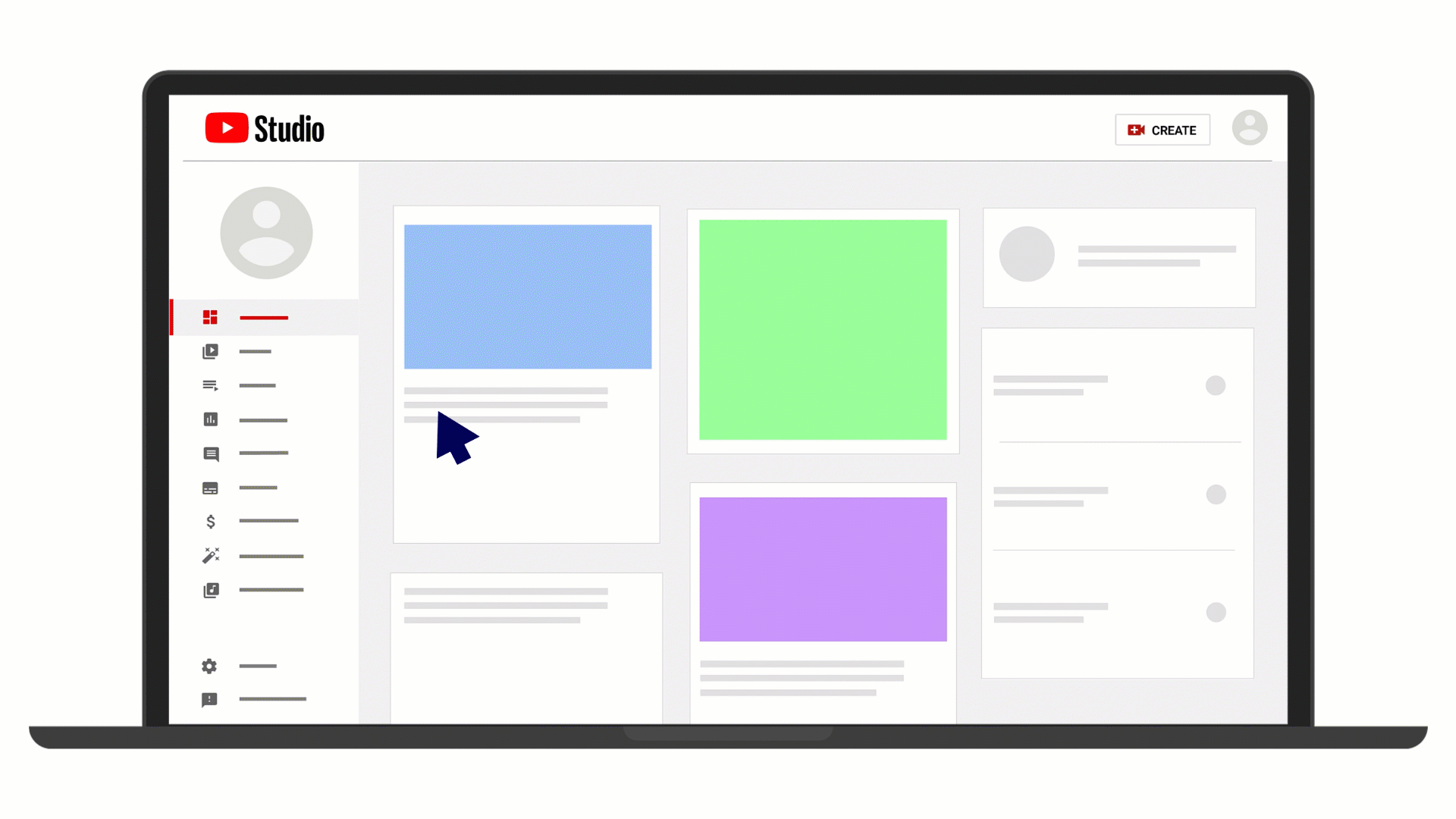
Method 2: How to Add Subtitles to a Video in YouTube by Uploading a File
If you have subtitles of your own you would like to add, the process is slightly different.
Step 1: Repeat the first two steps from Method 1.
Step 2: Go to Subtitles> ADD > Upload File.
Step 3: Pick one of these two options: With timing or Without timing, and click Continue.
Step 4: Select a file and then click Save.
Method 3: How to Caption on YouTube by Typing Manually
If you want to be super-precise and type out everything yourself, you'll need to follow these steps.
Step 1: Repeat the first two steps from Method 1.
Step 2: Go to Subtitles> ADD > Type manually.
Step 3: Play the video and enter the captions as you go. There will be timestamps on the side, and you can just click the "+" button to move to the next caption.
Step 4: When you have finished, just click Publish.
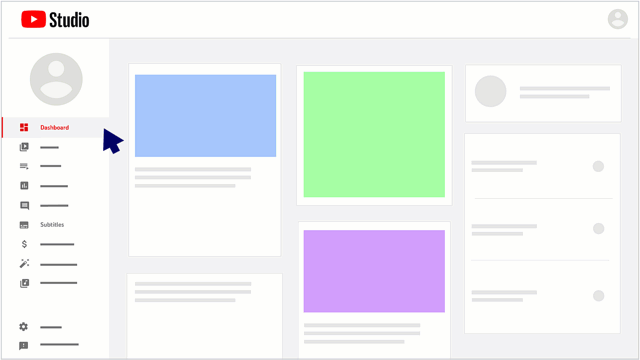
Bonus: How to Make the Video Perfect for YouTube on Your PC
While adding captions on mobile is convenient, taking your videos to the next level often requires desktop editing power. For creators ready to upgrade, Filmora's Mac/PC version offers an AI toolbox perfect for YouTube optimization, including smarter captioning solutions and much more to make your videos stand out:
AI Captions: You can choose between Speech to Text, AI Translation, and Dynamic Captions that highlight the words following the rhythm of the audio.
AI Video Enhancer: This option gives the whole video that final polish, making it look like it was filmed in higher quality.
Smart Short Clips: You can easily get lots of smaller clips from a longer video with the help of AI, which you can then use for promotion on social media.
AI Music Generator: Add some soul to your clips with AI-generated music and forget about scouring the web for the right royalty-free songs.
Being a feature-rich and simple-to-use video editor, Filmora can help you create awesome-looking videos quickly and add captions, music, and all sorts of effects and filters to them.
Conclusion
Captions have become an inseparable part of high-quality YouTube videos, and are especially important for short-form clips like shorts, Instagram reels, and TikTok posts. That's why everyone wants to know how to add subtitles on a YouTube video with as little effort as possible.
While you can certainly just use the auto-generated option and make a few adjustments, you have much more interesting options with Filmora Mobile, and the desktop version gives you a lot more room to customize your videos.
With such an easy-to-use video editor and all the AI features it offers, you don't have to worry about spending lots of time editing your content – it's all over pretty quickly, and you get incredible results.



 100% Security Verified | No Subscription Required | No Malware
100% Security Verified | No Subscription Required | No Malware