With the developing popularity of YouTube Shorts, more creators are directed toward creating brief content for their viewers. The platform's transition to short-form videos has initiated new trends, and creators are adopting this format to attract attention. Advancements in video production tools, coupled with automation, have simplified the process for creators to generate top-notch shorts.
This guide will lead you through the steps to help you learn how to make YouTube Shorts on mobile. We will also examine customization options present on YouTube to make sure your content shines.
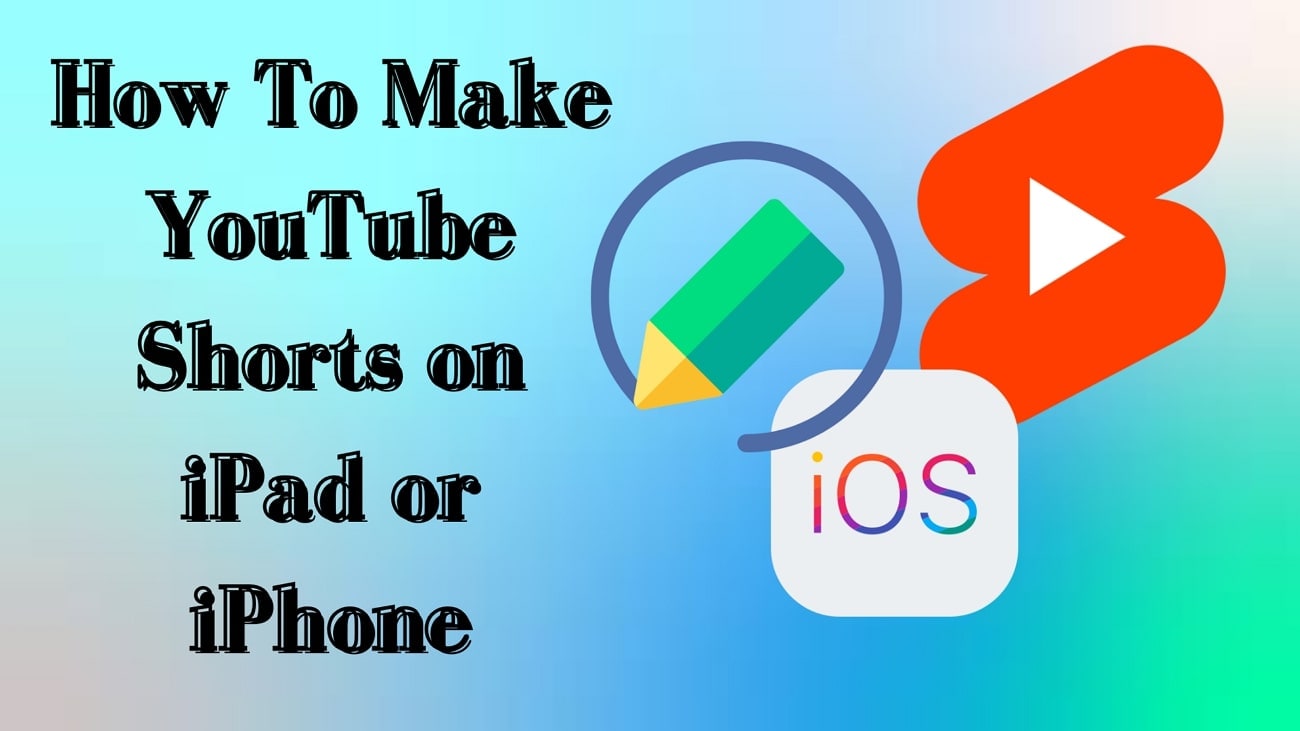
In this article
Part 1.Figurative Guide on How To Make a YouTube Short on iPhone/iPad
YouTube creation feature provides a simple solution for users who want to create basic short-form videos. This feature lets you capture videos or upload existing clips to create your shorts. However, one limitation of YouTube Shorts is that you can only create videos within a duration of 15-60 seconds. To learn how to make a YouTube short on mobile, follow this guide:
Step 1. After opening YouTube on your iPhone or iPad, tap on the "+" icon to open a new screen. Press the "Red Camera" button from the new screen and hold it down to start recording. Once your recording is done, release the button to stop the recording. Then, tap on the "Tick" button to finalize the recording.
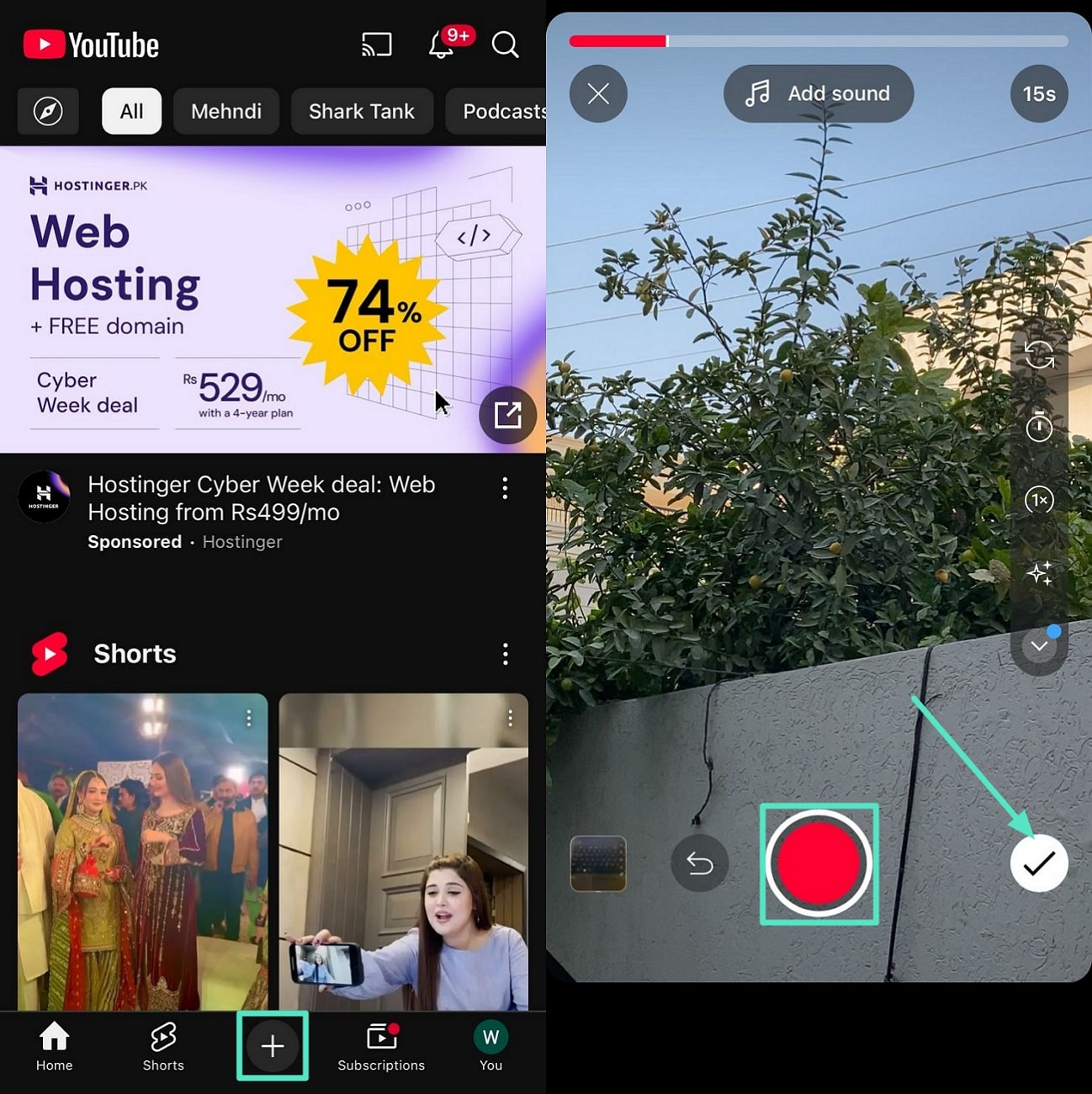
Step 2. When your video is created, press the "Add Sounds" button at the top and choose a song of your choice to enhance your Short. From the right-side toolbar, tap the "Text" icon and add text to your Short. After making your desired adjustments, press the "Next" button to proceed.
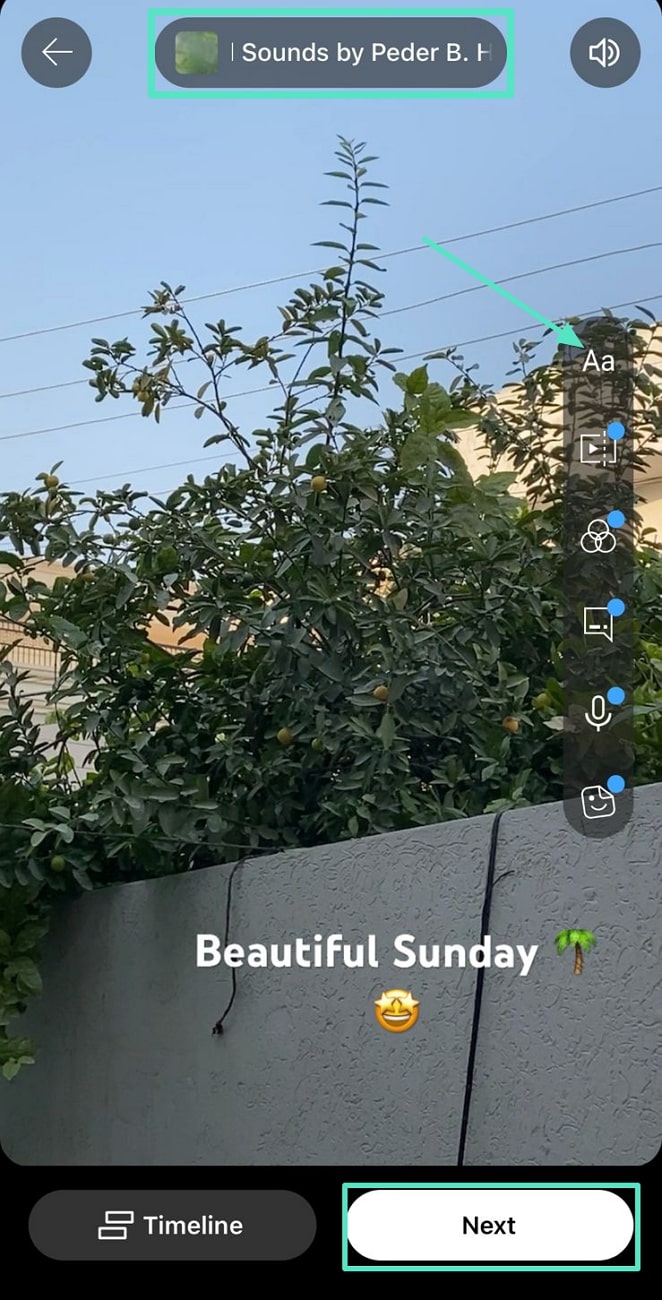
Step 3. Moving forward, set the "Visibility" for your Short according to your preference. Once you've finalized the settings, press the "Upload Short" button to publish your video.
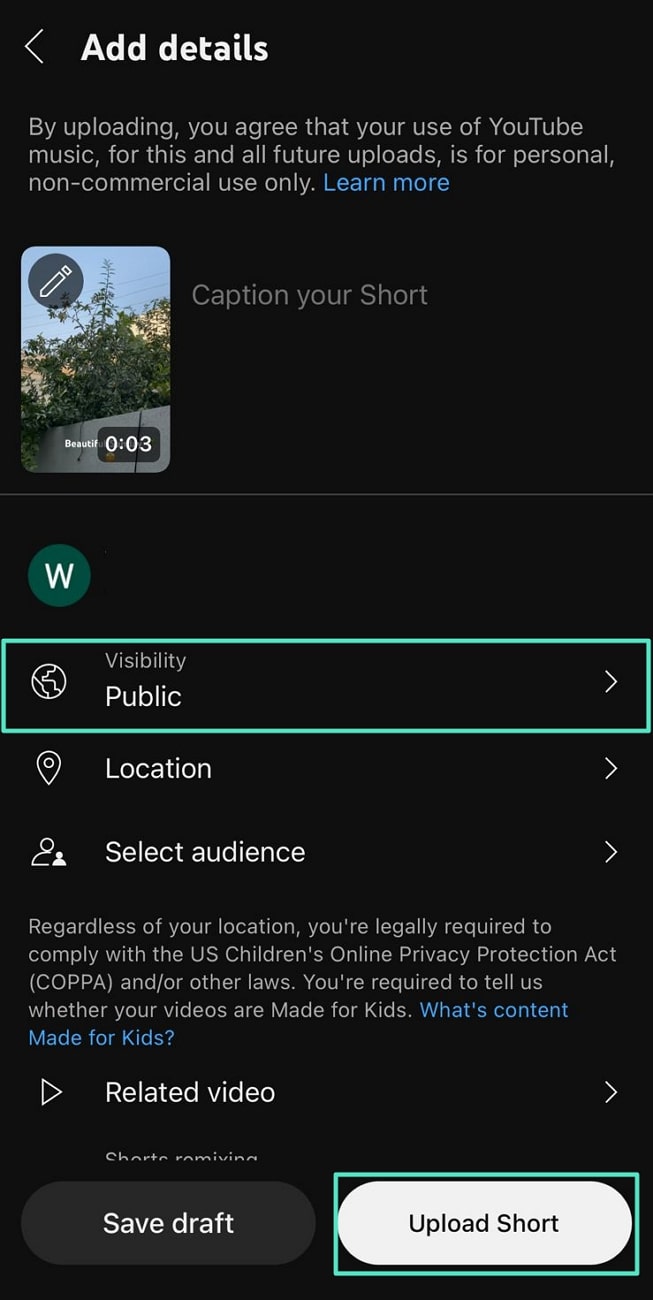
Part 2.Deitailed Guide on How To Make A YouTube Shorts on Mobile(Better Way)
While YouTube's Short creation feature offers a simple way to learn how to make a YouTube shorts on mobile/iPad, it has limitations. The feature lacks professional-grade themes, sound editing capabilities, or aspect ratio selection, which is crucial for crafting visually stunning and versatile videos. This is where the Filmora App excels as a better alternative, thanks to its powerful free and premium YouTube Shorts templates and wide range of AI-powered features that enhance the video editing process.
The Filmora App features an AI Reels Maker tool that lets you select videos from your device to craft a short clip. Using this feature, creators will be able to turn their long-form content into viral shorts.
- You can choose the theme and mood for the output video from a wide range of options.
- To make your video fit for YouTube shorts, users get the option to select the aspect ratio.
- Creators can enhance their videos by selecting a preferred music style.
If you don't have videos but have an idea, you can use its Text-to-Video feature. To do so, you only need to write a description within this tool, and the AI will generate a complete video for you.
- Users can set the video to a duration of up to 2 minutes.
- A wide variety of AI voice options are available to add as voiceovers to the videos.
- While generating a video, you get the option to enable the subtitles in the final video.
Powerful AI video editor for all creators
Walkthrough Guide To Generate Shorts Through AI Reel Maker
Having established the AI Reels Maker functionality of Filmora, let's delve into a guide to learn how to make YouTube Shorts on phone using this app:
Step 1Access the AI Reels Maker Feature
When the Filmora application is open on your device, swipe right on the top of your home screen. After you see the "AI Reels Maker," tap on it to enter a new screen. From there, hit on the "Try Now" button and select the clips you want to use to create your video.
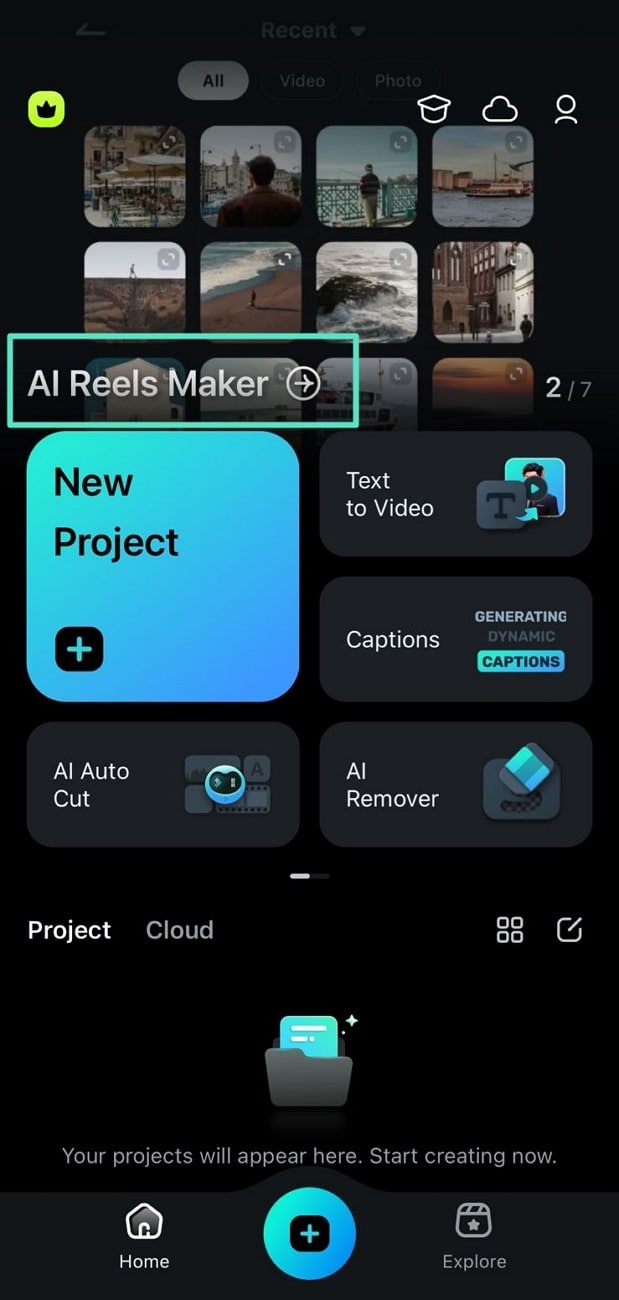
Step 2Choose a Theme for Your Video
Once your videos are imported, browse through the available themes under the "Video Theme" section and choose the one that best fits the style of your video.
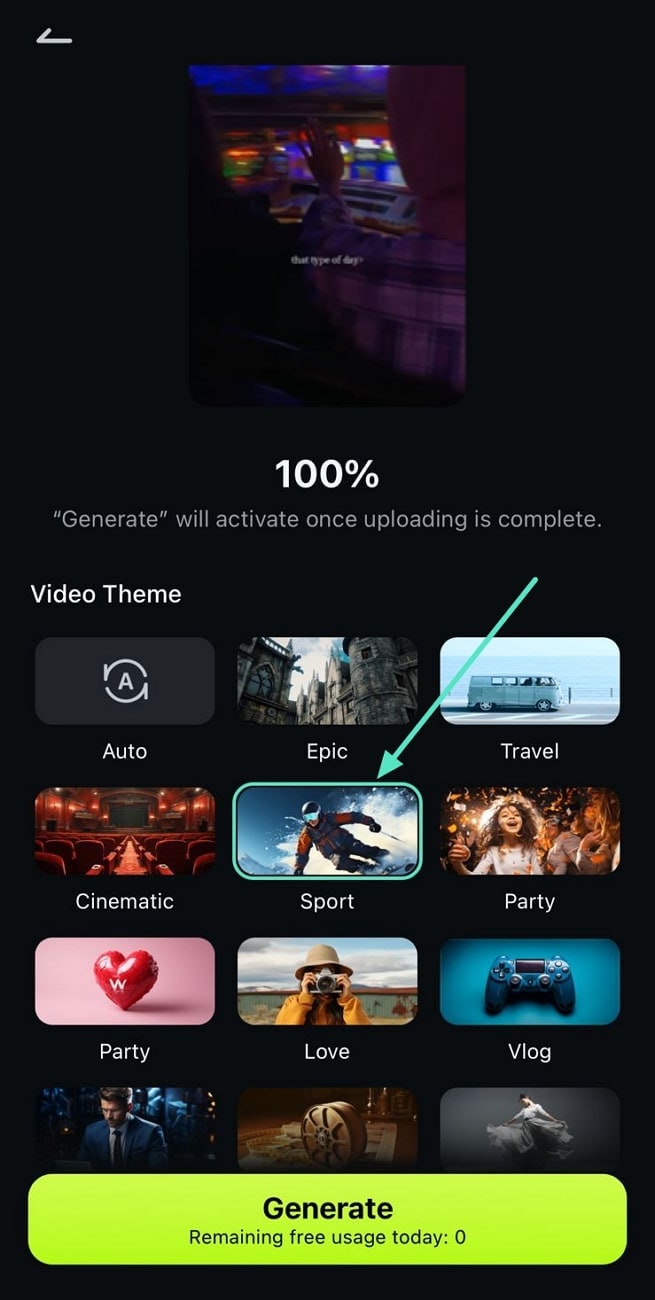
Step 3Generate the Video After Customization
After selecting your theme, adjust the "Sound" by choosing between the original audio, background music, or a combination of both. Next, select "9:16" under the Aspect Ratio section to fit YouTube Shorts, ensuring it's in the correct vertical format. Afterward, choose a "Music Style" that complements your video. Lastly, tap the "Generate" button to begin the video generation process.
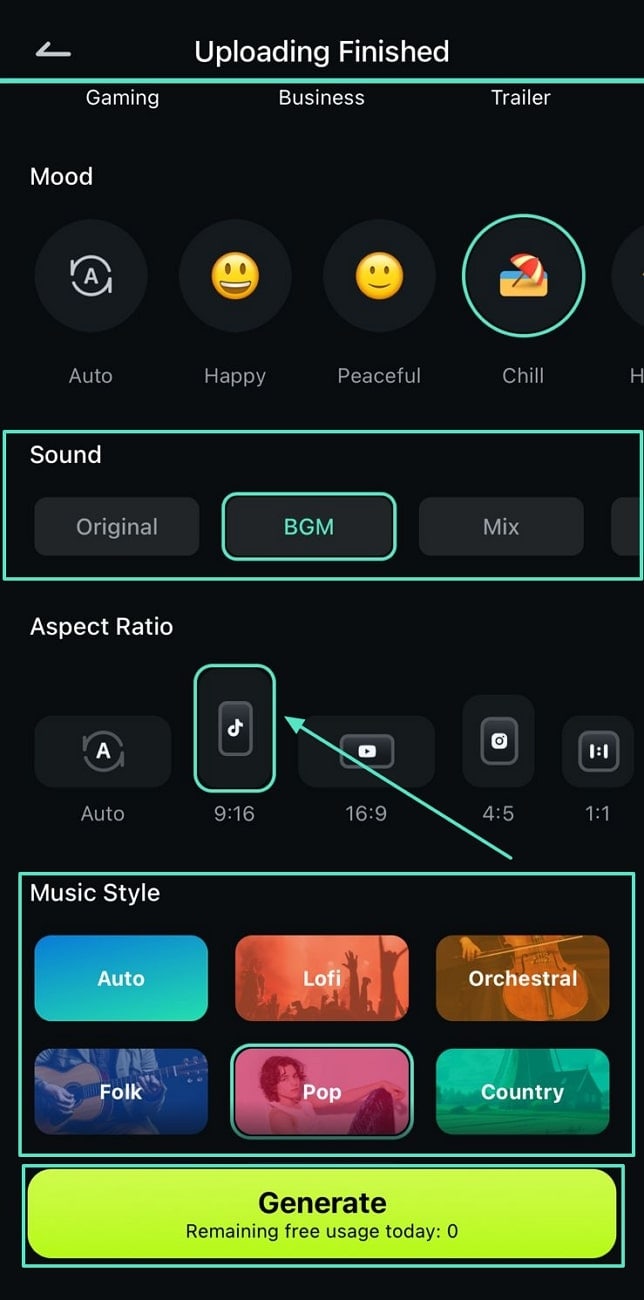
Guide To Use Text-To-Video Feature for Generating Shorts
Users who don't have videos for creating shorts can use the Text-to-Video feature within the Filmora app. Follow the step-by-step guide to understand how to make a YouTube Short on iPad with this feature:
Step 1Open the Text-To-Video Feature
From the home screen of the Filmora app, navigate to the "Text-to-Video" feature to proceed to the video generation interface.
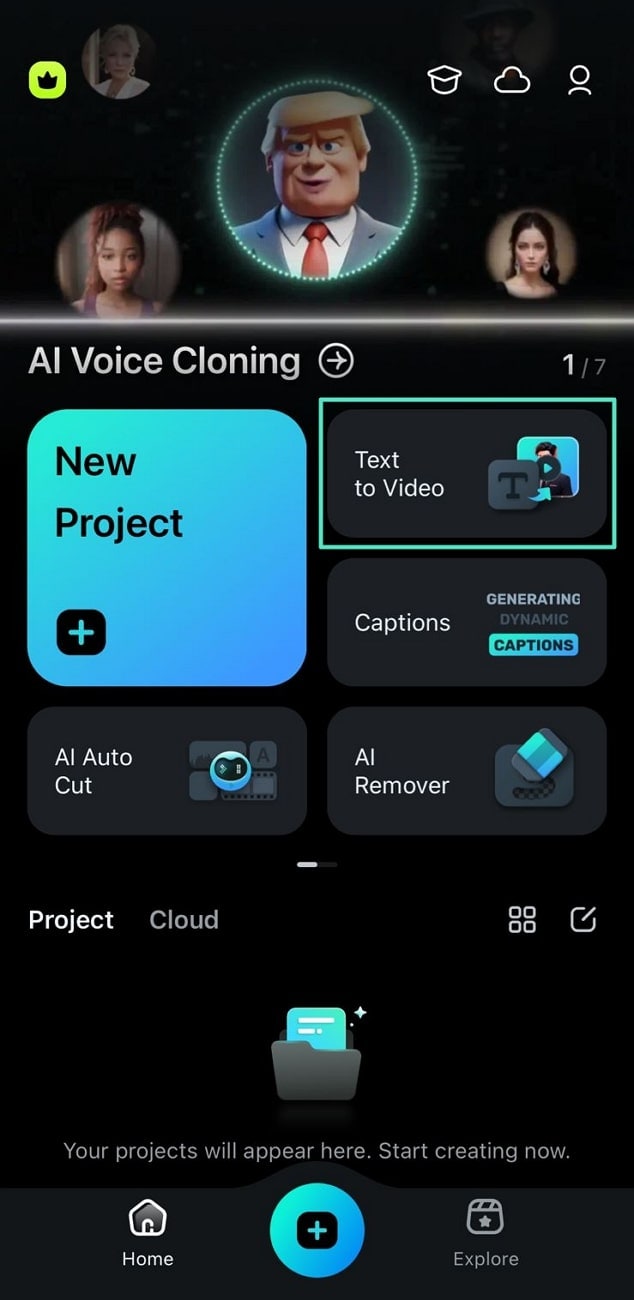
Step 2Write the Description for the Output Video
Upon entering the text-to-video generation screen, write down the description for the video in the provided text field. After writing the description, tap on the "Arrow" icon to access the Settings.
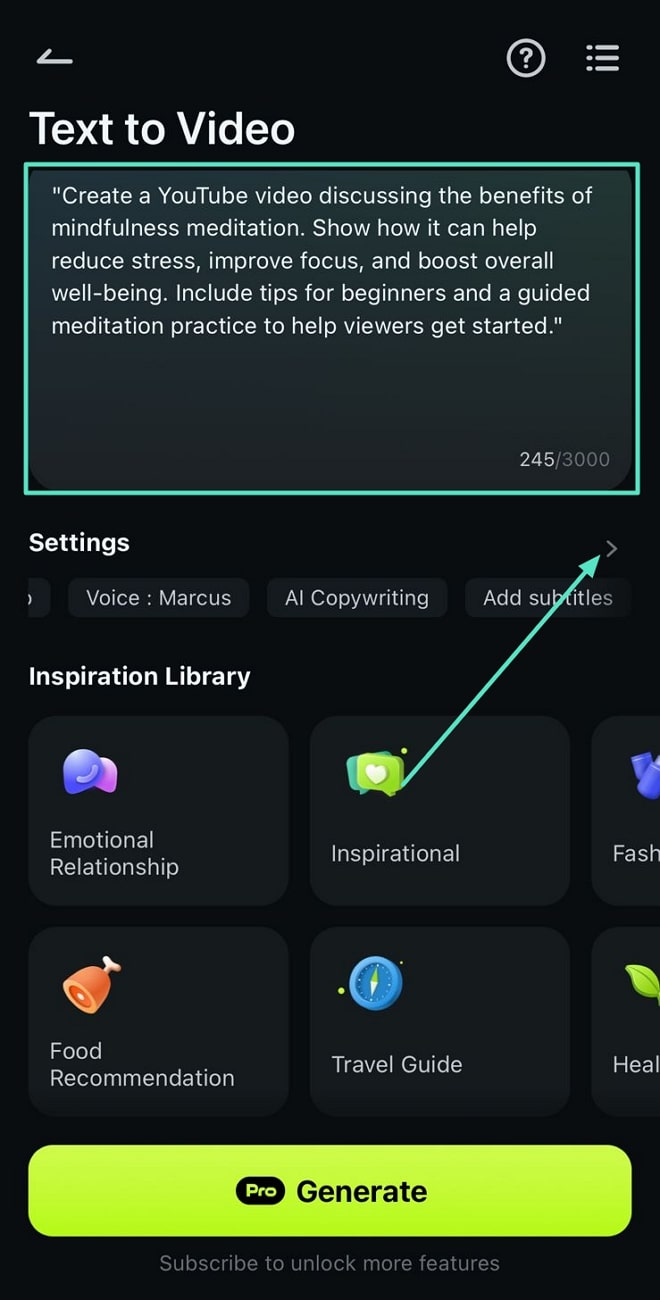
Step 3Adjust the Settings for Output Video
Choose "9:16" under the Aspect Ratio section, then specify your desired "Duration" for the output video. You can also choose your preferred music and voice options from the available options.

Step 4Initiate the Video Generation Process
Once you're satisfied with the settings, head back to the previous screen. Finally, press the "Generate" button to start the video creation process.
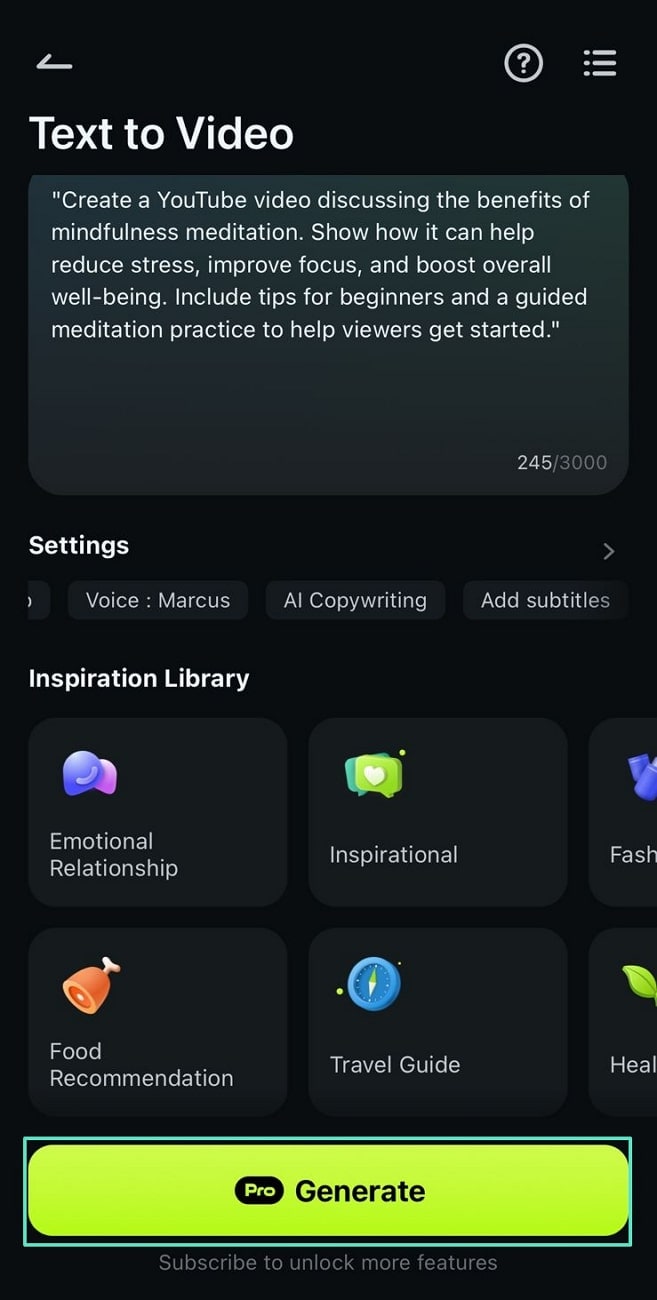
Powerful AI video editor for all creators
Part 3. Easy Guide on How to Upload YouTube Shorts on iPad/iPhone
After creating a video using the Filmora app, you can easily upload it as a YouTube Short. To understand how to upload YouTube shorts on an iPad, take help from the following guide:
Step 1. Launch this video app on your device and tap on the "+" icon at the bottom center of the screen.
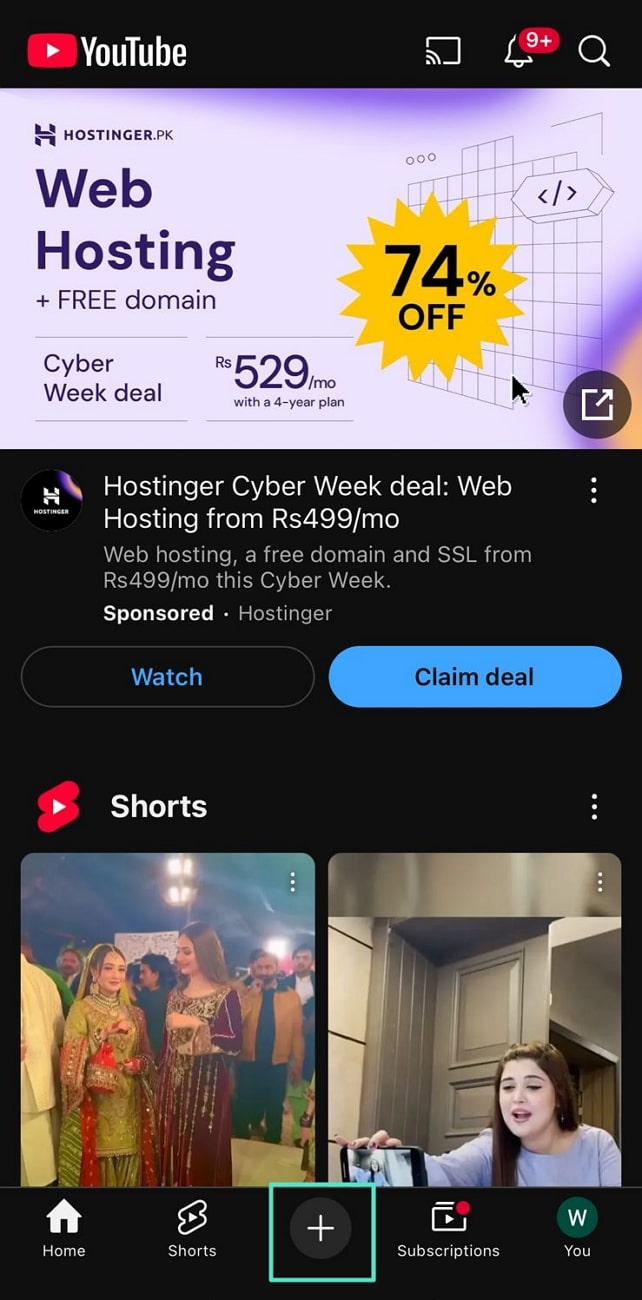
Step 2. Tap on the "Gallery" icon within the new screen to import the video created earlier. After importing it, choose the "Done" button after adjusting its duration. Finally, press the "Next" button to proceed to the upload settings screen.
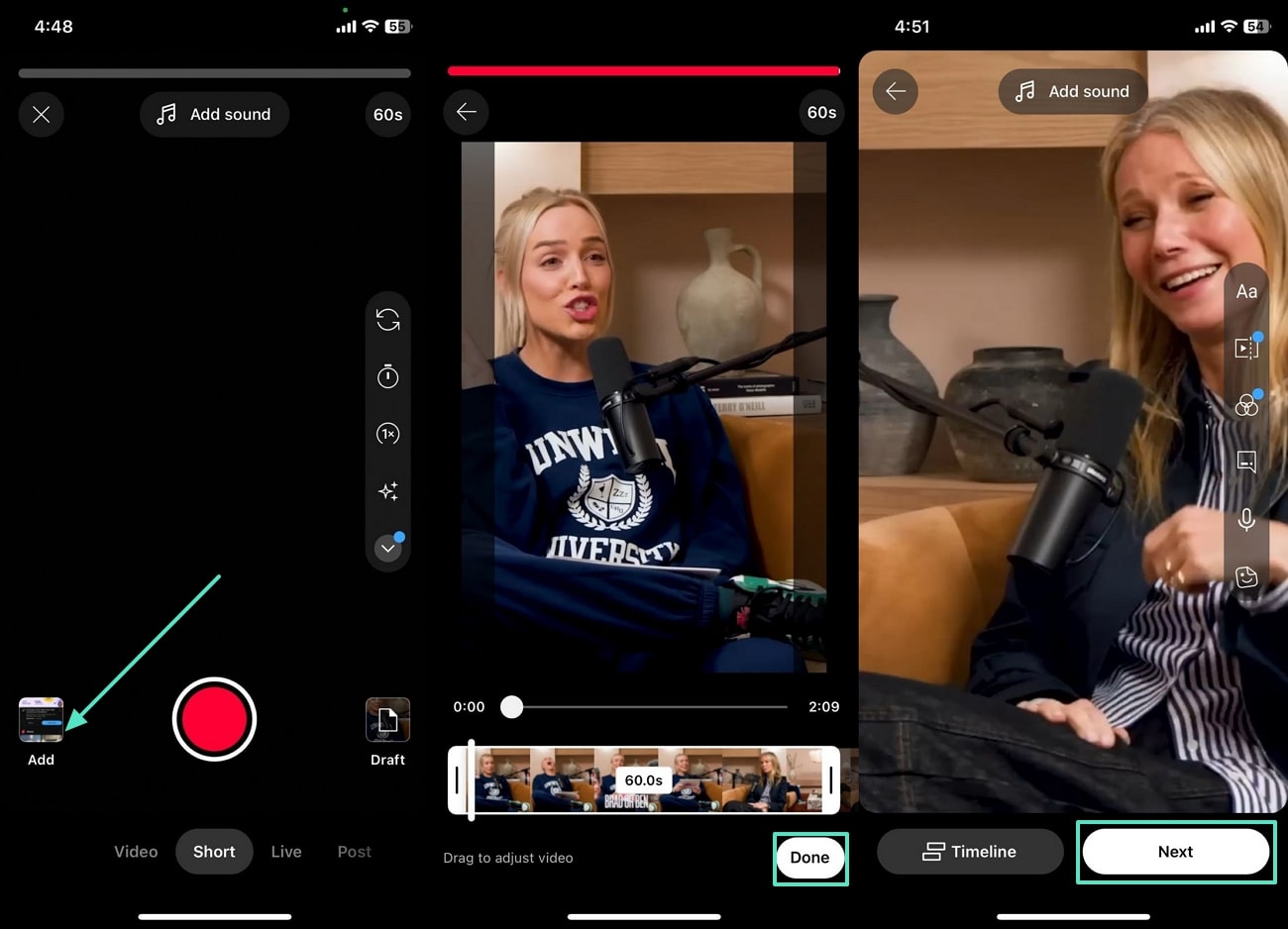
Step 3. Set the "Visibility" to Public, Private, or Unlisted, depending on who you want to view your video. You can also choose whether it is made for kids or not from the "Select Audience" section. After applying these settings, tap the "Upload Short" button to finalize the upload.
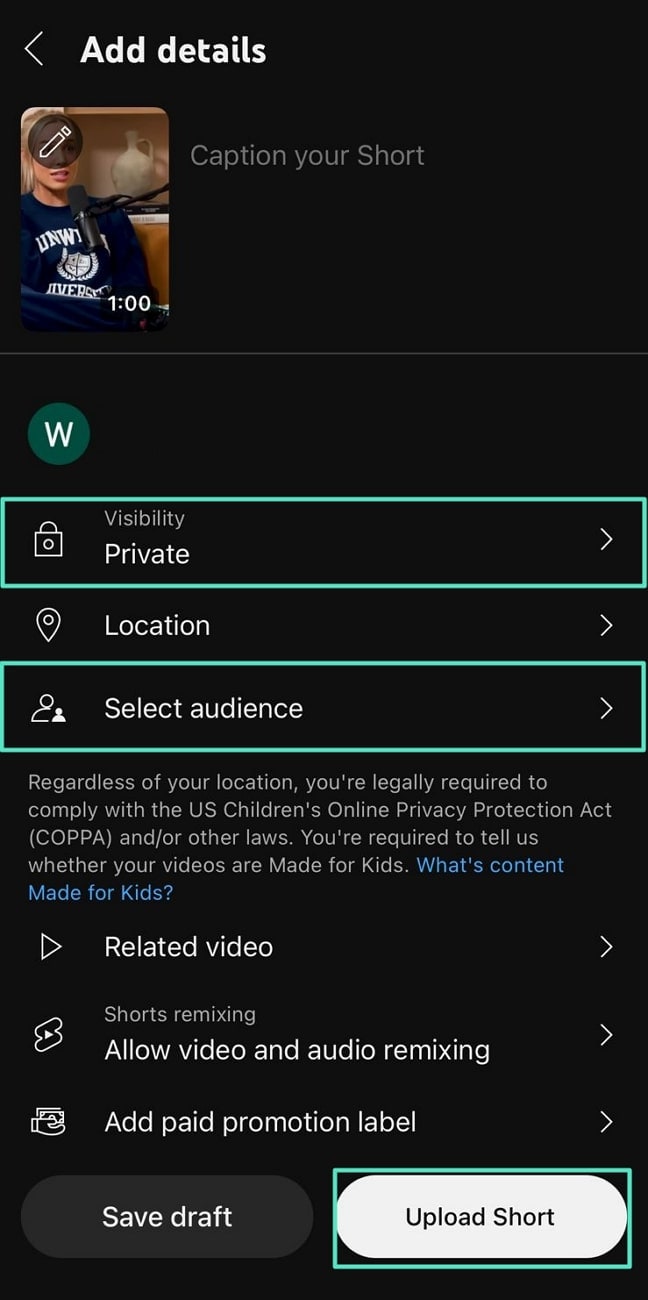
Conclusion
In conclusion, the YouTube Shorts creation feature is a reliable content creation feature, but it lacks some advanced functionalities. Filmora is an excellent YouTube Shorts maker, ideal for multiple platforms.. This AI-integrated application offers AI Reel Maker and Text-to-Video features, allowing users to easily produce high-quality, customizable videos. If you're wondering how to make YouTube shorts on iPad, Filmora provides an ideal solution with its advanced tools.
Powerful AI video editor for all creators



 100% Security Verified | No Subscription Required | No Malware
100% Security Verified | No Subscription Required | No Malware


