How to Make a Photo Slideshow Video with Keyframes?
Jul 18, 2024• Proven solutions
“How do I improve user experience?”
As we all know, the new digital marketing trend in 2021 is all about user experience, so the best answer to the above statement is visual engagement. The more engagement, the better user experience. So, we will discuss better visual engagement with the photo slideshow video and slideshow animation. Having a great photo slideshow video is eye-catchy, informative, and easy to digest. On the other hand, the slideshow animation is a trending concept to incorporate into your projects or websites.
Without further ado, let’s discuss the critical information and steps you will need to create these stunning graphics.
Part 1: How to Make a Photo Slideshow Video with Keyframes in Wondershare Filmora?
So yes, you are going to need a premium video editor to make the best slideshow animation or photo slideshow videos. The one we can assure you of the quality and professional performance is the Wondershare Filmora itself. It contains tons of useful tools to let the user do tasks in a quick time.
Given below are the steps required to make a photo slideshow video via Wondershare Filmora.
Before you get started with the steps, let's take a look at some reasons why Wondershare Filmora is a perfect choice.
- It easily integrates filters, transitions, and effects within the editor.
- Despite being a professional tool, the Wondershare Filmora video editor is highly ideal for beginners with no technical background.
- You can also add different music, credit, titles, texts, and sound effects to help you attractively edit the photo slideshow video.
- You can then burn the video editing results to DVD or share it via various social media channels, including YouTube/Vimeo, etc.
Steps to Create Slideshow Animation/Photo Slideshow Video via Wondershare Filmora
Step 1: Install the software
As usual, the software installation is the very first step. Hit the Try It Free button above to proceed.
Step 2: Import media
Open the main interface and click the Import Media tab beneath the File tab. Then select Import Media Files.

Now, you need to add images to the timeline all at once. Select the first image, hold the Shift key, and then select the last photo to import all at once.
Then, you can import music by clicking the Audio tab. You can also use your music or audio files that you have already imported.
Step 3: Make adjustments
If you also see a black border alongside the picture, make little adjustments in the aspect ratio. Right-click on the image in the timeline you want to adjust and select the Crop and Zoom tab.
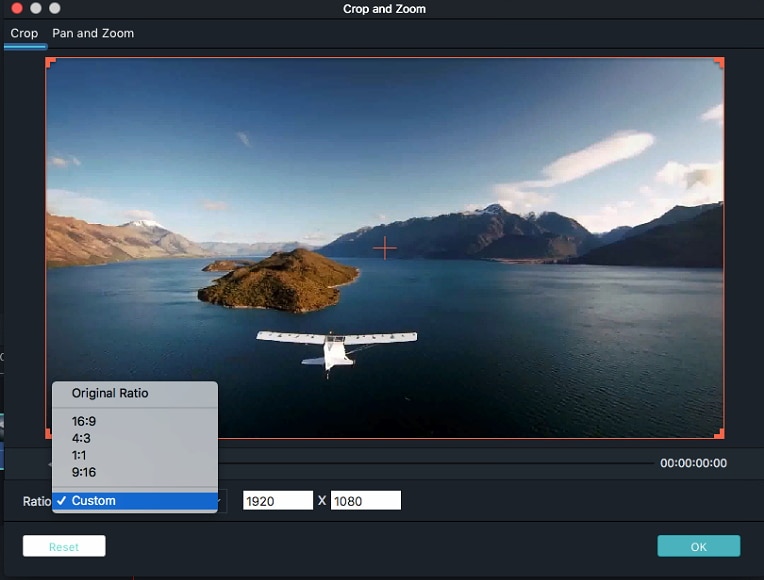
You can fit it according to the original aspect ratio, which is 16:9 in this case.
Step 4: Animate pictures with Pan and Zoom
You are required to do the same process to animate your pictures. Right-click the image and select Crop and Zoom > Pan and Zoom option.
Then, set the aspect ratio at 16:9 and define the Start and End area as shown in the image below.
Thus, you can do a similar Pan and Zoom animation process with other images.
Step 5: Animate pictures with keyframes
The keyframe picture animation is a manual animation, which we are going to discuss below. Double-click the image on the timeline you want to add keyframe animation. Click on the Edit tab and hit Animation to explore different presets.
Presets will provide you with different options to drag and drop over the timeline for application.
But, you need to click Customize tab to add manual keyframes. Place the slider at the start of the image; click the Add button in Customize tab.
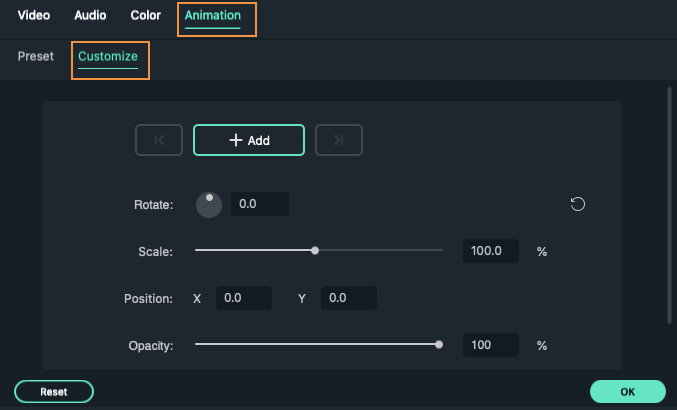
Similarly, you can add another keyframe at the end of the same image.
You can also adjust the Scale and Position value as shown above. There is a facility to Rotate images as well.
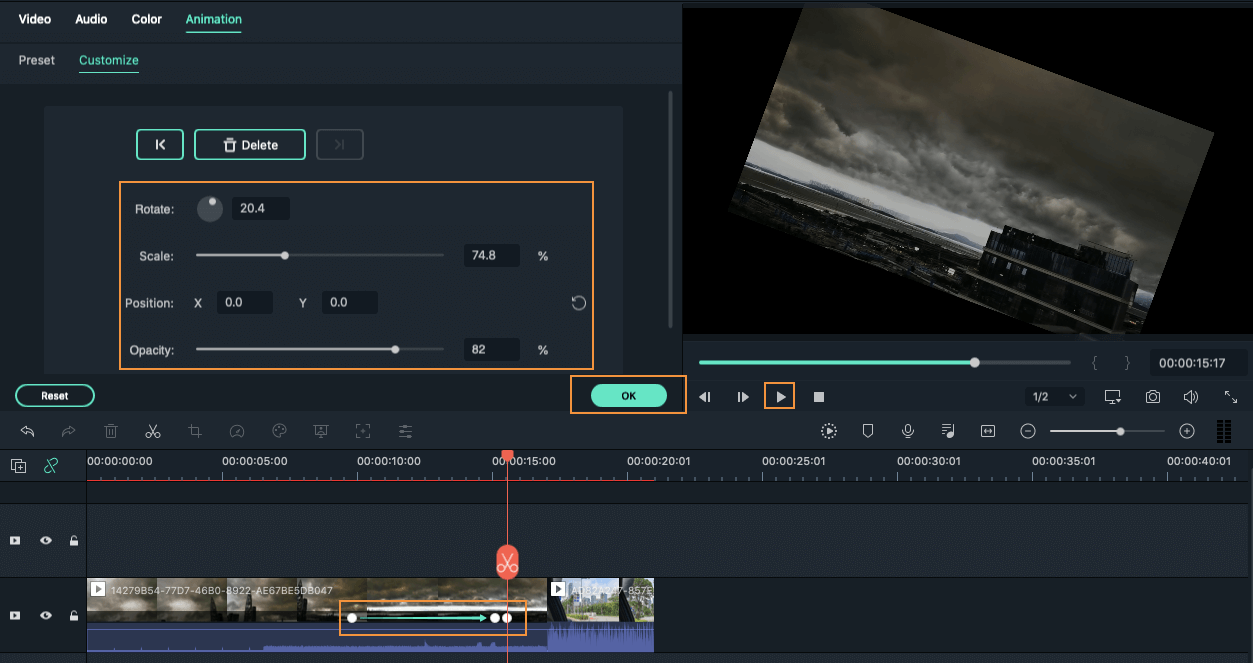
Thus, these were the fundamental steps to create an animation slideshow in various ways, including Pan and Zoom, Preset Animation, and Custom Animation features.
Part 2: Tips on Creating Photo Slideshow Video
Want to get wonderful with animation? Here are some tips to get you along considerably with slideshow animation or make a photo slideshow video.
- Use real-world reference
Before you get creative, it would be better to take some inspiration from the real world. Observe real-life situations to make your slideshow animation look interactive.
- Use different parameters
Now, you should consider the usage of different parameters. These parameters are namely the Position, Scale, Opacity, and Rotation. These values are customized and adjusted, especially when you are doing manual animation with keyframes.
- Apply Overlays & Filters
The application of filters and overlays can genuinely enhance the presentation of the slideshow. You can also use different transitions to customize your video and make it look super impressive.
- Adjust aspect ratio
As discussed already, you must not forget to adjust the aspect ratio of individual images according to the aspect ratio you set in the beginning of project creation. For reference, we set the aspect ratio at 16:9 in the above project. Thus, we have to set the same value while further adjusting the images. This adjustment will make your slideshow look more organized.
Conclusion
So, this was all about the creation of slideshow animation in different ways. We have discussed almost three ways to make a photo slideshow video with one of the premium and easy-to-use video editors - Wondershare Filmora. Let us know your queries if any. We’d love to solve them ASAP!
Unlock the potential of split screen effects in Wondershare Filmora with our easy tutorial, ideal for both beginners and experienced editors.
by Benjamin Arango Jul 17, 2024 21:26 PM



Benjamin Arango
staff Editor