Video cropping refers to delete unwanted parts from your videos with software like Lightworks. It is also known as clipping which ultimately result in cutting off something, cropping or reducing an image. The very important question here is how to crop video in lightworks?
Video cropping can be done with the help of various methods, some are free while others are paid. Here we will discuss about both the methods which you can choose one to get rid of unwanted portions from your videos or photos.
About Lightworks
Today, there are so many video editing software available on the internet that can be used to crop videos. Most of them are free but have limited features only, some may contain ads which you do not want to see at all. One such best free video editor is Lightworks that does not have any watermark, ad or free trail period. It is completely free for life time and the best part is that you do not need to register or subscribe here.
Lightworks is a professional non-linear editing system (NLE) created by EditShare, a technology company based in London. The software allows both amateur and professional video editors to create and edit videos like movies, TV shows, music videos etc. Lightworks has been used in over 500 Hollywood feature films including "The Wolf of Wall Street", "Jack Ryan: Shadow Recruit" and "Edge of Tomorrow".
Step-by-step on how to crop video in Lightworks?
Step 1: Open any video or photo. You can easily add media files in the Project panel and it will start appearing in the preview/program monitor. Once you have added your videos to the timeline, you can view them in both waveform display and Vectorscope format. You also get an option to see a live filmstrip preview, to see what is happening in the video.
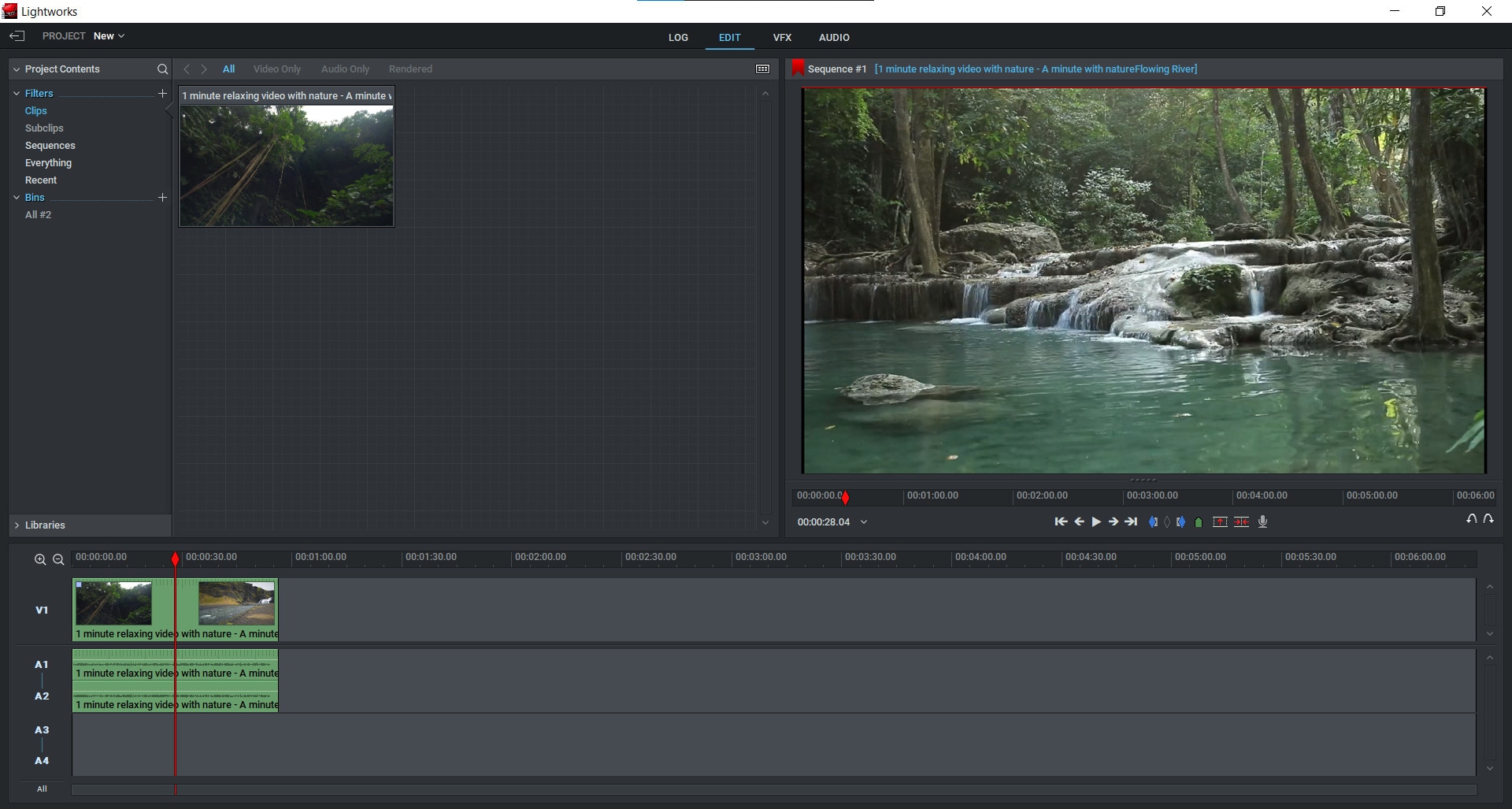
Step 2: After importing your videos into Lightworks, you can now proceed towards cropping them. For this purpose, click on the video editing tab and select the "DVE" (Dynamic Video Effect) tool.


Step 3: How to crop videos using the DVE tool? You can now go to the ‘Crop’ option under the DVE tab and move your cursor over any unwanted portion of the video and click-and-drag it down and in the right direction. This will distort and stretch the video to remove that particular portion from there while preserving its overall appearance and quality.

Step 4: You can now preview what your video looks like after cropping it by hitting the "Play" button. Hit play to view any changes you have made to your videos.
Step 5: Hit the "Close" button and save your project.
So, this is how you can edit or remove part of a video clip in Lightworks easily. You can also go for some other online tools which are available on the internet and offer great services at no cost for life time. Many of these tools are free to use, easy to handle and have amazing features that can be used by professionals to get their work done beautifully.
There are many video cropping tools available on the internet which can be used for free. Those who are looking for a free, easy to use video editor can download and use this tool without any hassle. That is why; Filmora is best alternative of Lightworks, which offers free version of simple editing tools with all the features you need for your home videos. The free version of this tool is available for Windows; Mac; and Linux operating systems.
An Easier Way to Crop Video Using Filmora
Filmora Video Editor is an easy to use free video editing software that can be used for cropping videos. It allows users to upload their videos online and create new ones or edit existing ones. The steps involved in cropping videos in Filmora are very easy and to the point so you can follow them without any hassle.
It also comes in two versions; free and paid. The free version has less editing tools than the paid one but offers a good enough range of options for beginners who are not looking to make pro-quality movies just yet.
Filmora (video editor) is a power software that allows you to make the most impressive video clips with few steps. This video editing tool gives users various tools to edit videos. It also offers the user-friendly interface that anyone can use to edit home videos on Windows PC, Mac, and Linux devices.
You can download Filmora free video editor from the official website easily. Just visit the behind the link and click on 'Download' to get the installer file. Once you have downloaded it, you need to install Filmora software on your computer to start using it. Or install it using the link below:
For Win 7 or later (64-bit)
For macOS 10.14 or later
Step-by-step on how to crop videos using Filmora?
Step 1: Open a video that you want to edit.

Step 2: Open the Filmora editing tool and select the "Crop and Zoom" icon.

Step 3: Drag the cursor from any corner of your video preview window so as to adjust the size of the crop frame.

Step 4: Once you have adjusted it as per your needs hit the green "OK" button. So, this is how you can add or remove any part of a video clip on Filmora easily.
This free video editing tool offers great features for users and helps them edit home videos without any hassle.
Those who are looking for an easy to use online tool with user-friendly interface and advanced features can go for Wondershare Filmora. It is one of the best video editing software for beginners which will help them edit videos quickly and efficiently.


