Versatile Video Editor - Wondershare Filmora
An easy yet powerful editor
Numerous effects to choose from
Detailed tutorials provided by the official channel
Video editing is increasing day by day. Many individuals are considering the way of these activities for multiple purposes. Some people are considering the option of video editing for better social presence and all. For some individuals, impressive and effective videos are the best ways to promote something. When it comes to editing a video, there are different types of effects and elements that can be used. If we talk about the highly considered factors, people love to go with the option of green screen effects.
Part 1 What Is Green Screen?
Green screen is one of the most popular techniques that can be used at any scale of video recording or editing. By using this particular screen, the users can easily edit, replace, or modify things that are appeared in green during the recording stage. Most commonly, movie creators are using it for action sequences or bringing several changes in a location without visiting specific places.
These days, the usage of the green screen is not limited to the movies, but also people are using it for getting a better background during a video call, creating funny content, short video clips, and so on. Now, you can also see the green screen effects and video editing features in the editing software as well. Today, we will discuss things the procedure of using green screen in Premiere Pro.
Part 2 How To Add Green Screen Video In Premiere Pro? [Windows]
Are you looking for a proper guide to use green screen features via premiere pro? If you are looking for an effective solution here, you should be focused on the following procedure. It will help you make everything understood by following a step-by-step procedure.
Step1 Import Videos
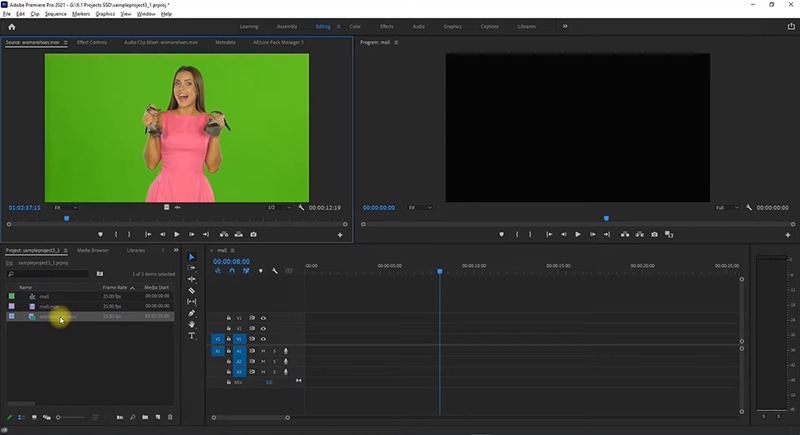
Firstly, you should access the Premiere Pro. Here, you should try to get videos that you want to merge as front layer and background. In this condition, you should be focused on lots of things, such as – using a video from the video editor’s library or getting externally. You need to import the targeted videos here quickly. Import both videos.
Step2 Add Videos To Timeline
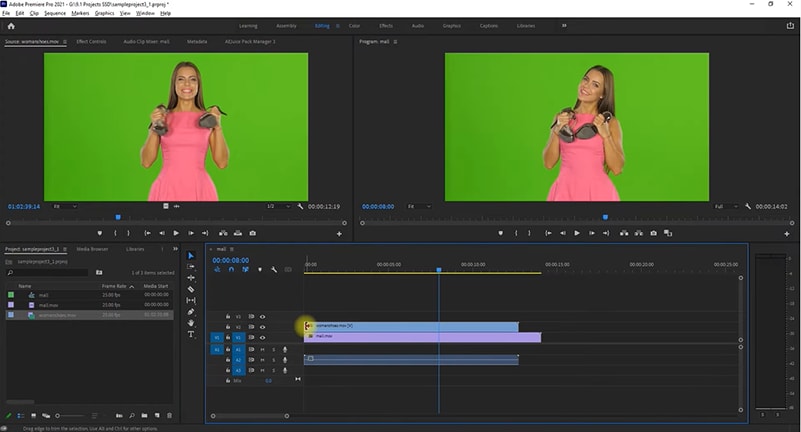
After adding both videos to the video editor, you can proceed with the editing phase. Here, you need to add both background and front layer videos to the timeline. It can be possible by dragging the desired video from the library directly to the timeline. You should place the front layer video above the background video.
Step3 Go To Effects Panel
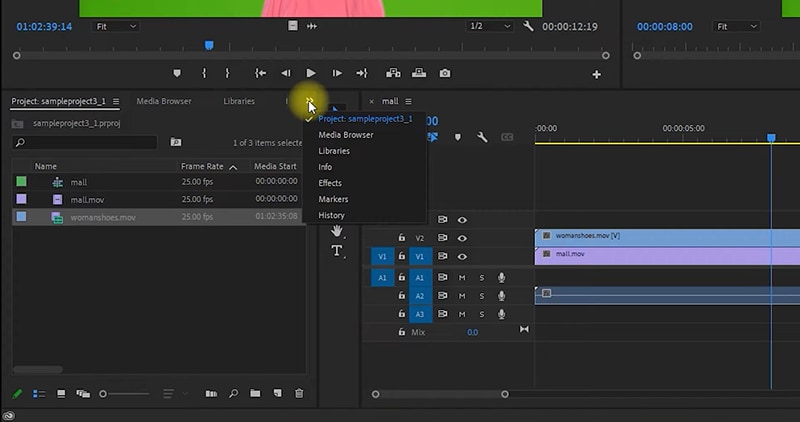
Now, you should click the more button with this ‘>>’ icon. It will represent some more menu options. Here, you can find out the effects options. You should click on it.
Step4 Pick Ultra Key Effect
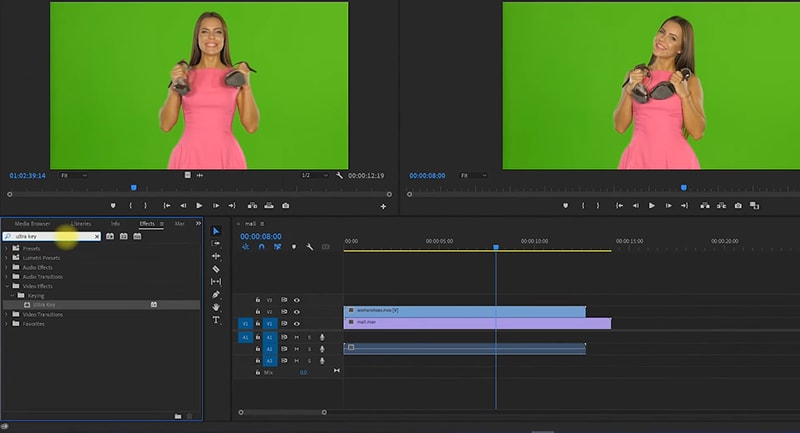
In the effect tab, you can find out multiple effects with different functionalities and features. Here, you need an ultra key effect. You should use the search bar and get it in no time. Now, you should drag the effect to the timeline and place it on the front layer/green screen video. It will result in a specific border around the video on the timeline and represents it like it is selected.
Step5 Effect Controls
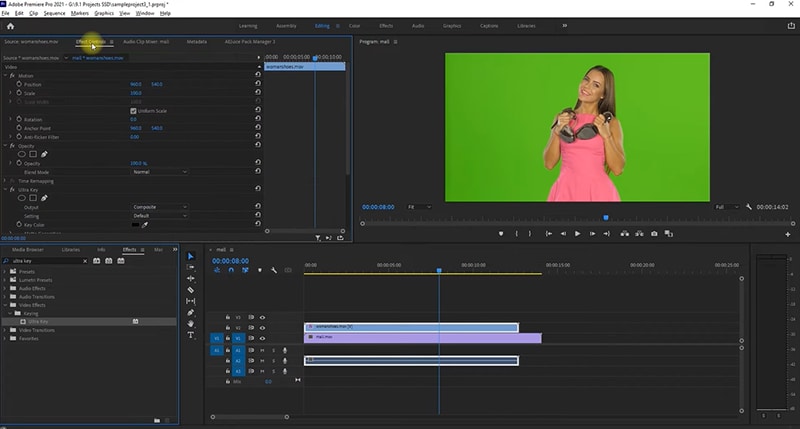
Now, you should check out the menu options available on the left side of the video preview. You need to pick the effect control feature here. In the effect control tab, you should look for the ultra key effect settings. It will include a setting tagged with the name KEY COLOR.
Step6 Pick Color
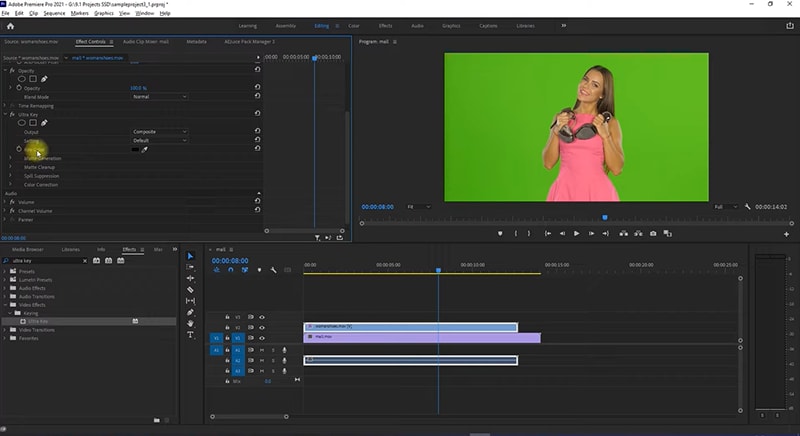
Here, you can see a color picker pen in the KEY COLOR setting row. You should use this particular pen and click the green screen background from your front layer video preview. The moment, you click that background; it will be changed into the background video you added to the timeline.
It is the complete procedure that can help you understand a perfect method regarding how to add green screen video in premiere pro and change the video background by using it in Windows. In case you are having some problems with the green screen or it does not remove the complete green element from the background, you can explore the settings more and make changes accordingly.
Part 3 How To Add Green Screen Video In Premiere Pro? [Mac]
Sometimes, people start getting confused and don’t understand how to use a specific tool on two different platforms or operating systems. The biggest difference appears between Windows and Mac operating system devices. Many individuals want to figure out how they can use the green screen video effect features of premiere pro on mac devices.
When you access Premiere Pro in Windows and Mac, you will find out that there are no differences between the interfaces of applications on both platforms. Similarly, you will not detect any kind of changes in the procedure as well. It means you can follow the process of adding green screen effects on Windows for the Mac devices as well. In case you have any problem regarding the usability of the tool or other factors, you should be focused on contacting the video editor’s support or checking out available guides.
Part 4 Add Green Screen In Video [Premiere Pro Alternative]
When it comes to checking out some effective and better alternatives of Premiere Pro, you can find out the name of Filmora at the top. It is the only video editor that will help you achieve the video editing objectives without wasting any unnecessary time or money. The tool is featured with lots of functionalities and advanced elements. It has a big library of effects that contains over 500 effects by which you can improve your video easily and make things much better.

Wondershare Filmora - Best Video Editor for Mac/Windows
5,481,435 people have downloaded it.
Build unique custom animations without breaking a sweat.
Focus on creating epic stories and leave the details to Filmora's auto features.
Start a creative adventure with drag & drop effects and endless possibilities.
Filmora simplifies advanced features to save you time and effort.
Filmora cuts out repetition so you can move on to your next creative breakthrough.
Similarly, Filmora is also known for top-notch green screen editing. Many individuals are already using this particular tool for different types of tasks. Some people don’t know how to use Filmora for adding green screen effects quickly. If you are one of these individuals, you should be focused on the following details.
Complete Filmora Green Screen Procedure
Firstly, you should access Filmora. In Filmora, you should proceed with the CREAT NEW PROJECT button. After that, you should focus on importing your both videos, green screen video, and background you want to use. Now, you need to drag both to the timeline and place the background video below green screen one. For further edits, you should double-click on the green screen video. It will open more settings that will allow you to change the green screen with your desired background.
Final Words
These are the key facts that can help you understand how to put an image on a green screen in premiere pro easily. Along with it, you will get some information about the alternatives that can be useful in getting better results as well. Here, you can check out facts about the Filmora as well. You should choose the best source that can be useful in applying the best green screen effects for top-notch results. In case you have any problem regarding the usage of tools or any software, you should be focused on available guides and video tutorials.


