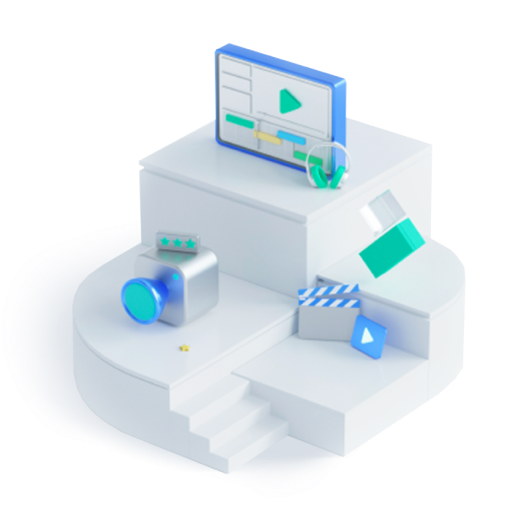How to Block Someone on Instagram?
Jul 17, 2024• Proven solutions
Instagram is a great platform to connect with people. It's a platform where you can share your photos and let everyone know what you recently ate, went to, and so on. However, the same platform can turn out to be quite dangerous when someone targets you for trolling and harassment, and this is where the blocking feature comes in handy. So, if you want to learn how to block someone on Instagram, you have come to the right place. This article will tell you how to go about it.
- Part 1: How to Block Your Followers on Instagram?
- Part 2: How to Block Someone Who's Not Following You on Instagram?
- Part 3: Where to Find your Instagram Blocklist?
- Part 4: How to Unblock Someone on Instagram?
- Part 5: Why Can't I Unblock a Person on Instagram?
Part 1: How to Block Your Followers on Instagram?
Please be informed that when you block someone on Instagram, that person will no longer see your profile, which means they won't be able to contact you or communicate with you. Another thing is that the person that you will block won't be notified about it. There are two ways to do that. One is through your Instagram app, and the second is through the web browser.
Method 1: Using Your Instagram Mobile App to Block Followers
Step 1: Take your smartphone, Android or iPhone, whatever you are using, and find the Instagram app. Once you find it, open it and locate the person that you want to block.
Step 2: Go to their account, now click on the three dots you see on the top right.

Step 3: Click on that, and you will see a small pop-up with multiple choices; you need to click on the block option.

Step 4: Instagram will ask you if you want to block the person; click on the block option again.

Method 2: Using a Web Browser to Block Followers
If you don't want to use your mobile app, you can easily block a person using the web browser. The process is as simple as using the mobile app.
Step 1: Launch a browser and visit the Instagram website. Now, find the person that you want to block and visit their profile.
Step 2: On the profile, you need to click on the three dots that you see beside the blue follow tab.
Step 3: A small-up window will appear on the list with the option "block this user." Please click on that.

Step 4: Once you do, you will see the block and cancel options. You need to select the block option,and that's about it.

Part 2: How to Block Someone Who's Not Following You on Instagram?
If you notice people sending you messages who are not following you, or you are following someone only to realize after a while that they are not following you, you can block them as well.
The steps are the same as explained in part 1.
Here are the steps to follow to block someone through your app
Step 1: Go to your Instagram app and find the person who is not following you.
Step 2: Visit the person's profile and now click on the three dots, and then from the available options, you need to click on the block option.
Here are the steps to follow to block someone through the web browser
Step 1: Open a web browser and visit the Instagram platform, and log in to your account and find the account not following you to block it.
Step 2: On their account, you will see three dots, click on that, and a small window will open with multiple options.
Step 3: You need to click on the block this user option, confirm it, and it's done.
Part 3: Where to Find your Instagram Blocklist?
The best part about Instagram is that it not only allows you to block people who are creating a nuisance, but it also lets you check all the accounts that you have blocked. Instagram has a dedicated tab where you can see the blocked account. To be able to see that, follow these steps. These steps will remain the same for Android and iPhone devices.
Step 1: Take your Android or iPhone device and open the Instagram app.
Step 2: Log in to your account if you aren't logged in yet. Once you are there, you will see three bars or dots on the right side of your profile. Please tap on that.
Step 3: You will see a host of options. From the list, you need to click on the Settings option.
Step 4: Now, you need to locate the privacy tab on the settings page and click on it. On the privacy page, you will see the blocked accounts option. Please click on that.
Step 6: This is the page where you will see the list of accounts that you have blocked.

Part 4: How to Unblock Someone on Instagram?
Just like blocking an account is possible, unblocking the same account is possible as well. Yet again, you can unblock someone using your Instagram app on your mobile phone; else, you can use any web browser and do the needful. Readers must note that when you unblock someone, the unlocked user won't know about it, but if they search you, they will be able to locate it. And if you don't keep your account private, they will be able to see all the posts and stories you share. To learn how to unblock people on Instagram, follow these simple steps.
For Instagram app
Step 1: Launch Instagram on your Android device or iPhone, and log in to your account if you are not. Your profile will appear first. On your profile, you will see three dots or lines; that's the hamburger icon. Please click on that.
Step 2: Once you do, you will see multiple options. From the list, you need to click on the Settings option. You will see the privacy option; please tap on that.
Step 3: Under the Privacy tab, you will see some sub-tabs, and one of them will be blocked accounts. You need to hit the blocked accounts option.
Step 4: You will see all the accounts that you have blocked. Click on the account that you want to unblock, and click on the unblock option that you see towards the right.

Step 5: Instagram will ask you to confirm your choice. You need to click on the Unblock option again. That's it; the user has been unblocked successfully.
Unblocking Instagram User from Web Browsers
Step 1: Launch a web browser and visit Instagram, and you will have to log in to your account if you aren't logged in. Use your credentials and log in.
Step 2: On the search bar, which will be there on the home page and not on the profile page, you need to find the person you want to unlock.
Step 3: Visit their profile, and you will see the unblock option. Click on the unblock option to remove the profile from the blocked list.

Step 4: Click on the unblock option, and Instagram will ask you to confirm your choice. Click on the unblock option again, and it's done.
Part 5: Why Can't I Unblock a Person on Instagram?
If the two-way block has been implemented, then unblocking the same person will become problematic. Let's make it simpler. You have blocked someone recently, but you didn't know that the same person has also done the same thing. Now that you have been blocked when you try to unblock their account, you won't see it because that's how blocked accounts work. You will not see the person's account; their messages will be deleted, every like and comment shared on your profile will be removed too.
So, when the other person blocks a user, their account vanishes and doesn't appear in the blocked list. Even if you try to find their profile by entering their handle on the search bar, you will see the notification "user not found." And this is why you can't unblock that person. Both of you have blocked each other.
FAQs About Instagram Block
- How to see who blocked you on Instagram?
Instagram doesn't offer you any direct way to know who has blocked you. However, if you have suddenly stopped seeing the posts and stories of a person you have been following, you can search for the person's account. If no account pops up, it could mean that this person has blocked you. Also, if you can navigate to their account, however, can't see anything, such as their profile picture, posts, and stories, that's a clear indication that you have been blocked. So, there's no direct way, and the only thing you can do is search for that person.
- What happens when you block someone on Instagram?
Once you block a person on Instagram, they will no longer appear in your followers' list. They will no longer be able to track your account, see your profile picture, posts, and stories. Also, the person won't be notified that you have blocked them.
- Does blocking people on Instagram delete your messages?
No, Instagram doesn't delete the messages from your inbox, but what it does is make the chat thread inactive. This means the messages won't show!
- When you block someone, do their likes disappear?
Yes, both their likes and comments will disappear once you block someone.
- What does it look like when someone blocks you on Instagram?
When someone blocks you, and you try to find that user, you will be shown this user is not available message instead of their profile. There won't be any profile photo, and it would appear as if the person is no longer using Instagram.
- When you unblock someone on Instagram, will they know?
No, Instagram allows you to block people remotely and won't send any notifications. Even if you unlock them, they won't know about it.
Here are detailed steps for recording Instagram videos on all devices.
by Shanoon Cox Jul 12, 2024 18:55 PM
Wondering how to record on Instagram without holding the button? Don’t worry; our comprehensive guide will show you what to do on Android, iOS, and desktops. KWs: how to record on instagram without holding, how to record on instagram without holding the
by Shanoon Cox Jul 12, 2024 18:55 PM
How to download IG story video will greatly depend upon the device that you are using. Saving an Instagram story on iPhone differs from that on an Android Device. In this article we will discuss how to save a story video from Instagram on different devices
by Shanoon Cox Jul 12, 2024 18:51 PM