Figuring out how to record an Instagram story without holding a button is now effortless, as the social media giant has recently introduced a hands-free mode for stories. However, that feature isn’t available for regular posts.
This guide will focus on hands-free posts and show you how to record on Instagram without holding the button.
You’ll learn to use the iPhone’s AssistiveTouch tool, a proper recording software with built-in editing features, and a third-party remote control Android app. We’ll show you how to record videos on Instagram without holding the button for all three methods, so let’s dig in.
In this article
Why Record on Instagram Without Holding the Button?
Holding a button to create video posts on the world’s largest social media platform can get frustrating, and there are many reasons to record on Instagram without holding the button. These include:
- Creating longer videos with less arm fatigue, stabilized footage, and unique angles;
- Recording your whole body and having the ability to multitask while you record;
- Capturing hand movements and gestures for demonstrations, showcasing products, and natural-looking videos.
These are but a few examples of why hands-free recording is necessary. Whatever your reason for wanting to learn to record on Instagram without holding the button, know it’s possible.
How to Record on Instagram Without Holding the Button Using iPhone’s Hands-free Mode
Content creators and other IG users with iPhones and iPads are in luck, as they can effortlessly record on Instagram without holding the button, thanks to iOS’ accessibility features. However, these features must first be set up, and a recording macro must be made before you can use it.
With that said, here’s how to set up an iPhone’s accessibility features:
Step 1: Head to Settings > Accessibility > Touch and find AssistiveTouch. Then, turn the feature on.
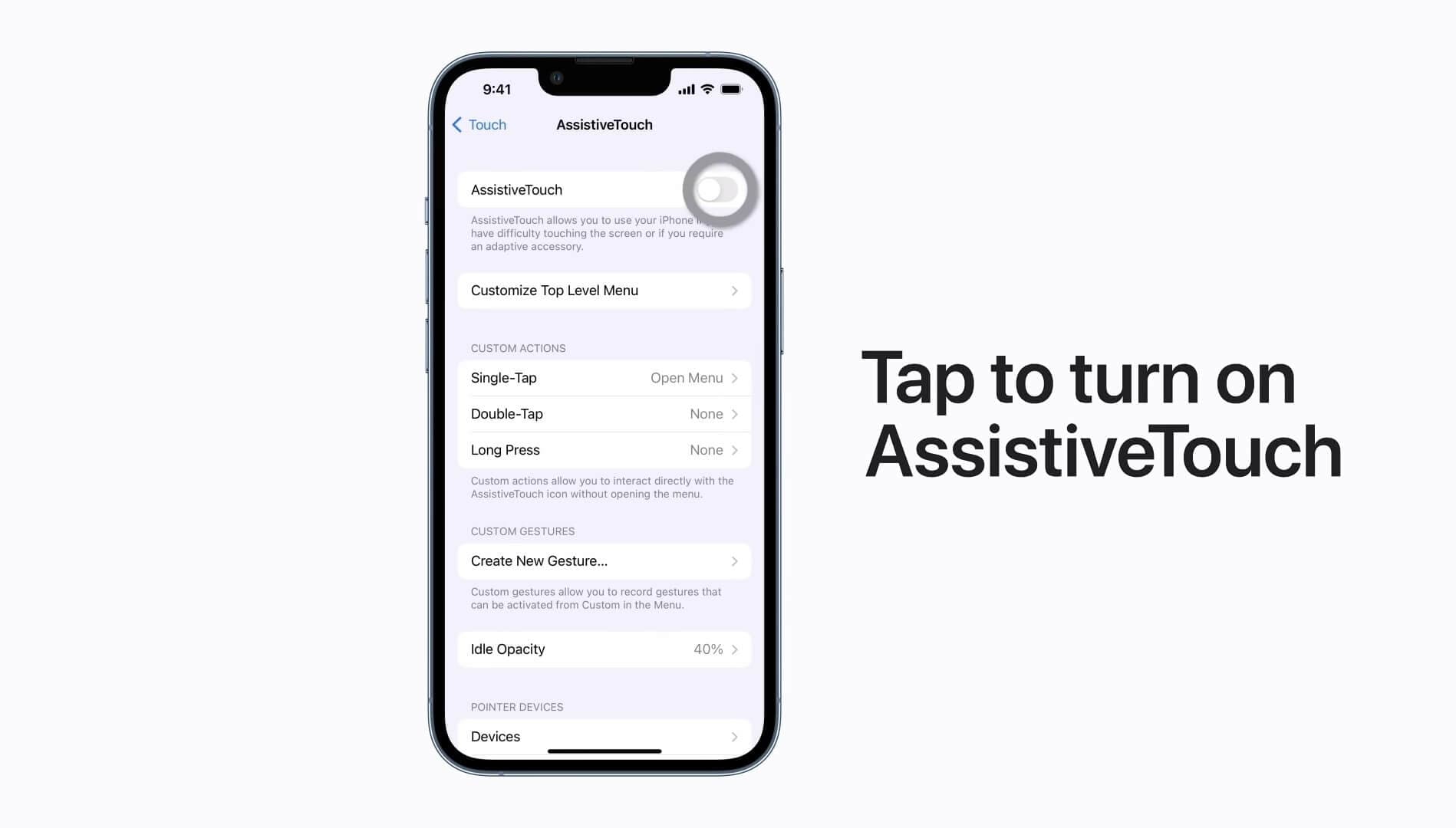
Step 2: Its menu bar will appear on the screen as a circle.
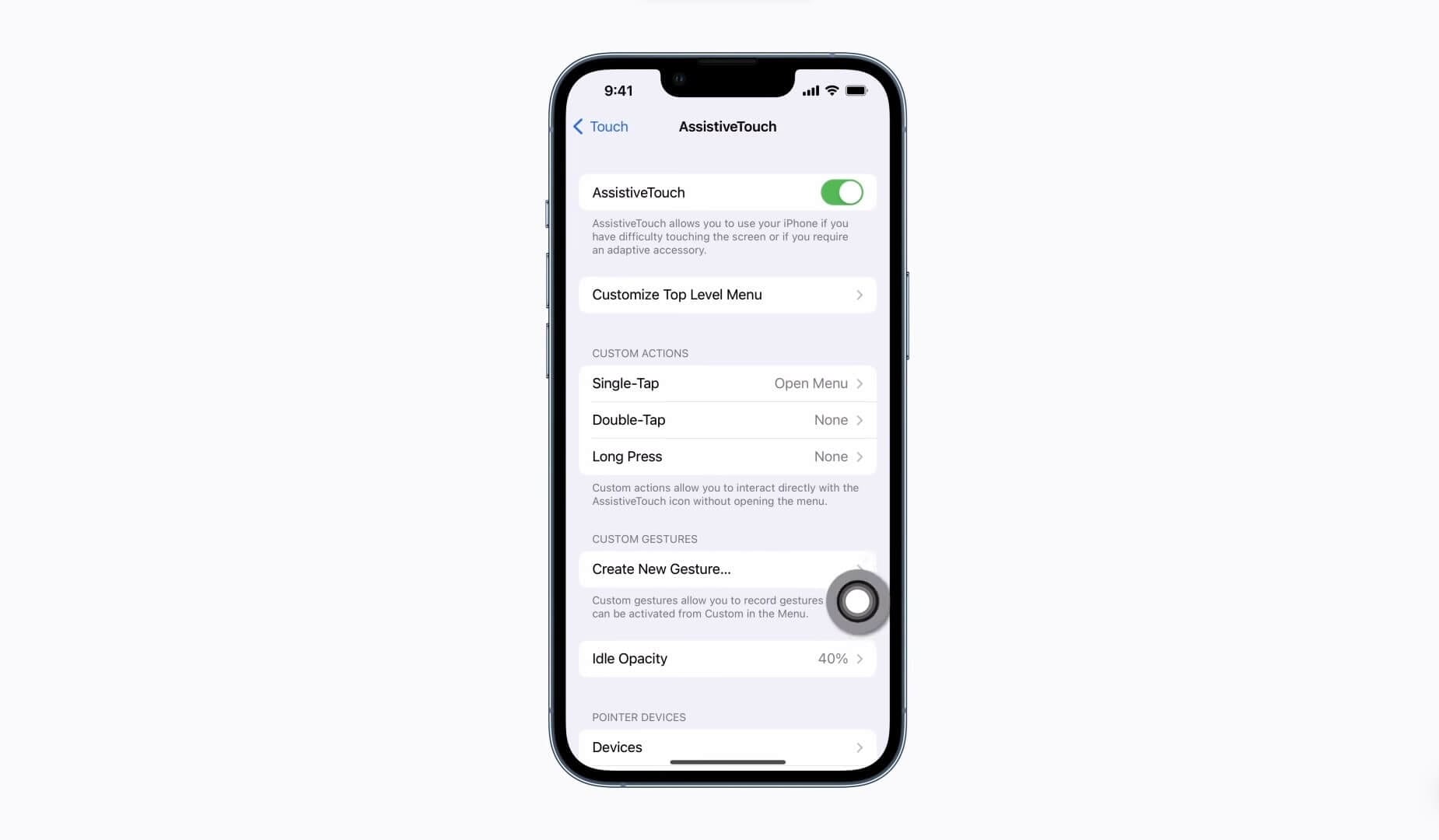
Step 3: Tap the Create New Gesture button below it to create a custom gesture for recording.
Step 4: Press and hold in a spot where Instagram’s recording button would be. Keep pressing until AssistiveTouch’s blue bar at the bottom fills up.
Step 5: Once you’ve created a gesture, also known as a macro, tap the Save button in the top right corner and name it something like “Record on IG” so it becomes easy to find.
Step 6: Launch the Instagram app and click the Circle button to access the AssistiveTouch menu bar.
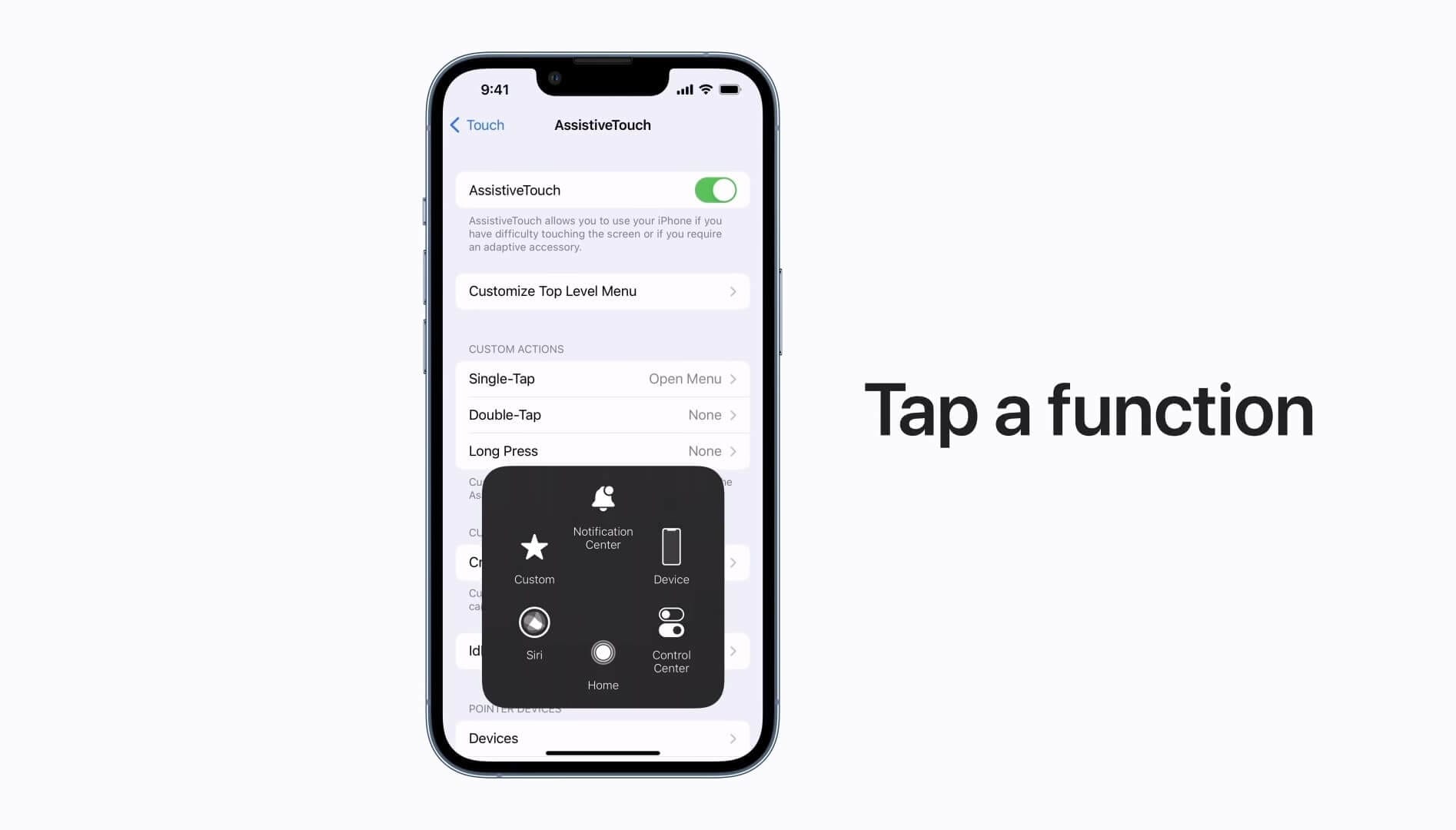
Step 7: Tap the Custom button to access your new gestures. Then, select the gesture you’ve just created for recording on Instagram.
Using a custom new gesture you’ve created will simulate holding down the record button, teaching you how to record videos on Instagram without holding the button.
How to Record on Instagram Without Holding the Button Using Recording Software
Who says Instagram videos have to be made on a smartphone or tablet? After all, using dedicated desktop recording software is also an option. Once you use these, you can seamlessly transfer the video to your smartphone and upload it, or you can do it directly via PC on Instagram’s site in your browser.
Although there are dozens of recording tools for PC, one name stands out among these recorders: Wondershare Filmora.
This powerful recording software can make recording Instagram videos, and other content creation processes a breeze. Its screen, audio, and webcam recorders are remarkably beginner-friendly, and anyone can navigate them. There’s even a scheduled recording feature, so you have time to get in place and record hands-free.
While Filmora is far more than a recording tool and exists as a cross-platform app for Windows, macOS, iOS, and Android, the following guide will teach you how to record for Instagram without holding the button with the Windows version of Filmora.
Here’s what you’ll need to do:
Step 1: Download, install, and launch Wondershare Filmora on your PC. Then, tap the Screen Recorder.

Step 2: Depending on what you’re trying to record, you can turn the microphone, system audio, and webcam recording on or off.

Step 3: You can also record the entire screen, a specific app window, or a custom area, which you’ll need to adjust.

Step 4: Click the Settings button to access the screen recorder’s Count Down settings. From there, adjust the timer so you have enough time to get into position before recording a video. You can also set up a Record Timer so the app stops recording after a particular period.

Step 5: When ready, hit the red Circle button to start recording.

Step 6: Once done, hit Stop in Filmora’s recording toolbar or tap F9 on your keyboard. You can also pause the video by pressing F10.
It’s worth noting that Filmora is also a dedicated editing tool with dozens of AI-enhanced editing features for seamless cutting, trimming, transitions, effects, and more. Once you’ve created a video for Instagram, you can further enhance it in Filmora’s editing section, which can significantly impact your social media account’s reach and engagement.
These features make Filmora the perfect tool for Instagram influencers, meme account owners, and other content creators looking for a powerful all-in-one recording and editing app.
How to Record on Instagram Without Holding the Button Using Remote Control App
Finally, there’s also the Android community, which often has the most options due to Android’s open-source software. That’s also the case now.
However, while Android has dozens of macro-focused apps and gesture-making tools that mimic the iPhone’s accessibility features, it also has another option: a remote control app called AirDroid Personal, which lets you control your phone via PC.
To use it for hands-free Instagram videos, you’ll need to follow these steps:
Step 1: Visit AirDroid’s website and download its app for your computer and an app on your Android through the Google Play Store.
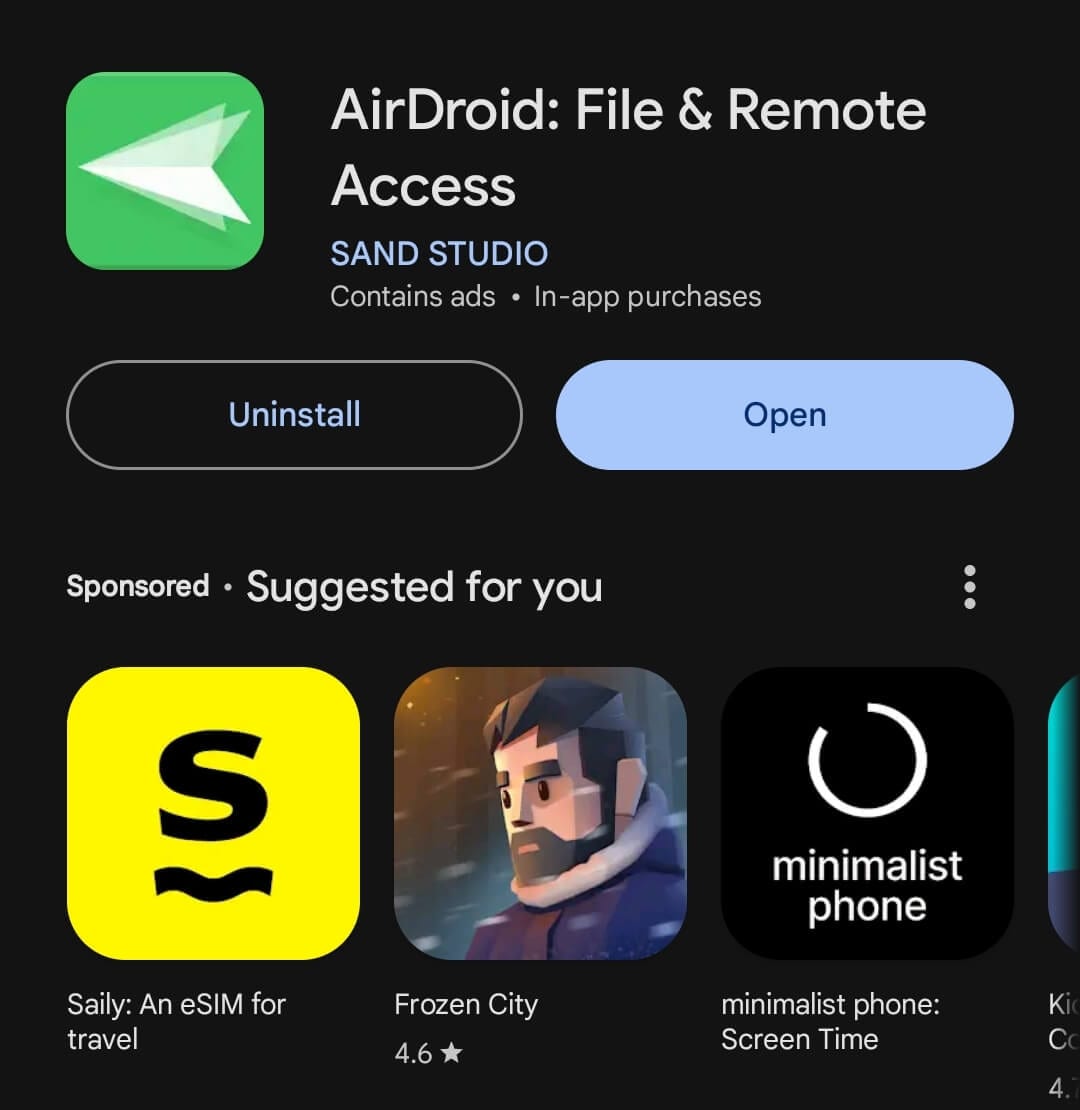
Step 2: Create an account and log in to the PC and Android apps. Then, follow the instructions to set everything up.
Step 3: Grant AirDroid Personal the necessary permissions to access your phone’s camera and gallery and remote control permissions.
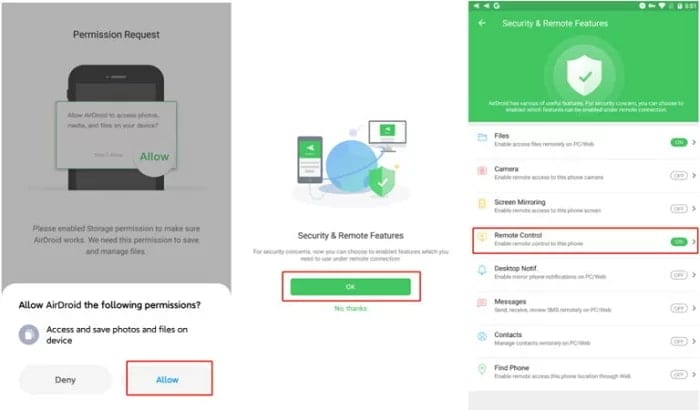
Step 4: Find the Remote Control option and follow the instructions to access your phone through the AirDroid Personal program on your PC.
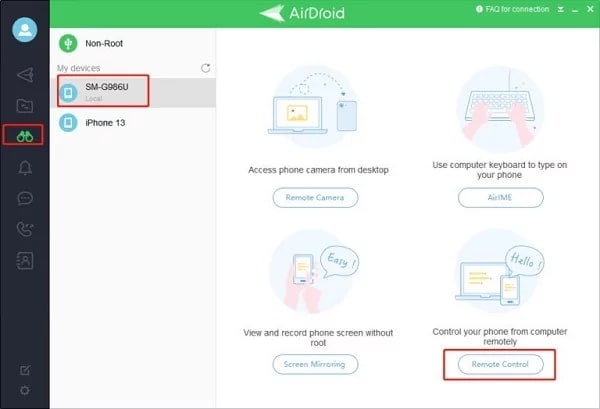
Step 5: Set up your smartphone on a stand and use the AirDroid Personal program on your PC to record on Instagram without holding the button.
Furthermore, remote camera control is a paid feature in AirDroid Personal. As a result, this application isn’t intended for beginners or users who only need to record a few Instagram videos.
Easy-to-use Screen Recording Tool for Everyone

Conclusion
Instagram’s lack of a hands-free mode for regular posts means that users can only record an Instagram story without holding the button.
As a result, regular posts will require a workaround if you want to record longer videos, create steady footage, demonstrate or showcase products with your hands, record hand gestures and motions, or capture your entire body in the video.
For iPhone users, this workaround revolves around setting up iOS’ AssistiveTouch feature, which we’ve shown you how to do. Conversely, Android users can rely on AirDroid Personal, a powerful remote control app that lets you record on Instagram without holding the button through your PC.
However, your best bet is to use professional recording software on a desktop. With a tool like Wondershare Filmora, recording videos for Instagram without holding a button is a breeze.
Its beginner-friendly recorder, scheduled recording features, and built-in editing tools powered by AI algorithms will make your content creation journey seamless. That will let you reach more people and drive your profile’s engagement, making the app indispensable for all your recording and editing needs.
FAQ
-
Can I record an Instagram story without holding the button?
Absolutely! Figuring out how to record on Instagram without holding a button can be valuable for longer videos, full-body recordings, and clips where you need both hands.
You can do it with multiple tools, including the iPhone’s AssistiveTouch feature, desktop recording and editing software, and a third-party Android app with remote control capabilities. -
What is the hands-free mode on Instagram?
The hands-free mode on Instagram is a relatively new feature that lets users learn how to record an Instagram story without holding the button. However, this feature isn’t available for regular posts and reels.
As a result, IG users must rely on iPhone’s accessibility features, desktop programs, and third-party Android apps to create hands-free posts or reels.



 100% Security Verified | No Subscription Required | No Malware
100% Security Verified | No Subscription Required | No Malware


