- Instagram Ultimate Guide
- Try It Free Try It Free
How to Download Instagram Highlights: 2 Simple Methods (2026)
Jan 06, 2026• Proven solutions
After stories, Instagram has introduced Highlights. Nothing fancy, just our stories that are permanently glued to our profiles, forever! Unless you go the extra mile to delete them. Highlights appear right below our bio in cute little circles that are, in fact, folders. And you can now download Instagram highlights too!
Wish to save your favorite stories for unlimited views anytime and every time? Want people to see your beauty or talent even before they approach you? Make use of Instagram Highlights to make your profile visually appealing and introduce yourself or your brand. Take this chance to attract followers by showcasing your best features. Use IG Highlights as bait and go for the kill. Not literally, of course.
Are you learning new recipes? Follow and download Instagram highlights of your favorite chefs to master their skills.
Here are two easy ways to do just that.
🤩 Post You May Be Interested In: What is Edits? Meet the New Video Editor from Instagram
Before diving into the step-by-step guides, here’s a quick comparison to help you choose the right method for your needs:
| Feature | Method 1: Online Downloader | Method 2: Stories Archive |
|---|---|---|
| Content Source | Downloads Highlights from any public Instagram account. | Only accesses your own stories from your personal archive. |
| Anonymity | Yes, downloads are anonymous. | Not applicable, as you are accessing your own account. |
| Tool Used | A third-party website (e.g., StorySaver) in a browser. | The built-in "Archive" feature within the Instagram app. |
| Platform | Works on both PC and phone. | Primarily for mobile users via the app. |
| Requirements | Just the username of the target account. No registration needed. | You must have the "Stories Archive" option activated in your account. |
Method 1: Download Instagram Highlights Online
StorySaver is a free online website to grant your wish to save as many IG Highlights from any account. It is the bread to your butter. Lets you download Instagram highlights and save them on your PC or phone. Making it possible to re-live the memories you cherish. And yeah, you can now secretly save Gym Highlights of your crush and drool. Don't be shy; it's not a crime.
Believe it or not, StorySaver only takes a few precious seconds of your life. It downloads Instagram Highlights anonymously so you can stop worrying about people discovering about your crush. Excited yet? Besides, it doesn't even require any boring registrations or costly purchasing.
How to save Instagram Highlights? Dive in and follow these three easy steps:
1. Open StorySaver and the Instagram account from which you want to save the Highlights. Copy the username.

2. Paste the username into the dialogue box on StorySaver.

3. Select the current story or the specific Highlight/s you are crushing over.

4. Click 'Save As', and the video/photo will be downloaded to your phone/PC. As easy as that.

Method 2: Download Instagram Highlights Using Stories Archive
Stories Archive is a library of all the stories ever uploaded. However, the stories disappear after 24-hours, but not without a trace. They can still be accessed from the 'Stories Archive.' However, don't forget to activate this option to save all published stories automatically. Download Instagram Highlights from 'Stories Archive' and take a free trip down memory lane.
Stories Archive is a rich library full of the oldest to latest stories. It is convenient and quick but especially for mobile users. Grab your phone and save Instagram highlights in 4 simple steps. Don't believe it? Scroll further and see for yourself.
1. Open Instagram and open a profile. Tap the Archive icon on the profile page.

2. The Archive library will pop open. Finding a specific story can be like looking for a needle in the haystack. But luckily, the stories are arranged date-wise.

3. Click the story you wish to save and tap the three dots in the bottom left corner.

4. Then click on 'Save photo/video' to download it on your phone instantly.

Bonus Tip 1: How to Create an Instagram Highlight
If you haven't created an Instagram Highlight yet, hop on and make one. There are two easy ways to pin your favorite story to your profile:
Current story- To add your latest story
- Click the story currently uploaded, tap 'Highlight.'
- Click on the plus sign to make a new Highlight and select a catchy name to compel followers into opening the Highlights.
- Once you tap 'Add,' the story will be pinned to your profile as a Highlight.
Archive Stories- If you wish to add an older story to your Highlights
- Go to your profile, and under 'Story Highlights' tap the plus icon.

- Choose a story/stories to create a highlight and click 'Next.'

- Enter Highlight name and 'Edit Cover' by choosing a story.

- Tap 'Done', and add your own Instagram highlight.

Bonus Tip 2: Best Instagram Highlights Video Editor — Wondershare Filmora
Now that you've downloaded your Instagram Highlights, it's time to make them shine. With Filmora, you can easily edit and enhance your Highlights to make them resemble beautiful videos in minutes. Let's discover how Filmora can help you take your content to the next level.
Short Video Maker-Filmora Desktop
Filmora Desktop Short Video Maker is a powerful AI-driven feature that assists users in making short videos, clips, and Reels in an instant. Whether you are making Instagram Reels, TikTok videos, or any other form of short video content, you can utilize this feature to complete high-quality video production in a blink of an eye. Here's how you can utilize it:
- Step 1. Access to the Short Video Mode:Open Filmora, select the 9:16 aspect ratio for vertical videos. Choose "Short Video Project" from the main menu.
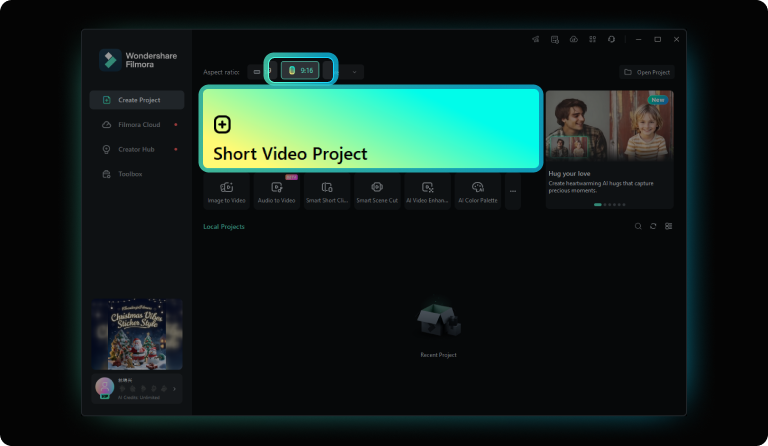
- Step 2. Edit Your Video Footage:Use Filmora's tools to trim, add text, transitions, effects, and music to customize your video.
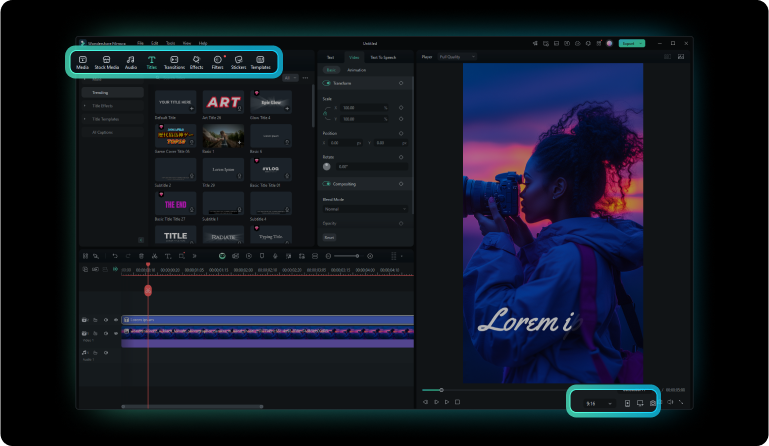
- Step 3. Preview and Export:Adjust the aspect ratio (e.g., 9:16 for TikTok, Instagram Stories) to fit your target platform. Review your video, then export it in the desired format, ready to share on social media.
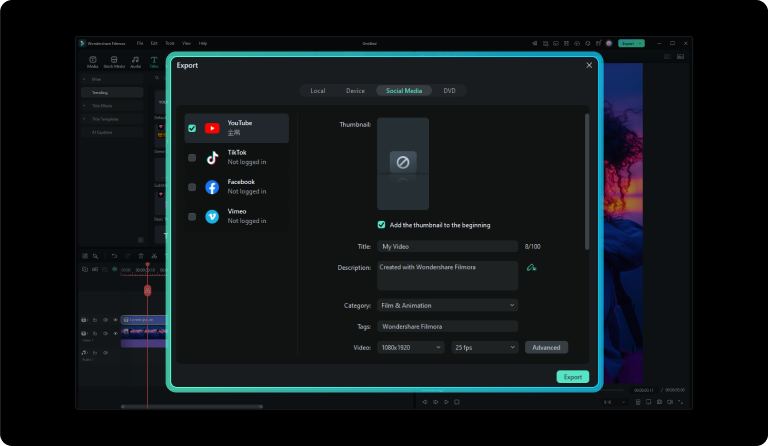
AI Reel Maker -Filmora Mobile
Filmora AI Reel Maker mobile is a powerful tool that allows you to make Reels and short videos conveniently on your mobile device. It simplifies video editing with the assistance of AI, making it easy to generate engaging videos even while you are on the go. Here's how you can use it:
- Step 1. Open Filmora Mobile:Open Filmora and choose AI Reels Maker to start.

- Step 2. Import Your Media Files:Choose the video files you wish to edit from your device, then tap Import to start the process.
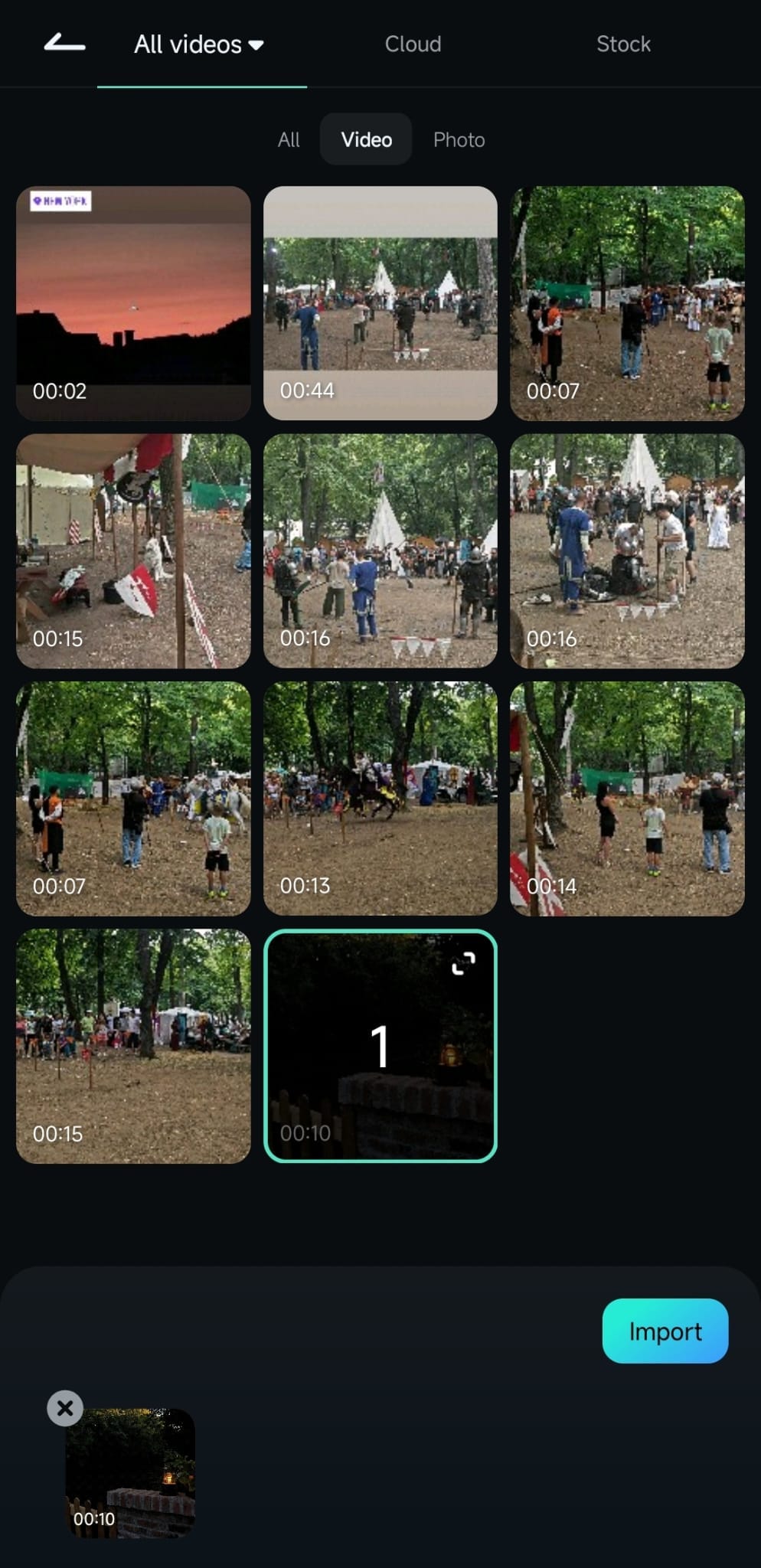
- Step 3.Set Theme and Preferences: As the video uploads, you can customize its Theme, Mood, Sound, Aspect Ratio, Music Style, and Instruments. When you're finished, click Generate to continue.

- Step 4.Edit Your Video: Choose a shortened clip from the generated options, then enter the editing workspace to trim, add audio, text, stickers, and make any other adjustments until it looks perfect.

- Step 5.Save the Video:When you're satisfied, tap Export, choose your settings, and save the video to share your Reel on Instagram.

Whether you're on desktop using Filmora's Short Video Maker or on mobile using the AI Reel Maker, both applications significantly cut down the workflow of creating short videos. Filmora's AI takes the grunt work out of your hands to quickly edit and create fantastic Instagram Highlights, Reels, and videos in no time and with minimal effort. Both tools ensure that you can create socially acceptable content in no time, while also adorning your downloaded Instagram Highlights with transitions, music, and effects for a pro-like presentation.
Conclusion
In conclusion, we discussed everything there is to know about Instagram Highlights. Now you know how to download Instagram Highlights and watch anything and everything anyone uploaded as a Highlight. And that too anonymously. Exciting, right?
Create and edit videos through Wondershare Filmora and add to Highlights. You're a pro by now. Use that wisely to build your fan-following and take over the world or at least your city, for starters. Instagrammers, are you ready to rock!?
Let us know if our efforts were of any help—comment below with your feedback. We would love to hear from our readers.
Go on, craft, or download Instagram highlights and enjoy. Good luck, Instagrammers!
FAQs
Is it possible to download Instagram Highlights directly from the app?
Instagram does not offer a direct option to download Highlights within the app. You need to use external tools or apps designed for this purpose.
Can I download someone else's Instagram Highlights?
Yes, you can download someone else’s Instagram Highlights using third-party apps or websites, but make sure you have permission from the content creator before doing so to respect their privacy and intellectual property.
Are there any risks involved in using third-party apps to download Instagram Highlights?
Yes, using third-party apps to download Instagram Highlights can pose risks, such as potential breaches of privacy, exposure to malware, or violating Instagram's terms of service. It’s important to use trusted apps and be aware of the risks involved.
You may also like:
How to Download Instagram Videos on PC/Mac >>
How to Download/Save Instagram Photos/Videos on iPhone>>
Are you excited about the Instagram Story Saver apps? You can find ample collections in the digital platform. It is time to hit the reliable one by scrolling through this article.
by Shanoon Cox Jan 06, 2026 11:38 AM




