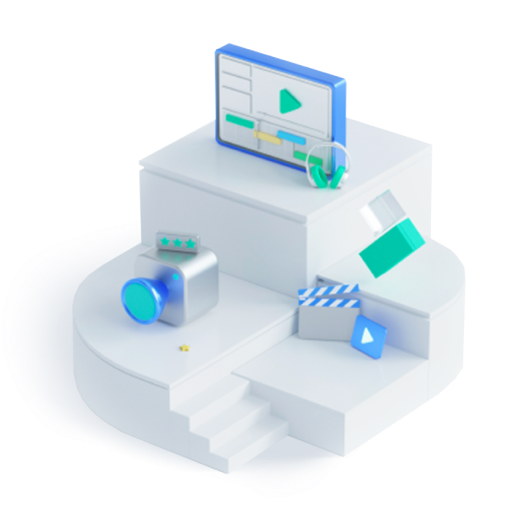How to Add Friends on Discord
Jul 17, 2024• Proven solutions
Discord is a widely used platform for gaming, joining new online communities, stream games with friends, meet new people, and chat. In 2019, Discord had over 250 million users. And over 6 million servers. And these numbers keep bloating every year.
If you are new to discord, it might take you a while to get the hang of the app. How to add friends on Discord? Moreover, discord is no fun without active servers or friends. But we are here to help you add friends on discord.
Before that – why would you want to add friends on Discord? Well, why not! You can chat with them personally, show off your gaming skills by streaming games, or add them to your servers!
Part 1: How to Add Friends on Discord on Computer?
Discord is supposed to make gaming an interactive and lively experience. So, you should start adding friends right away. Here are the steps for adding friends on Discord. The process is the same for the desktop app and browser Discord. You can add friends through two ways -
How to Add friends directly on Discord desktop
With this method, you can add friends using their Discord username and tag. Make sure you have their tag.
If you are using a desktop app or the website, here is how you can add friends -
- Open the desktop app or visit the site. Tap the home button on the top towards the left.
- Open the direct message list. In the list, click on the ‘Add friend’ tab.

- In the menu that appears, input your friend's discord tag in the search box. Make sure that the capitalization, spelling, spaces or numbers are correct.
- Hit the send friend request button to send the friend request.

- The friend will appear in your friend list once they accept your friend request.
Now you can chat with them personally.
2. How to add friends on Discord Server
Severs are the places where you find your best buddies who obsess over the same things. If you want to add a friend that you met on a server, follow these steps -
- Open the server that you and your friend are a part of.
- Tap on your friend’s profile. You can find their profile in the user list of the server.

- View their profile. Click open the profile's menu.
- Hit the Add Friend option and once the person accepts your request, you will find them in your friend list.
You can directly text or call the people who get added to your friend list.
Similarly, if a person (who’s not on your Friends List) has messaged you directly, you add them as a friend quickly.
To do this, open your chat list by clicking on your profile. Find the person you want to add to the chat list, and right-click on their profile. Tap the ‘Add Friend’ option. This is the fastest way to add friends on Discord without their user tag.
Part 2: How to Add friends on Discord on Android and iOS?
The user interface of discord is more or less the same across various devices. The process of adding friends is quite similar to the one we discussed for the computer.
You cannot use discord over a phone's browser. To use discord on your phone, you have to download the app. It is available on Google Play Store and App Store. Once you have downloaded the app and logged in, here is how to add people on Discord.
1. How to Add friends directly on Discord Mobile
If you have some friends that you do not share common channels with, you can add them directly with their username and Discord tag. Make sure you note down their user name and tag.
- Open the discord app.
- Tap on the Friends button that is located towards the bottom.

- Then tap on the ‘Add friend’ symbol that appears toward the top under the right side.
- A box appears. Enter the discord username and the tag number.
- Hit the send friend request button once the search result appears.
- Your friend request will be sent. The friend would be visible in your friend's list once they have approved your friend request.
Once your friend is added, you can directly message them or call them.
2. How to add friends on Discord Server
discord is all about stumbling upon like-minded people and growing your gaming group. Once you join a server, you are bound to make a lot of friends. And sometimes, you might want to add them to your friend's list so you can text them personally.
Follow these steps to add a friend that you met on the server.
- Open your discord app.
- Click open the server that you and your friend are a part of.
- Open the list of channel users. The button for the list is located towards the top at the right corner.
- Find your friend on the list. When you find your friend, tap on their profile.
- Their profile will pop up. Click the ‘add friend’ button.

- Your friend request will be delivered.
- Once they approve, they will be a part of your friend list.
Likewise, you can build a community of your own by creating a new server. You can invite your friends or people that you met while playing games or obsessing over some fandom.
Part 3: How to Find Someone and Add Friends on Discord Without Number
In case you have been using discord for a while, you might have realized that the only way to add friends is by username and the Discord tag number. However, there is a way to add friends without the tag. And here is how to do it –
- Open the Discord app on your phone.
- Tap those ‘three parallel lines’ buttons located on the top left.
- Tap the Friends symbol that appears on the bottom tab.
- Tap on the ‘Add Friends’ button and you will see two tabs: Username and Nearby Scan. Select the Nearby Scan option.

- Ask your friend to turn on the Nearby Scan mode on their phone too.

- When your friend gets detected, they appear on the radar.
- Hit the ‘Send’ button to send a Friend Request.
- Once they accept your request, they will make their way to your Friends List.
Note that this method only works on the mobile app (it doesn't matter if you have an Android phone or iPhone). You cannot perform this with a PC or laptop.
Further, you and your friend both must be on the Nearby Scan mode to connect with this feature. This method only works for connections that are within a 10-meter radius. So, if your pal is from a whole different continent, you will need a user tag to add them as friends.
If you and the person you want to add are on the same server, you can add them through the channel user lists, as we discussed above.
Bonus: How to Add friends on Discord without user tag via an invitation link
On Discord channels, it always ‘the more, the merrier.’ And your server can be one lonely place without friends. Plus, adding friends via a server is a lot easier and needs fewer steps. Create a server and customize it according to your taste. Don’t forget to add bots for fun!
- Open your discord, and head over to the server that you want to add friends to.
- Right-click on the server title. A menu with several options will appear.
- From that list, choose ‘invite friends’ and an invite link will appear on the pop-up menu.

- The invitation link typically expires in a day. But you can change this setting to ‘set this link to never expire.

- Share this link with your friends over other social media apps to invite them.
- Your friends will show up on the member list of your channel when they accept your invite and follow the link.
- From here, you can right-click on the profile that you want to add as your Friend.
- From the drop-down that appears, tap on the ‘Profile’ option.
- The profile opens up. Here, click on the ‘send friend request’ option.
The person will receive the request. Upon approval, the friend will be added to your Friends list. This method does not require a user tag, and you can directly add your friends through the channel member's list.
This was a guide on how to add friends in Discord with user tags and from servers. You can view the sent and pending friend requests.
What is PFP in Discord? What should I put for Discord PFP? In this guide, we’ll explore top Discord PFPs, including top tips, techniques, and tools to help you.
by Richard Bennett Jul 17, 2024 17:55 PM
The premium subscription service for Discord is known as Discord Nitro! Want to learn more about it? Read on as we elaborate.
by Richard Bennett Jul 17, 2024 17:55 PM
Here we’ll take you through the best options for Discord on browser, on Windows and Mac and on mobile, so that no matter how you use Discord, you can record those epic gaming sessions or those study groups for you to revisit later.
by Richard Bennett Jul 17, 2024 17:55 PM