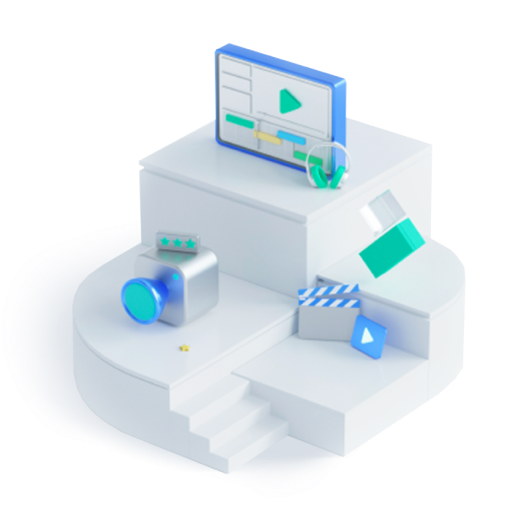The Ultimate Guide of How to Use Animoji on iPhone X
Jul 17, 2024• Proven solutions
Apple devices have always taken a centre stage with its one by one new and captivating features. iPhone X made its progress in November 2017 and people grabbed it as soon as they could. With its approach, the users got acquainted with one more entertaining and exciting feature i.e. ‘Animoji’. We bring here a full analysis about Animoji on iPhone X. Scroll down more to scrutinize how you can make use of this enthralling feature of iPhone X.
- Part1: What is Animoji?
- Part2: Before Start Using Animoji
- Part3: How to use Animoji on iPhone X?
- Part4: How to Make a Sticker?
- Part5: How to Save Animoji on iPhone X?
Part1: What is Animoji?
First things first! You should have deep insight into what exactly is Animoji on iPhone X before going further for its usage. After making people familiar with emojis, here comes Animoji which Apple has attempted to make your facial expressions get mimicked by some popular emojis. Animoji is basically a portmanteau i.e. a word made by blending of two words – ‘Animated’ and ‘Emoji’.
iPhone X has embraced Face ID facial recognition technology which is what this Animoji feature uses. The TrueDepth camera scans a user’s face to make the emojis imitate their expressions. Not just expressions, the Animoji on iPhone X matches exactly what you say and where your face position is and how you move your head.
Currently there are 12 emoji characters that work this way. However, 4 more are expected to come soon with the new update of iOS 11.3. Right now, the users can take delight with animals including panda, cat, dog or robot or even a pile of poo emoji. Isn’t this interesting? Wouldn’t it be funny to see yourself being an alien or a unicorn uttering your words? But how you can do this? Only by scrolling down!

Part2: Before Start Using Animoji
Like every other interesting functionalities, there are some pre-requisite knowledge that needs to be taken care of. And in this section too we’ll discuss the pre-requisite knowledge for the new Animoji. Here are the two things that people should bear in mind before moving further to initiate using Animoji on iPhone X.
1. The people who have iOS 11 in their device will get Animoji feature and be able to view Animoji. Though they will only be able to use it for creating Animoji when they have Face ID option. In other words, only the devices that contain Face ID i.e. iPhone X users will get the opportunity to create those interesting Animoji.

2. Animoji on iPhone X lets the users to record for 10 seconds. If they make the recording for more than 10 seconds, the after 10 second recording part will be sent with another message by repeating the same steps.
Part3: How to use Animoji on iPhone X?
Enough of the talking now, let’s put an end to the waiting period. We also don’t want to say more but to show you how you can carry out this amusing functionality of iPhone X. Here’s how!
- Firstly, launch the Messages app in your device and open a conversation or begin a new one.
- Subsequently, tap on the A (App Store) icon followed by a Monkey icon.
- Select the preferred Animoji available at the left of the screen. Or you can tap on upward arrow sort of icon for catching the glimpse of Animojis in full screen.
- Now, in order to record perfectly, you need to stare into your device inside the frame and tap on the red record button.
- Tap on the red squared button for stopping the recording. You can preview the recorded Animoji by hitting on the blue replay icon.
- If you wish to work with another Animoji with the same recording, tap on Animoji and delete by tapping the dustbin icon.
- Lastly, to send the recorded Animoji, just select the blue upwards arrow button.

Part4: How to Make a Sticker?
Well, yes you read that right. You can also make sticker with Animoji, sounds good, right? Please have a look below for the steps to make your very own sticker.
- Go to the Messages app and again choose an existing message or start fresh.
- Tap on the ‘A’ icon as in the previous guide. Now, choose the Monkey icon.
- Pick out the Animoji you want and look no further than in your device. Keep your face inside the frame accurately.
- Begin making a facial expression and touch the Animoji. Keep hold the Animoji and start dragging it to the message conversation. This will automatically send the Animoji sticker to the receiver.

Part5: How to Save Animoji on iPhone X?
What if you find an Animoji extremely funny? You might want to save it, right? For such case, we have listed the steps below to save an Animoji on iPhone X. you will need to send the Animoji in the message thread first for saving.
- Start with finding the Animoji in the thread. After finding, press it and swipe it up. You will get the options namely ‘Copy’, ‘Save’ and ‘Forward’.
- Now, tap on the Share icon which is a box with an upward arrow coming out of the box.
- Either select ‘Save Video’ or ‘Save to File’ in order to save the recorded Animoji to your Camera Roll or iCloud respectively.

Final Verdict
With the promising feature of Animoji in iPhone X, people are pleased to enact themselves as a cat or a fox or robot. Considering users getting fascinated by Animoji, Apple is working on its newest iOS version i.e. iOS 11.3 in which it is promising to add four fresh Animoji characters which are a bear, a dragon, a skull and a lion. How much interesting these characters would be? We will get to know only after the release of this new iOS. Let’s now wait for the newest version to make these 4 new characters added into the 12 existing ones.
The photo album gives you an easy and instant access to all the videos and iPhone photos. You may clearly add and organize the photo albums in your own way.
by Liza Brown Jul 17, 2024 17:55 PM
In this tutorial, we are going to show you several different methods of capturing motion blur on photos you take with your iPhone.
by Liza Brown Jul 17, 2024 17:55 PM
In this article we will introduce three methods you can use to easily transfer photos and videos from a PC to an iPhone
by Liza Brown Jul 17, 2024 17:55 PM