How to Capture Motion Blur Photos with iPhone
May 12, 2025• Proven solutions
Blur photography is a new trending skill that is taking over social media by turning everyday moments into stunning art pieces. Instead of capturing still images, users prefer injecting motion blur effects, which makes photos feel like they're in motion. From neon streaks of city lights to the swirls of a spinning dancer, learning how to take blurry pictures on iPhone holds attention.
People also prefer using such effects to make their content stand out in the crowd. However, many individuals wonder how to take blurry photos on their iPhones to keep them updated with the ongoing trends. To know that, read the following article thoroughly and discover effective techniques to take blur images.
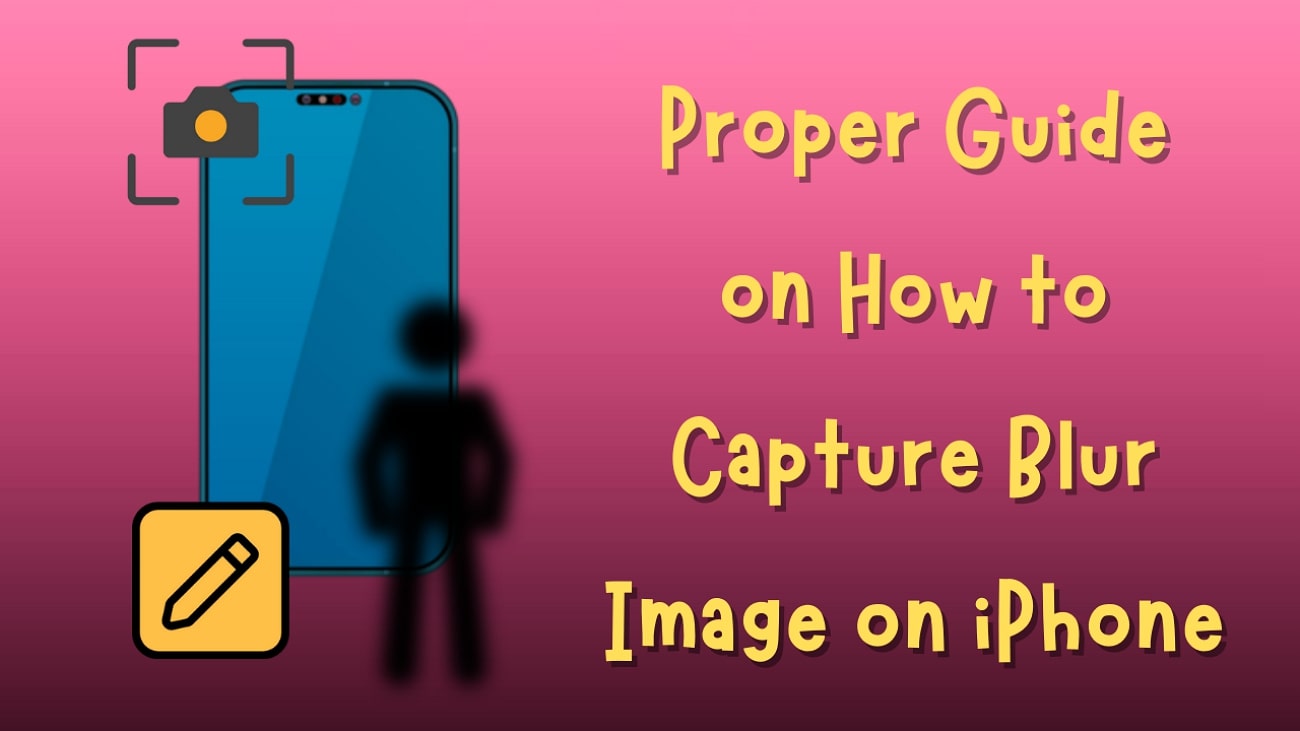
- Part 1. 2 Effective Techniques to Take Blur Images With an iPhone
- Part 2. Experience Video Blur Effect on Filmora iOS Version for Exceptional Results
Part 1. 2 Effective Techniques to Take Blur Images With an iPhone
As you're aware of this ongoing trend, knowing how to take motion blur photos on iPhone is the next important approach. To get that perfect blur, let's break down two of the best ways to create it on your iPhone:
Method 1. Take Blurry Pictures by Adjusting the Edit Settings
The simplest way to create a natural blur effect is to adjust settings while editing the picture. Adjusting the focus and exposure on your iPhone automatically creates an exceptional blur effect. Thus, adhere to the instructions below and get along with the trend without any professional assets:
First, take a picture in "Portrait Mode" and access the gallery app on your iPhone. Choose the recently taken image and press the "Edit" icon at the bottom right corner. In the editing interface, adjust the slider for "Depth" to apply blurriness according to your requirements.
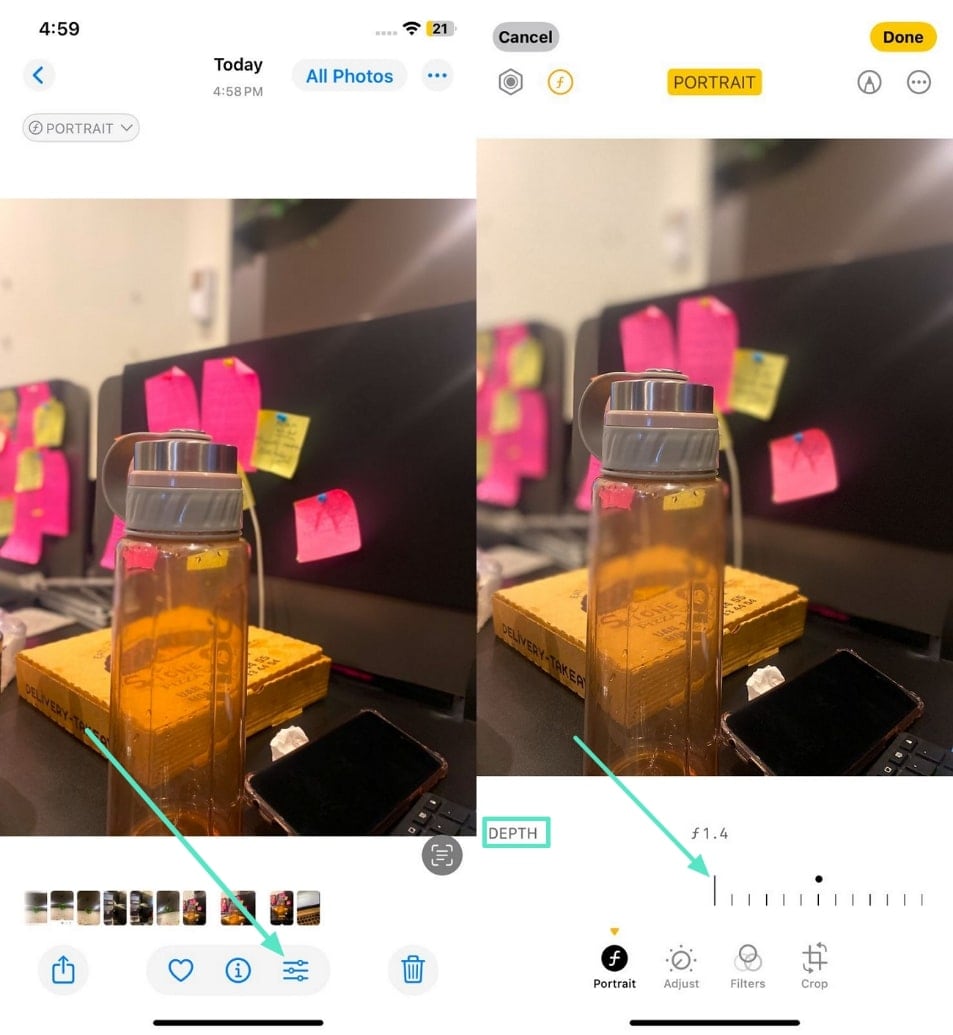
Method 2. Use a Proper App For Adding Motion Blur
Another technique to learn how to get blurry photos on an iPhone is using a specialized app like BeFunky. This app facilitates users to apply blur effects by adjusting the slider for motion effects. Moreover, it allows editors to set the directions to apply blurriness to their images. Dive into the step-by-step guide to add a blurry effect to your image with this reliable editor:
Step 1. Install BeFunky on your iPhone and press the "Edit a Photo" button from the home page. Now, tap the "File" icon from the top bar to add your photo by accessing the "Camera Roll."
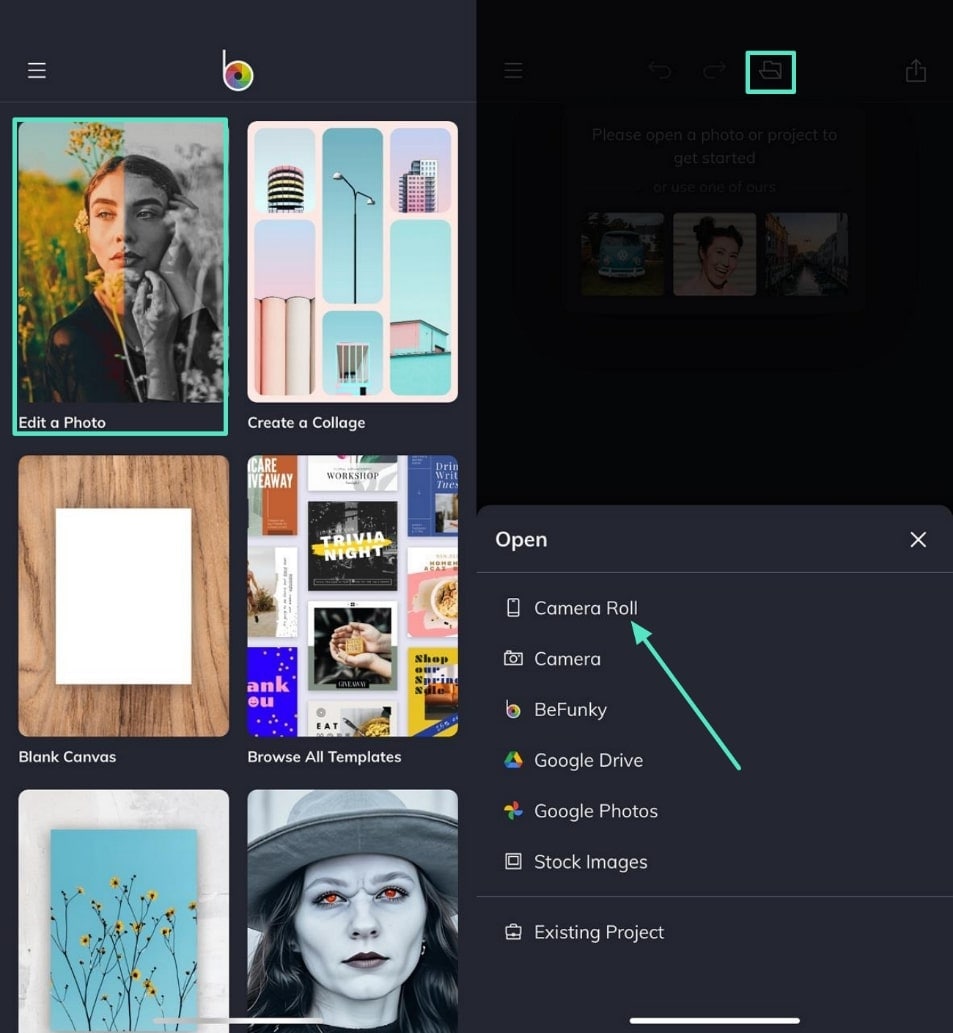
Step 2. Once the photo is added, hit the "Edit" button and access the "Blur" option. Choose the "Motion" option and adjust the amount or direction by moving the slider. Finally, press the "Tick" icon to confirm adjustments and navigate to the "Export" icon at the top corner.
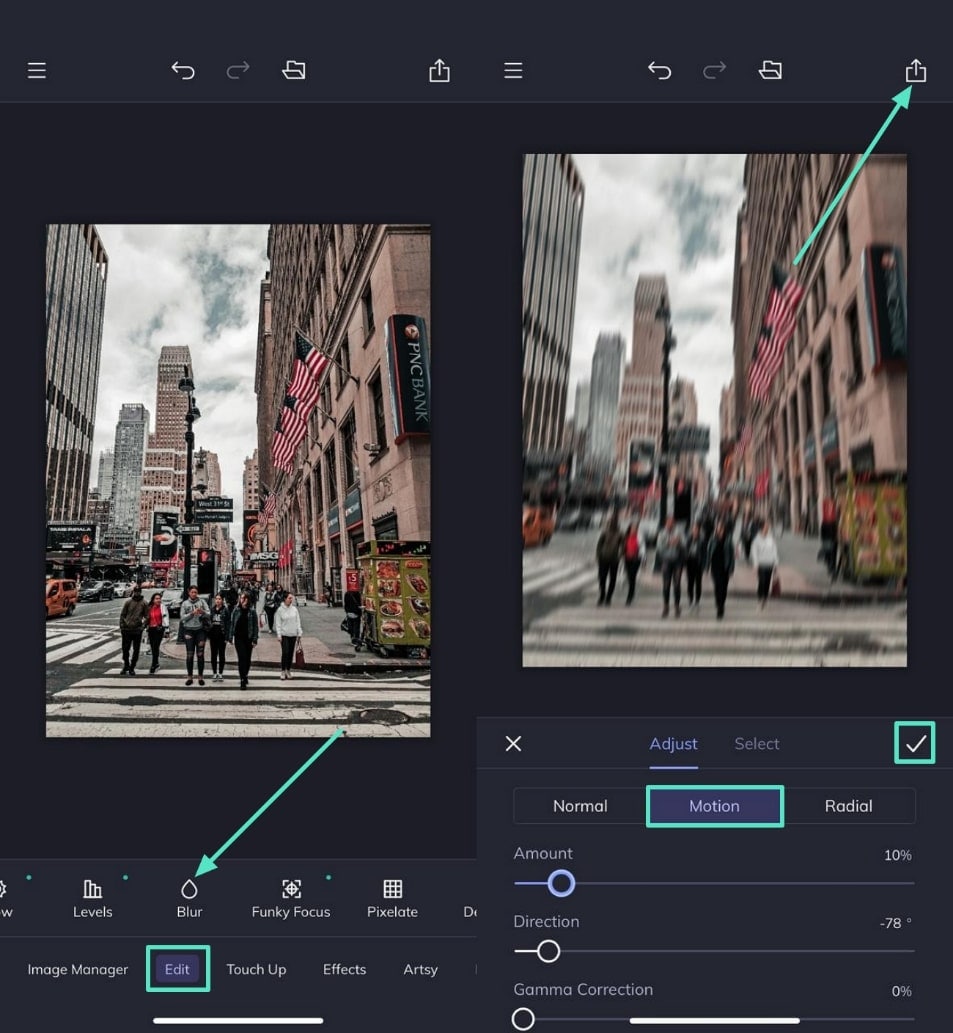
Part 2. Experience Video Blur Effect on Filmora iOS Version for Exceptional Results
If either of the methods discussed does not satisfy your needs and is limited to picture only, we have an AI-powered solution: Filmora App. This innovative application allows users to enhance movements while importing multiple images simultaneously.
Besides effects, getting motion blur iPhone images is easier with this app's diverse range of filters. While applying effects, it assists creators in managing the length of effects on videos. After adding blurriness, you can adjust the video ratio for any specific platform you're using. The speed control alterations from fast to slow make the outcome more professional.
Key Features of Filmora App
- Face Blur in Videos: The app's AI identifies and tracks faces throughout your videos and ensures precise blurring, even for moving subjects.
- Eliminate Video Background: It allows users to make their video backgrounds transparent with high quality and without needing a green screen.
- Preview Results After Editing: After editing the image, users can preview and determine whether the effect or filter is applied or not.
- Mosaic Feature: It allows users to make their image pixelated by dividing into small squares of solid colors, effective for stylized and pixelated look.
Tutorial to Apply Blur Effects on Videos with the Filmora App
Explore the step-by-step guide provided and explore how you can add motion and blur effects with this versatile solution:
Step 1. Import Image and Pick the Effects Tool
Start by pressing the "+New Project" option from the main interface and pick the image from the new screen. As it's done, hit the "Import" button from the bottom right corner and choose the "Effects" tool from the bottom toolbar.
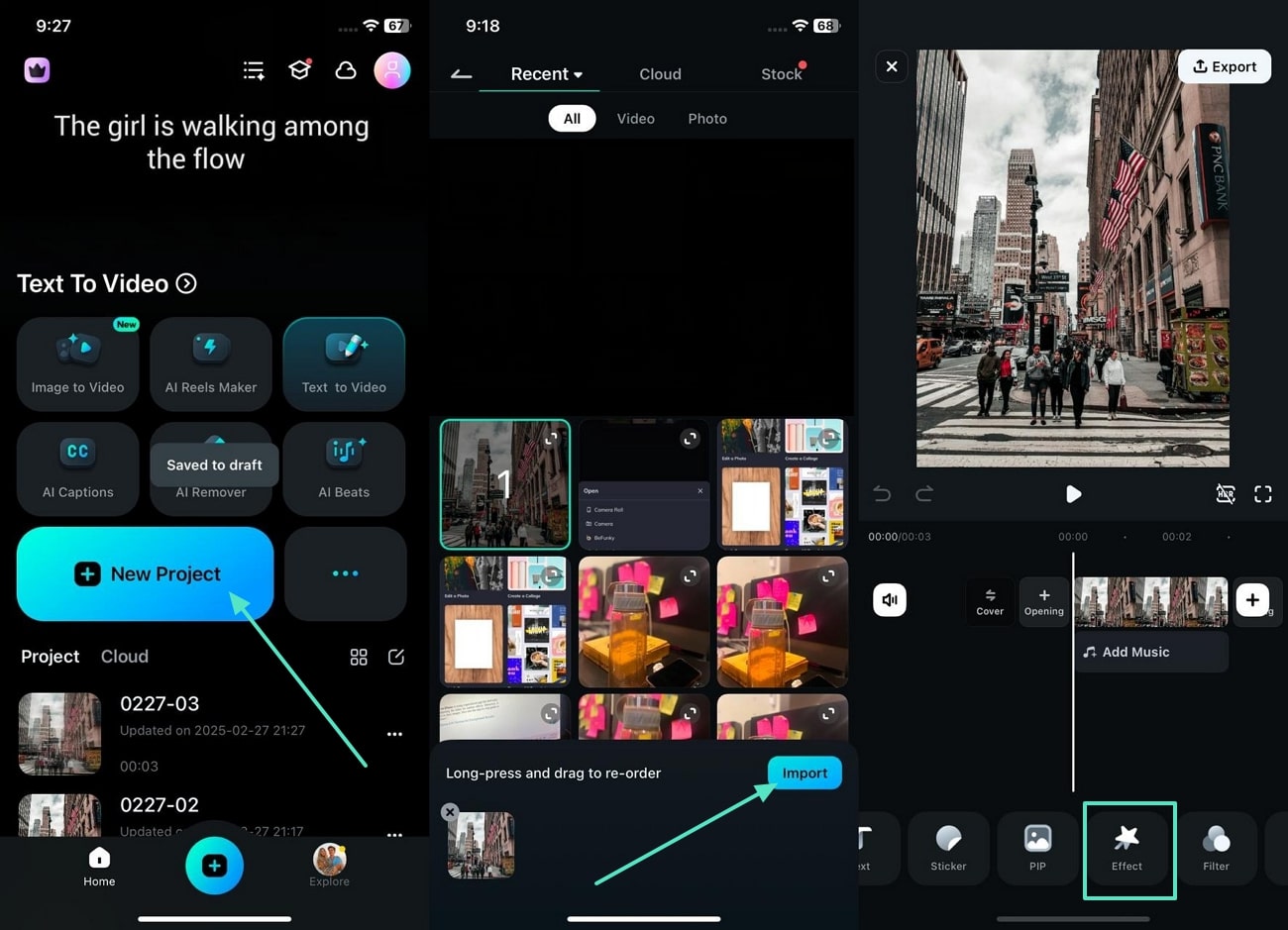
Step 2. Apply the Motion Blur Effect and Choose Filter Tool
From the list of effects, pick the desired one and hit the "Tick" icon to apply it. Head back to the toolbar, press on the "Filter" tool, and look for the "Search" icon to locate the blur filter. As you find the preferred filter, tap on it and press the "Tick" icon to apply it.
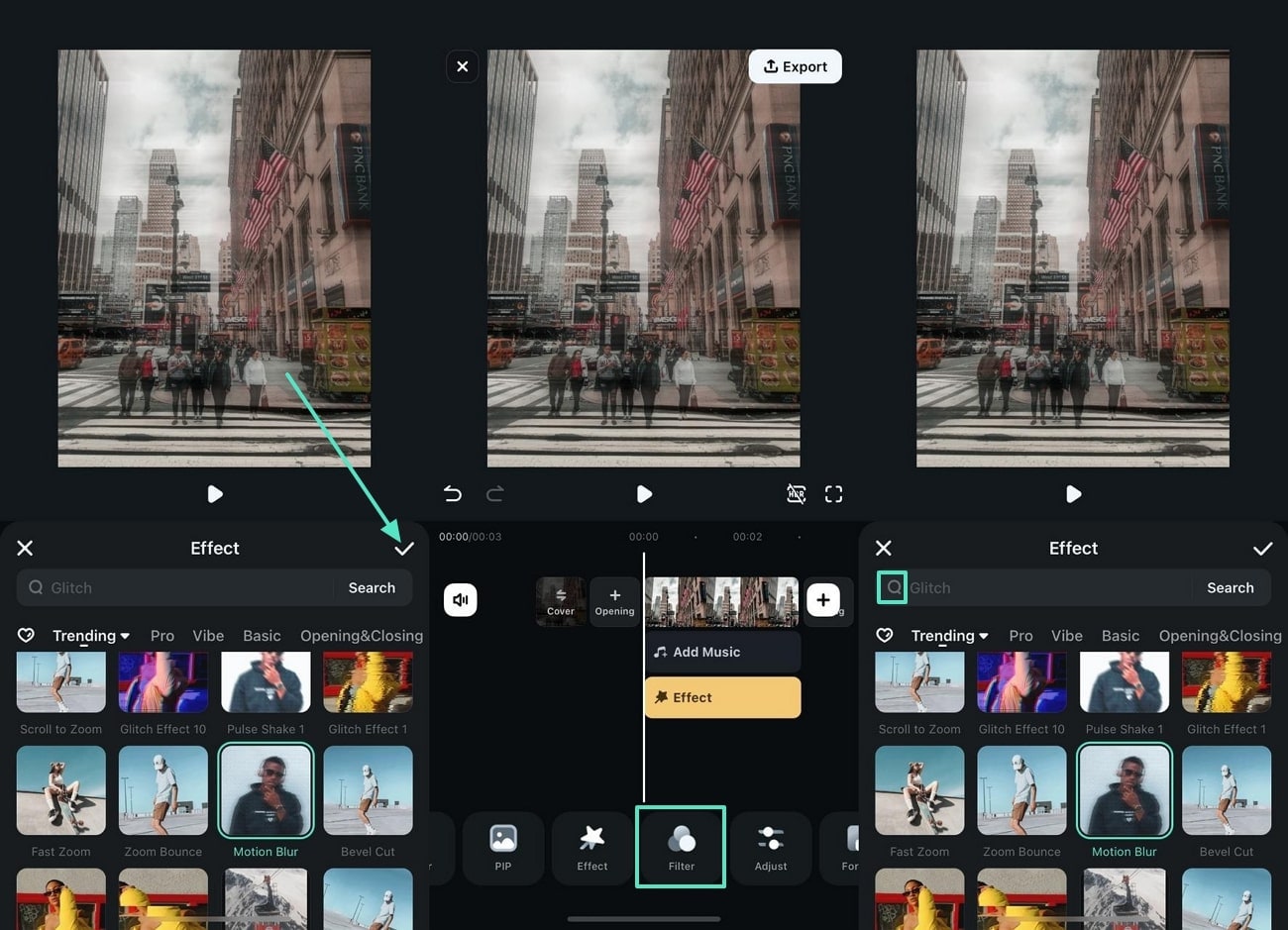
Step 3. Apply Mosaic Feature on Android
On the other hand, Android users can press "Trim" icon from the toolbar after applying effects. Now, from the toolkit provided, choose "Mosaic" feature and enter the next interface.
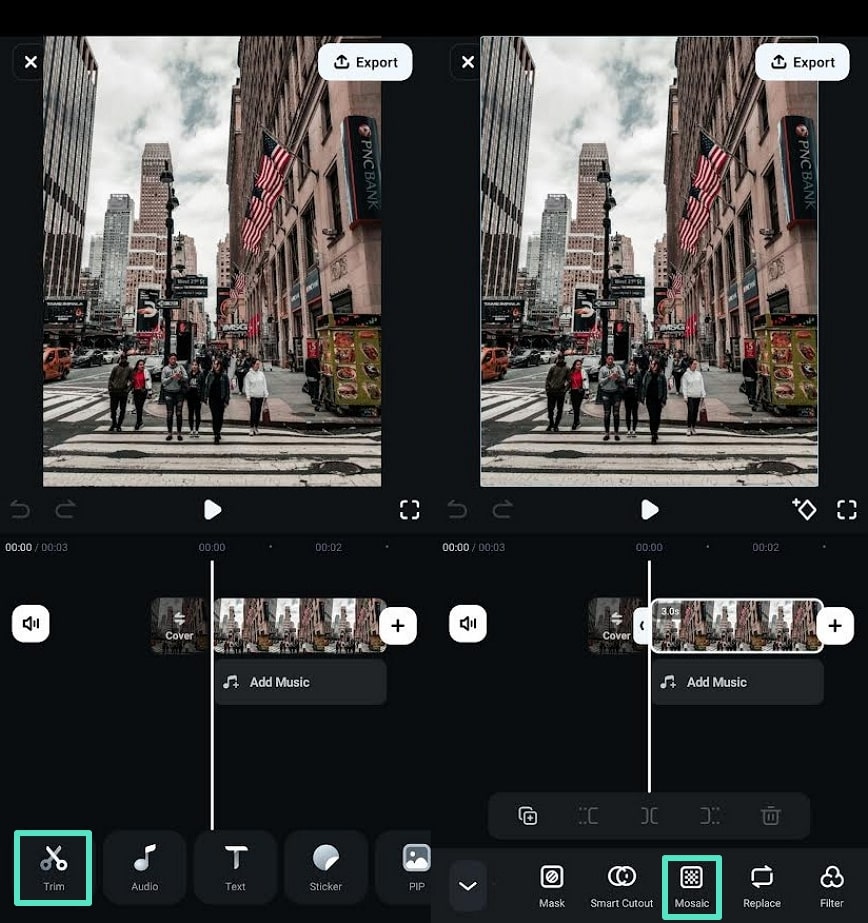
Step 4. Choose Mosaic Feature and Export the Final Image
From the given mosaic effects, choose according to your preference and hit the "Tick" mark for addition. Press the "Export "button at the top right corner and choose resolution and frame per second to save the edited image by selecting the "Export" button.
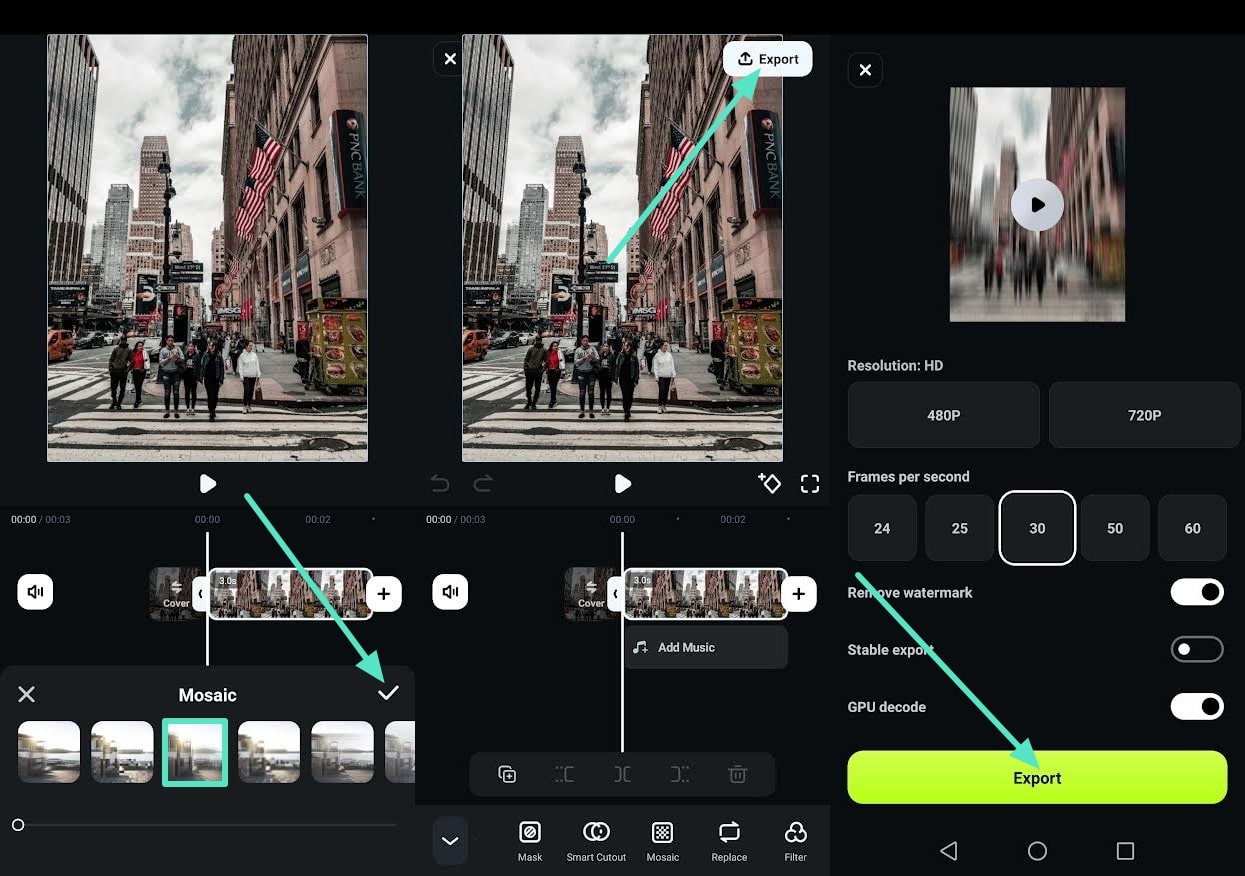
Filmora for Mobile Filmora for Mobile Filmora for Mobile Filmora for Mobile Filmora for Mobile
Boost Your Video Editing for Viral Success
- • Powerful Brand New AI Features.
- • User-friendly video editing for beginners.
- • Full-featured video editing for professional.

 4.5/5 Excellent
4.5/5 ExcellentConclusion
In summary, understanding how to take blurry pictures on an iPhone can add a creative touch to your photography. Adjusting focus while editing or using an app for this purpose can help you achieve professional outcomes. However, they offer limited options, which is why the Filmora App is recommended, as it provides composite motion effects and blurry filters.



 100% Security Verified | No Subscription Required | No Malware
100% Security Verified | No Subscription Required | No Malware




