How to Share Screen on Skype When Working at Home
Mar 27, 2024• Proven solutions
Currently, many countries are under lockdown, due to the COVID 19. Work at home is a term we have been hearing now, a lot more than never before. But the easy availability of internet, advancement in technology and development of online applications like Skype have enabled a large number of people to be able to carry out their work from home.

Image source: TechRadar reviews
Apart from video calls, online meetings or group conversations, Skype also has a Share Screen feature which is very useful for all the people that work from home. The share screen on Skype allows you to share the screen of your PC as a live video while you operate, with any other person you are on call with. Imagine the benefits of this feature! An easy demonstration of work or work progress to your fellow mates who are far away, as if they were sitting just beside you. Skype has made working from home easier than ever, provided you have an internet connection.
Now let us see how your screen can be shared using Skype. You will learn:
How to Share Screen on Skype
Here we will learn how your PC screen can be shared as a live video with another person through Skype. Before sharing, please check your window once to makes sure that you don’t have anything that you wish to be shared with the other person.
- 1. Open Skype and start a video or audio call with the person you want to share your screen with

- 2. While on the call, tap the + button on the screen and click the Share screens… option
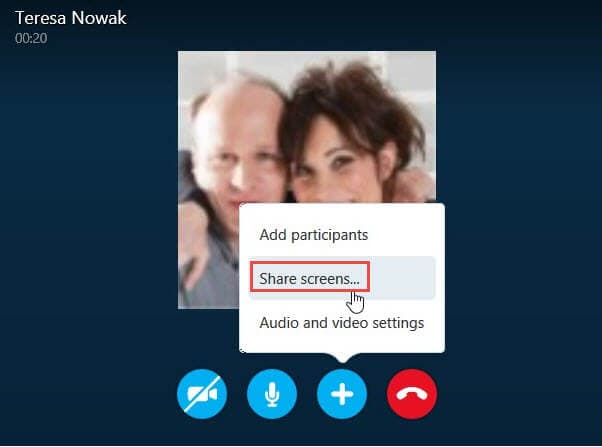
- 3. A preview of your present screen will appear under which there will be two options, Cancel and Share Screen. Tap on the Share Screen option to continue

- 4. Now the person on the other side will be able to view all that is on the screen and all the functions you are going to perform on the screen including the programs you are going to open
- 5. Once you are done, to stop sharing the screen tap again on the + button and click on the Stop sharing option

The screen sharing session will be ended and you will be able to continue on the voice or video call without sharing your screen.
A Live Recording for Screen Sharing on Skype
What if you want to record a video of your screen sharing on Skype with your fellow mate? Skype does not have such a feature and you will have to depend on other applications like Filmora, which is one of the best and widely used video editing applications in the market.
The screen recorder in Filmora allows you to record the screen of your desktop including the audio and save it on your computer.
Here we will be discussing how the screen record function works on Windows.
- 1. Download Filmora from here , then open it and click New Project to enter the editing mode

- 2. Click the Record button and from the options select the Record PC Screen

- 3. The built-in screen recorder will pop up

- 4. You can go to the recording settings by the Settings icon, and set the hotkeys for your recording. Or you can also enable the option by checking the Record the Camera Stream to record your webcam simultaneously and also adjust the frame rate.

- 5. Once you are done with the settings, Click the Red button to start the recording.

- 6. Now you can call your mate and start video sharing on Skype. The whole screen sharing process will be recorded by Filmora. After you finish the recording, the recorded file will show up in the media library automatically. You can right-click it, select Reveal in Explorer to target it on your Desktop folders.

To Sum up
The use of applications like Skype and Filmora has made working from home easier than ever before. Sharing screen, online meetings, seminars, demonstrations, etc. can easily be done sitting at home with the help of these apps. Please do let us know what you think about our suggestion and feel free to drop in your comments and opinions below.
Here is the guide to help remove or get rid of background noise from skype video calls
by Richard Bennett Mar 27, 2024 11:08 AM
In this article, we are going to talk about top 10 free and paid software tools that can record Skype calls on Window and Mac devices. Hope, it will help you to make the best decision for your routine
by Richard Bennett Mar 27, 2024 11:08 AM
