- Home
- DIY Special Effects
- Magic Ball Filmora Tutorial
Transcript
In this video, we will show you how to turn your small ball into a big one in Wondershare Filmora. To create this effect, we need the same pattern but two balls in different sizes. One small and one big.
First, shoot a video in which you're pretending to place a small football on the table behind you. Later, your partner placed a big football on the table and took a small football from you.
First, drop your footage on the timeline. Click on the "Fit to the timeline” button, split at where your partner is about to place the big football on the table. Then, split the clip when your partner has taken a small football from your hand and your fingertips are in a perfect position for a big football.
Then delete the clip and join with both split parts. Then, find the position where the big football is completely visible. Go to the video, find the "Mask," and select "Circle." Adjust the value of the "Width," "Height," and "Scale" to mask the footage perfectly. You can increase the "Zoom" level to 100% for masking football precisely.
Then take a snapshot and remove the "Mask" from the main clip. Now, go to the start of the second split part, drop the snapshot on track 2, zoom in on the timeline, and split it after 5 frames.
Place the play head at the start of the snapshot, go to the "Mask," and select "Pen Tool." Make football to reveal the fingertip to create an illusion that you're holding it. Change the zoom level to fit. Render it to see the final preview.
Guide on How to Turn Your Small Ball into a Big One Using Filmora
What you need to prepare:
- A computer (Windows or macOS)
- Your video materials.
- Filmora video editor
Launch Filmora and Transfer Your Video
First, you need to download and launch Filmora on your PC. After this, select the "New Project" option to access the main editing window. There, you can click on the "Media" tab from the main toolbar to import your footage. Once the media is imported into the library, drag and drop it in the timeline.
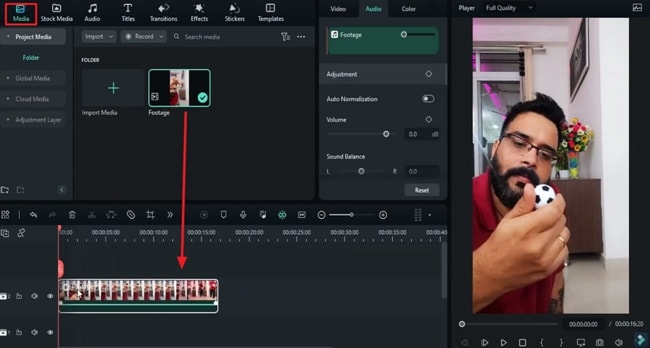
Adjust the Clip by Splitting it At the Required Points
After this, click on the "Zoom to Fit Timeline" button on the toolbar to fit the clip perfectly in the timeline. Following this, move the playhead to that point in the video where your partner is about to fit the big football on the table. Split the footage by clicking on the "Scissor" icon on the playhead.
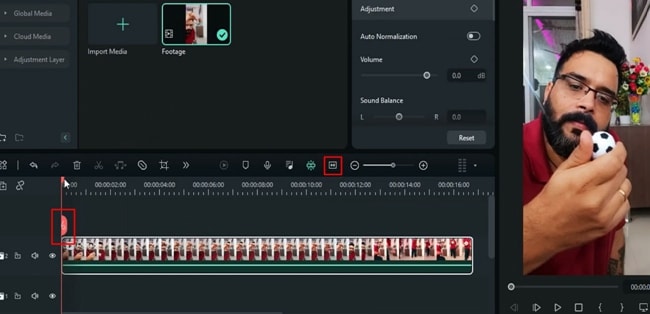
Delete the Unwanted Clip and Adjust the Video
Drag the playhead to the point where your partner has taken the small football from your hand. Split it from the point where your fingertips align with the perfect position of a big football. Delete the clip in the middle and join both split parts.
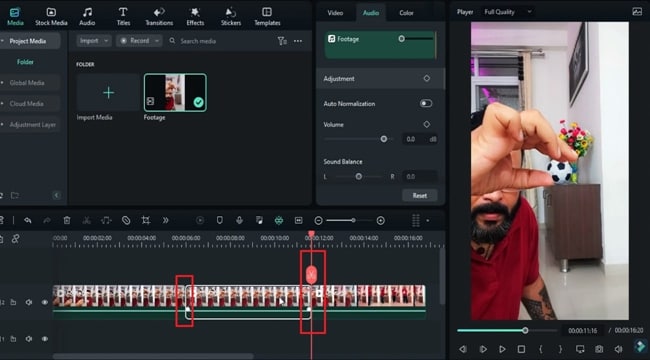
Set the Width and Other Required Settings
Place the playhead at the point in the clip where the big football is visible. Head towards the side panel, go to the "Video" tab and select “Circle” shape in the "Mask" options. Make the required adjustments in the "Width," "Scale," and "Height" of the mask to fit the original football. To get more precise results, you can increase the zoom level of the video.
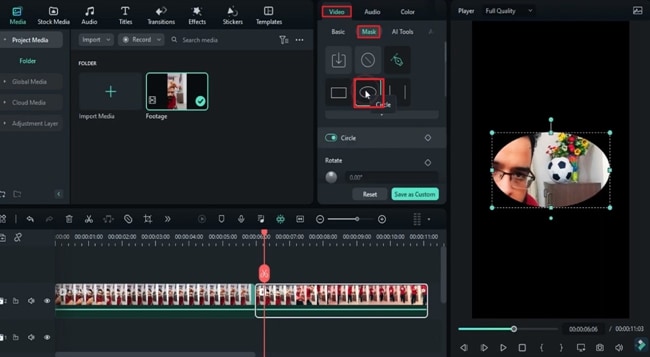
Unmasking the Football
Next, take a snapshot of this masked football and remove the “Circle” shape mask from the main clip. Then, place the playhead at the starting point of the second trimmed clip in the first track. Drag and drop the snapshot of football in the second track. Now, zoom in on the timeline and place the playhead and the desired frame to split the snapshot.
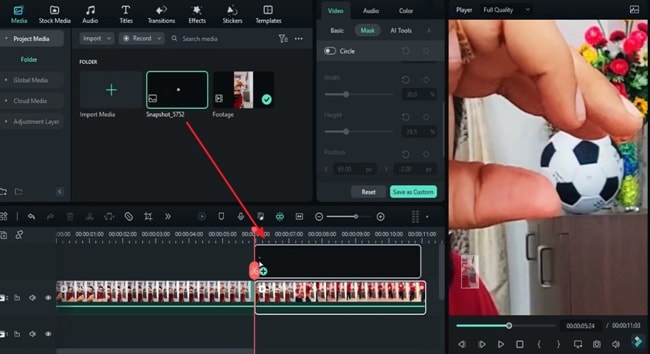
Use the Pen Tool to Draw a Mask for Illusion
Select the "Pen Tool" from the "Mask" options to draw a small circle that connects the fingertip and the top of the big football. This will create an illusion that you are holding the big ball your partner placed. Now, change the zoom level accordingly. After this, render it to see the final preview.
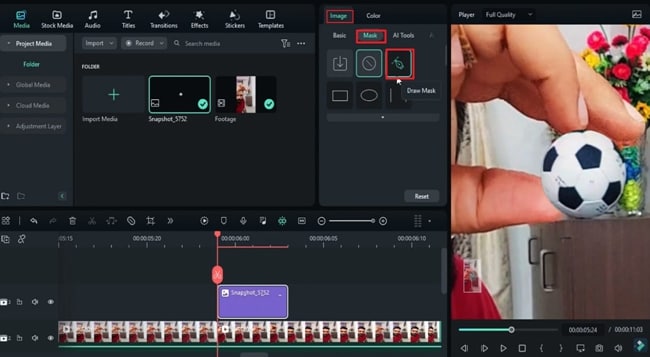
Now that you know the process of turning a small ball into a big one, it is time that you start creating such an illusionary video to amaze your audience. With a Filmora-friendly user interface, it is now easier to add amazing magic ball effects to your content. Moreover, you can also add these illusional effects to your videos for free.




Speak Your Mind