DALL E AI is a platform an art platform by OpenAI, the company that developed ChatGPT. The DALLE AI is a tool that creates images from text images in seconds. While some people say that life imitates art, others say that it is art that imitates life. Whatever is your Mantra, OpenAI DALE will imitate just about anything. With this text-to-art platform, you can generate images with your words in seconds. In this article, we provide a brief beginner’s guide on using DALL-E to generate AI images.
In this article
Bring your imagination to life in visual pictures with Wondershare Filmora!

Part 1. Introduction of DALL-E 2: Definition and Tech Behind it
DALL E 2 AI is a text-to-image diffusion model, which was developed by OpenAI. The model is the successor of the original DALLE OpenAI and is often used to generate realistic and diverse images from text prompts or descriptions. With DALL-E 2, you can create concept art, photorealistic images, illustrations, and models.

Although Open AI DALLE 2 is a newer version, a comparison with the original DALL-E proves several similarities and differences between the two. The DALLE2 website generates images with a higher resolution of 512x512 pixels compared to the predecessor DALL-E which generates 256x256 pixel images. With the higher resolution, you get sharper and more detailed images. Open AI DALLE 2 is also trained on a larger and more diverse dataset that allows it to generate images of a wider range of objects and scenes. Another major difference is that DALL E2 is a more powerful and versatile generation model that produces more realistic images.
Overall, DALL-E 2 is an advanced version of the original DALL-E2 model, allowing you to create high-quality and diverse images:
- Trained on a larger dataset that allows it to better understand the relationship between text and image
- Uses a new diffusion model architecture to generate high-quality images. This model starts with a noisy image and gradually transforms it into a more realistic image.
- Relies on a technique called Contrastive Language-Image Pre-Training (CLIP) to alight text and image representation, ensure that the images are more consistent with the prompt
In terms of the underlying technology and techniques used in DALL-E 2 for image generation, it uses four major approaches:
- Diffusion model: Starts working with a noise image and gradually transforms it into a more realistic image.
- Contrastive Language-Image Pre-training (CLIP): Aligns text and image representations for more consistent results.
- Hierarchical latent space: Relies on a hierarchical latent space to represent images at different levels of detail.
- Attention mechanism: The mechanism allows it to focus on the most important parts of the text description when generating an image.
Part 2. How to Use DALL-E 2: Signing Up and Writing Prompts
OpenAI DALL E 2 is designed to generate images from textural descriptions. Here are a few things to get you started, whether you use the DALL E mini website on your phone or the web version.
How to use DALL-E 2 to generate AI images
The best way to get started with OpenAI DALLE 2 Ai is to dive right in and start generating images. Follow these steps to access and utilize the DALL-E 2 model:
Step 1Sign Up
Go to the OpenAI DALLE 2 AI web app with your web or mobile browser, and sign up.

Step 2Buy Credits and Start Creating
Before you can start generating images, you need to buy credits first. The pricing starts at $15 for 115 credits. After buying your credits, type your prompt on the home page and click generate.

Step 3Choice Your Image Option
After typing your prompt, you will have four AI images generated within a few seconds. Click the one you like to Download, Save, Share to public feed, Edit, or even create more variations.

How to Prompt DALL-E 2 to Generate Desired Images
Using OpenAI DALL-E 2 to generate art and images can be fairly intuitive. However, it will take some practice to specifically communicate your abstract ideas with a robot to narrow down your outcomes from so many possibilities. Here is how you can input images or text prompts to generate desired images:
Step 1Be Inspired by Others
You may be feeling overwhelmed or your inspiration is yet to struct you. The easiest approach is to hover your mouse over a concept or image you like from the main page gallery, Then, select “Click to Try,” prompting DALL-E 2 to create similar variations that you can customize with your descriptions.
Step 2Try the “Surprise Me” Feature
Don’t stay stuck at the front screen. The “Surprise Me” button above the input bar will generate a phrase for you to get started. You can enter the phrase to see the results or modify it with your personal touch.
Step 3Use the Simplest Words to Explain Your Idea
Be more specific with your descriptions, and explain to DALL-E2 your ideas as if it were a five-year-old. You will get better and more relevant images this way.
Part 3: Better Prompts to Generate Different Image Styles
To get the most out of OpenAI DALL E 2, you will need to learn strategies for creating effective AI image prompts. While experimenting is the best way to get a feel of how the AI model interprets different ideas, the following tips will come in handy:
Be as specific and detailed with your prompt as possible. If you prompt DALL E 2 OpenAI for a “cow,” it will generate some weird-looking images.

When you become more detailed with your description, the AI produces more relevant images. In our case, let’s try to generate an art piece of a large cow in the field by a cubist painting. This is what DALL-E 2 generates:
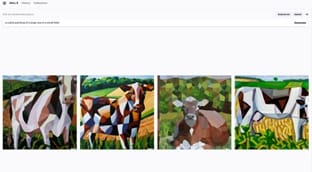
Try different styles and descriptors: In addition to being specific, change up a bit your prompts to generate different variations of the images. The AI model produces some of the best outcomes when mimicking impressionist paintings and digital work than realistic photos. By trying different styles, the more satisfied you are likely to be with the results.
Simplify Your Prompts: Avoiding writing too complicated prompts with many characters and details. Such prompts only generate chaotic images since the AI will not know what to focus on. Look at this image of a painting of a team of Avengers and the justice league finding Bowser and Rugrats.

You will realize that the images are a bit of a mess and not so coherent. They are not as fun as one would expect. Now consider using the same approach to generate a painting of the Iron Man. This gives you something more realistic and cleaner.

The choice of keywords and concepts will play a big role in the image-generation process. While writing your text prompt, think of the following:
- What is the main thing or subject that you want to see in the image?
- What style do you want for the image (realistic, abstract, or something in between)?
- What mood are you interested in for the image (happy, sad, or something else)?
With these factors in mind, you will know the specific keywords or concepts to use. For example, you may want to generate an image of a happy cat sitting in a sunbeam. In this case, you can use the keywords "happy cat sunbeam."
You may also try different techniques by experimenting with various prompts and parameters. For instance, you can use different art styles like "painting” or "digital art" and specific names like "Van Gogh" or "Picasso." You may also use different colors and tones with keywords such as "bright," "cool,” and “red" or "blue." Another option is experimenting with lighting and composition such as "front-lit," "backlit, “or "asymmetrical." To maximize the creative potential of DALL-E 2:
- Use your imagination. Don't be afraid to experiment with different prompts and parameters to see what the AI will generate.
- Combine different elements. Combining different elements in your prompts will lead to more creative outcomes. For example, can try a prompt like “a cat with wings sitting on a moonbeam."
- Use negative prompts. Negative prompts will prevent DALL-E 2 from generating certain elements in the image. An example would be "no people" to make sure DALL-E 2 does not include people in the image.
Part 4. Create Realistic Photos with Filmora's AI Image Feature
To meet more creative needs of creators, Wondershare Filmora introduced the AI image feature that generates photos automatically from a text prompt. With this image, you get 3 resolutions to choose from for every image generated. You can then use the image directly in your video project or other uses. You only need to describe what you want to see and the AI Image will bring your imagination to life in visual pictures.
A Step-by-Step Guide to Using AI Image
Step 1Start AI Image
The AI Image is found next to the Import button in the media panel. When you click this button, you start your creative journey to generative images.

Step 2Describe the Image You Want
Generating an image with this feature is pretty much straightforward. Enter the description of the image you want in the input box and the resolution of your choice.

Step 3Start Creating
Click the download icon and directly add your generated picture to your media panel. You can also drag and drop the image into the timeline to start editing it in detail.

Some of the features available on Filmora for in-depth image editing include:
AI Portrait - Remove video and image backgrounds easily without using a Chroma Ket of Green Screen.
AI Smart Cutout – Automatically removes any unwanted objects from the image, including people and icons.
AI Portrait – Automatically remove the background of the subjects in your image.
Conclusion
Generating images with DALL E 2 Open AI is an exciting experience with AI. You only need to type a few words, and the OpenAI DALL E 2 automatically brings your imagination to life. Interestingly, you can generate an image for almost just anything. If you are an enthusiast or just want to explore your creativity with AI, we recommend using DALL-E 2 and Filmora’s AI image feature to create unique and visually appealing content.

