Surely we all have a cool idea in our head... but no drawing skills, no time to shoot footage, and definitely no full production team. So, what can you do? Well, with tools like DeepSeek R1, it's possible to turn even the simplest thought into stunning visuals using powerful DeepSeek prompts.
But now the next problem is... how? No worries, that's why we're here! This guide will show you how to generate images with DeepSeek for your next creative video. Even better, we'll take things further by transforming those AI visuals into full-blown videos using a reliable, all-in-one editor.
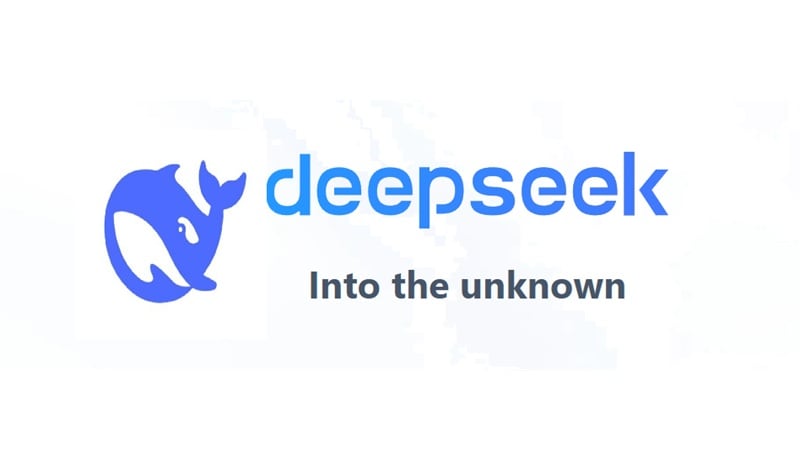
Part 1. What Is DeepSeek R1 and Why Are Creators Talking About It?
For those who don't know yet, DeepSeek R1 is part of a bigger project by DeepSeek, a Chinese AI startup that launched this open-source model in early 2025. The whole DeepSeek project is focused on creating smarter, more creative AI for reasoning, text generation, and visual content.
What makes DeepSeek R1 stand out is how it can take a short, vague idea and turn it into a rich, detailed prompt that's perfect for generating images or videos. Thanks to this powerful DeepSeek R1 prompt feature, a lot of creators are jumping in to bring their visual ideas to life without much effort.

Here are some cool things you can do with a DeepSeek AI prompt:
- Writing Code: DeepSeek R1 can help you whip up working code just by describing what you want. It understands logic well, so it's great for coding simple tools, websites, or game mechanics.
- Generating Image Prompts: Even though DeepSeek R1 isn't a full DeepSeek AI image generator on its own, it's perfect for crafting detailed prompts. You can take those DeepSeek text to image ideas and plug them into other AI tools to bring your visuals to life.
- Script / Story Creation: From short scenes to full video scripts, DeepSeek prompt generator can put out natural-sounding dialogue and plot ideas based on just a few words. It's super useful for writers, content creators, and anyone working on a visual concept.
Part 2. How to Generate Prompts for Images and Scripts with DeepSeek R1
Now that you've got a good feel for what DeepSeek R1 can do, it's time to put it into action. After all, the best way to learn is to just dive in and try it out.
As mentioned earlier, DeepSeek is a prompt generator for images and videos, so you won't be able to use DeepSeek to generate images or videos. What it can do is help you write a super detailed prompt that works great when used with other tools. Let's break it down below.
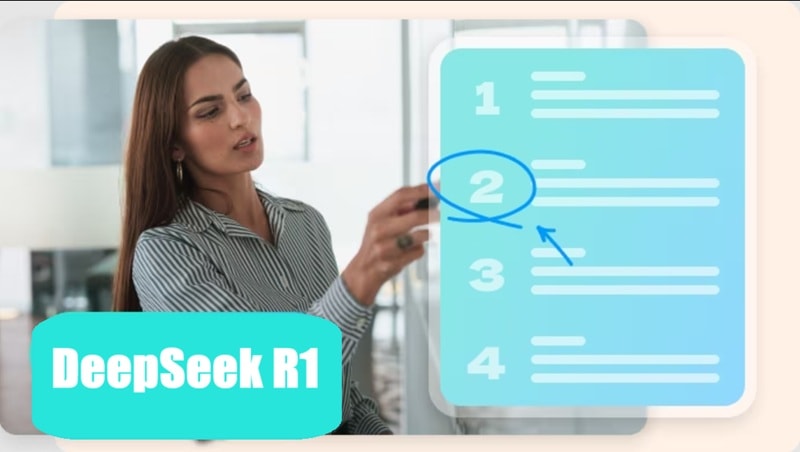
How to Use DeepSeek to Create Image Prompt
01of 03Visit DeepSeek and Log in to Your Account
- Head over to the official DeepSeek site.
- You can use either the browser version or the app (this guide uses the browser).
- Click on "Start Now" and log in to your account to begin.
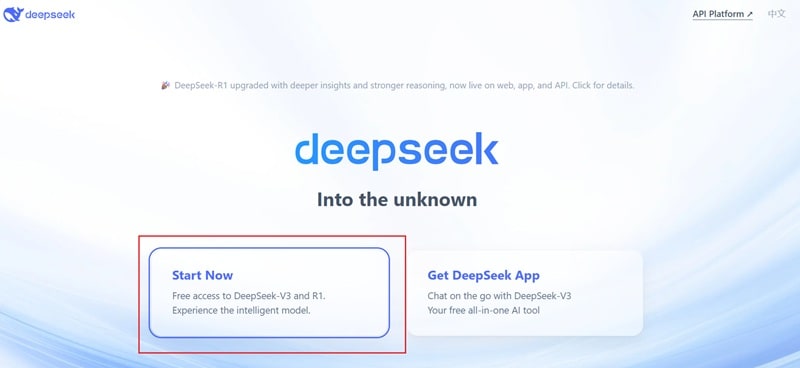
02of 03Activate R1 and Write Your General Prompt
- Click on the "DeepThink (R1)" option in the interface.
- Type in a simple idea of what you want your image to look like — no need to be too detailed.
- DeepSeek R1 will automatically expand it into a rich, effective prompt with context and reasoning.
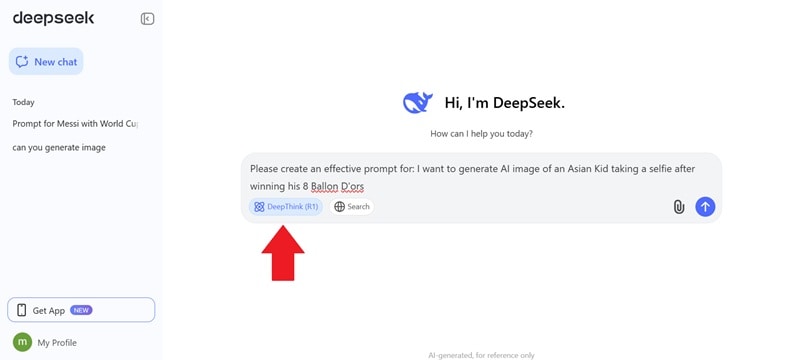
03of 03Copy or Download the Prompt Result
- After submitting your input, DeepSeek will generate a detailed prompt with smart reasoning.
- Scroll down to view three additional prompt variations you can also use.
- Click "Copy" to save the prompt to your clipboard, or "Download" to get it as a text file.
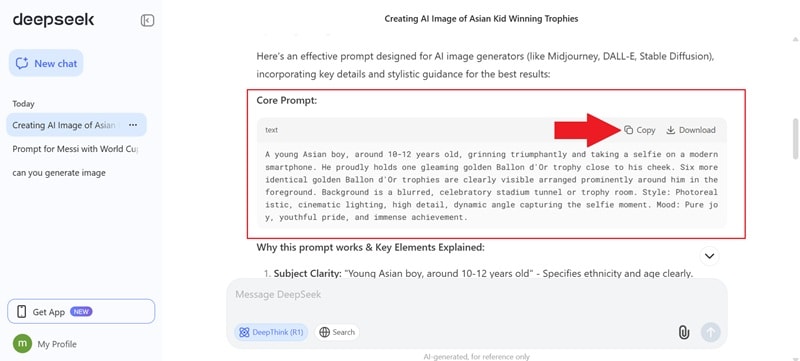
How to Use DeepSeek to Create Video Scripts
01of 02Write Your Prompt
- Aside from image prompts, you can also use DeepSeek R1 to create video scripts.
- Steps are similar: open a new chat, select DeepThink (R1), and type what you want your video to be about in the description box.
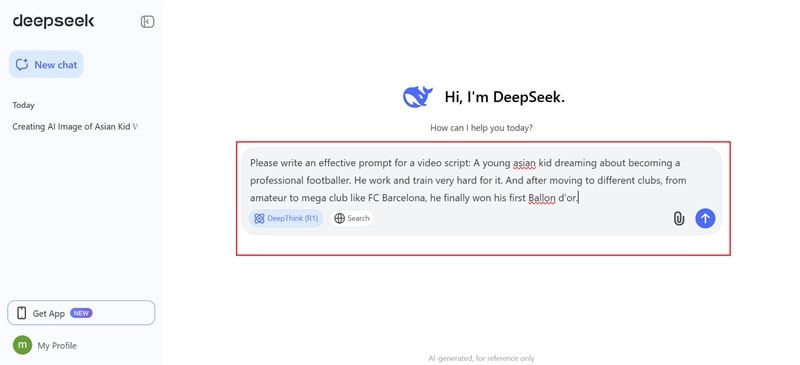
02of 02Copy or Download the Prompt Result
- Hit enter and let DeepSeek generate your prompt.
- Once done, you'll see the result with reasoning breakdown.
- Copy the final prompt to use later.
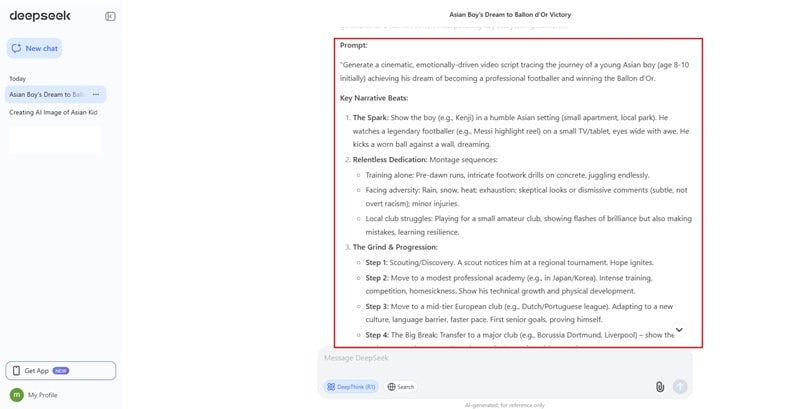
Part 3. From DeepSeek Prompt to Full AI Video with Filmora
As you can see from the result, the DeepSeek prompt generator really proves its worth with how detailed and creative it gets. But at the end of the day, it's still just a prompt. If you want to turn that idea into a full video, you'll need something more powerful.
Lucky for you, there's an all-in-one creative powerhouse made to turn DeepSeek R1 prompts into real videos: Wondershare Filmora. It's like having a full production studio that actually listens to your ideas and makes them happen with just a few clicks.
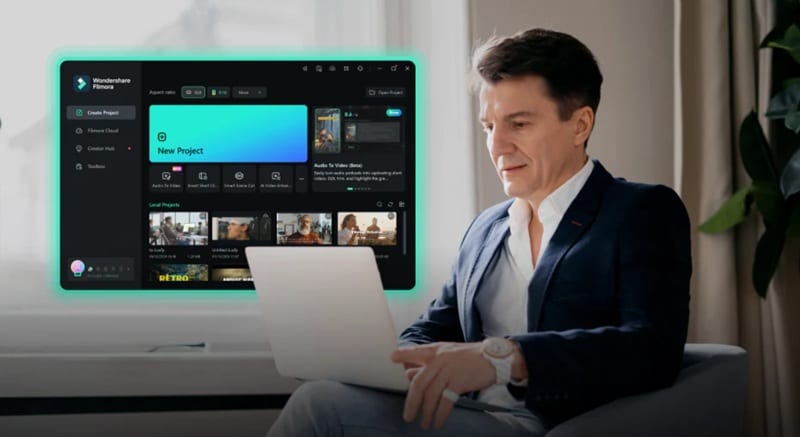
Turn your ideas into stunning visuals with Filmora's creative magic.
Option 1: AI Image to Video
Creative Flow: Scripts/Promts➜Images➜Videos
Use Cases: Concept art videos, character intros, social media posts
You can take your DeepSeek text to image prompt and turn it into a great-looking AI image using Filmora's AI Image tool. After that, turn the image into a short video using the AI Image to Video feature.
Step 1. Open Filmora and access the AI Image feature
If you haven't yet, download and install the latest version of Filmora on your device. Open the app and start a new project. When you're in the main editing timeline, click the "Stock Media" tab and choose "AI Image". Then just paste your DeepSeek text to image prompt into the box.
You can also click "Settings" to pick the aspect ratio you want. Filmora has lots of picture styles too, but for now, go with "General". Once everything looks good, hit "Generate" and let the magic happen.
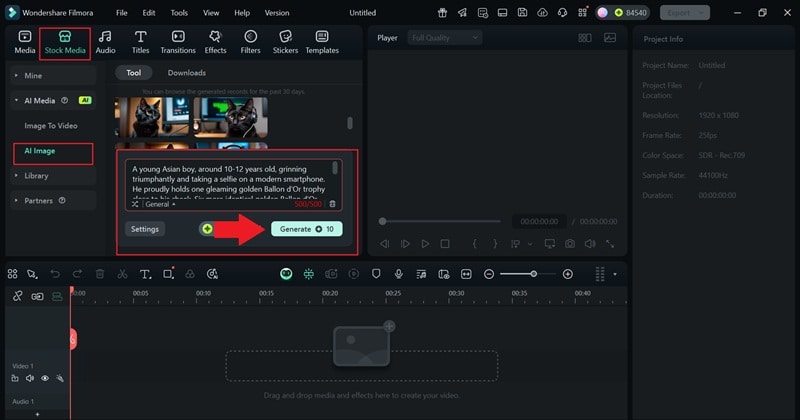
Step 2. Save the image you like to your device
Filmora will create 4 AI images based on your prompt. Just click on the one you like to see it in the preview window. Under the preview, you'll see a little camera icon, click that to take a snapshot, and the image will be saved to your device.
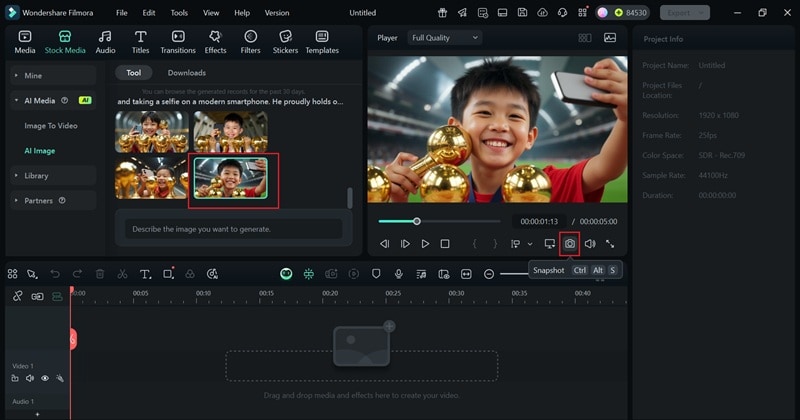
Step 3. Select template from the AI Image to Video feature
Now head over to the "AI Image to Video" feature under the "Stock Media" tab. You'll see a bunch of templates to choose from. Pick any style you like. For this example, let's go with "Champion Moment".
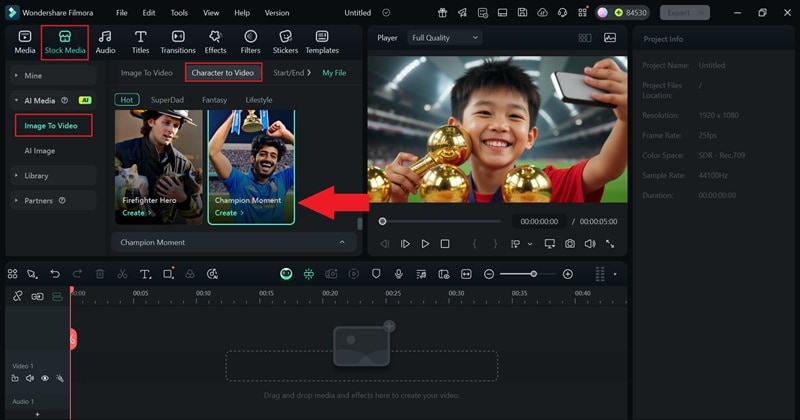
Step 4. Upload image and generate video
Next, upload the AI image you saved earlier and click "Generate". Give Filmora a few seconds to work its magic.
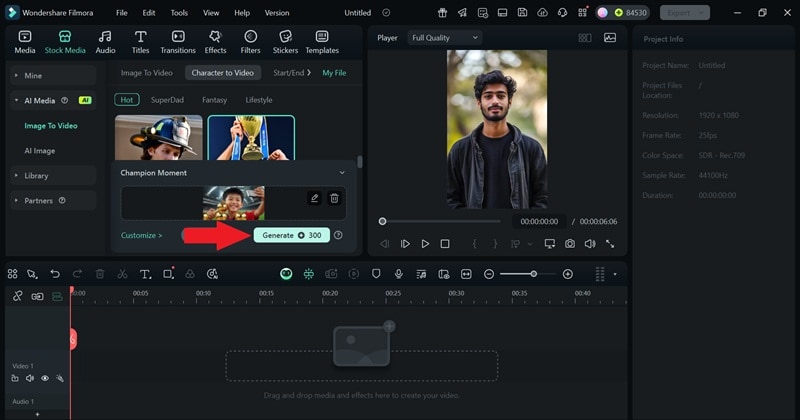
Step 5. Edit and save the video
Once the video is ready, drag it down to the timeline.
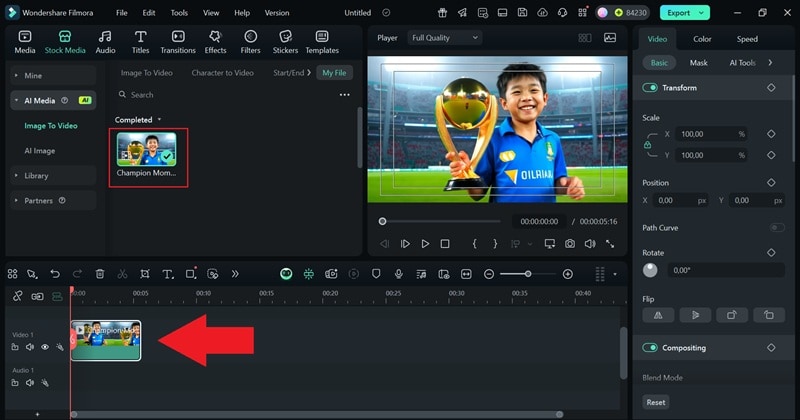
You can make it even better by adding text, filters, effects, stickers, and more. When you're happy with the result, click "Export" at the top to save the video to your device.
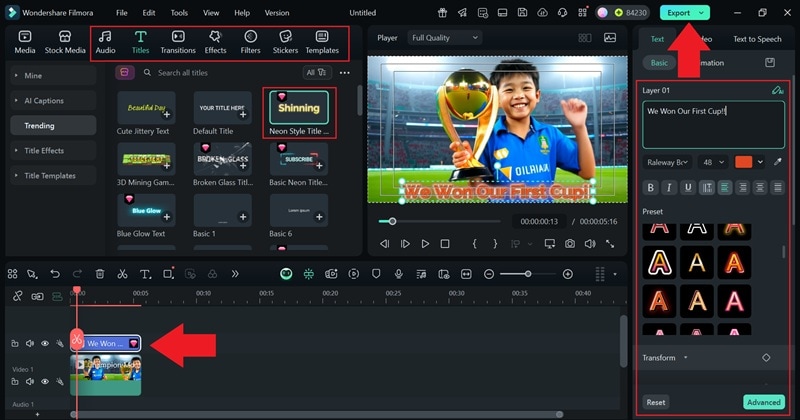
And just like that, you're done. Thanks to Filmora's AI Image to Video tool and a few quick edits, your DeepSeek prompt just became a full-on visual. Check out the final result below.

Option 2: Prompt to AI Storyboard
Creative Flow: Scripts/Promts➜Videos
Use Cases: Scripted videos, animated explainers, visual storytelling
If you've got a script or story idea from a DeepSeek prompt, Filmora's AI Idea to Video can turn it into a full storyboard. You get a scene-by-scene layout, complete with characters, visuals, and voiceover options.
Step 1. Access the AI Idea to Video feature
You can also turn your DeepSeek R1 prompts into a complete video using Filmora's AI Idea to Video feature. Just open Filmora, look for "AI Idea to Video," and click it to get started.
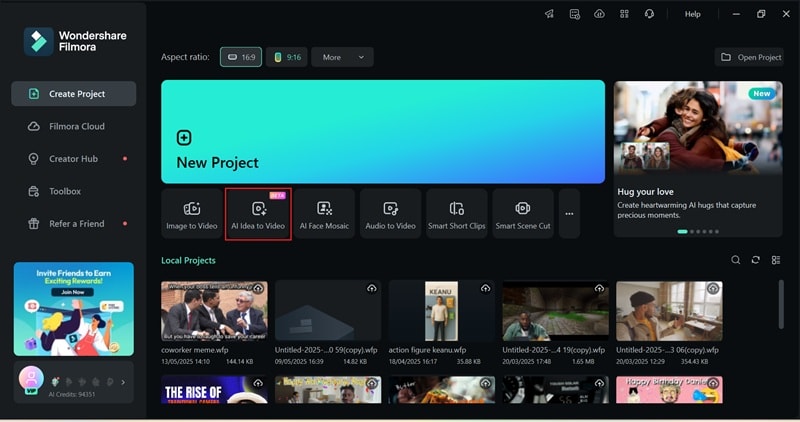
Step 2. Paste your prompt and generate an AI script
In the AI Idea to Video tool, drop your DeepSeek prompt into the description box. Pick how long you want the video to be, choose the language, and select a style that matches your idea. Once everything's set, hit "Launch AI Script" and let Filmora do the rest.
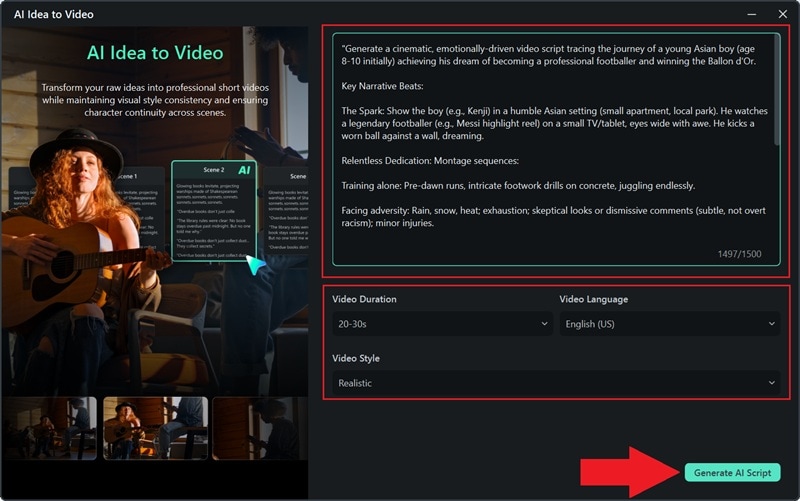
Step 3. Generate the video
Filmora will suggest a few scenes based on your prompt and show you how each one is set up. If something doesn't feel right or you want to change the vibe, you can tweak the details. You can also upload your own pictures or use the AI image tool to create visuals for each scene and turn your idea into a full video.
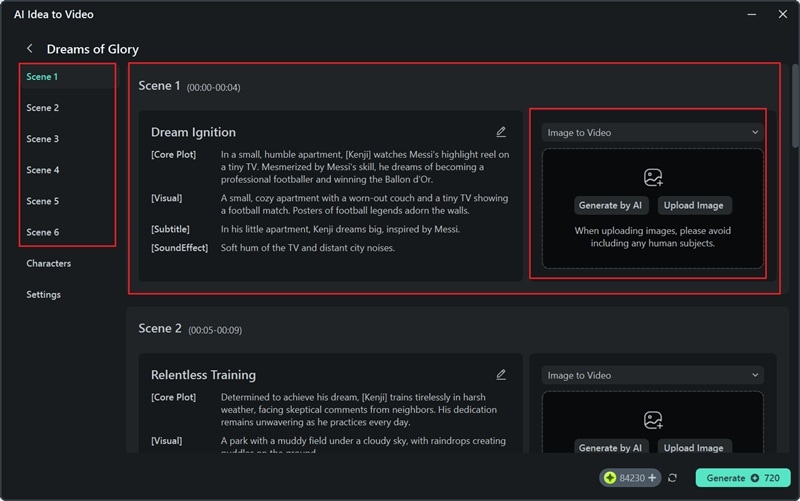
Next, scroll down to the "Character" section. You can upload a photo from your device or let Filmora's AI create one for you. Under "Settings", you can pick the video size, choose a voice for the narration, and add some cool effects if you want. Once it all looks good, click "Generate" and let Filmora handle the rest.
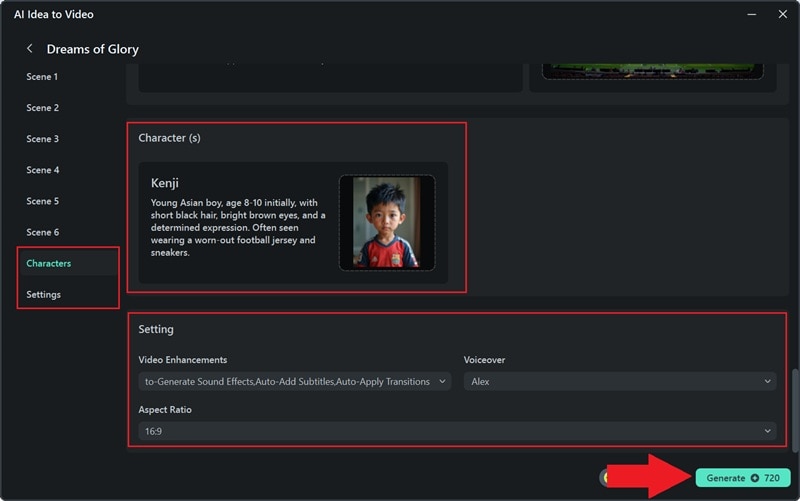
Step 4. Edit the video
When Filmora is done making your AI video, it will take you straight to the editing screen. On the "Storyboard" page, you'll see all your scenes lined up in order. Any subtitles or transitions you chose earlier will already be there, and you can watch them, make changes, or tweak anything you want.
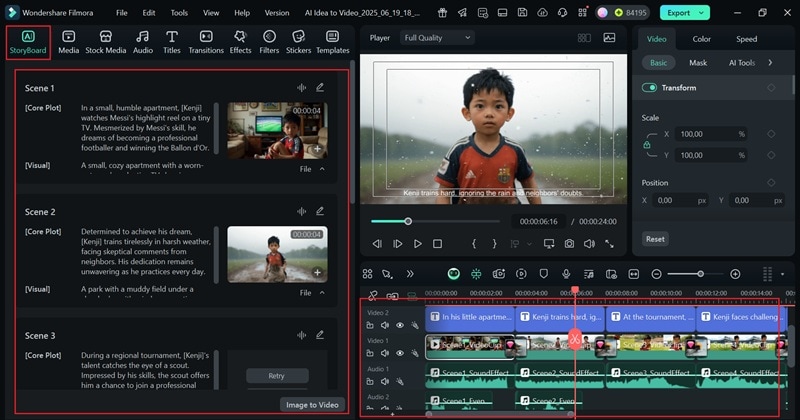
Step 5. Save your video
Once you're done editing and everything looks good, click the "Export" button in the corner. Choose "Local" to save it to your device or "Social Media" if you want to post it right away. Pick the video format, set the quality, name your file, and choose where to save it. Then hit "Export" again and you're all set.
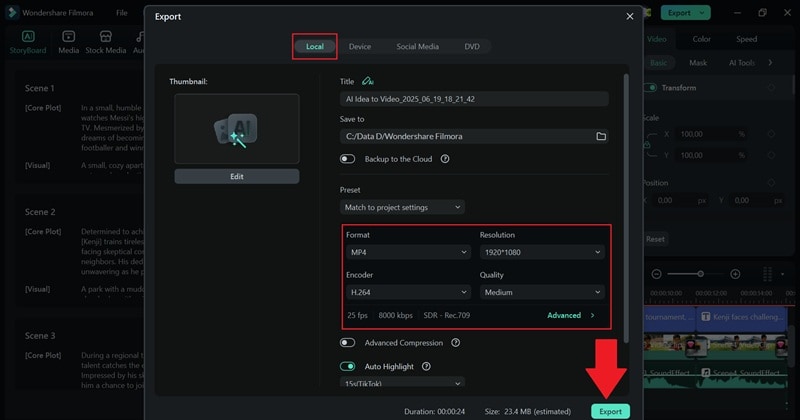
Option 3: Turn AI Scripts into Narrated Video
Creative Flow: Scripts/Promts➜Videos
Use Cases: Explainer content, narrated clips, video essays
Filmora also gives you another way to turn your DeepSeek prompts into a video using the AI Text to Video tool. You don't need to film or record anything yourself. Because the video generated by this feature will be a narrated video with visuals, voiceover, and everything in between.
Step 1. Access the AI Text to Video feature
Filmora also gives you another way to turn your DeepSeek prompts into a video using the AI Text to Video tool. To use it, just go to the "Toolbox" menu, find the feature, and click it to start.
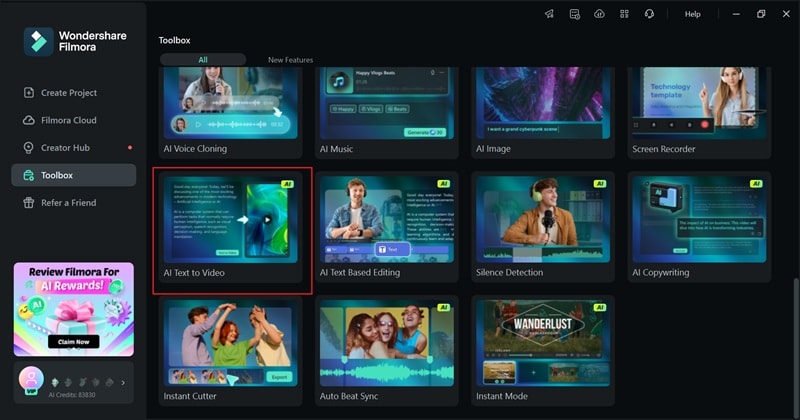
Step 2. Paste your script and generate AI video
In the next screen, drop in the script you made earlier using your DeepSeek R1 prompt. You can tweak things like the language, video size, and voice style to match what you want. When everything's set, hit "Text to Video" and let Filmora create your video.
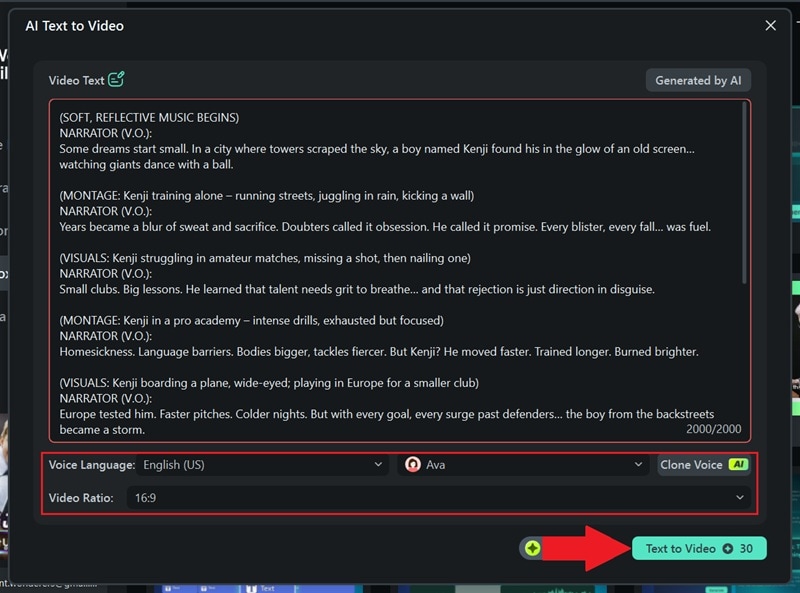
Step 3. Edit your video
When it's finished, your video will show up on Filmora's editing screen. It'll already be on the timeline and ready to play. Watch it to see how it turned out, and if you want to tweak anything, just use the timeline. You can also use Filmora's tools to clean it up and get it ready to share.
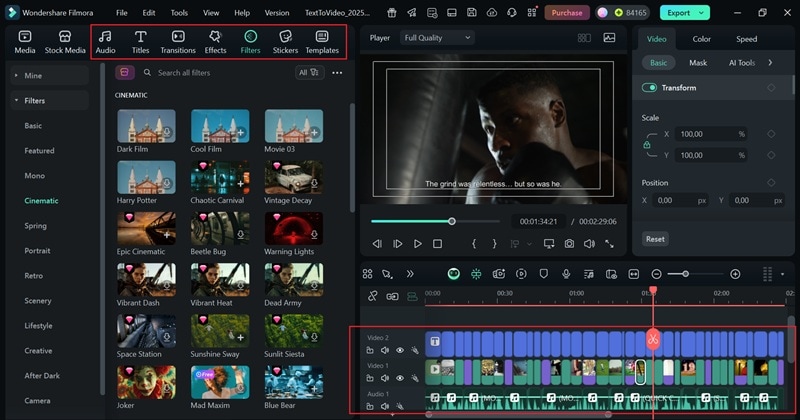
Step 4. Save and share your video
Once your video's good to go, hit the "Export" button in the top-right corner. Choose the "Social Media" option to post it directly to platforms like YouTube. You can also update things like the title, description, category, and resolution to make sure everything looks just right.
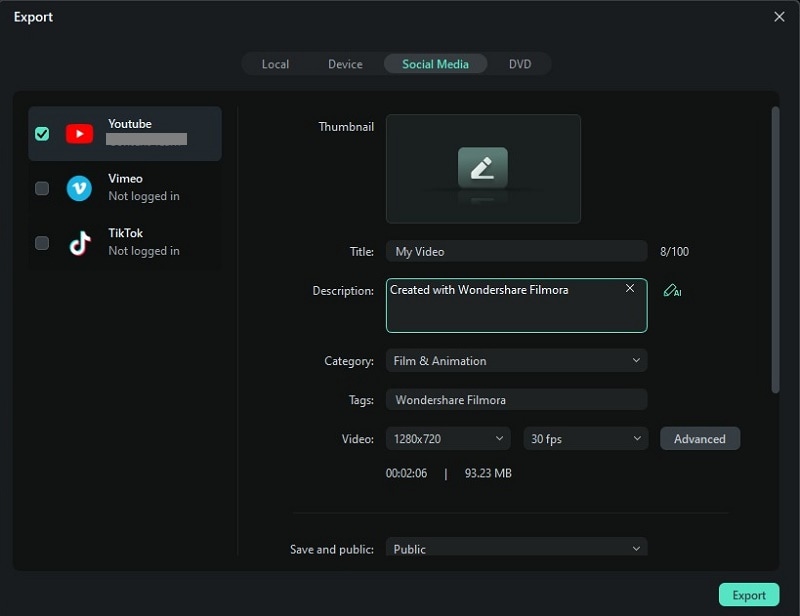
Conclusion
DeepSeek R1 is known for creating high-quality prompts that work great for image generation and video scripts. So, we show how to use DeepSeek prompt generators the easy way. After generating your DeepSeek R1 prompts, you can use an all-in-one video editor like Filmora to turn them into AI images and videos.
Filmora has a strong AI Image tool that turns your DeepSeek text-to-image prompt into a matching visual. You can then turn that image into a video using Filmora's AI Image to Video feature. If you're generating a full script, Filmora also has AI Idea to Video and AI Text to Video tools to turn your DeepSeek prompts into full AI videos.



 100% Security Verified | No Subscription Required | No Malware
100% Security Verified | No Subscription Required | No Malware


