Subtitles are more than just accessibility tools - they are a storytelling device that help diverse users understand the context better. While traditional subtitles (and closed captions) ensure clarity for diverse audiences, cinematic subtitles take it further by blending readability with visual flair.
- Closed Captions excel at accessibility, capturing sound effects and speaker cues for the hearing-impaired to make sure no viewer is left behind.
- Plain Subtitles deliver the basics but often lack an emotional tone and creative impact.
- Cinematic Subtitles merge the best of both: global reach and artistic impact. They combine the clarity of standard subtitles with expressive visual elements for an enhanced viewers' experience.
In this guide, you'll learn how to transform standard text into dynamic, eye-catching subtitles—enhancing both understanding and viewer retention.
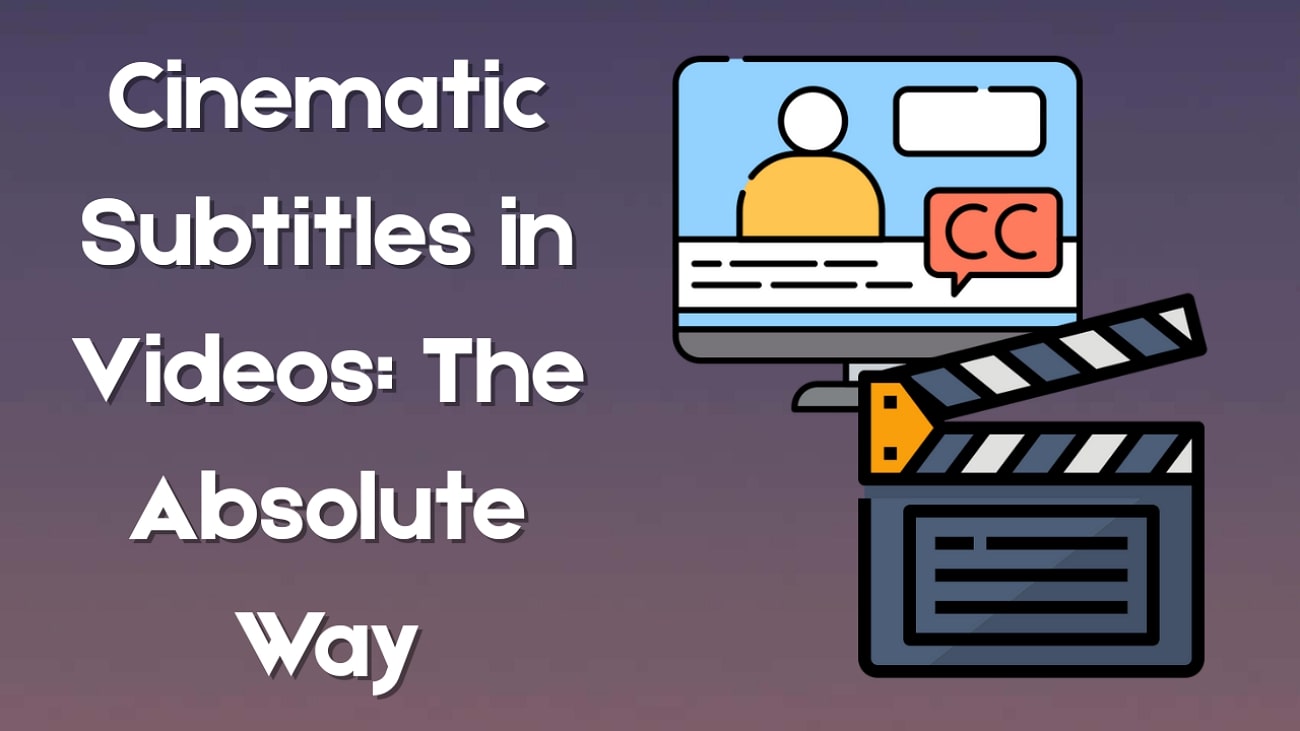
In this article
Part 1. Beyond Text: The Art of Cinematic Subtitles
Having cinematic subtitles in your video showcases your expertise in the field of videomaking. The following list covers the top benefits of using stylized captions beyond accessibility:
- Emotional Impact Through Animation: Cinematic titles match the rhythm and intensity of a scene through creative fading in and out animations. These animations also leave the viewers waiting for the upcoming text.
- Multi-language Friendly and Intuitive: You can cater a multilingual audience without cluttering the screen by assigning unique styles to each word. This way, the audience guess what emotion is being conveyed without having to listen to the audio.
- Creative Designs to Convey the Message: No matter what theme your video has, you get the ability to always use relevant designs and fonts to complement the message. Besides, adding an emoji relevant to the text can also help you get your message across more effectively.
- Supports Character and Tone: Filmmakers can distinguish among the dialogues of each character by assigning them a special color or font based on their impact.
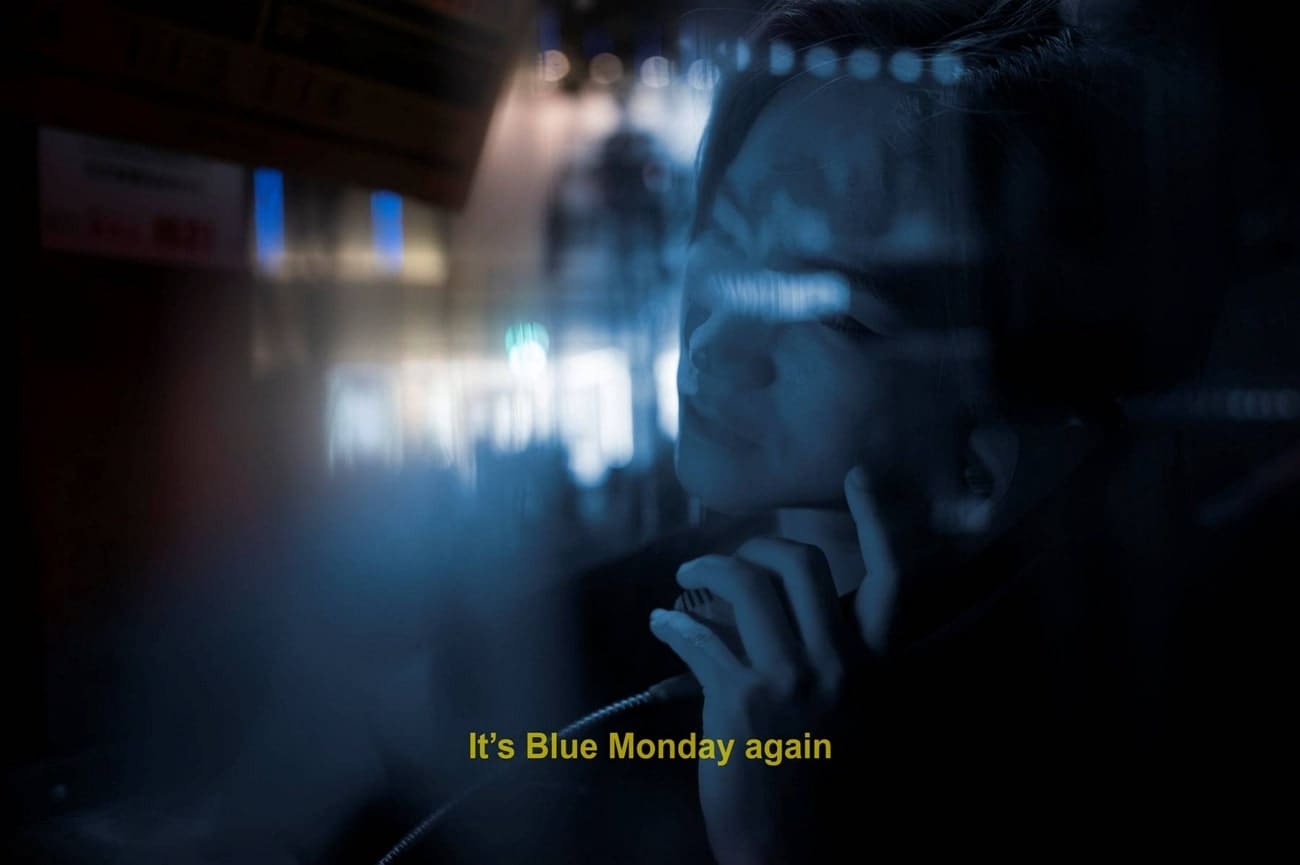
Part 2. Cinematic Captions Made Easy: How to Create With the Best?
To leverage these benefits, selecting the right tool is critical. Wondershare Filmora offers a versatile platform for both casual creators and professionals to implement cinematic subtitles effectively.
It supports mobile and desktop versions to cater to all user types. The following section discusses using both versions to create cinematic text for videos:
Insert Cinematic Subtitles Casually in Videos With the Filmora App
Using the Filmora App [iOS/Android], you can generate captions in two ways. Besides enabling automated subtitles, users can add text manually and repurpose it into subs.
In addition to using simple fonts, this app allows you to benefit from artistic text templates as well. Check out the following discussion to learn how you can add a cinematic subtitle font using this application:
Method 1. Using AI Captions in Filmora App To Create Instant Subtitles
With the AI Captions feature of the Filmora App, you can generate AI Emojis that are relevant to the text. This technique displays a professional polish while enhancing the video's appeal. Besides, the AI Camera feature can be enabled to shift focus on the speaker as he talks in the frame.
Users can enable the Speaker Recognition option to let AI distinguish among each speaker as it generates the captions. For further details on how to incorporate epic cinematic text effects using this app, follow the guide below:
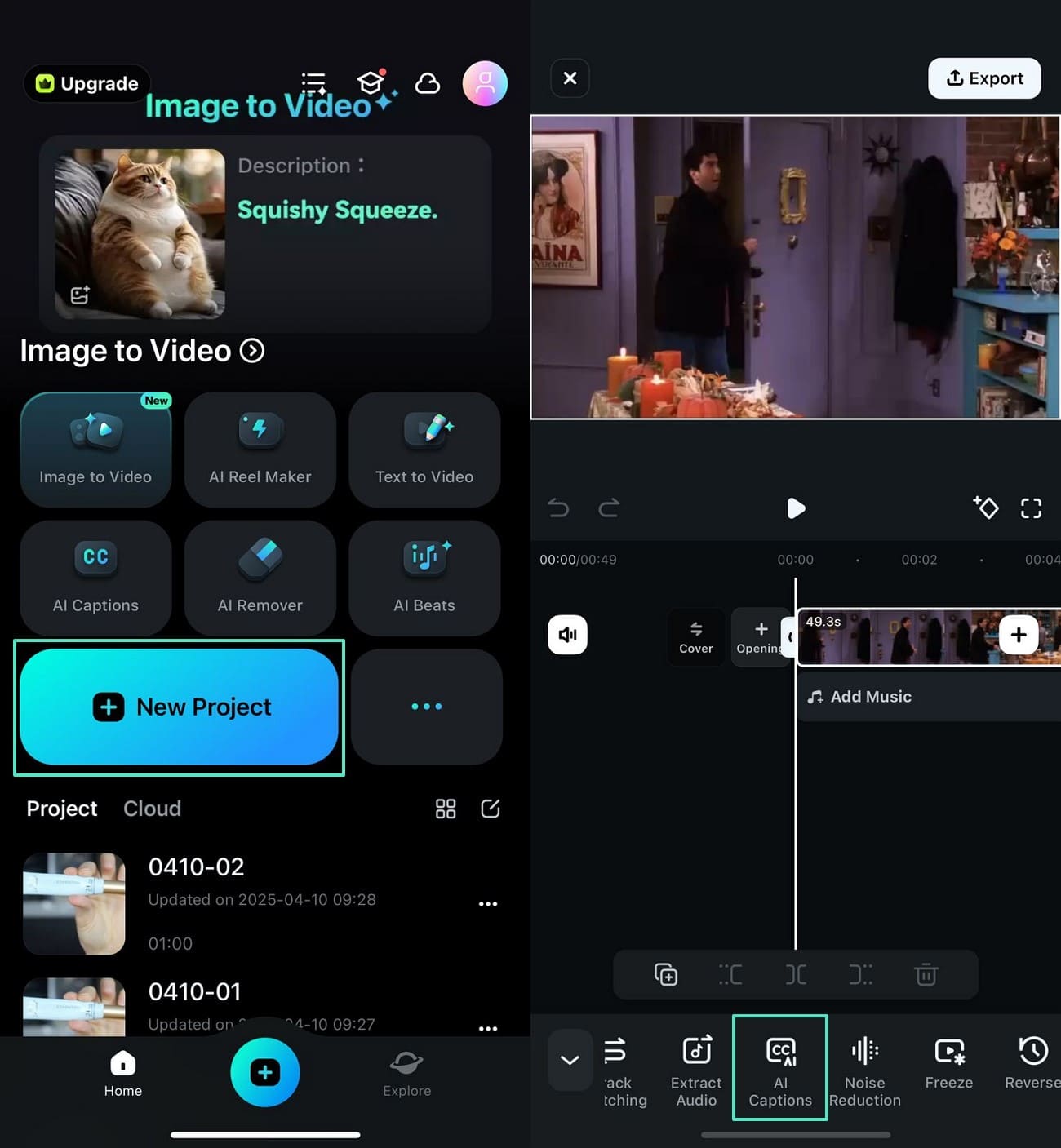
On heading back to the previous screen, enable the "Speaker Detection" button and tap "Add Captions."
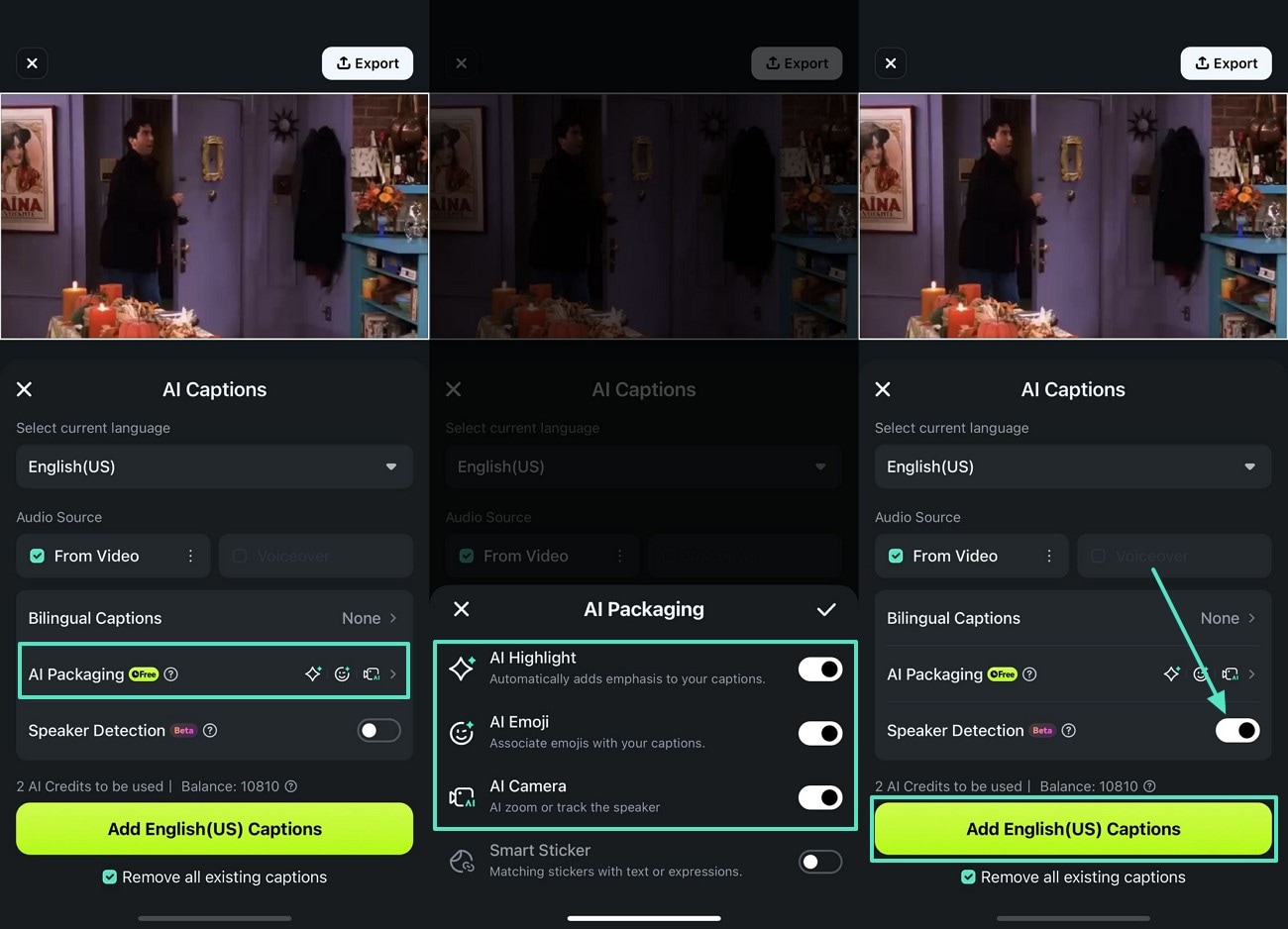
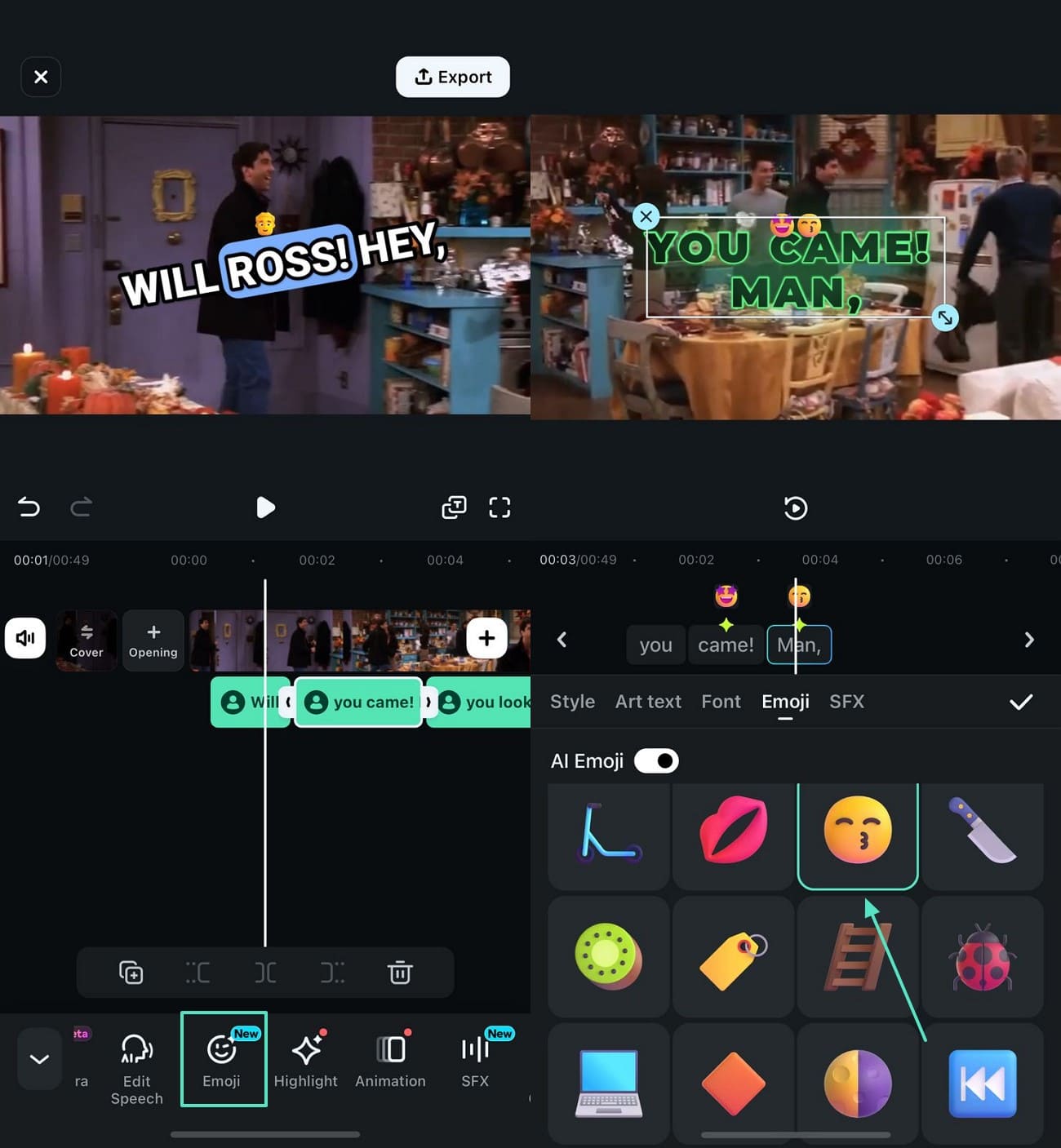
Now, unfold the "Style" section from the right and change the color, case, and more settings of the text.
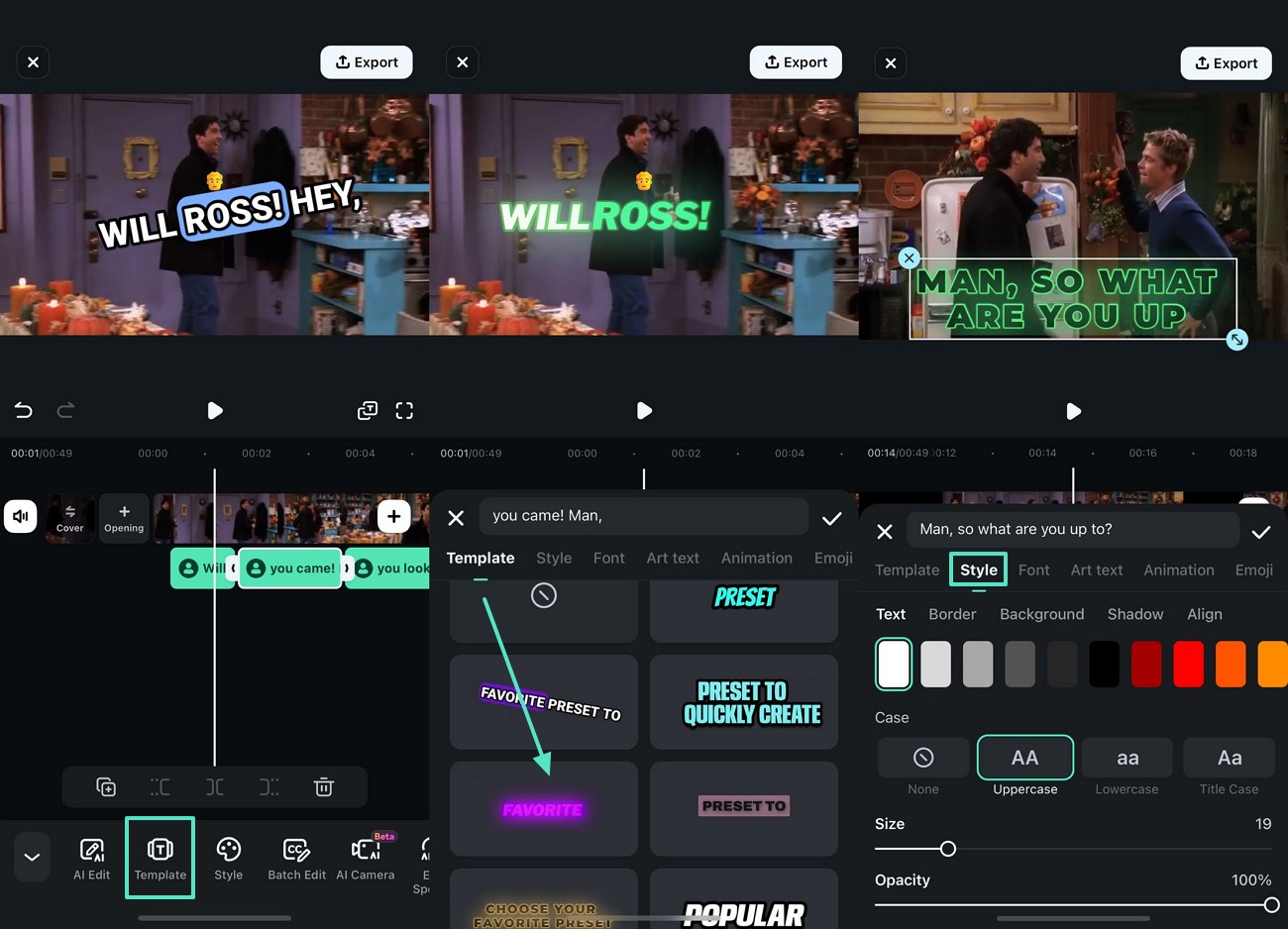
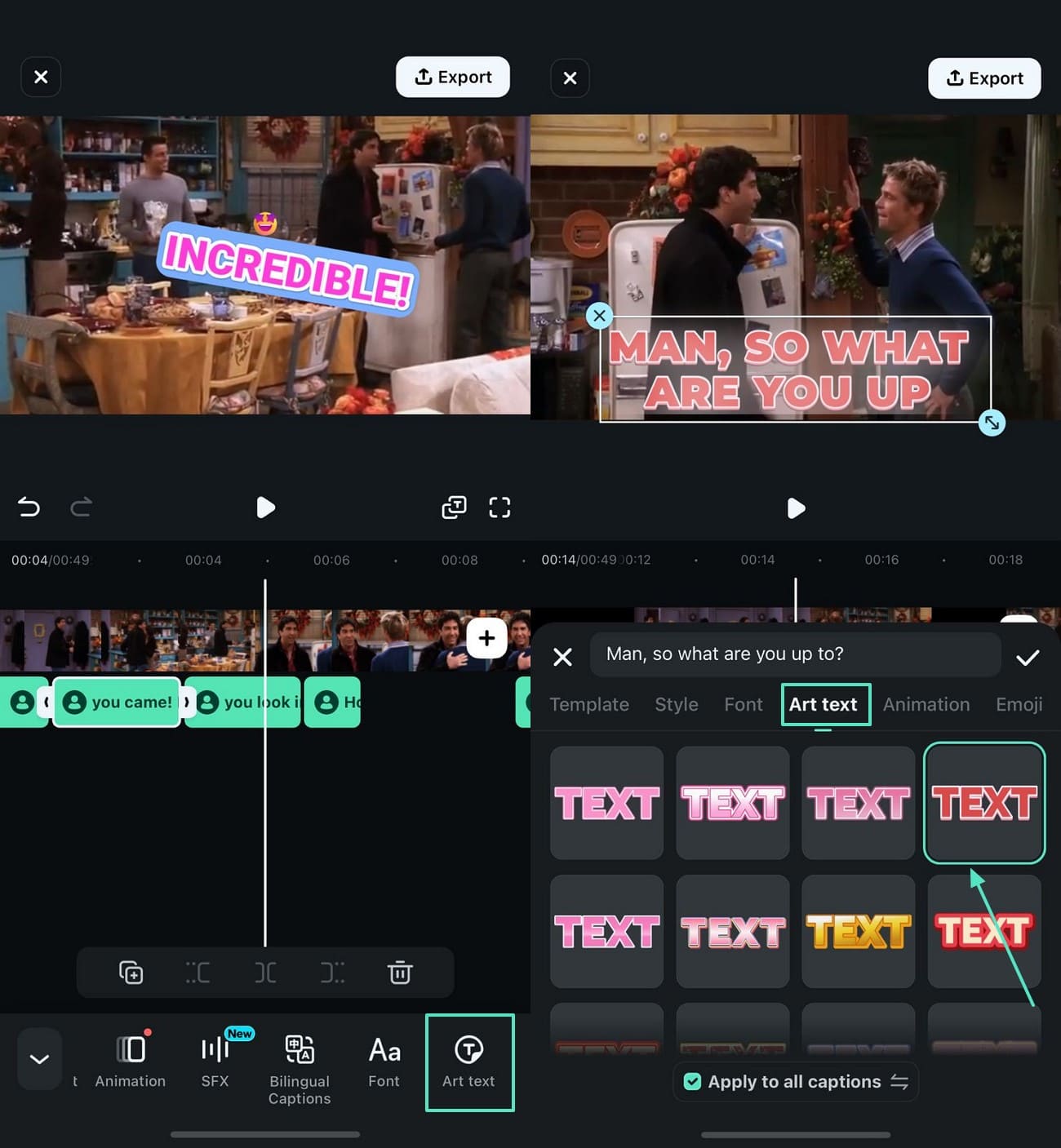
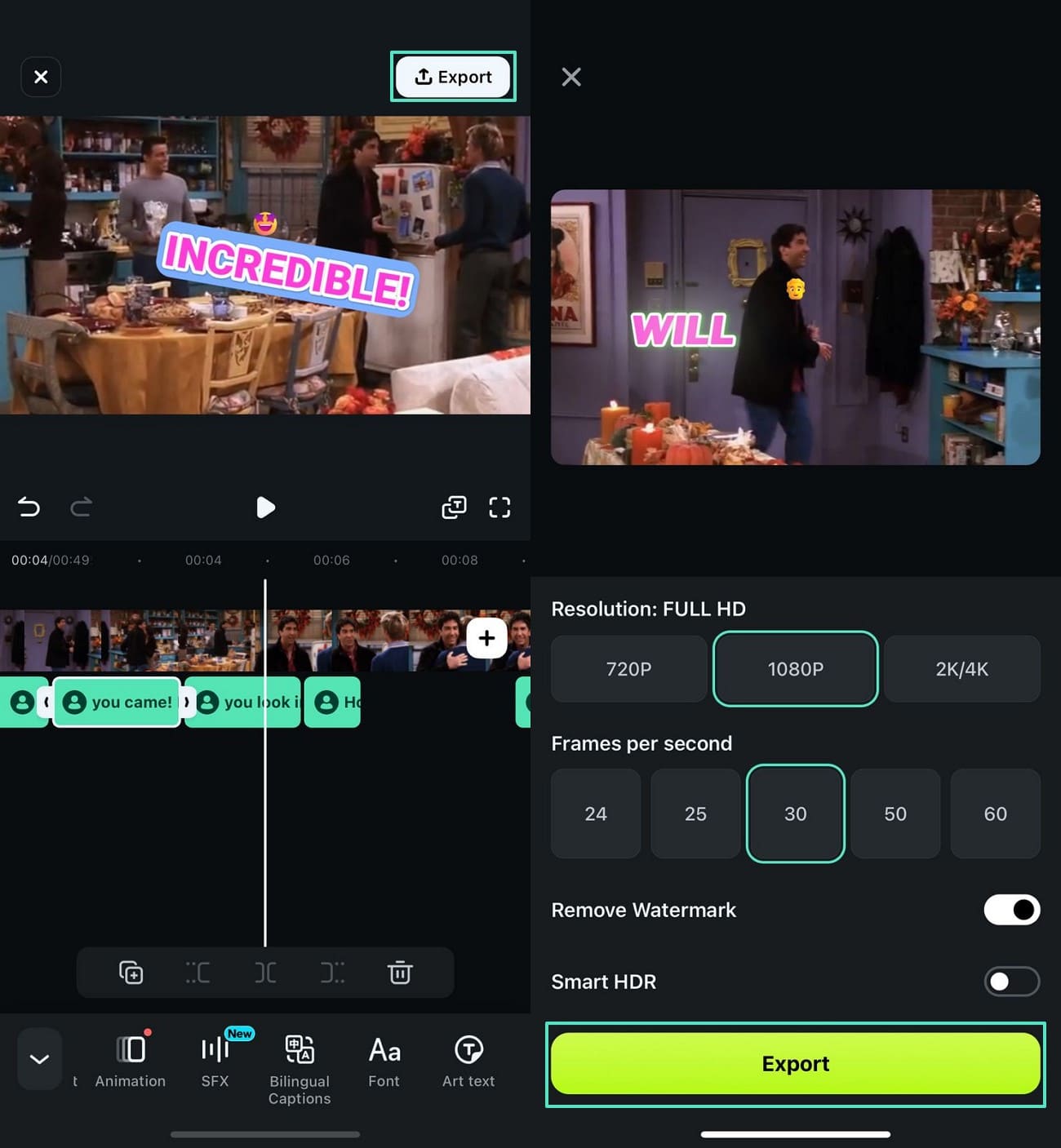
Method 2. How to Manually Adjust Cinematic Captions With Filmora App
Users who want to supervise the caption-generation process can use the manual method offered by the Filmora App. With its diverse text styles, this feature allows users to play with the assets until they get the desired outlook.
You can also add animations to the captions to make them appear dramatically. Follow the steps below to learn how you can use this app to add manual cinematic video captions:
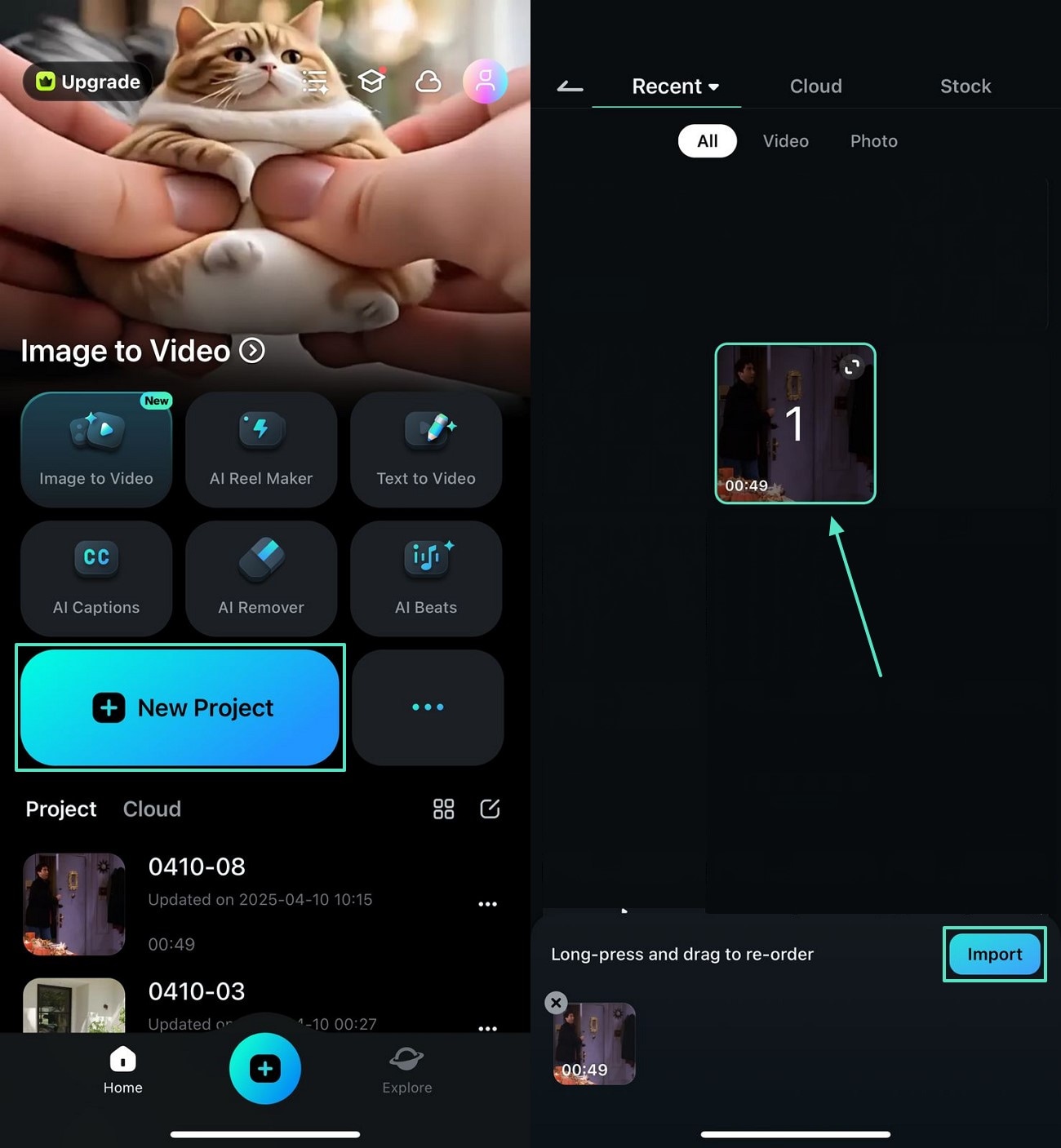

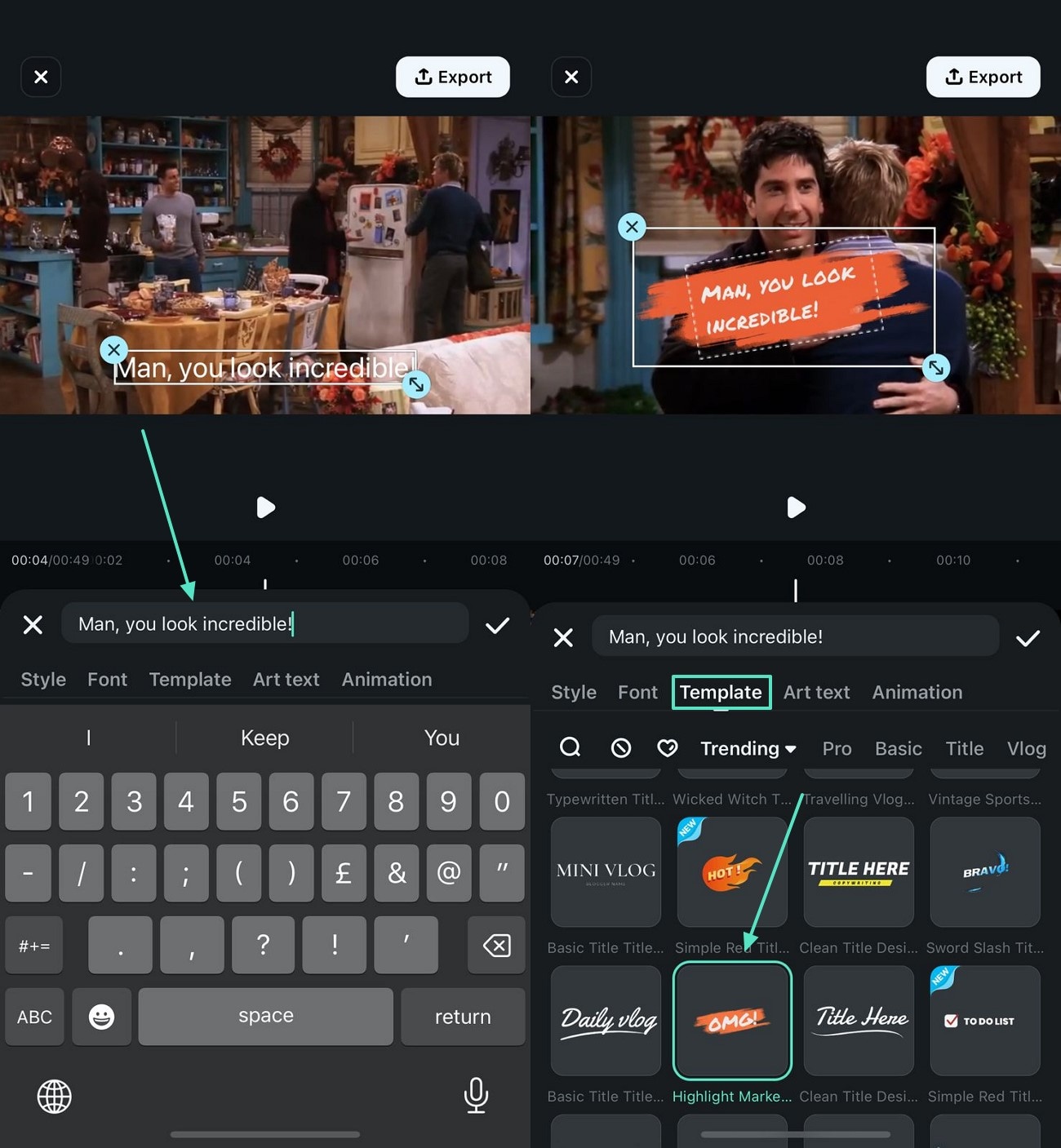
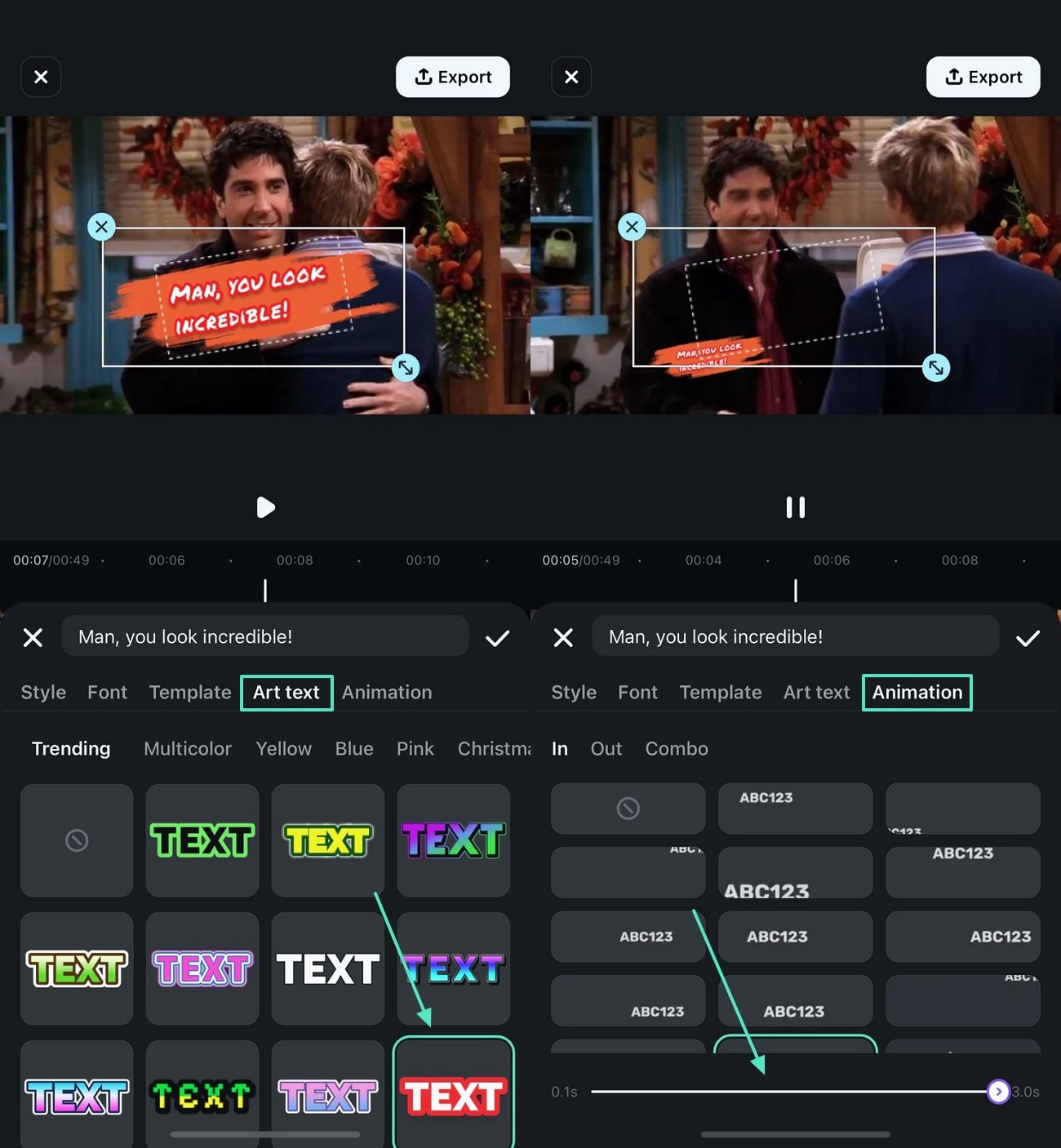
Once you are done transcribing manually, tap "Export" from the top right to save the video to your device.
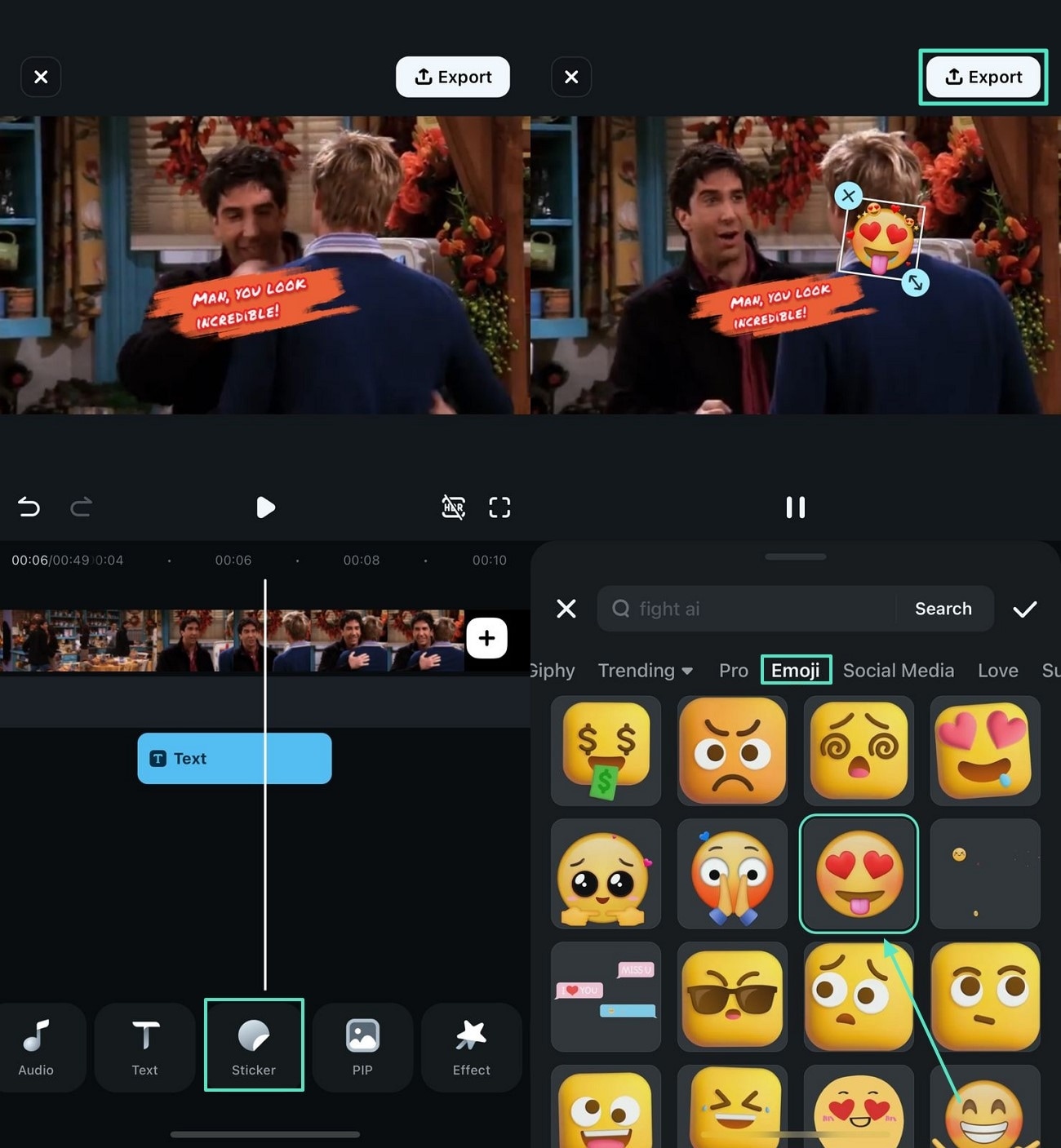
Professional Cinematic Captions With Wondershare Filmora [Desktop]
The desktop version of Filmora offers multiple methods of generating under the umbrella of AI Captions. This utility has 3 further subcategories that generate AI captions for you. You can use Speech-to-Text to convert dialogues into text for accessibility.
When looking for captions that have an impact aligned with the words, using Dynamic Captions is a decent choice. However, the following section is about using the AI Translation method for adding cinematic captions:
Method 1. Creating Unique Cinematic Captions Using AI Captions
With the AI Translation method, you can translate not just the dialogues but also the pre-existing captions in the video. This feature is great for catering to a multilingual audience, as it supports various languages. For precise output, users can enable the "Detect Speakers" option and generate accurate captions.
To start, open Filmora on the PC and select the "New Project" button to import a video from your device.

Afterward, navigate to the "Titles" tab from the top to enter the "AI Captions" section from the left. From the extended section, select the "AI Translation" option to proceed.
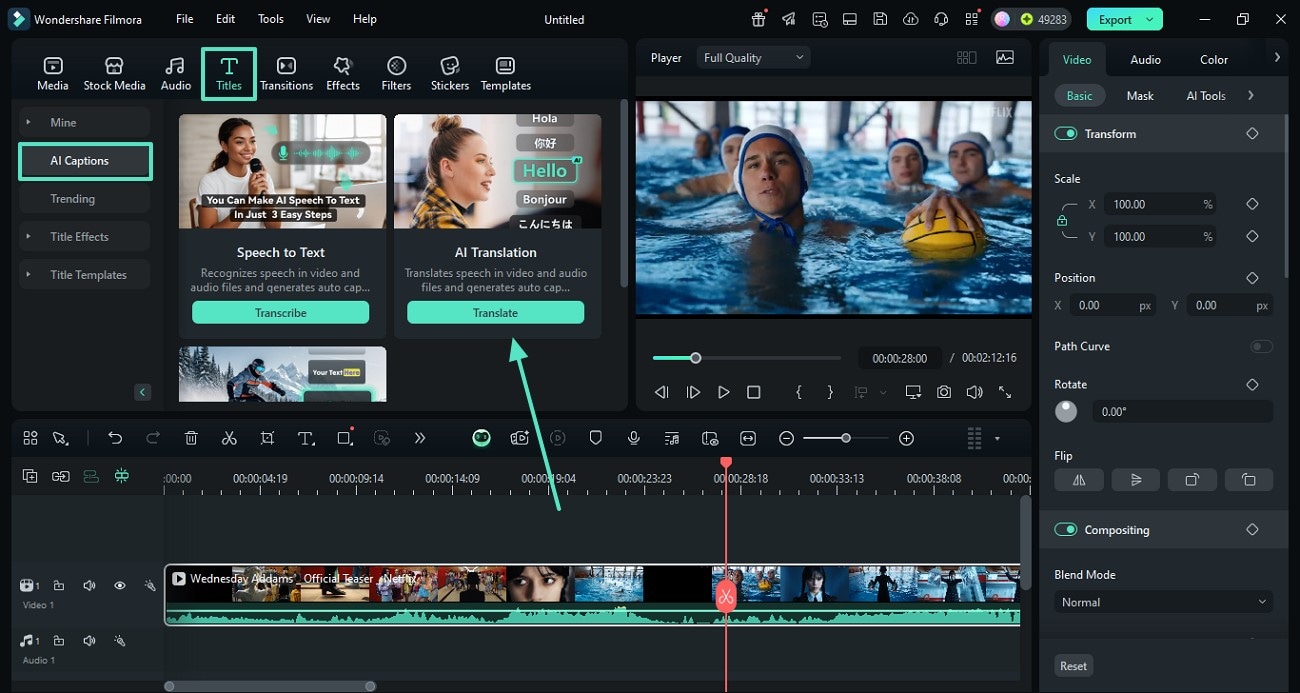
Using the next window, enter the "Source Language" and the "Target Language" to "Generate" AI captions.
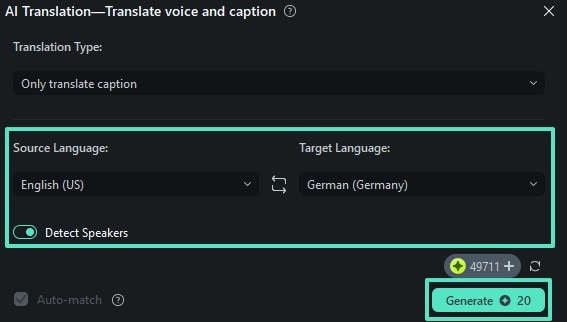
Once your captions are generated, double-click on their track and navigate to the next window to customize their font style and other properties.

After creating and customizing the captions, "Export" the video to your device using the top right part of the screen.
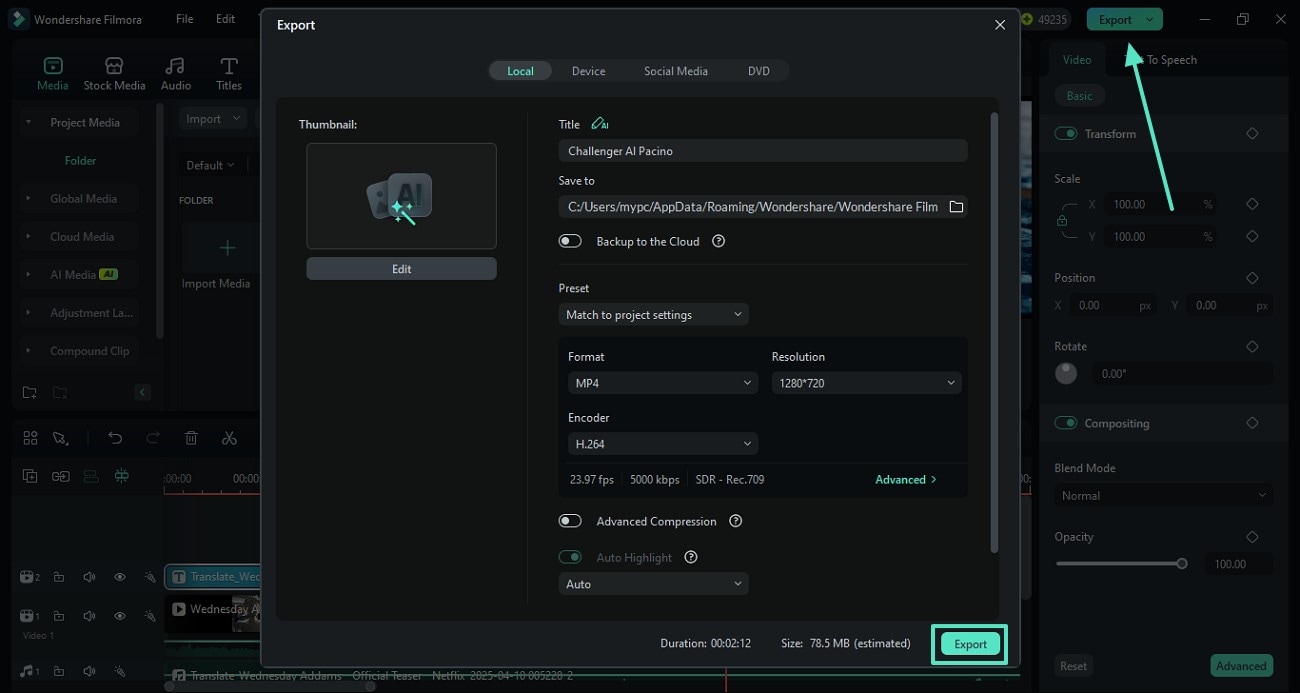
Method 2. Manual Addition and Adjustment of Cinematic Titles With Filmora
The manual method of adding captions allows users to give their personal input to the process. From handpicking the font style to adjusting the position, everything can be personalized. The following steps feature a complete guide on manually adding cinematic text effects to videos.
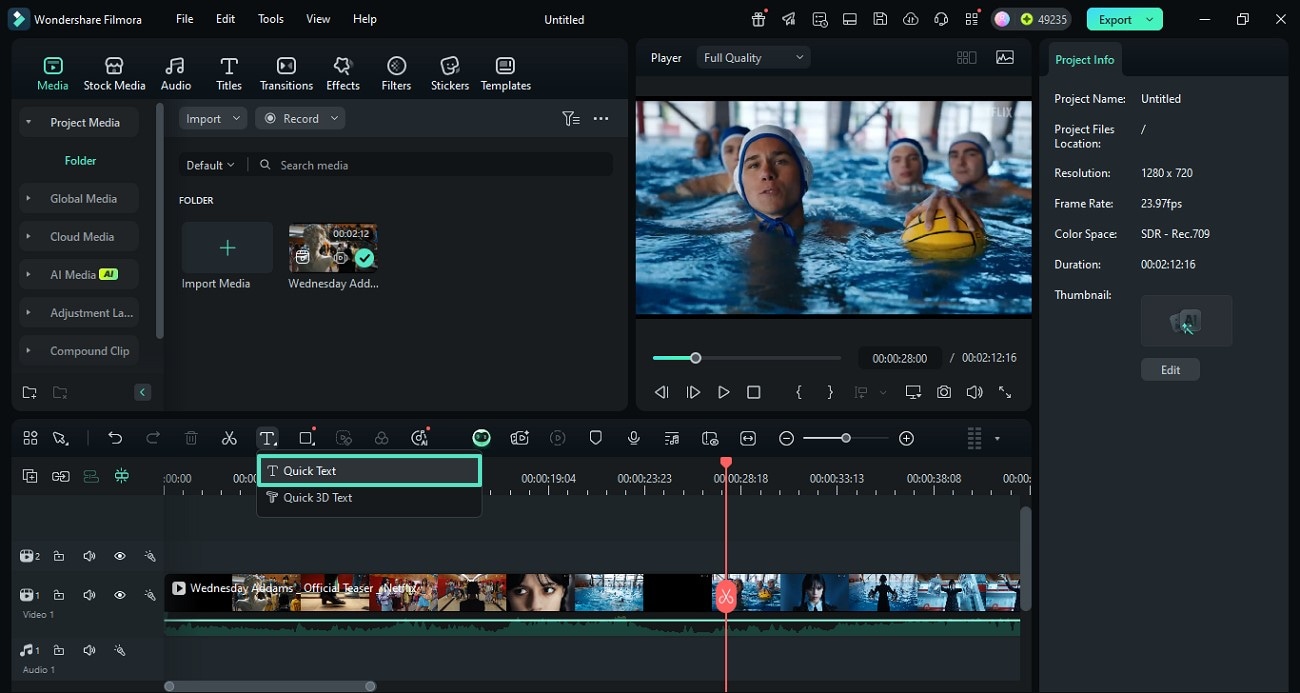
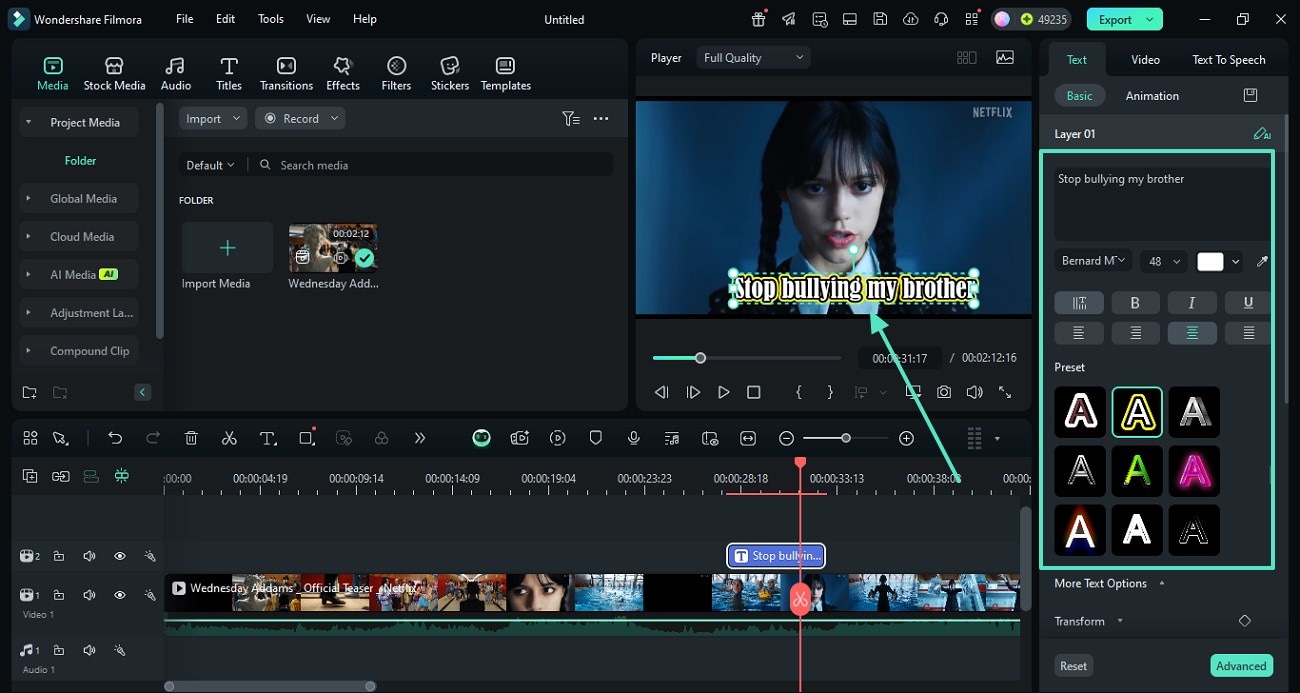
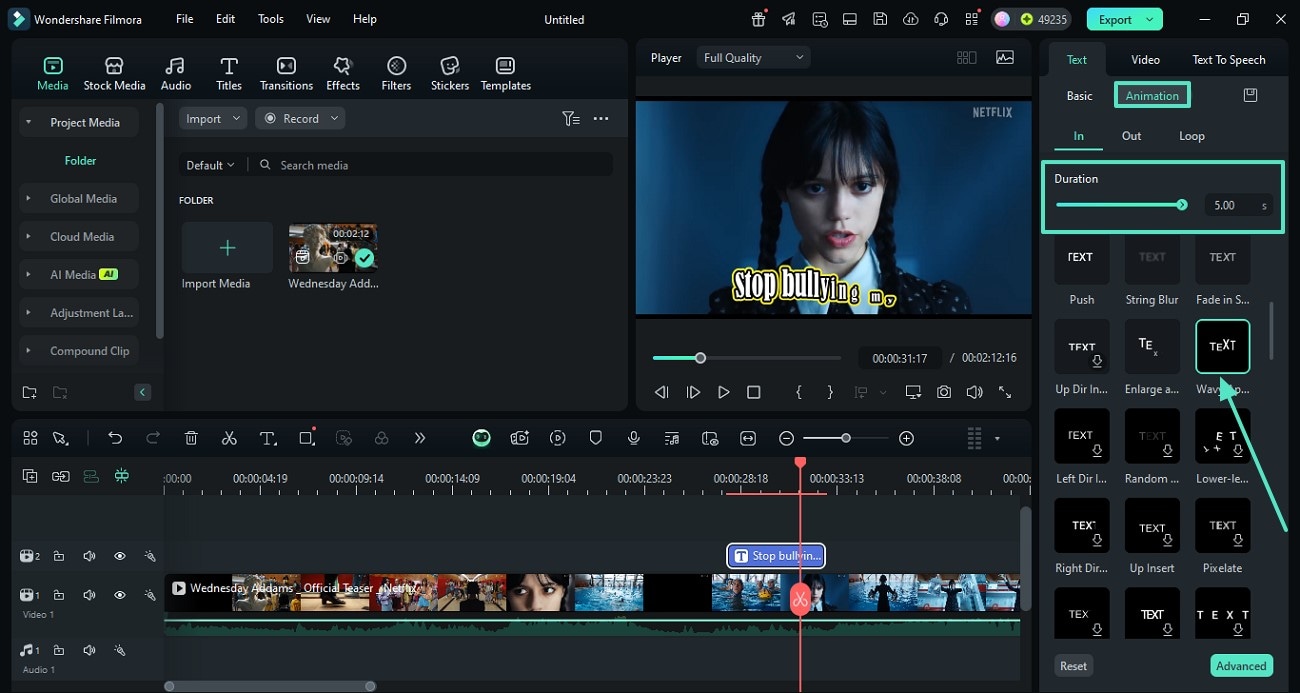
Part 3. Overviewing Some of the Best Font Styles For Cinematic Captions [Updated]
Choosing the right font for cinematic captions can make a huge difference in the tone and readability of the text. The following font styles can be used to generate stylish cinematic text animations for any video type:
1.Helvetica Neue
When looking for style and readability in one, using Helvetica Neue is an ideal choice. It has perfect letter spacing that helps a viewer quickly read the text without confusion.
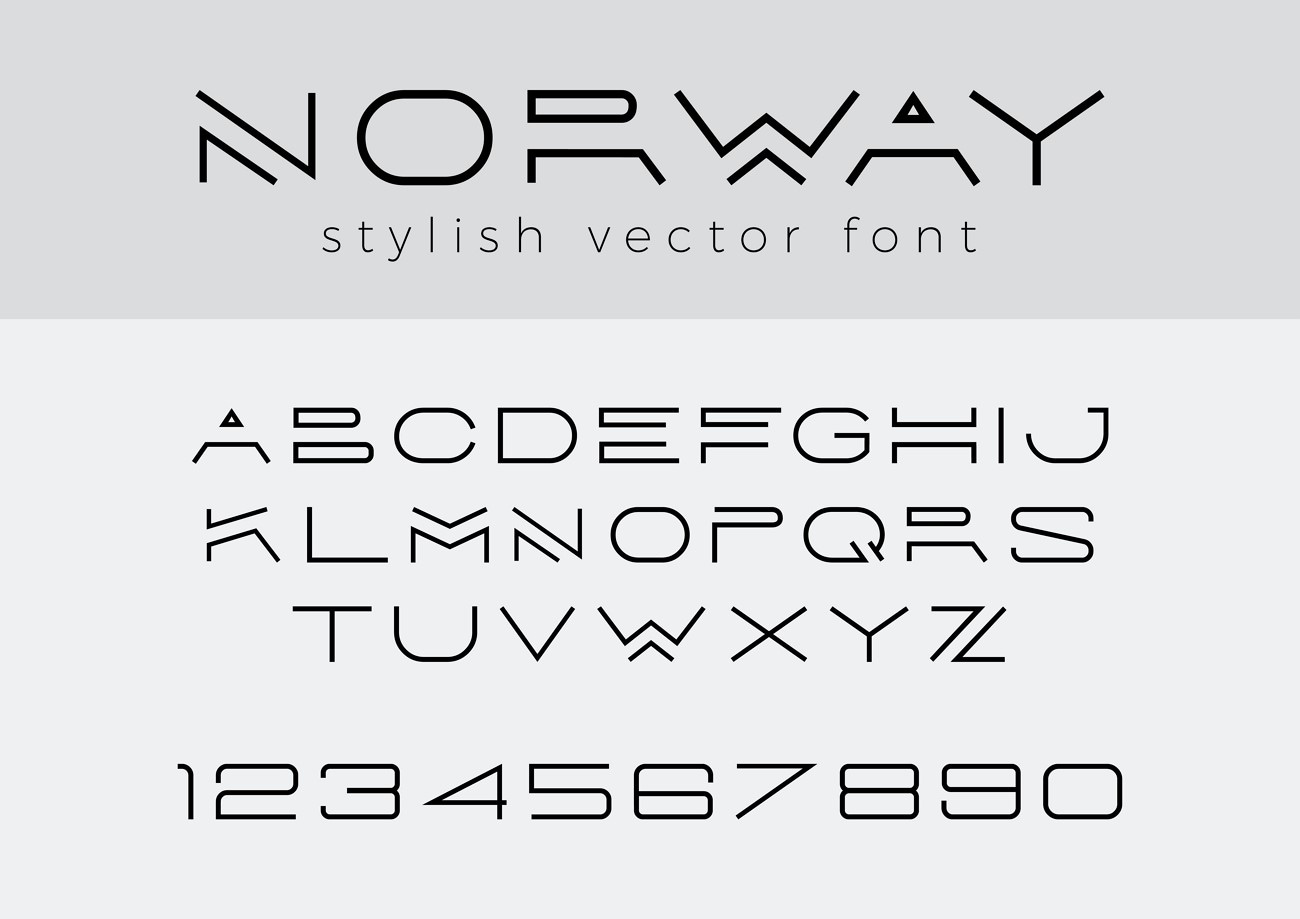
2.Futura
The futuristic font style under discussion is the perfect choice for users looking to give a glimpse of the future to their audience. This cinematic subtitle font complements videos that have a mention of robots or any other future entity.

3.Raleway
If you have a countryside-themed vlog, you must use the Raleway font to create the captions. With its readable letterforms and curvy styles, Raleway will be an ideal choice to ensure instant subtitle comprehension.
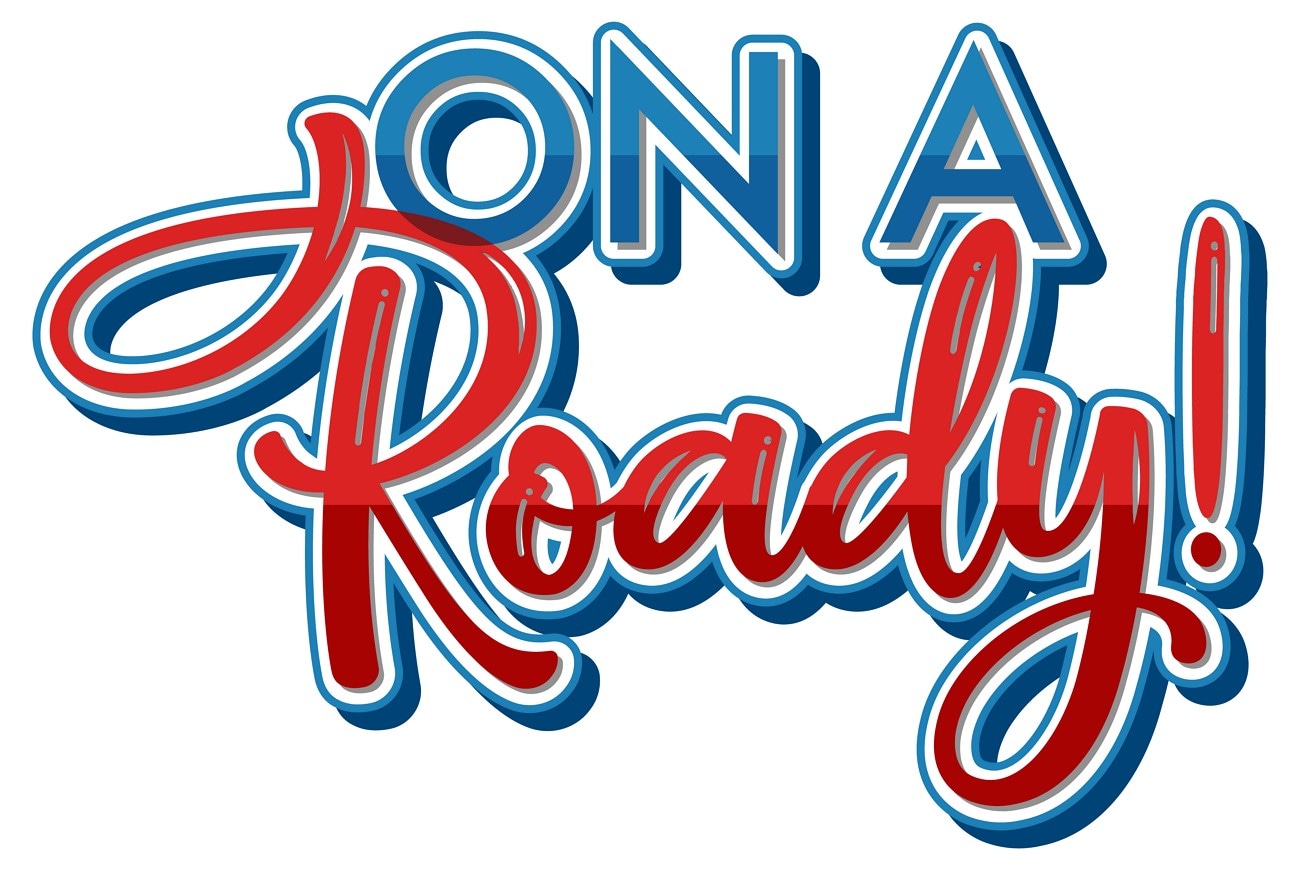
4.Arial
Arial is a familiar cinematic text effect font style that would be a good choice to cater to an audience that is new to the English language. This style maximizes the readability of your subtitles while giving you a huge margin to play with the colors and weights.

Conclusion
Wrapping up, this article was a complete overview of cinematic subtitles and the benefits they bring to the table. We explored Wondershare Filmora and the different methods it offers for captivating dynamic captions. This tool offers a desktop and a mobile version to create attractive captions for you.



 100% Security Verified | No Subscription Required | No Malware
100% Security Verified | No Subscription Required | No Malware



