Kinetic typography videos prove that eye-catching content can be created using just animated text. For example, if you're creating an Instagram Reel, lyric video, motivational post, or explainer clip, this style can boost your message instantly. It's effective for trending topics, viral quotes, or short educational content.
With the right kinetic typography maker, you can easily turn simple words into dynamic visuals that connect with your audience. But first, let's break down the differences between standard and kinetic typography to better understand the advantages of each.
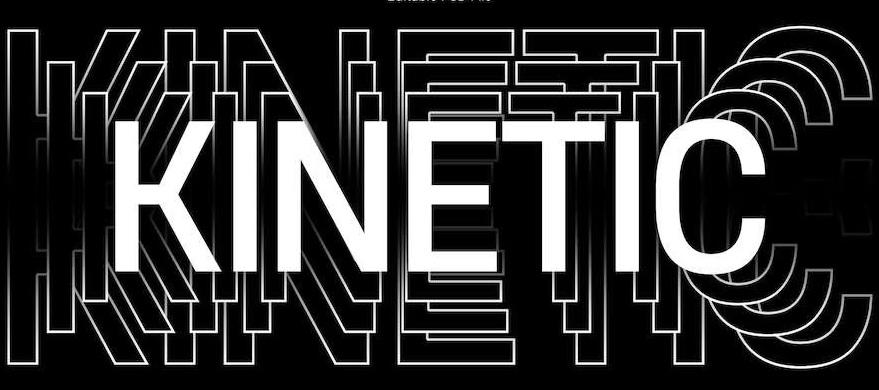
Part 1. Standard vs Kinetic Typography Video
Before getting into animation tools, it's helpful to understand the difference between standard typography and kinetic typography. Standard typography refers to static text, commonly used in presentations or documents. It conveys a message but without movement or flair.
Kinetic typography, on the other hand, makes words move through motion. It plays with timing, rhythm, and layout to visually engage the viewer. This dynamic approach makes the text feel more expressive and emotionally impactful.
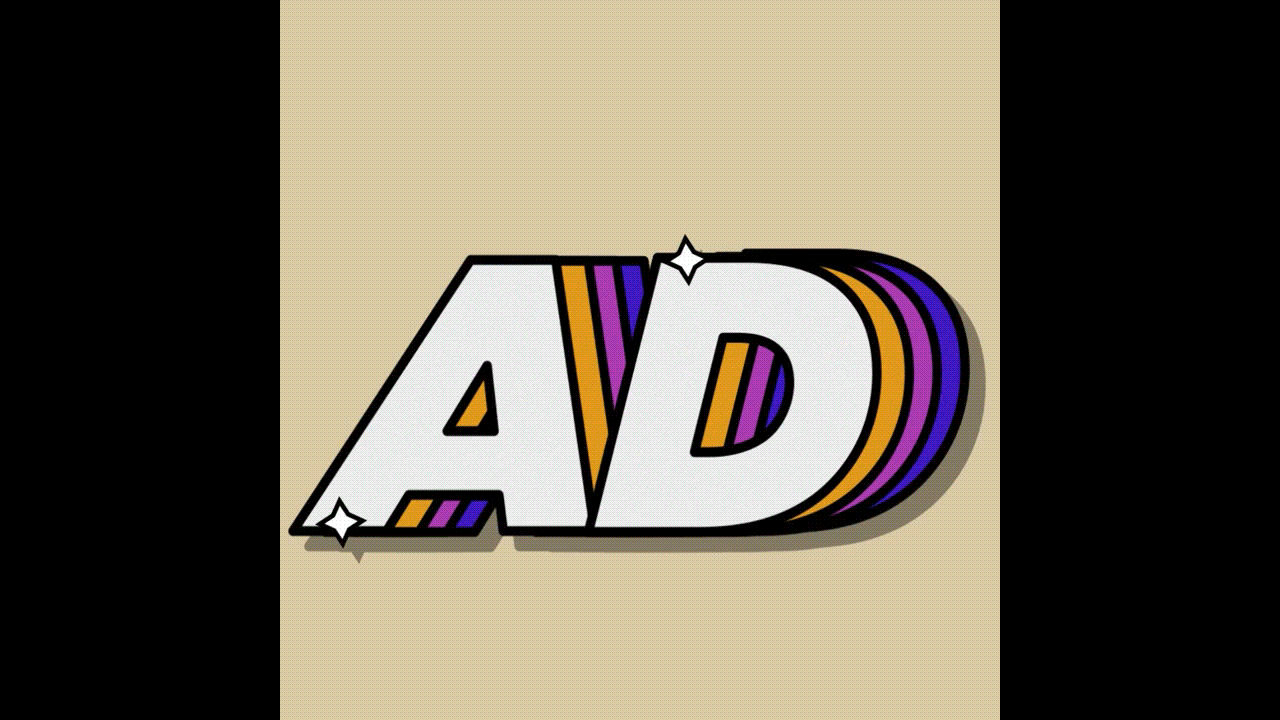
Here's a quick comparison.
| Aspect | Standard Typography | Kinetic Typography |
| Movement | Static | Animated |
| Visual engaging | Minimal | High |
| Rhythm & Timing | None | Synced with audio or message |
| Layout | Fixed | Fluid and dynamic |
| Ideal use | Presentations, articles | Videos, reels, ads, music |
Where kinetic type works best:
- Social media content (Reels, TikTok, Stories)
- Advertisements and product teasers
- Lyric or music videos
- Event promos and brand storytelling
Part 2. Best Kinetic Typography Generator for Beginners
You don't need to be a motion design expert to create scroll-stopping kinetic typography. With beginner-friendly tools like Wondershare Filmora, you can turn simple text into dynamic animations in just a few clicks.
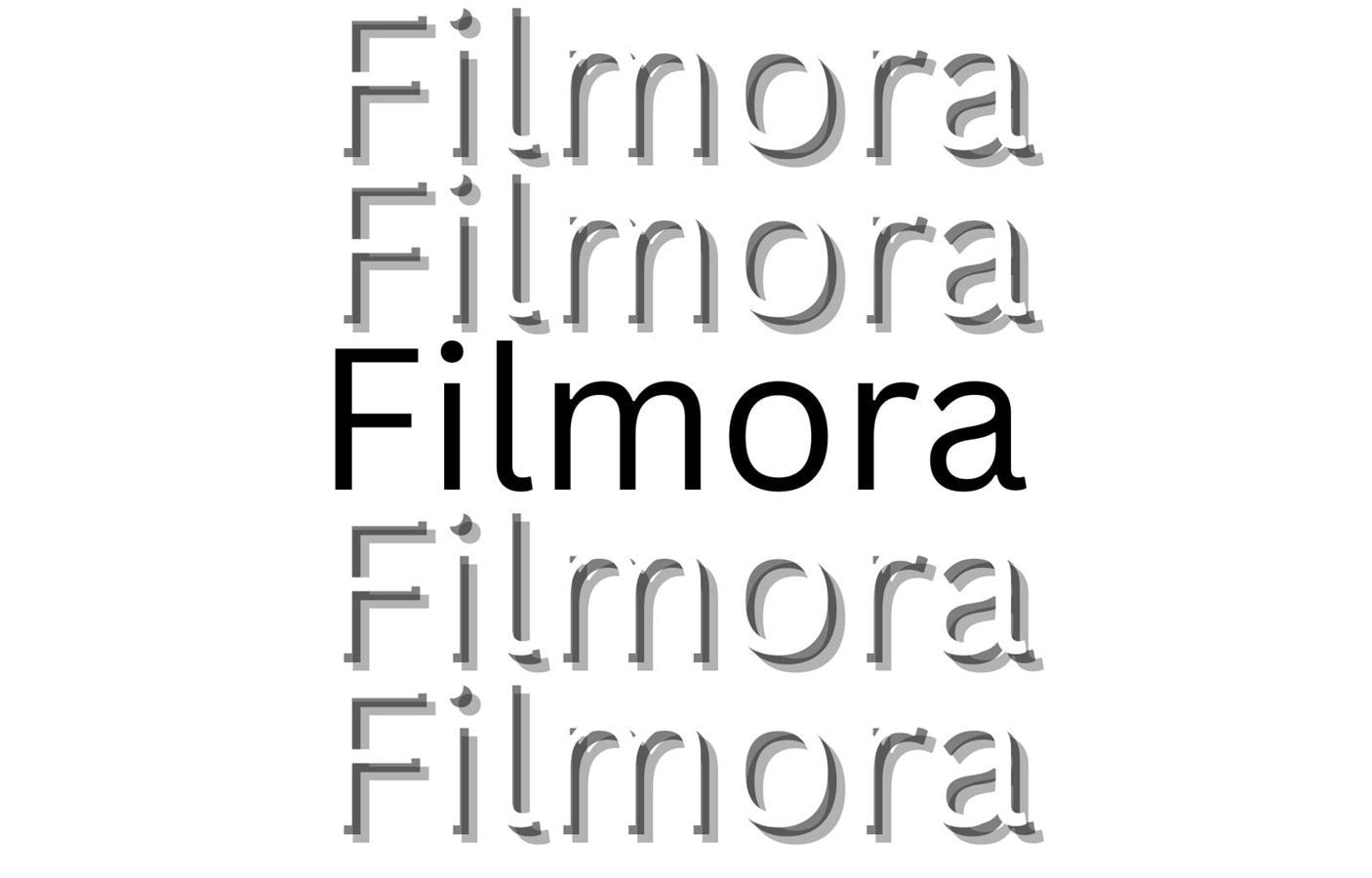
Filmora is designed for ease of use, making it a great choice for just getting started with video editing. It offers advanced features without overwhelming you, so that you can focus on creativity rather than complexity.
Key features that make Filmora stand out:
- Keyframe animation for full control over motion and timing
- Pre-made animated text styles to get started instantly
- Various title templates to match any theme or mood
- Built-in font library with stylish, readable options
- Custom bezier path control for unique and fluid text movement
With Filmora, you can create:
- Animate text for eye-catching kinetic typography effects
- Browse, download, and customize title templates to fit your content
Part 3. How to Animate Text and Make a Kinetic Typography Video
Creating kinetic typography isn't just about making text bounce or spin. What makes it powerful is how the text moves, says, and feels on screen. A great video starts with thoughtful writing, clear pacing, and visual styling that all work together.
Follow the detailed guide to making a kinetic typography video:
Step 1: Write Text with Rhythm and Punch
Start with short, impactful lines. Kinetic typography shines when the message is clear and the text flows rhythmically. Think of it like writing for a beat or a voiceover.
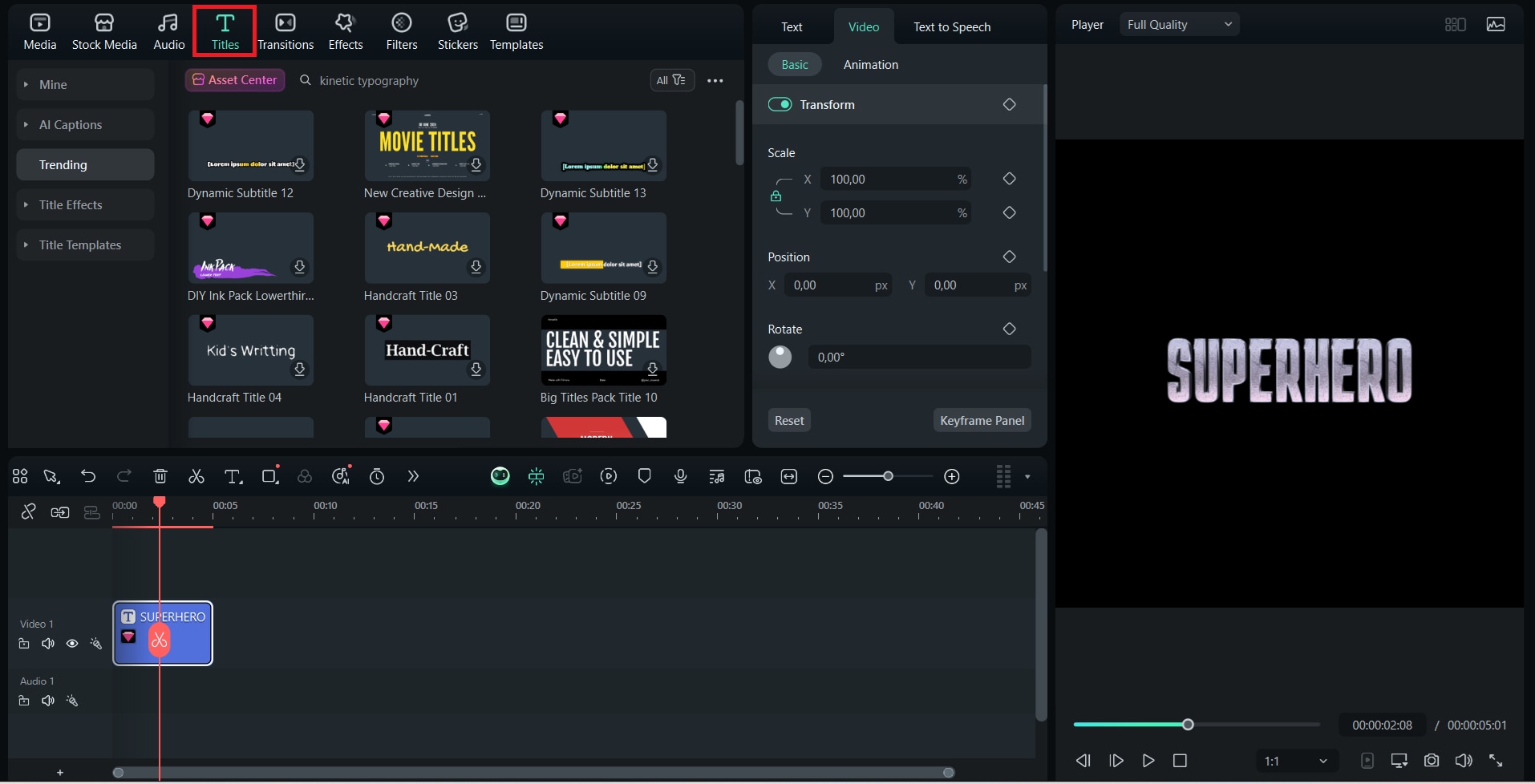
Step 2: Match Animation to Pacing and Tone
Use Filmora's keyframes or animated title presets to time the movement of each word or line. Match the animation to the tone of your message. Smooth transitions for calm topics, bolder movements for energetic content.
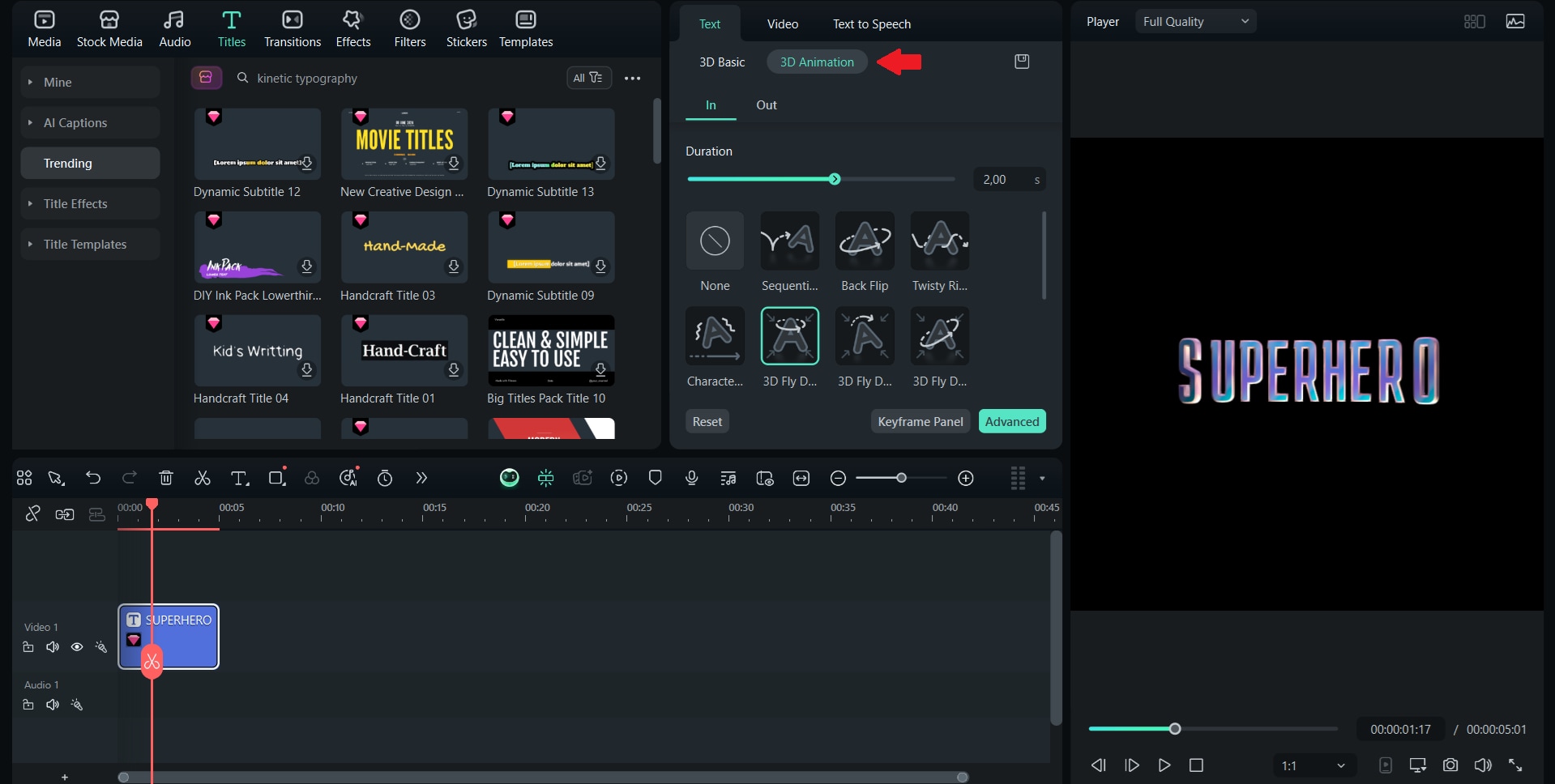
Step 3: Style It Visually
Once the motion and pacing feel natural, polish it with visual styling. Filmora lets you customize fonts, colors, and layouts easily. Choose styles that support the mood. The bold fonts for impact, clean ones for clarity, playful ones for fun content.
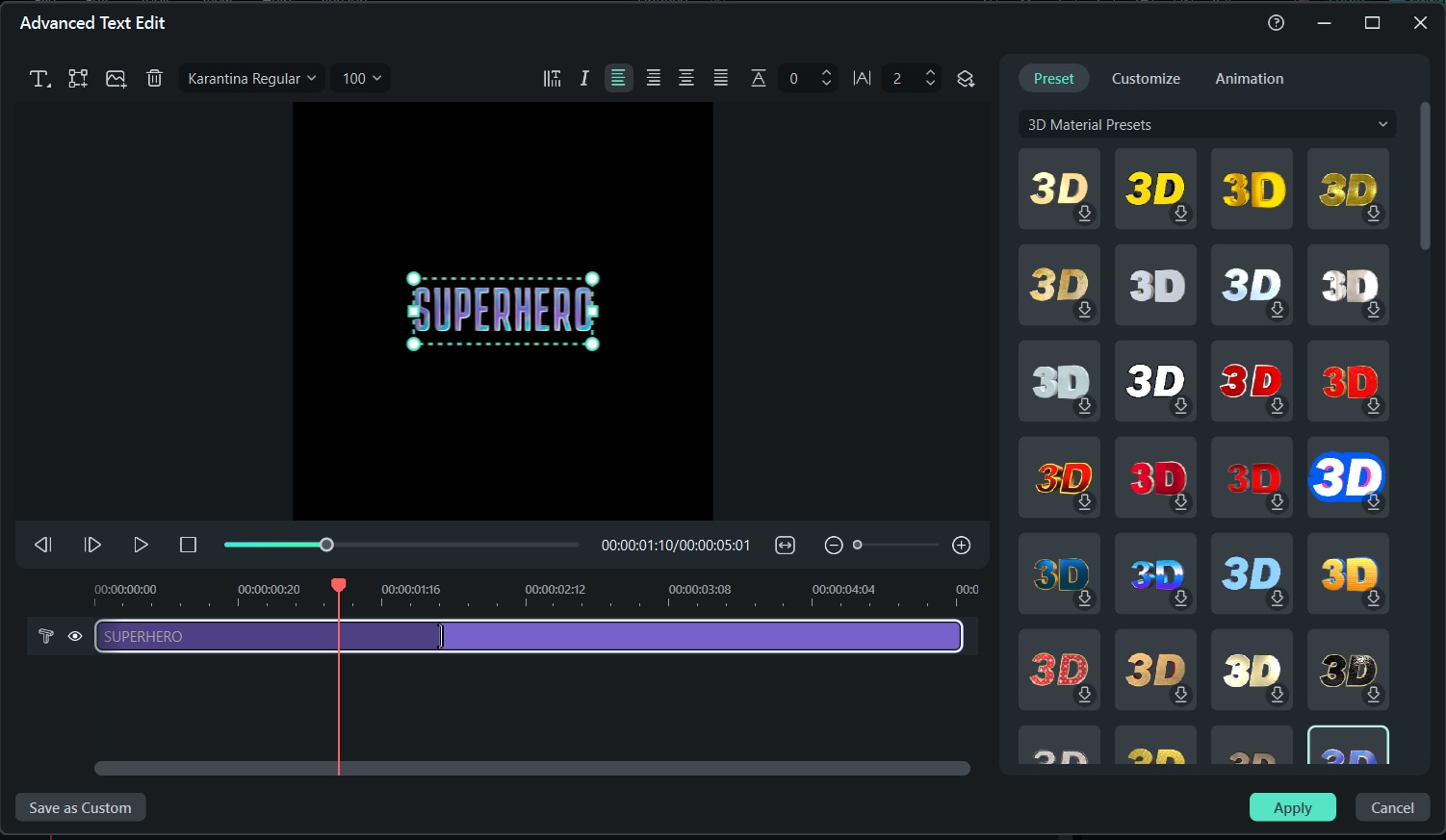
Part 4. Download and Use Kinetic Typography Templates
If you want to save time while still creating a stunning kinetic typography video, Filmora's ready-made templates are the way to go. These templates are perfect for beginners or anyone working on tight deadlines.
They come pre-loaded with dynamic text animations, stylish fonts, and background elements, which are perfect for:
- 🎵 Lyric videos: Let your audience follow along with the music using animated text that syncs with the beat or lyrics.
- 🎬 YouTube intros: Create a strong first impression with stylish text animations that introduce your channel or video topic.
- 🧠 Educational titles: Make learning content more engaging by animating key points, facts, or quotes for better retention.
- 📱 Social media callouts: Highlight deals, tips, or messages in a way that instantly grabs attention in fast-scrolling feeds.
- 📢 Lower thirds for live streams: Display names, topics, or updates clearly during live broadcasts with sleek, animated text bars.
And more! Regardless of what you want to make, Filmora has templates to fit nearly every content style.
How to Find and Download Text Templates
Step 1: Open Filmora and start a new project. Click on the "Titles" tab at the top.
Step 2: Browse through categories like Openers, Subtitles, Social Media, or Lower Thirds.
Step 3: Hover over any style you like and click the download icon.
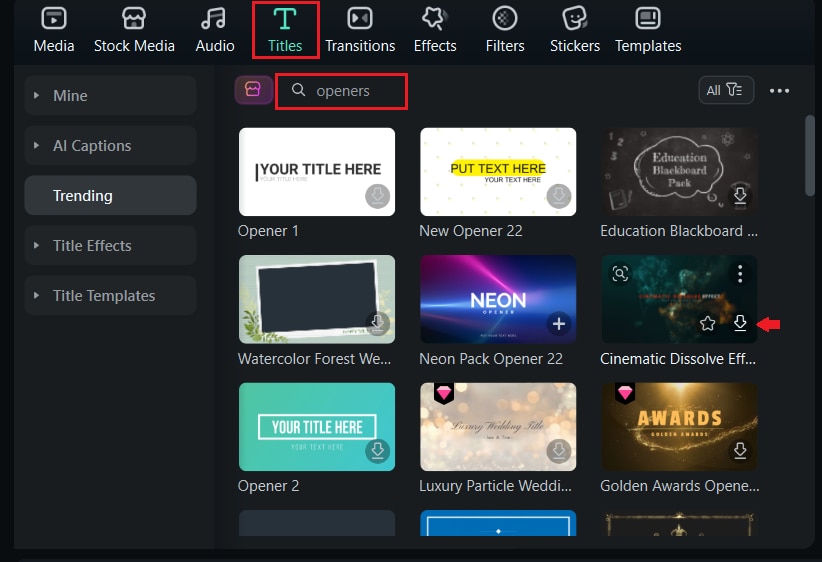
Step 4: Drag the downloaded template into your timeline to begin editing.
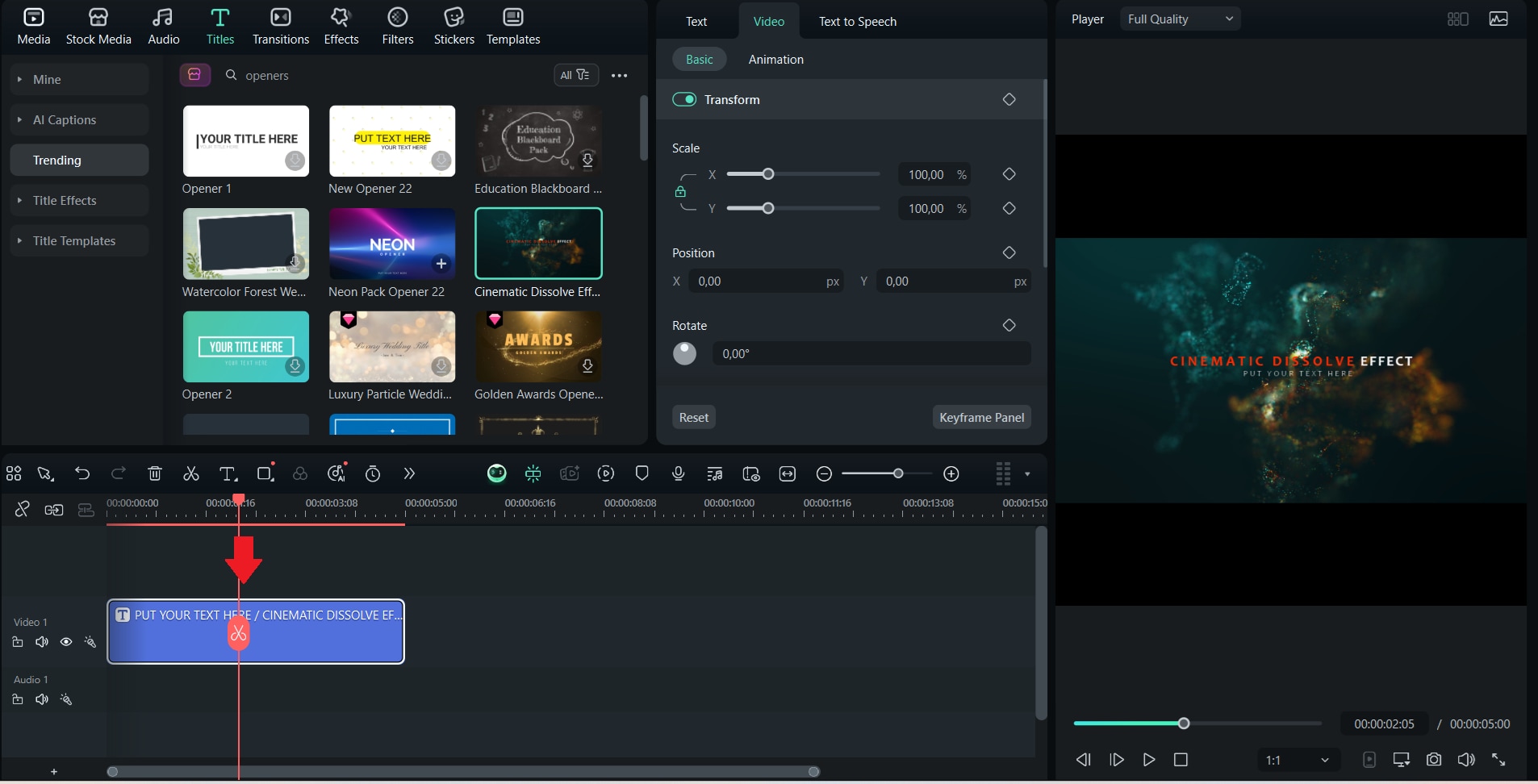
How to Customize The Text and Export Your Video
Step 1: Double-click the template on the timeline to open the text editor. Replace the sample text with your own.
Step 2: Customize the font, size, color, and layout to match your brand or style.
Step 3: Tweak the built-in animations or add keyframes for more creative control.
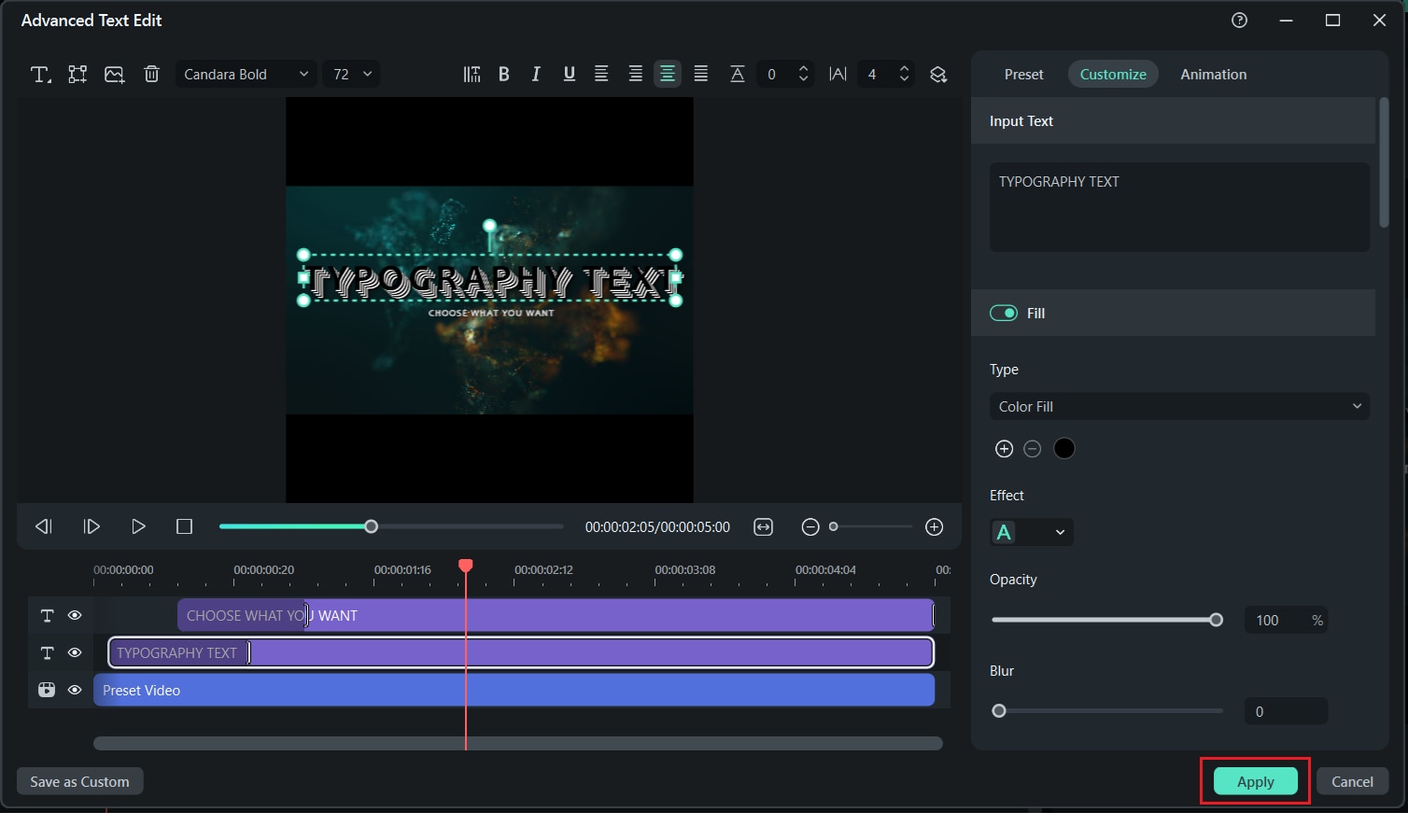
Preview your video and make final adjustments. When you're happy with the result, click "Export" and choose your settings.
Conclusion
Sometimes, a little movement is all it takes to make your message stand out. That's what makes kinetic typography so powerful. It's a fun, creative way to turn simple text into something that grabs attention and leaves an impression.
And the good news is, you don't need to be a pro to do it. With tools like Wondershare Filmora, anyone can create stylish, animated text videos with ease. Whether posting on social media, making a promo, or just trying something new, kinetic typography can help create your words in a whole new way.



 100% Security Verified | No Subscription Required | No Malware
100% Security Verified | No Subscription Required | No Malware


