- Home
- DIY Special Effects
- Some Makeup Video Tips Just For You
Makeup Video Tips To Get You Started
This article explains how you can make your new beauty makeup video stand out on YouTube. Use these excellent beauty makeup video tips to get your videos looking dapper and ready for YouTube in no time!
Tool
Assets
Transcript
Create an amazing makeup video using the 4 tips explained in the video.
Tip 1: Tips to add transformations in your make up videos. This includes adding before and after comparisons to show your viewers how effective is the beauty product your are recommending. You can also show the effects of dos and don’ts and show the effect they bring to the user. With comparison templates you can show the user the wrong and correct way of applying makeup.
Make wonderful makeup videos using Filmstock's "Modern Glitch Scene" Pack, which includes 9 overlays, 6 transitions, and 10 titles for creating the classic television glitch that we all despise yet adore. Use this pack to bring attention to content since the bug will grab people's attention before anything else.
Use Filmstock's "Beauty Blog" Pack, which includes 2 transitions, 6 components, and 6 headlines to give your makeup videos intro a fresh new appearance. Elements resemble colorful brush strokes on which you may enter text, giving them a unique and contemporary aesthetic that complements the whole beauty and cosmetics scene.
Filmstock's "Doodle Sticker Pack," which features 25 tastefully designed graffiti-style components for a variety of uses and purposes, was used to create an amazing makeup video. They have the ability to call attention to something while also providing context for the video you are creating.
Tip 2: Use Filmstock packs to enhance the processes in video creation. Take your viewers through a step-by-step process to make sure they follow and understand every bit of your video.
Use the "Doodle Pack," which is a collection of 13 titles and 35 components that have the appearance of being hand drawn to create beauty tutorials.
Tip 3: You can use the "Retro Shapes Pack" template to highlight facial features. You can do this with the help of arrows and other illustration elements. Further enhance your film by adding attractive, interesting shapes and patterns to which you can add text so that it is distinguished from the rest of the backdrop in an artistic manner that is not at all dull to watch. Retro Shapes Pack includes three overlays, seventeen titles, and thirty-five components to select from, allowing you to produce distinctive content every time without having your readers think, "Oh, there's another one!" "This is something we've seen before!"
Use masks to enhance facial features. From Video tab select the mast you want and adjust its settings then drag it to the timeline.
Use arrows to mark key information. Under elements search the arrow you want and drag it to the timeline where you want it in the video.
Tip 4: Add beautiful product descriptions with "Filmora Legacy Pack". This includes brand name, recommendation and any other comments. All these comes in one pack.
Step by Step Tips on How to Create Makeup Video
What you need to prepare:
- A computer (Windows or macOS)
- Your video materials.
- Filmora video editor
Launch Filmora and add files
To navigate your file folder, click "Import" and then choose the clips you want. This program includes a User's Album to assist you keep track of all the videos you've added and retrieve them easily for further video editing. You may double-click a clip to see it in the right previewing window while all files are shown in the left item tray.
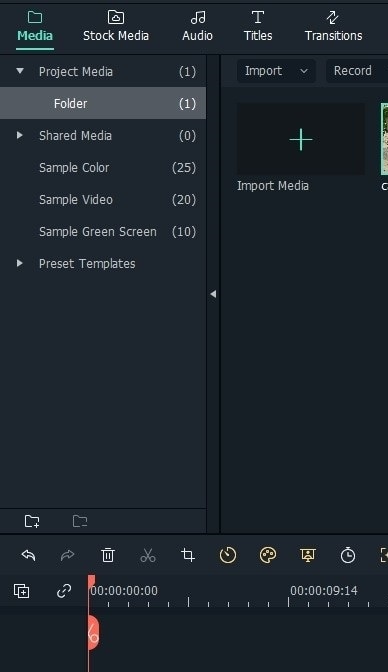
Add effects to your video
Tip: Use Filmora to create comparison windows.
At the top of the screen, click the Split Screen button. The library then allows you to explore and evaluate various split screen layouts. Drag & drop your favorite into the timeline. Alternatively, you may add a pre-set to the timeline by right-clicking on it and selecting "Apply."
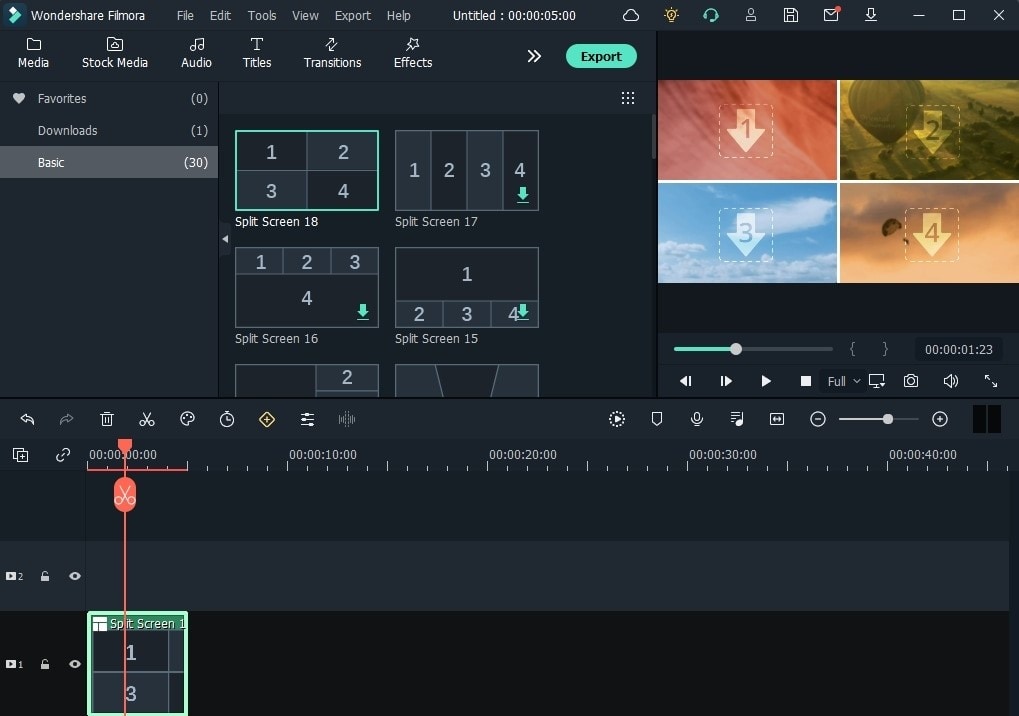
To access the advanced split screen, edit panel, double-click the split screen pre-set on the timeline. Then, in the preview box, drag your films to each screen to create a split screen video. You may alter the beginning time of each video clip in the timeline by trimming the split screen video here, or double-click each clip to pan and zoom if required. To save the adjustments to the split screen video, click OK.
Tip: use masks to magnify facial features
Click on videos then effects and then choose an appropriate mask that will suit your need. You can adjust the settings of the mask to fit your style.
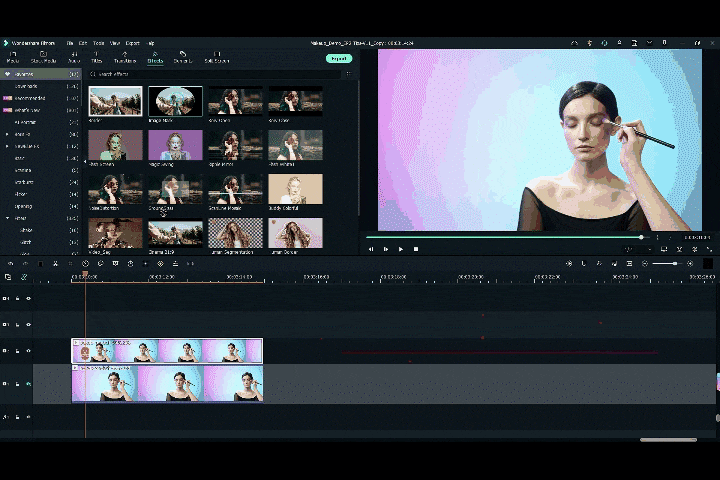
Tip: Use arrows to mark key information.
Click elements and choose tutorial element that hightlight the key information you want.
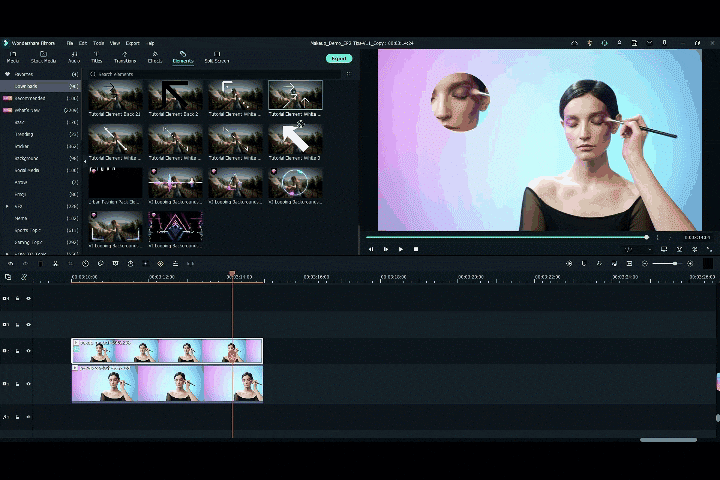
Tip. Add product description, brand name, and recommended section to you video using filmstock packs.
Export video
You can save the split screen video in a variety of ways using Filmora. After you've completed the project, click "Export" to save the split video in several formats, post to YouTube/Vimeo, or burn to DVD.
What you've learned:
- You can learn the tips to make a makeup video.
- Now you can try more templates.





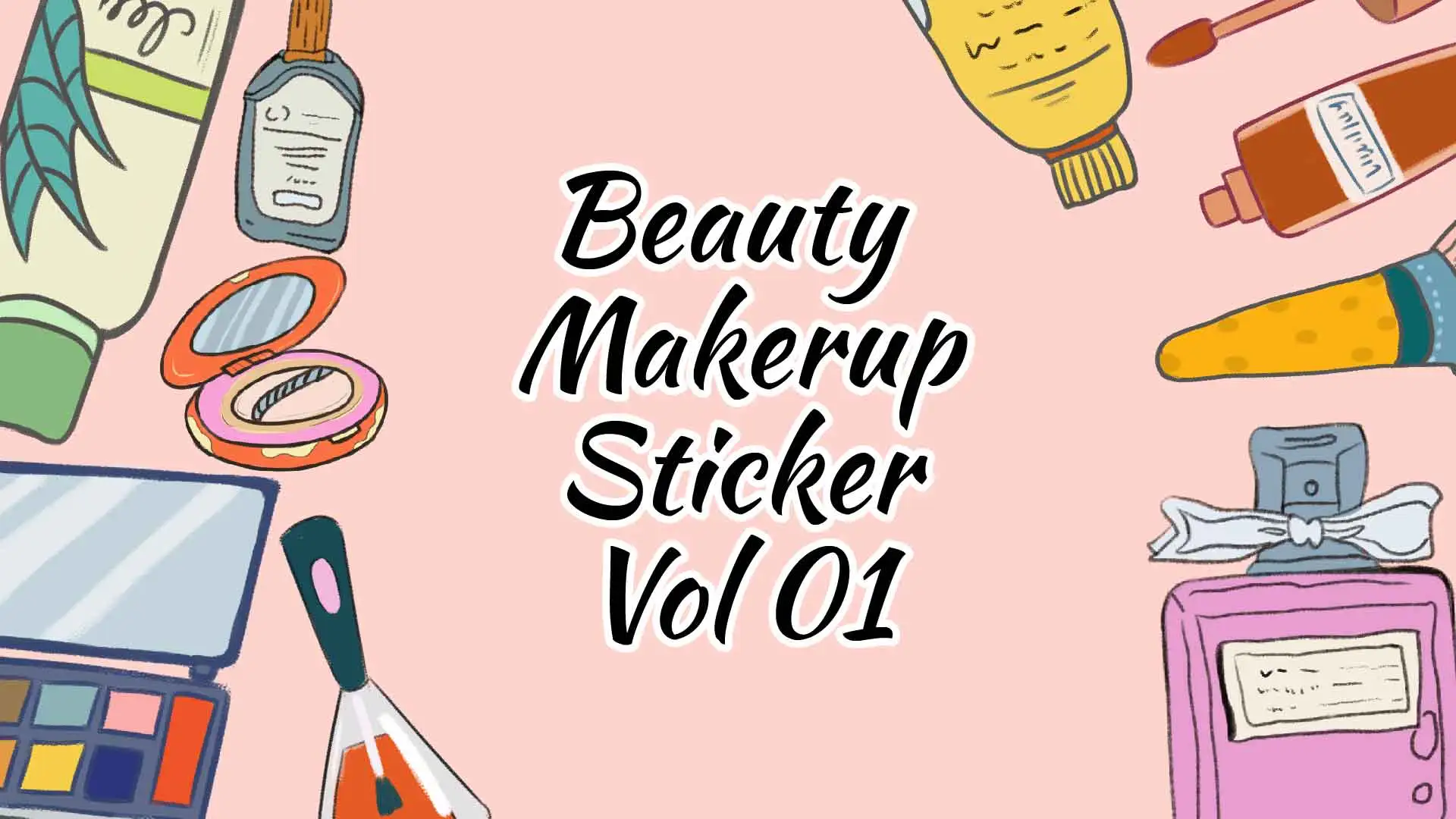
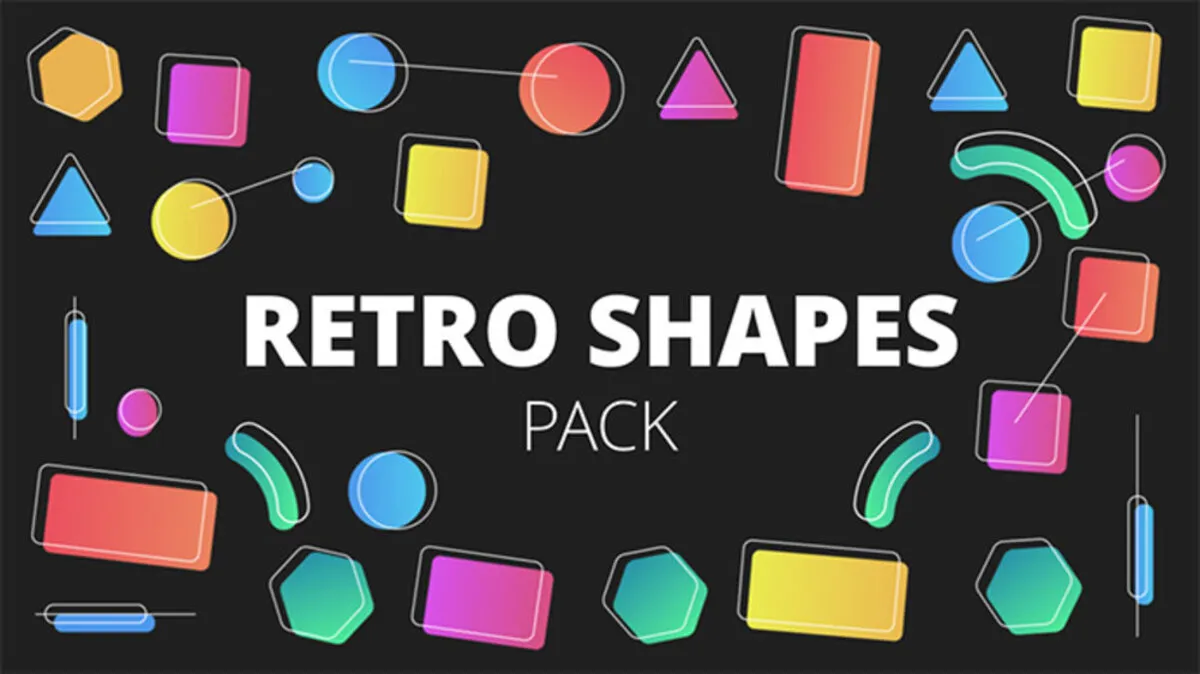
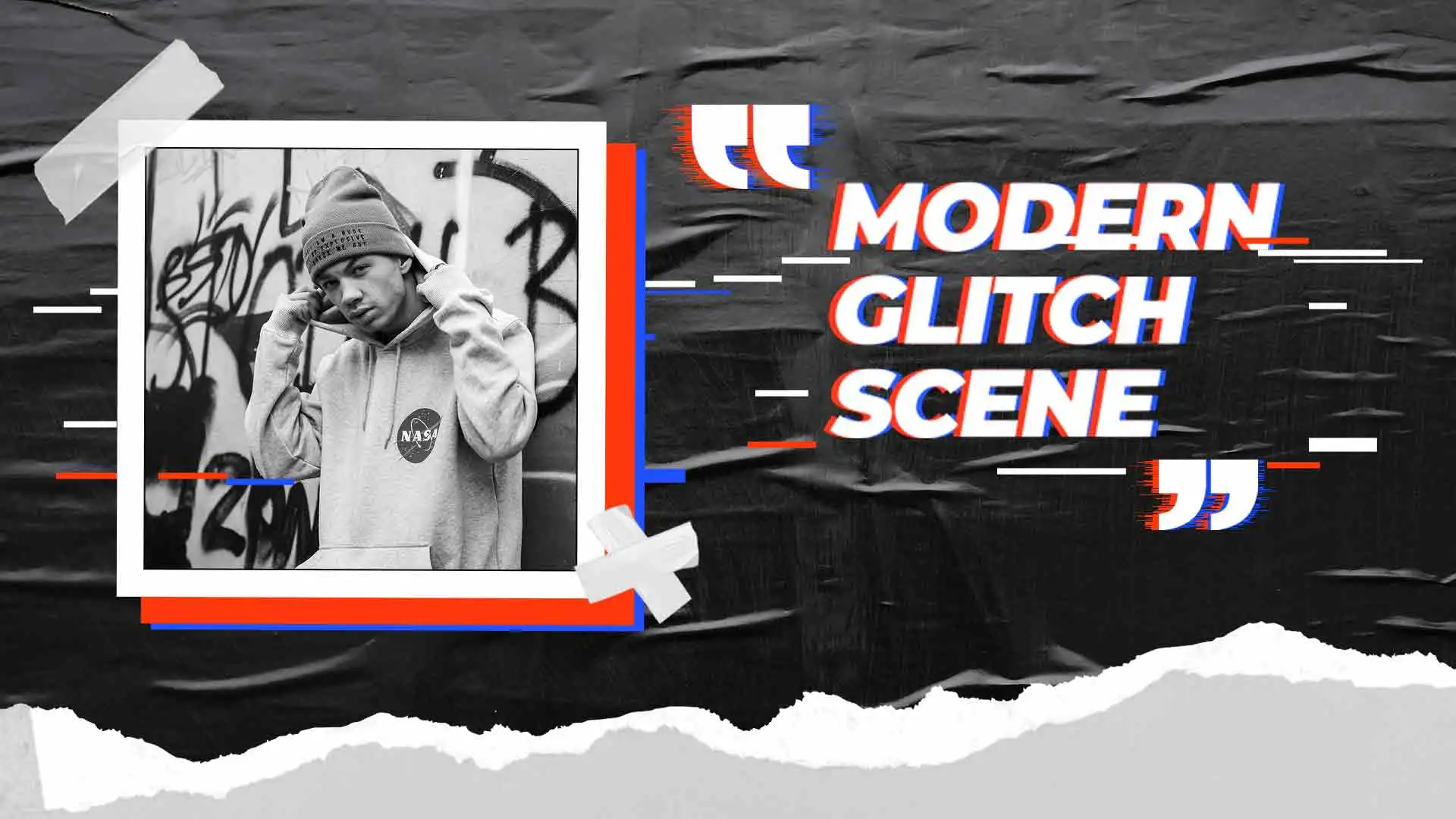
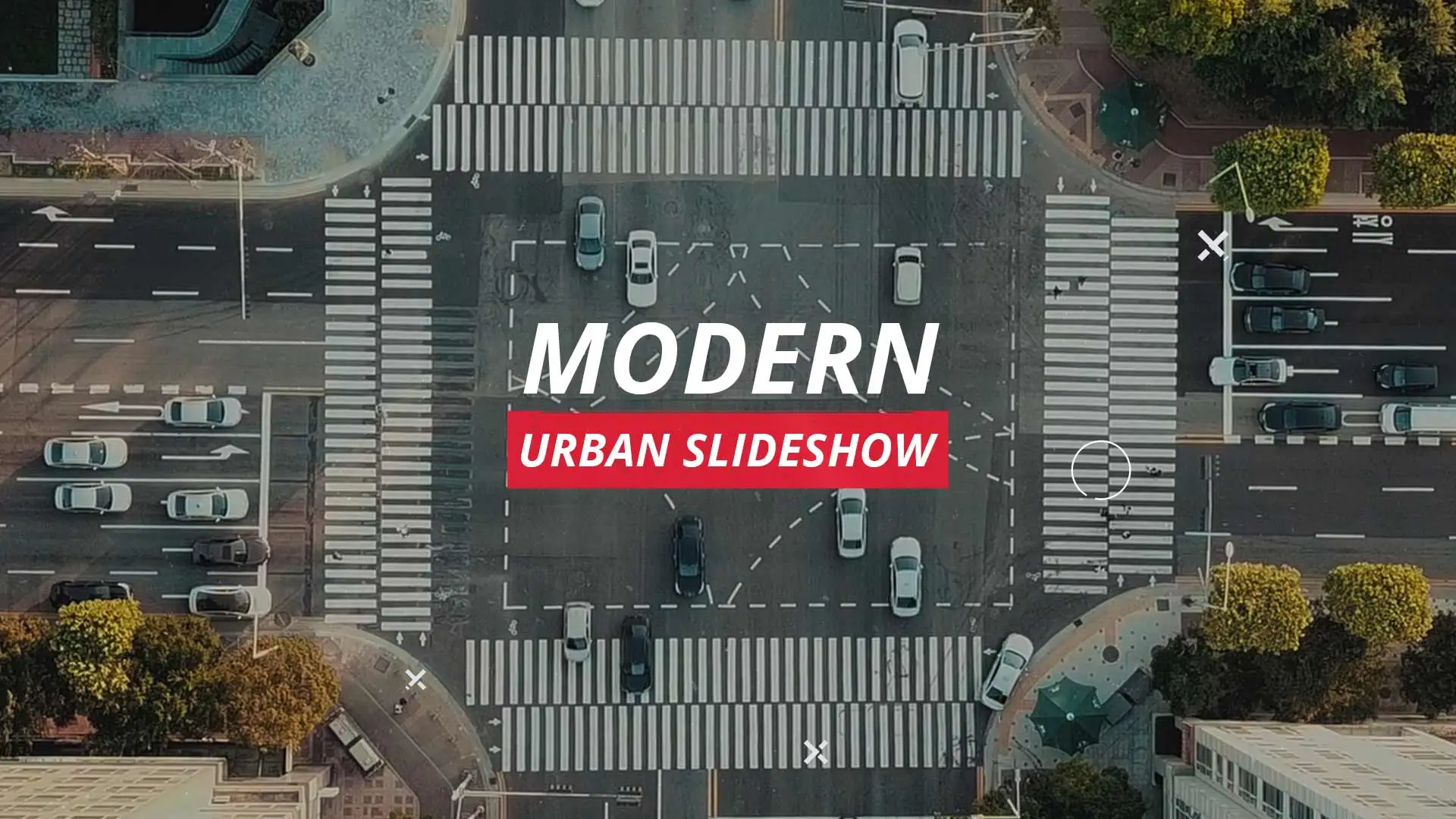

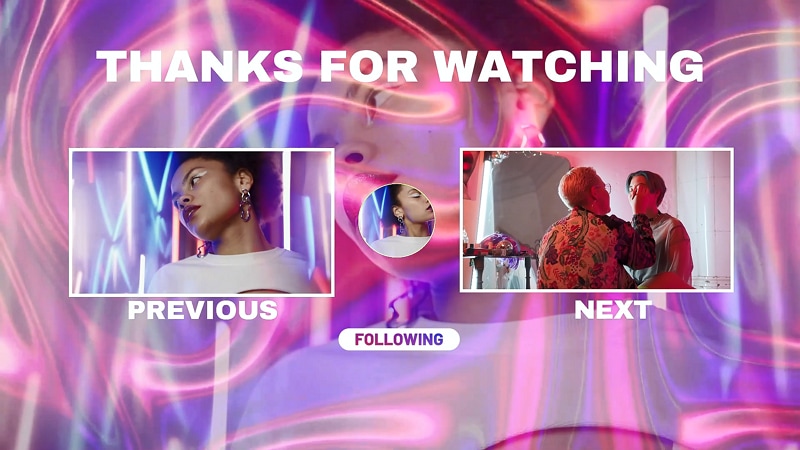
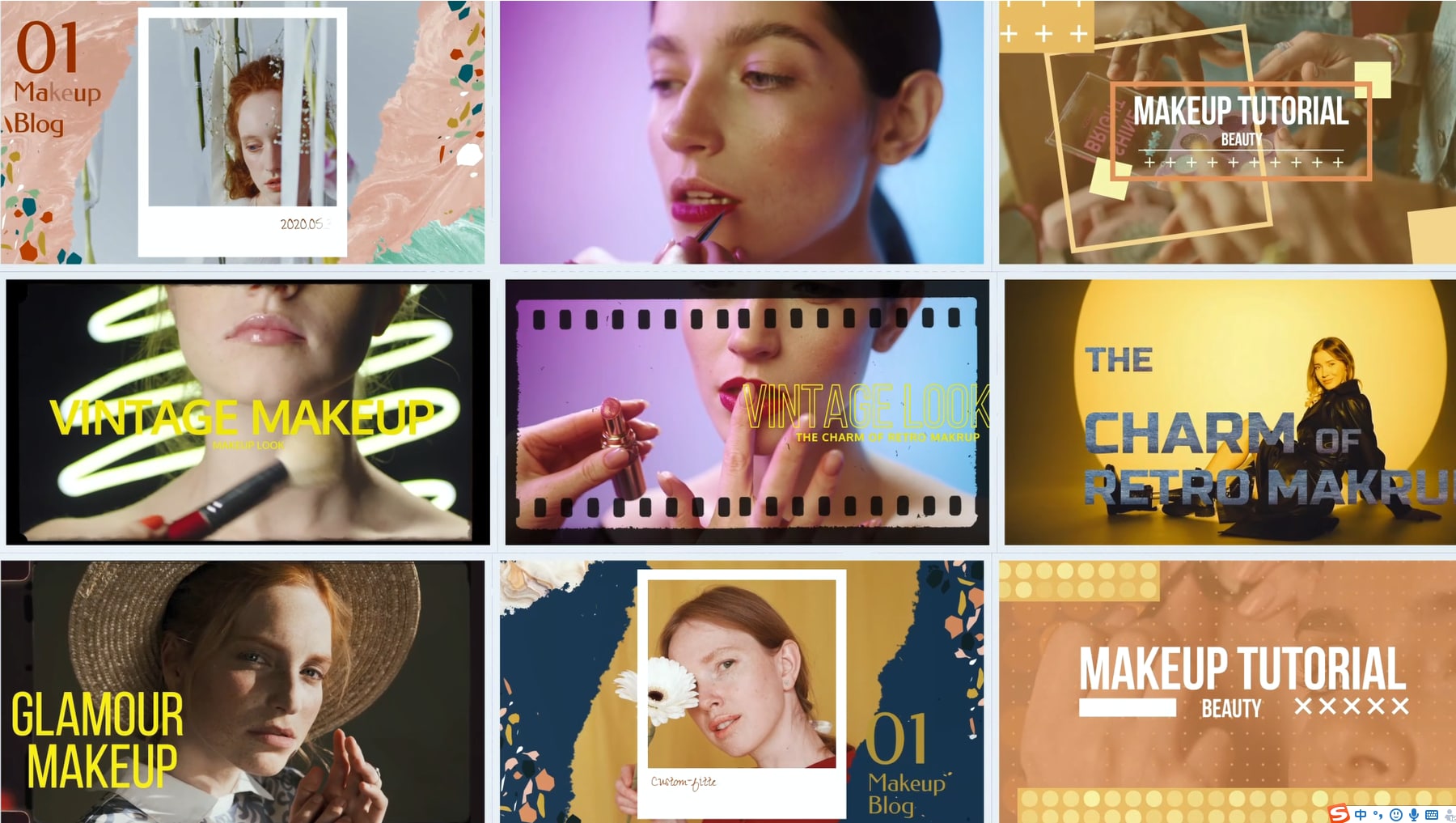
Speak Your Mind