- • The Complete Guide to Editing FLV Videos
- 1.1 Top 5 Best Free FLV Video Editors
- 1.2 FLV video editor for Windows
- 1.3 How to edit FLV video
- 1.4 How to edit FLV video on Mac
- 1.5 How to crop FLV file
- 1.6 How to merge FLV file
- 1.7 How to cut FLV file
- 1.8 How to join FLV file
- 1.9 How to resize FLV video
- 1.10 How to use FLV Extract
How to Crop FLV Files
Mar 27, 2024• Proven solutions
Are you looking for the fastest and easiest way to crop FLV files? Try this super simple and yet so powerful FLV cropper - Wondershare Filmora (originally Wondershare Video Editor). With it, you can crop the screen size of the FLV video at will, so you can remove black bars, fit a different screen, etc. Find the ways to crop AVI, MP4, MKV, XVID files here.
Feel free to drag the screen to adjust the screen area of the video and preview effects in real time. When finished, save it and export the file with a click. It's very easy, isn't it? The edited video will retain 100% of the original video quality.
1 Add FLV videos to this FLV cropper
After you run it, just choose"16:9 Widescreen" or "4:3 Standard" option to enter into its editing interface. After that, you need to load your local FLV files to this great FLV cropper. To do it, just drag and drop the FLV files you want from the computer to this app's album or click the "Import" option in the top-left corner of the interface to import them.

2 Crop FLV files
You're provided two different ways to crop FLV files. One is double click the FLV files on the Timeline and then on the pop-up window, hit the "Crop" button. The other is to right click the file to pop up a submenu where you need to choose the "Crop" option.
When you open the Crop interface, press the "Play" button to play the video first. And then drag any one corner of the dashed rectangle on the left window and move it to select your wanted screen area. Immediately, you can see the effect on the right preview window. At last, click "OK" to save it.

3 Export the new FLV file
In this step, you can go to "Format" and select FLV as the output format in this app's output format list by pressing the "Create" button. At this time, you can also set video resolution, frame rate and bit rate etc. When it's ok, just hit the "Create" button again to let this app do the rest thing. According to the output path you've set, you can find the new FLV file.
Video tutorial on how to crop videos by Wondershare Filmora
An Alternative Way to Crop FLV Files with Avidemux
Avidemux is a free video editor for simple cutting, filtering and encoding tasks. It supports a lot of file types, such as AVI, DVD compatible MPEG files, MP4 and ASF, and uses a variety of codecs. The developers of Avidemux refer to it as "a simple tool for simple video processing tasks", that allows its users "to do elementary things in a very straightforward way". So, the same thing goes for cropping files – which is not something that is difficult to do, anyway. So, if you want to learn, how to exactly crop FLV files (a video file saved in the Adobe Flash Video (FLV) container format) using Avidemux, this article is for you – we will describe the whole process in detail, therefore, tune in!
The first step of doing this (of course, without taking downloading, installing and opening Avidemux into account) would be importing your files into the timeline.
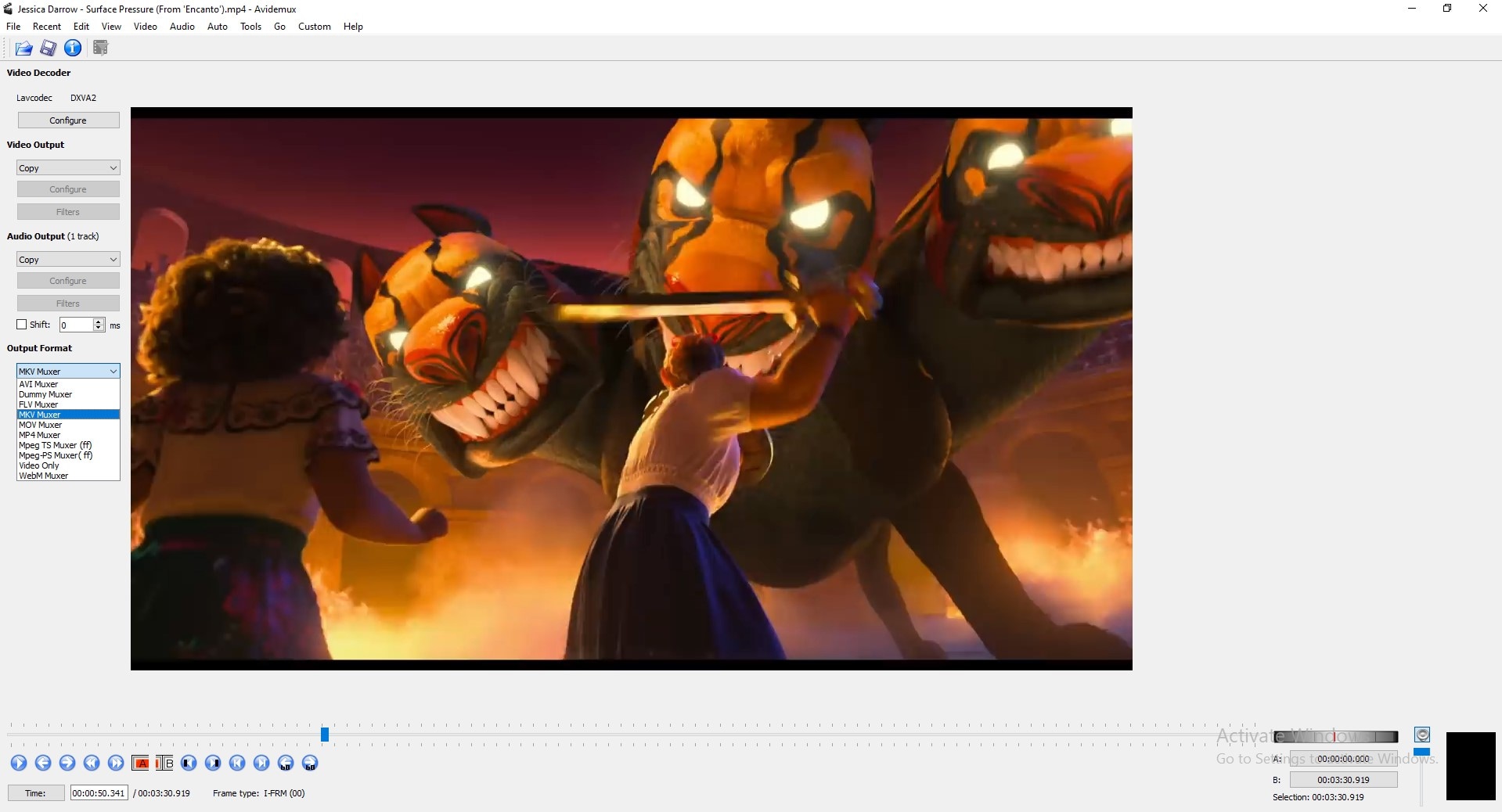
You need to click on the File icon from the menu and select the files you want to be working on. Or, you can just find your files and drag and drop them into the sequence. Then, you will need to choose the output format, which is the requirements of Avidemux every time you want to edit anything.

After you choose it, you can either turn to the auto cropping feature which will crop the video without your effort, or the manual way of cropping.
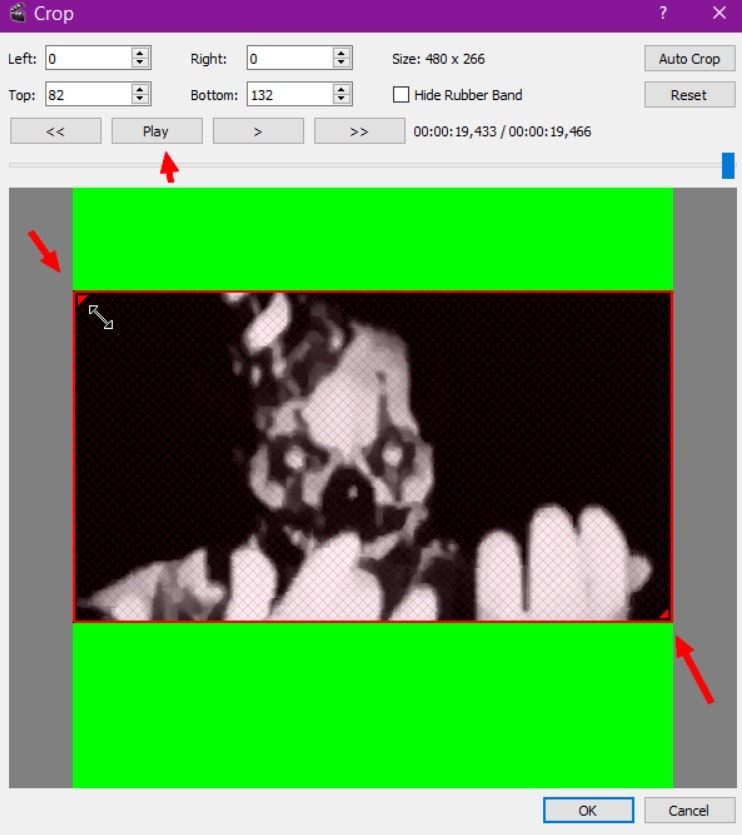
After you finish editing, save the changes and the edited video.
Tell why tilt shift effects are popular nowadays and how could we make tilt shift videos without special cameras and lenses.
by Liza Brown Mar 27, 2024 11:08 AM
Share with us the cool text effects in movies and tell where to get these cool text effects for our own film editing.
by Liza Brown Apr 01, 2024 11:36 AM


