Key Steps of This Video Tutorial To Follow
Guide to using Filmora AI Tools
Record two separate clips for the infinity look effect as per your liking. Ensure that you have downloaded and installed the latest version of Wondershare Filmora. Launch the video editor to begin and import both clips to the tool.
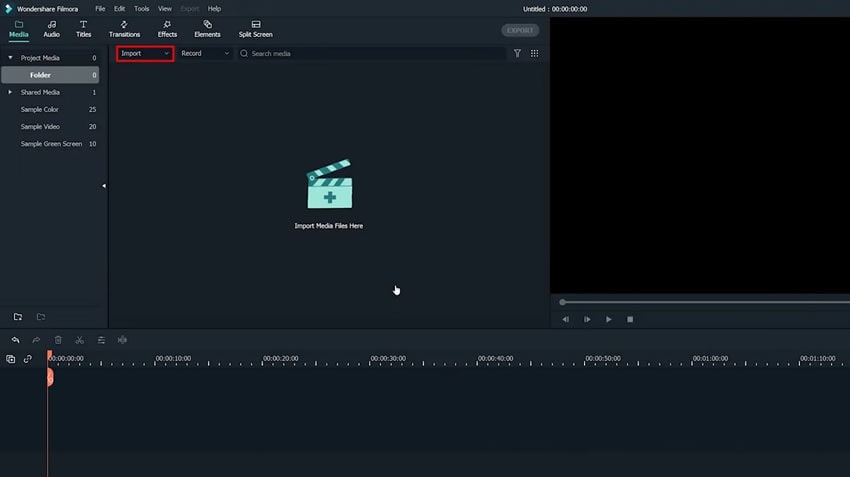
Drag and drop the first video clip into the timeline. Then, drop the second video clip after it in the same track. Match the ending frame of the first clip with the beginning of the second clip. Trim any unnecessary parts from both clips.
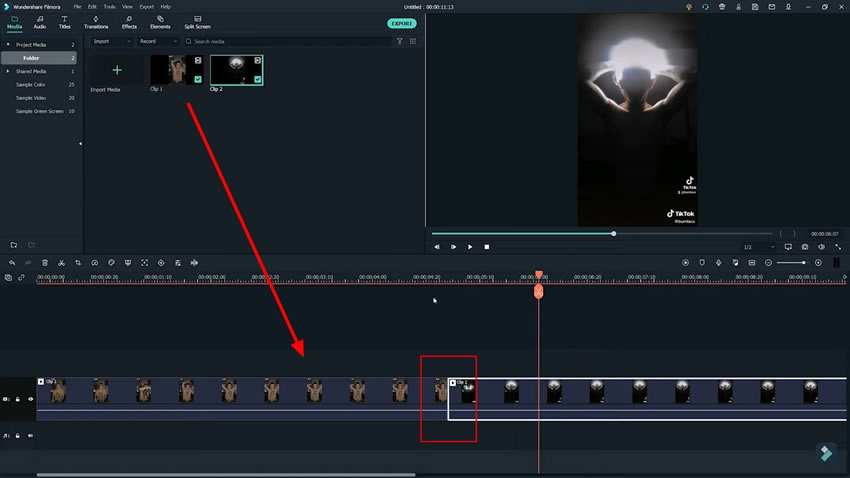
Click on the "Transitions" tab and search for any “Dissolve” effect in the menu. Drag your preferred dissolve effect onto the track where the first part ends and the second part begins. Adjust the transition to ensure a smooth flow between the two clips.
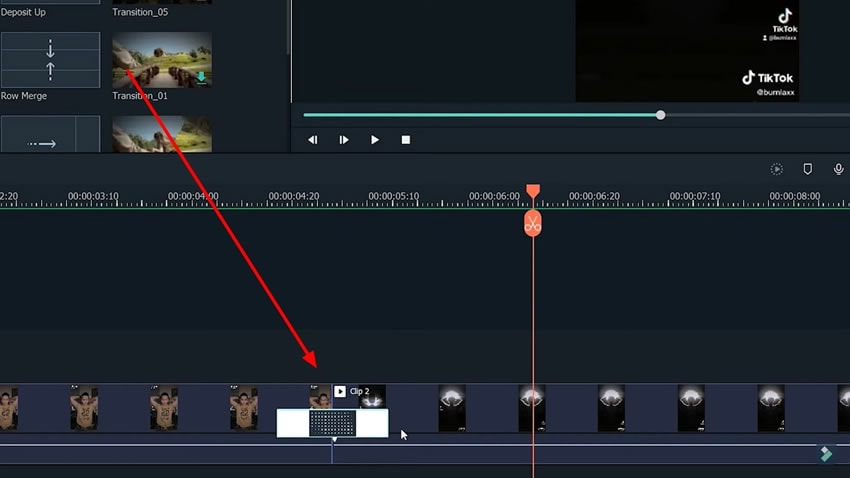
Explore different effects available in the "Effects" library to make your video more visually appealing. Experiment and get creative to try different Filmora effects to find the perfect look for your video.
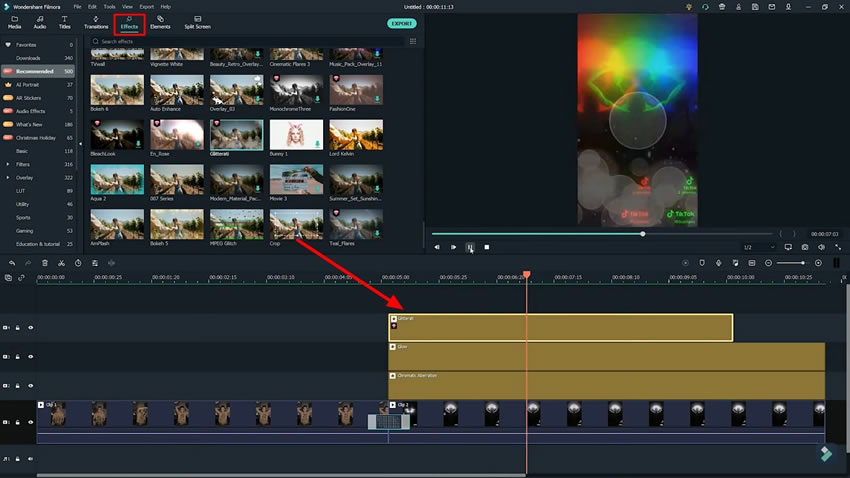
Next, choose suitable background music that matches the mood and theme of your video. Make sure the beats of the music align well with the video clips. Click on the audio file and use your keyboard's "M" key. It will automatically create markers on the beats while playing the music, making it easier to synchronize the clips with the music.
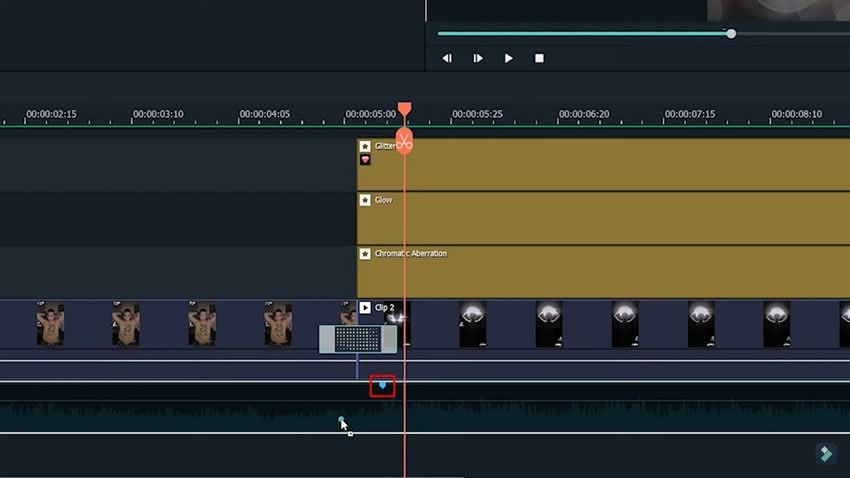
Play the video to preview the final result. Check if the transitions, effects, and music are synchronized and create the desired impact. Make any necessary timing or visual elements adjustments to achieve the desired outcome.
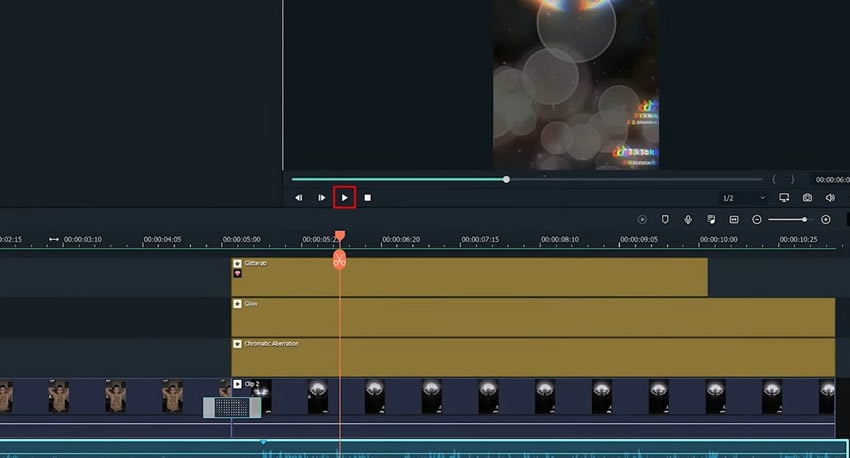
An alternative method for creating smooth transitions is using the keyframing adjustment in Filmora. Drag the first part video to the timeline, and place the second part in a new track above it. Adjust the videos so that they overlap slightly at the ending point.
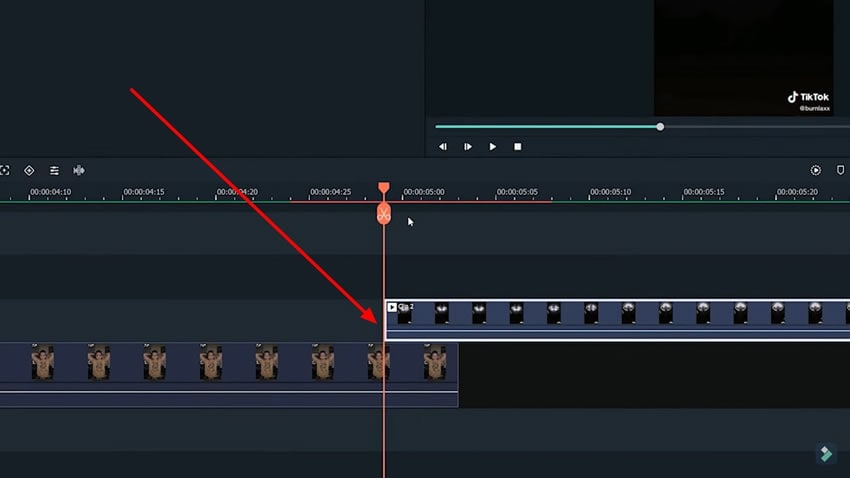
Select the second video clip, and right-click on it to select the option of "Add Animation." As this opens a new window pane on the screen, continue to click the "Add" button to include an empty keyframe at the appropriate position. Move the playhead to the start of the second clip and add a keyframe while reducing the “Opacity” value using the slider.
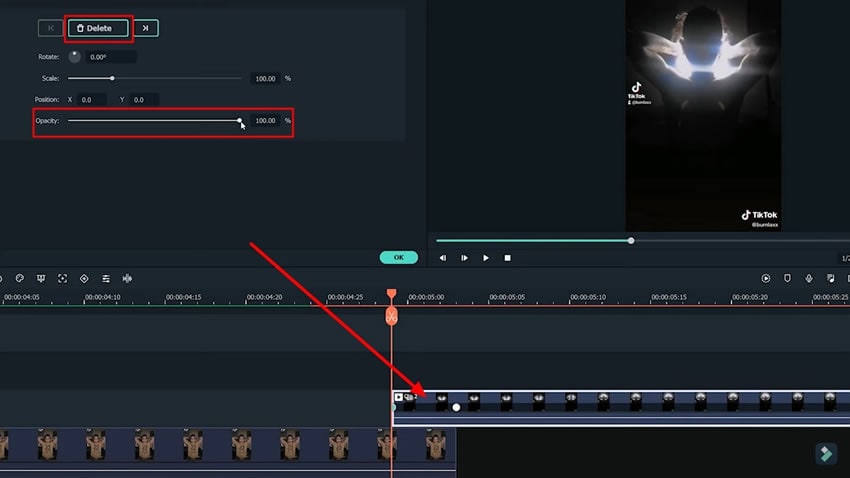
Add background music by importing your media files or from Filmora's "Audio" library. Play the video to observe the smooth transition created by the keyframes. Make any further adjustments if needed.
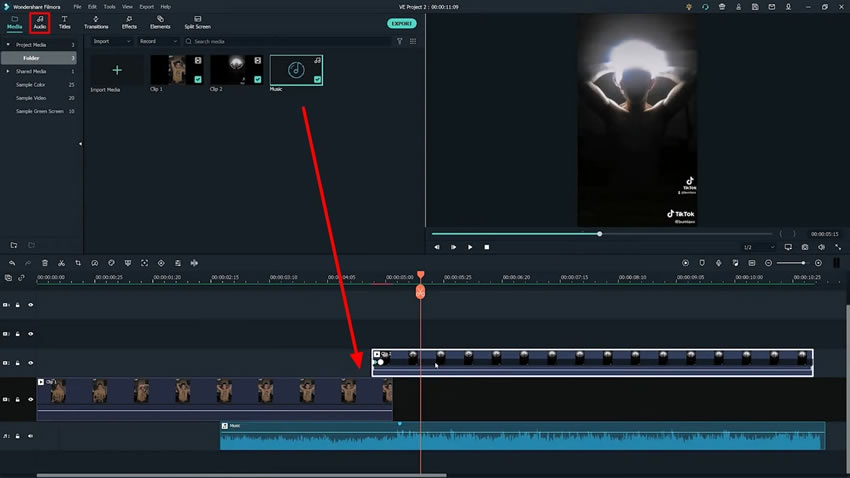
Why have trouble watching different videos when you can create the infinity challenge video on your own? Get your video's likes and reactions by creating an incredible infinity look effect. You don't need to search for apps or effects to replicate this effect. Download Filmora and follow the guide to create your infinity challenge video.





