Key Steps of This Video Tutorial To Follow
Guide to using Filmora AI Tools
First of all, make sure you have downloaded the latest version of the Filmora video editor. You need to record a video of yourself posing for the “Red Light, Green Light” scene.
You can dance or act like a real player in the video if you like. Make sure to film in front of a clean background. This helps the “AI Portrait” function of Filmora in outlining the figure of the object clearly. Following this, you need to download the "Red Light, Green Light” game scene from the particular season.
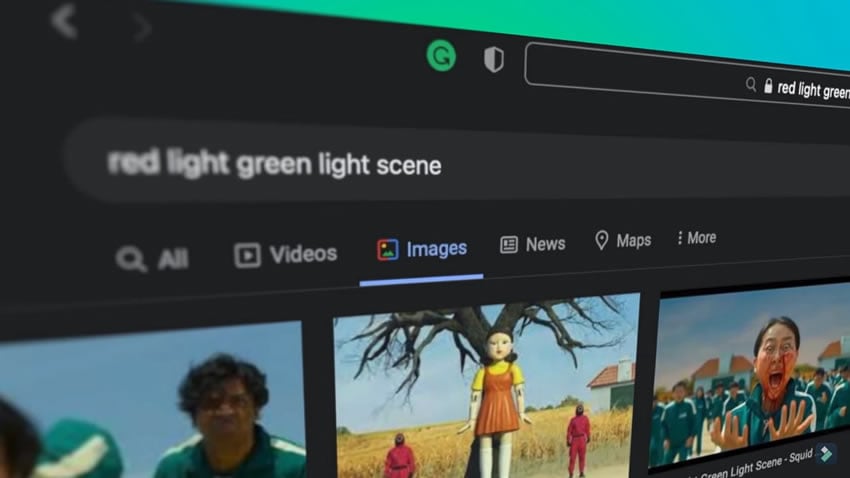
Import both videos into the library of the video editor. Drag the game scene and drop it into the timeline and drag the recorded video on a new track above the game track. Go to the "Effects" tab from the top and select the “AI Portrait” section on the left. Continue to look for the “Human Segmentation” effect, which is to be dropped on the recorded video.
The "Human Segmentation" effect will automatically remove the background from the video. Now adjust both scenes so that they are perfectly synchronized with each other.
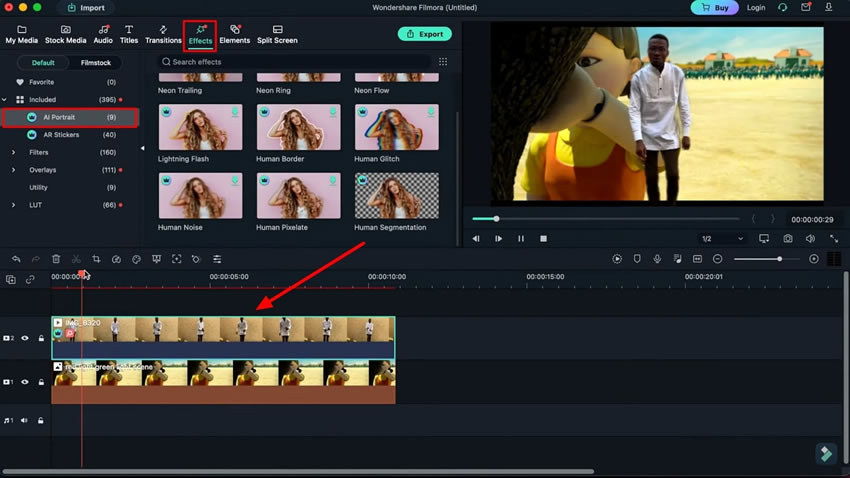
You only need to add "Korean Folk" music to the background. Download it from the internet and easily add it to the video by importing it on the timeline. Once the music is added to the video, you can click the "Render Preview" button to look at the video, and you are good to go.
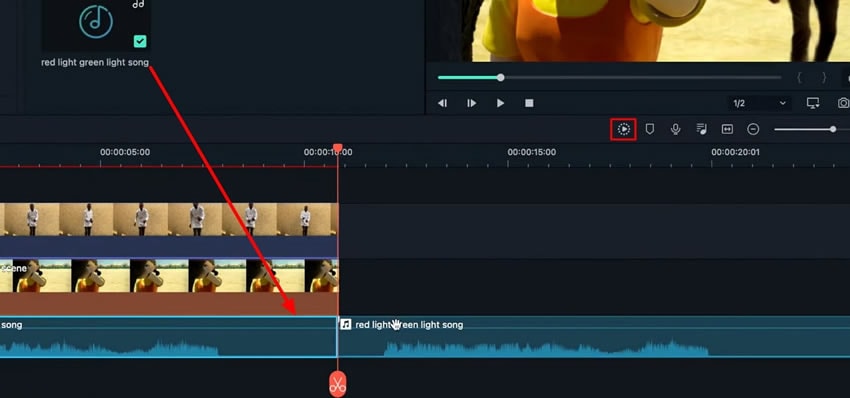
To create the Dalgona candy Squid Games challenge video, use the masking effect in Filmora. First of all, find and download the Dalgona game scene. Download a pattern that you want to place in the candy. After this, import both files into the Filmora library and drop the game scene into the timeline.
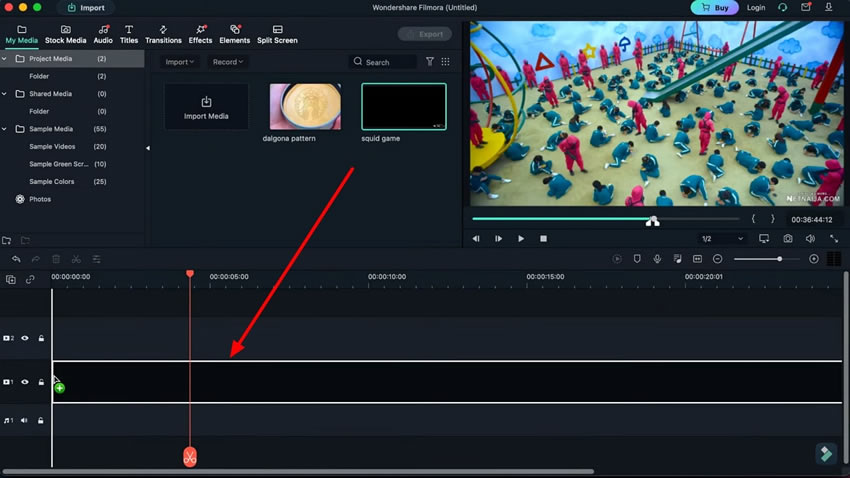
Keep the desired portion of the video by trimming it through the timeline. To achieve it, move to "Effects" and look for the "Image Mask" effect from the "Utility" section. Drag it on the game clip and double-click to open the effects settings.
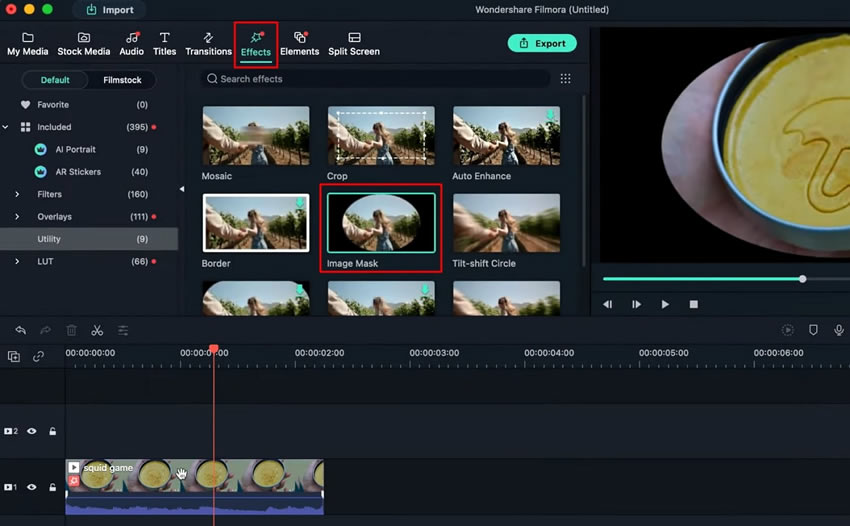
Navigate through the "Video" tab to look for the "Video Effects" option. On expanding it, select the mask's shape and manage its parameters. Adjust the shape according to the shape of the candy and continue to save the settings.
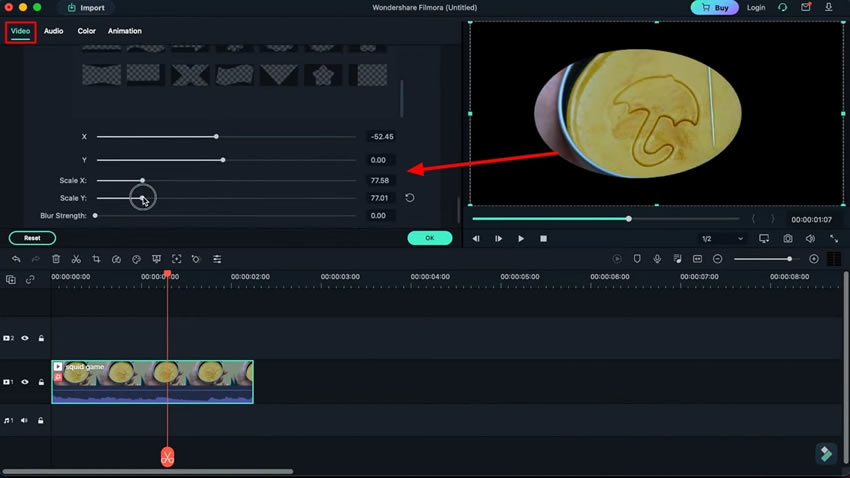
Check the "Invert Mask" option for the particular clip and drag the other pattern on a new track. Add a similar masking effect and perform similar settings on the added clip to create the perfect results.
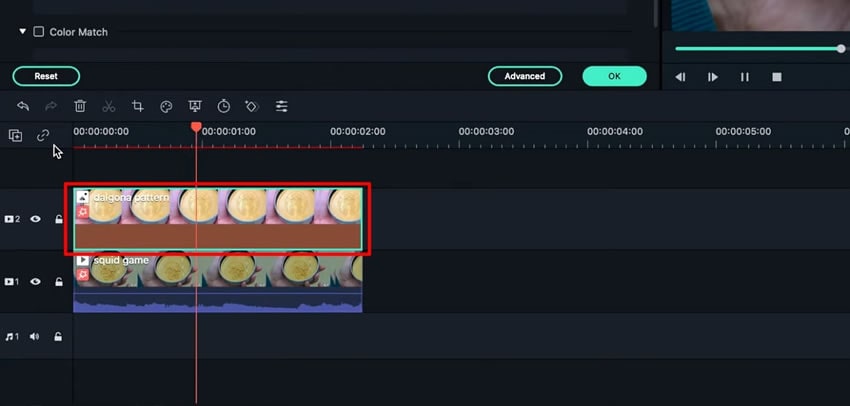
There's always a need to create better visual content to stand out from the crowd. Squid Game has been a popular season introduced, which followed through with many trending videos. If you are up to creating a Squid Game video, this tutorial provides significant insights into creating the best video with Wondershare Filmora.





