Key Steps of This Video Tutorial To Follow
Guide to using Filmora AI Tools
Initially, you have to upload your video on Filmora. For this, access Wondershare Filmora on your device and launch it. Select the “Import Media Files Here" button and locate the video of your choice. Add it to the Filmora interface and drag the video into "Timeline.
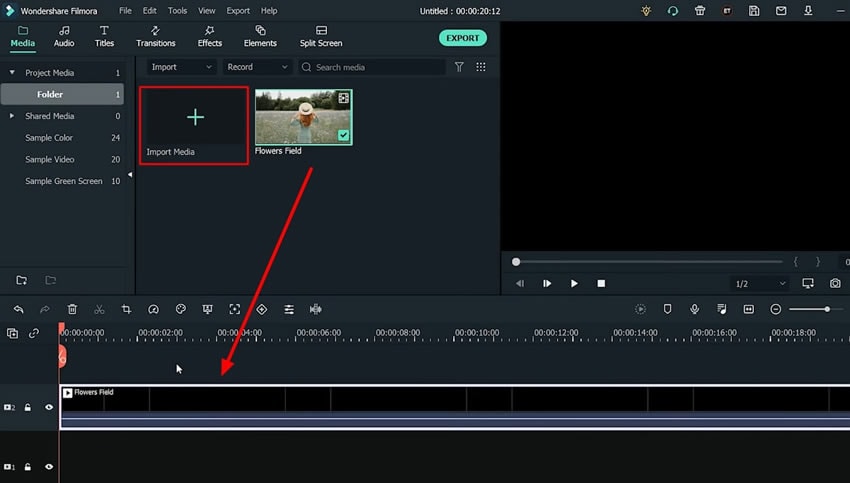
Now, you have to modify the aspect ratio of the video. For this, select the "Preview quality and display settings" icon and choose the "Change Project Aspect Ratio" option from the drop-down. From the pop-up window, customize the "Aspect Ratio."
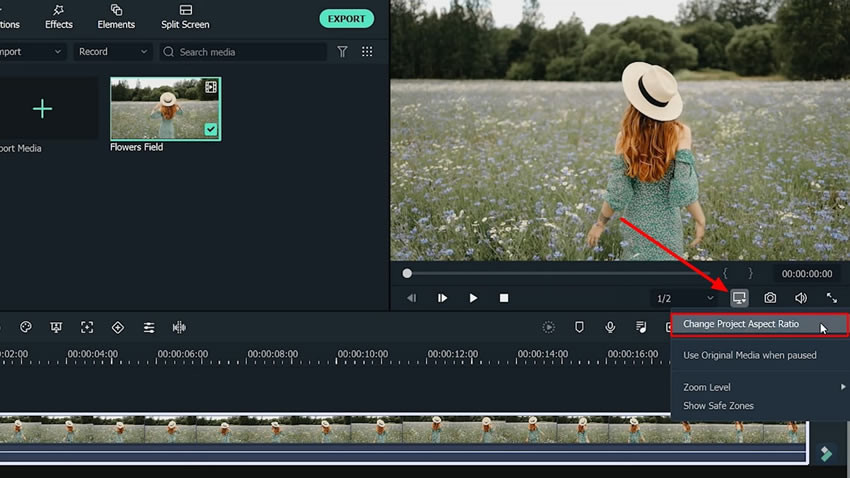
You can select the "9:16 (Portrait)" option from the drop-down menu, as it is an aspect ratio for TikTok. Moreover, you also have the option to change "Resolution," "Frame Rate," and "Color Space. Afterward, hit the "OK" button.
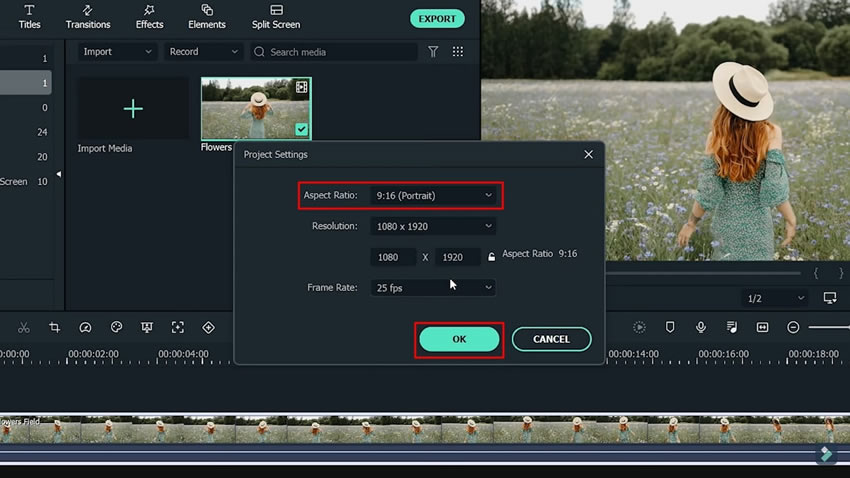
Now that you have changed the aspect ratio, there will be free space. You can add a background image to fill up the space. To add the background image, click the "Import Media" button from the media importing section and select the picture of your choice.
Hit "Open," and once the image is imported to Filmora, drag it to the timeline below the video clip. Drag the image to sync it with the length of the video and adjust it on the preview video section. Click the "OK" button.
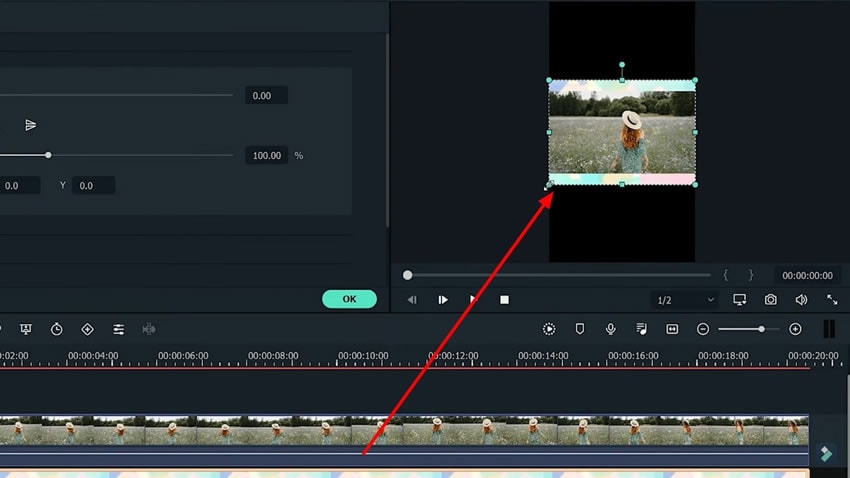
Next, select the "Titles" tab from the above panel and select any title of your choice. Drag the selected title effect to the timeline and write the text of your choice. Hit "OK" and select the "Play" icon to preview the TikTok convert video.
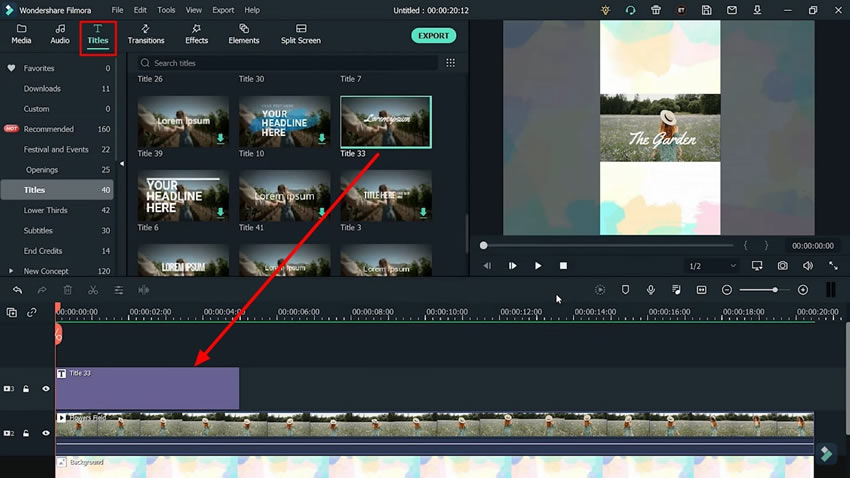
Another method to convert simple videos into TikTok is also present. You have to select the "Import Media Files Here" button and import the video of your choice. Right-click the "Video" in the import video section and click the "Auto Reframe" option.
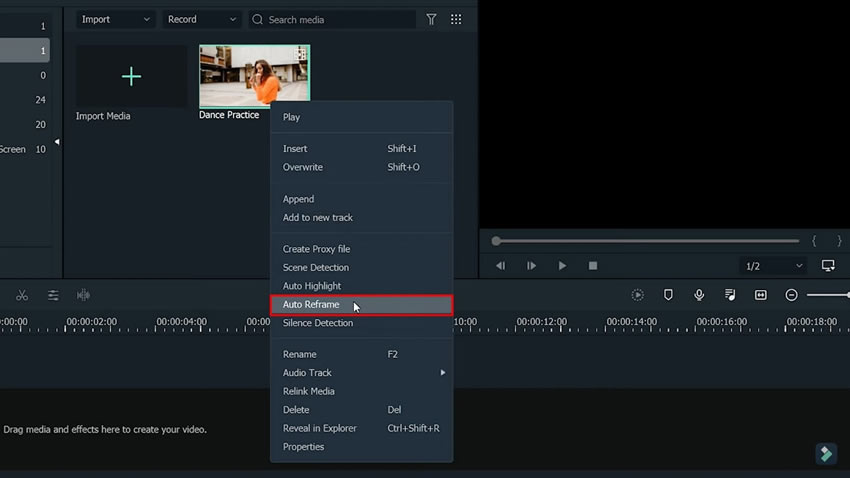
Once a new window appears on the screen, look for the "Aspect Ratio" option and change it according to TikTok’s aspect ratio. To proceed, select the "Analyze" button and adjust frames manually if needed. You can also click the "Preview" button to check results and toggle the "Adjust Frame" button. Once satisfied, choose the "Export" button to reframe video completely.
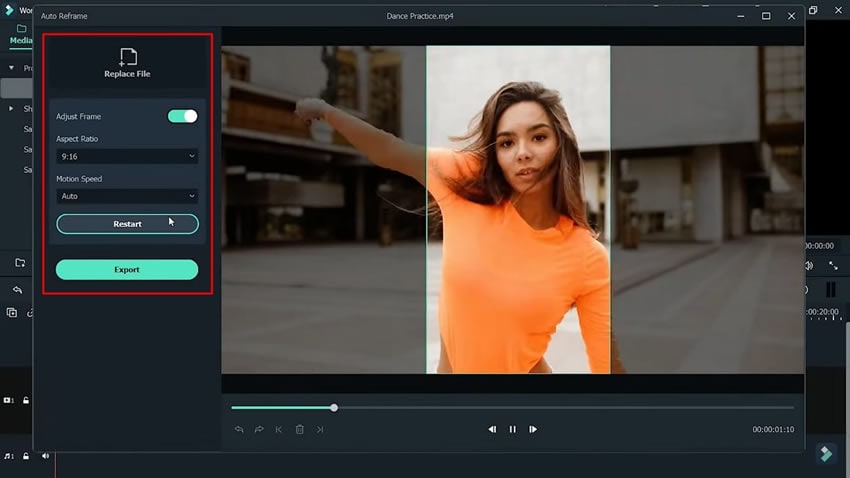
As stated in the description, you can convert simple-looking videos into exclusive TikTok videos with Wondershare Filmora. There are two methods to accomplish this task, and both methods are discussed above. You can select any method as per your understanding and convenience. By following the above-given instructions using this TikTok video converter, you can turn any video for TikTok effortlessly.






